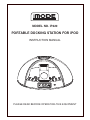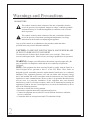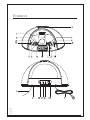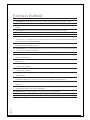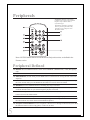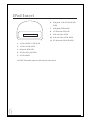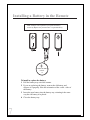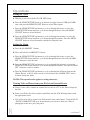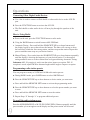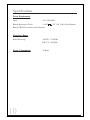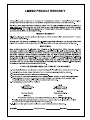PLEASE READ BEFORE OPERATING THIS EQUIPMENT
MODEL NO. iP220
PORTABLE DOCKING STATION FOR iPOD
INSTRUCTION MANUAL

TO PREVENT IRE OR HOCK AZARDS, DO NOT EXPOSE THIS UNIT TO RAIN
OR MOISTURE.
This symbol, located on back or bottom of the unit, is intended to alert the
user to the presence of un-insulated “dangerous voltage” within the product’s’s
enclosure that may be of sufficient magnitude to constitute a risk of electric
shock to persons.
This symbol, located on back or bottom of the unit, is intended to alert the
user to the presence of important operating and maintenance (servicing)
instructions in the literature accompanying the appliance.
Any use of the controls or an adjustment to the procedures other than those
specified herein may result in hazardous radiation.
CAUTION : TO PREVENT ELECTRIC SHOCK, MATCH WIDE BLADE
OF PLUG TO WIDE SLOT, FULLY INSERT.
To reduce the risk of electric shock, do not remove cover (or back). There are no
user-serviceable parts inside. Please refer any servicing to qualified service personnel.
WARNING: Changes or modifications to this unit not expressly approved by the
party responsible for compliance could void the user’s authority to operate the
equipment.
•
•
•
•
Reorient or relocate the receiving antenna.
Increase the separation between he equipment and receiver.
Connect he equipment into an outlet on a circuit different from that to which the
receiver s connected.
Consult the dealer or an experienced radio/TV technician for help.
Warnings and Precautions
2
NOTE: This equipment has been tested and found to comply with the limits for a
Class B digital device, pursuant to Part 15 of the FCC Rules. These limits are
designedo provide reasonable protection against harmful interference in a residential
installation. This equipment generates, uses, and can radiate radio frequency energy
and, if not installed and used in accordance with the instructions, may cause harmful
interference to radio communications. However, there is no guarantee that interference
will not occur in a particular installation. If this equipment does cause harmful
interference to radio or television reception, which can be determined by turning the
equipment off and on, the user is encouraged to try to correct the interference by one or
more of the following measures:

3
Features

4
Features Defined
1
2
3
4
5
6
7
8
9
10
11
12
13
14
15
16
17
18
19
20
21
22
iPod Docking Station Connect your iPod, Pod mini, or iPod nano.
VOLUME Press the up arrow to increase the volume, and the down arrow to decrease volume.
POWER Press the POWER button to turn the radio off or on.
STOP/BAND Press the BAND/STOP button to switch between AM or FM radio stations, or stop iPod
playing.
FUNCTION Press the FUNCTION button to witch between Radio and Aux-in control.
EQ Press the EQ button to switch equalizer modes between Classical, Jazz, Rock, and Pop.
AC Cord (120V/60 Hz) The attached AC (Alternating Current) cord provides power to the player.
Battery Back-Up(2xAA batteries) The Battery Back-Up will save the clock and alarm settings in case
of power outage. The display will not be active without AC power (batteries not included). NOTES: DO
NOT MIX OLD AND NEW BATTERIES.
FM Antenna The FM Wire Antenna provides flexibility and range when adjusting the FM reception.
An AM Antenna is built into the player.
SEARCH/TUN Press the SEARCH/TUNE down or up buttons to decrease/increase the radio frequency,
or to decrease/increase the clock time.
iPod Press the iPod button to power on an iPod and enable control through the player.
PLAY/PAUSE/P+ Press the PLAY/PAUSE/P+ button to play or pause an iPod, or to cycle up through
the preset radio stations.
DISPLAY In radio mode press the display button to switch between viewing the time or the radio
frequency.
ALARM SET 2 Use the ALARM SET 2 button to view and adjust the alarm-2 time, and to set alarm-2
to buzzer, radio, or iPod.
ALARM SET 1 Use the ALARM SET 1 button to view and adjust the alarm-1 time, and to set alarm-1
to buzzer, radio, or iPod.
MEM/CLK SET Press the MEM/CLK SET button to program a radio station into the presets, or to
adjust the clock.
SNOOZE Press the SNOOZE button to delay the alarm for five minutes after the alarm sounds. Press
the SNOOZE button to set the player to turn off after 10-90 minutes (SLEEP function).
LCD View the Time, AM indicator, iPod Indicator, and radio frequency through this Liquid Crystal
Display.
VIDEO OUT Plug the yellow connector of an AV Cord in the Video output to send a video signal from
a Video iPod to a source (TV) with a Video Input.
AUX-OUT Use the Aux-Out jack to connect the player to external speakers.
AUX-IN Use the Aux-in jack to connect an iPod shuffle or other audio device to the player.
DIMMER Toggle the DIMMER witch between HI and LO to adjust the brightness of the LCD Display.

5
Peripherals
Peripheral Defined
Notes: NOTES: Buttons that are not defined in the Periperals section, are defined in the
Features section.
WARNING: Danger of explosion
if batteries are incorrectly installed.
Replace only with the same or
equivalent type.
The button cell battery contains
mercury. Do not put in the trash,
instead recycle or dispose of as
hazardous waste.
23
24
25
26
27
28
29
30
31
32
REPEAT Press the REPEAT button to switch between REPEAT 1, REPEAT ALL, or Off (iPod playing
only).
MUTE Press the MUTE button to decrease the volume entirely.
DISP (DISPLAY) In radio mode press the DISP button to switch between viewing the time or the radio
frequency.
MEM/CLK SET Press the MEM/CLK SET button to program a radio station into the presets or to adjust
the clock. In iPod mode, press the MEM/CLK SET button to enter the menu on an iPod.
SHUFFLE Press the SHUFFLE button to randomly play songs on an iPod.
PLAYLIST Press up on the PLAYLIST button to cycle up through the playlists on an iPod, or press down
on the PLAYLIST button to cycle down through the playlists on an iPod.
ALBUM Press up on the ALBUM button to increase the album number, or press down on the ALBUM
button to decrease the album number.
iPod Press the iPOD button to power on an iPod and enable control through the player.
STOP/BAND Press the STOP/BAND button to stop a song on an iPod or press the iPod/Band button,with
the radio function on,to switch between AM and FM frequencies
Navigation Controls/SELECT Use the Navigation Controls to move through an iPod menu system. Press
the SELECT button to select a song, photo, or video on our iPod.

6
iPod Insert
1.
2.
3.
4.
5.
NOTES: The number engrave in the backside of the inserts.
3G iPod 10GB, 15 GB, 20 GB
3G iPod 30 GB, 40GB
iPod mini 4GB, 6GB
4G iPod, U2 I pod 20GB
4G iPod 40GB
6.
7.
8.
9.
10.
11.
iPod photo, Color U2 iPod 20 GB,
30GB
iPod photo 40GB, 60GB
1G iPod nano 2GB, 4GB
iPod with video 30GB
iPod with video 60 GB, 80GB
2G iPod nano 2GB, 4GB, 8GB

7
Installing a Battery in the Remote
To install or replace the battery:
1 Pull the battery tray out of the remote.
2 If you are replacing the battery, remove the old battery and
dispose of it properly. Note the orientation of the + and - sides of
the battery.
3 Insert the new battery into the battery tray, orienting it the same
way the old battery was placed.
4 Close the battery tray.
Warning
There is danger of an explosion if you replace the battery
incorrectly. Replace only with the same or equivalent battery.
LITHIUM BATTERY
CR2025
3V
1
2
3

8
Operations
Setting the Clock
a. With the power off, hold the CLOCK SET button.
b. Press the SEARCH/TUNE down or up buttons to toggle between 12HR and 24HR
time, and press the MEM/CLK SET button to select either option.
c. Press the SEARCH/TUNE up button to cycle up through the hours, or press the
SEARCH/TUNE down button to cycle down through the hours. Press the MEM/
CLK SET button to select the hour.
d. Press the SEARCH/TUNE up button to cycle up through the minutes, or press the
SEARCH/TUNE down button to cycle down through the minutes. Press the MEM/
CLK SET button to select the minute, and finish setting the time.
Setting the Alarm
a. Press the ALARM SET 1 button.
b. Press and hold he ALARM SET 1 button.
c. Press the SEARCH/TUNE up button to cycle up through the hours, or press the
SEARCH/TUNE down button to cycle down through the hours. Press the ALARM
SET 1 button to select the hour.
d. Press the SEARCH/TUNE up button to cycle up through the minutes, or press the
SEARCH/TUNE down button to cycle down through the minutes. Press the ALARM
SET 1 button to select he minute.
e. Press the SEARCH/TUNE up button to cycle up through the different alarm modes
(Radio, Buzzer, or iPod). After a mode is selected press the ALARM SET 1 button
to finish setting the alarm.
NOTES: This operation also applies to setting alarm two.
Viewing Video or Photos from your iPod on an External Device
a. Using a video cable, connect an external device such as a TV to the Video Output on
the unit.
b. Insert your iPod with video or photo capabilities into the iPod Docking Station with
the appropriate insert.
c. You will now be able to control our iPod from the unit control panel. Using the PLAY
/ PAUSE, SEARCH/TUNE up or down buttons you can move from one video or
photograph to the next, play, and pause.
continued

9
Operations
Connecting Other Digital Audio Devices
a. Use a line-in cord to connect an iPod shuffle or other audio device to the AUX-IN
port.
b. Press the FUNCTION button to activate the AUX-IN.
c. The iPod shuffle or other audio device will now play through the speakers of the
unit.
How to Using Radio
a. Power on the unit, press the FUNCTION button to radio mode.
b. Using the BAND button to switch between AM / FM Band.
c. Automatic Tuning - Press and hold the SEARCH/TUNE up or down buttons until
the display begins to move, then release the buttons. The tuner will scan up or down
the band until it finds the first strong station, and then stop on that station. Repeat this
process until the tuner stops on your desired station.
d. Manual Tuning - Press and release the SEARCH/TUNE up or down buttons repeatedly
until the display is showing the frequency of your desired station. Use the manual
tuning method to tune to weaker stations that are bypassed during Automatic Tuning.
Antennas AM - If reception is weak, turn the unit to improve reception. FM - If
reception is weak, adjust FM Wire Antenna length and the angle to improve reception.
Programming radio station presets
You can program as many as 10 FM and 10 AM radio station presets.
a. During RADIO mode, press BAND button to select AM/FM band.
b. Press the SEARCH/TUNE up or down buttons to desire station you want store.
c. Press and hold the MEM/CLK SET button to activate the programming mode.
d. Press the SEARCH/TUNE up or down buttons to select the preset number you want
to store.
e. Press and hold the MEM/CLK SET button to store the station.
f. Repeat Steps “b” through “e” to program additional presets.
To recall the radio station preset
Press the M-DN(REAPEAT) or M-UP (PLAY/PAUSE/P+) Button repeatedly until the
preset number you want appears on the display and the preset station will be sound.

10
Specifications
Power Requirement
Input: AC~120V/60Hz
Battery Back-up for Clock: 2 x DC 1.5V ”AA” (LR-6) Size Batteries
Battery CR2025 for remote control handset
Frequency Range
Radio Receiving: AM 530 - 1710 KHz
FM 87.5 - 108 MHz
Power Consumption 20 Watts

-
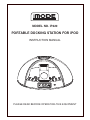 1
1
-
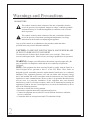 2
2
-
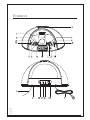 3
3
-
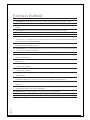 4
4
-
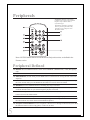 5
5
-
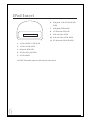 6
6
-
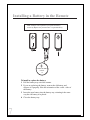 7
7
-
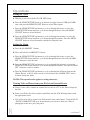 8
8
-
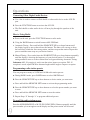 9
9
-
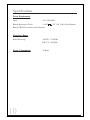 10
10
-
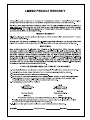 11
11
Ask a question and I''ll find the answer in the document
Finding information in a document is now easier with AI