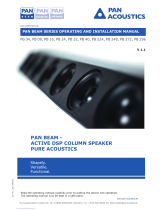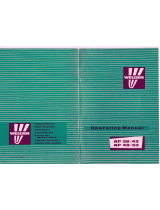Page is loading ...

Software-Manual for Pan Beam Set-up
Version 3
10/2012
08-10-2012
Pan Acoustics GmbH, Lindener Str. 15, D-38300 Wolfenbüttel, Germany
Phone: +49 5331/900 95 70 E-Mail: [email protected]

Manual for Pan Beam Set-up V 3
Introduction
Pan Beam products provide problem free speech and music broadcast, even in the
most difficult surroundings. Pristine sound quality in large halls without the annoying
echo are easily achieved. Pan Beam guarantees excellent speech clarity and ensures
the audience's aural health.
Pan Beam is able to accomplish high volume output in large audience areas with a
near to constant, extremely flexible and exact signal alignment. Being seated near the
source of high output signals is no longer a problem for the audience. Pan Beam
simply eradicates the usual unpleasant side effects.
This is achieved by using electronic DSP control, by means of a personal computer,
without having to physically adjust the loudspeaker system itself. All Pan Beam
products are light weight and can be installed by a qualified person in no time at all.
Pan Acoustics GmbH, Lindener Str. 15, D-38300 Wolfenbüttel, Germany
Phone: +49 5331/900 95 70 E-Mail: [email protected]

Manual for Pan Beam Set-up V 3
Software-Installation
Unzip the Pan Beam-Setup-Webinstaller-Installer and start it. The installer will
download the newest version of Pan Beam-Setup from our server.
Start the File „PAN BEAM SETUP III INSTALL.exe“ with a double-click. The
installer will guide you through the next steps.
After the installation a shortcut „PANBEAM SETUP III“ should
appear on your desktop.
Together with the software the usb-driver for the Pan-
Converter will be installed.
Cabling your Pan Beam System
Connect your PanCon-Converter with an USB-Port on your Computer. You will
need an USB-cable A-plug to B-plug. Please notice: The USB-cable should not
be longer than 5 meters.
Next connect the Pan Beam-Speaker with the PanCon-Converter.
For this please use Cat-6-Cable.
Notice: The network-cable transports the control-data
as well as the analogue audio-signal.
Please do not use cross-wired network-cables!
To connect more PanBeam-Speaker link all speaker
going from one to the next.
Connect your audio-signal to the PanCon with standard
XLR-cable.
The audio-signal should be symmetrical.
You can use input A, B or both. The network-cable transports two channels of
analogue-audio.
Please notice: The PanCon has to be
connected to the computer before
starting the software.
Pan Acoustics GmbH, Lindener Str. 15, D-38300 Wolfenbüttel, Germany
Phone: +49 5331/900 95 70 E-Mail: [email protected]

Manual for Pan Beam Set-up V 3
Software-Start
Double-Click on the desktop-shortcut PANBEAM SETUP. The software now checks
all your usb-ports, after a few seconds this window will appear:
Click OK and the main network window will open.
Please notice:
After an interruption of the usb-connection the software has to be
closed and then started up again.
Pan Acoustics GmbH, Lindener Str. 15, D-38300 Wolfenbüttel, Germany
Phone: +49 5331/900 95 70 E-Mail: [email protected]

Manual for Pan Beam Set-up V 3
Software-Registration
For an unlimited use of the software you have to register. Without registration
the software will stop running after 168 hours. So you have one week time for
registration.
In the menu SETTINGS you find REGISTRATION and then: USER DATA
Please fill in your complete personal data incl. telephone and fax.
Clicking OK the software will send your data to Pan Acoustics, if your computer
is connected to the internet.
Additional a .PUD-File is saved on the desktop to send this file as mail-
attachment to: [email protected] , if you do not have actually an internet-
connection.
Within a few hours you should receive a mail from Pan Acoustics with three Pin-
Codes to unlock your software.
Copy the pin-codes into the fields into PIN CODES. Alternatively you can open
the attached file. The software is unlocked now and can be used without further
permissions.
Please notice:
The registration only belongs to this
computer. (Hardware related)
More computers have to be
registered in the same way.
Pan Acoustics GmbH, Lindener Str. 15, D-38300 Wolfenbüttel, Germany
Phone: +49 5331/900 95 70 E-Mail: [email protected]

Manual for Pan Beam Set-up V 3
Menu-Structure:
First item in the FILE-Menu you find PROJECT
You can save your complete project-data, you can load existing project-files and
you can open project-files to print them. By saving project-data a *.PBJ-file will
be created.
When you load a project file the software checks and compares all data
between the network and the project files. Maybe you will have to make a new
assignment, dragging and dropping the data in the chart using the mouse.
Pan Acoustics GmbH, Lindener Str. 15, D-38300 Wolfenbüttel, Germany
Phone: +49 5331/900 95 70 E-Mail: [email protected]

Manual for Pan Beam Set-up V 3
Within the menu FILE you find the item PROGRAMM UPDATE. Here you can
check for new software versions, your computer should be connected to the
internet.
If there is a new version available, the installer will guide you through
installation.
There is no new registration necessary after updating.
The item SETTING > LANGUAGE gives the choice of different languages.
The item COLOUR allows the individual set-up of the software-skin. You can
choose different colours for the specific software-windows.
Pan Acoustics GmbH, Lindener Str. 15, D-38300 Wolfenbüttel, Germany
Phone: +49 5331/900 95 70 E-Mail: [email protected]

Manual for Pan Beam Set-up V 3
The Menu HELP shows a window to display the software-version and takes you
to the Pan-Acoustics-homepage,when connected to the internet.
The Menu WINDOWS lets you go directly to the open windows and offers the
function CASCADE for more survey.
Pan Acoustics GmbH, Lindener Str. 15, D-38300 Wolfenbüttel, Germany
Phone: +49 5331/900 95 70 E-Mail: [email protected]

Manual for Pan Beam Set-up V 3
Interface:
The area INTERFACE shows you the Pan-Converter with its serial-number, if you
are connected via USB.
The status-bar at the bottom of the screen shows green for a correct USB-
connection.
Data-traffic is shown in red.
You can connect more than one PanCon using different usb-ports on your
computer. The connection is shown in USB1, USB2, USB3, USB4.
Pan Acoustics GmbH, Lindener Str. 15, D-38300 Wolfenbüttel, Germany
Phone: +49 5331/900 95 70 E-Mail: [email protected]

Manual for Pan Beam Set-up V 3
Offline-Group
Select the item OFFLINE-GROUP to build a new offline-column, that is not
connected to a network. Use the right mouse-button to see the possible virtual
columns.
Select the column you want to create.
The new offline-column now appears in the section OFFLINE-GROUP.
Right-click on this column lets you choose and open the items LOAD DATA,
SAVE DATA, OPEN BEAM SETTING, OPEN AUDIO MIXER.
Use this offline-function to set up all parameters for a column to save the data
into a file and send them into a real column, if you are online.
Pan Acoustics GmbH, Lindener Str. 15, D-38300 Wolfenbüttel, Germany
Phone: +49 5331/900 95 70 E-Mail: [email protected]

Manual for Pan Beam Set-up V 3
Lost and Found
In this area all columns are listed that are recognized in the network, but
belong to a merged column, that is not available.
Use the function SPLIT COLUMN / FACTORY SETTING to set this column back to
a single unit.
Ungrouped
This is the main area where you find all loudspeaker-columns that are online.
From here you can configure, name and merge all columns.
To get the options for configuring right-click on the selected column.
Pan Acoustics GmbH, Lindener Str. 15, D-38300 Wolfenbüttel, Germany
Phone: +49 5331/900 95 70 E-Mail: [email protected]

Manual for Pan Beam Set-up V 3
First item is LOAD DATA FROM FILE. You can use data made with an offline-
column or from another column and load them into the selected speaker. The
file-ending for those data is .PBD
Second item is SAVE DATA IN FILE. You can store the data from the current
speaker into a file on your computer. A file with the .PBD-ending will be created.
Third item is FIRMWARE-UPDATE. If necessary the firmware of a column can be
updated. The actual firmware-version is stored on you computer during
software-installation.
Be sure to have always the latest and the same firmware in all columns.
Flashing the firmware can take some minutes. Be sure not to disconnect or
power down the mains during the process.
Pan Acoustics GmbH, Lindener Str. 15, D-38300 Wolfenbüttel, Germany
Phone: +49 5331/900 95 70 E-Mail: [email protected]

Manual for Pan Beam Set-up V 3
Beam-Settings
The item OPEN BEAM SETTING gives you all parameter for the beam-steering.
You can set-up the following:
• Height from the floor (button of the enclosure to the floor)
• Inclination of the speaker (±45°)
• Number of beams
• Height of the beam from the floor
• Distance of the beam from the front
• Beam-width
• Beam-angel
• Acoustic center
• Gain
If you do not see any beam in the graphic the pull-down menu NUMBER OF
BEAMS is set to 0. Please choose the number of beams.
(depending on speaker-model 1-4)
Pan Acoustics GmbH, Lindener Str. 15, D-38300 Wolfenbüttel, Germany
Phone: +49 5331/900 95 70 E-Mail: [email protected]

Manual for Pan Beam Set-up V 3
The button ZONE makes it easy to visualize up to 4 different audience-areas.
These audience-areas can help adapting the beams to the room.
Activating the button AUDIENCE AREA IS VISIBLE you can set up the areas
either with the mouse or by inserting the values by numbers.
All settings of the audience-areas will be stored together with all settings into
the pre-sets, but will not affect the beam of the speaker. The audience areas
act only as helpful marks to set up the beam.
Up to four different audience-areas can be build.
Pan Acoustics GmbH, Lindener Str. 15, D-38300 Wolfenbüttel, Germany
Phone: +49 5331/900 95 70 E-Mail: [email protected]

Manual for Pan Beam Set-up V 3
All changes you do in the beam steering window will be directly send
into the column and will remain there.
You can adjust the beam either inserting the values by numbers or by pulling
the handle of the beam with the mouse.
The Beam-Width has to be given by numeric entry in degrees.
Having more than one beam affects one tab for each beam, where all
parameters for each beam can be set including the gain for each beam.
Pan Acoustics GmbH, Lindener Str. 15, D-38300 Wolfenbüttel, Germany
Phone: +49 5331/900 95 70 E-Mail: [email protected]

Manual for Pan Beam Set-up V 3
Audio-Settings
The menu OPEN AUDIO MIXER opens the audio mixer window for the
selected column.
Here you can choose the analog input A or B or A+B.
Also there is a level-fader and a phase-invers-function for each input, a mute-
function for each input and for the sum and a delay-option.
The active input is coloured green, the inactive input is coloured grey, muted
inputs are coloured red.
If the function AUTOMATICALLY SWITCHES TO INPUT A is selected input A
will be opened is the input-level comes higher than the given threshold, that
can be adjusted in the window THRESHOLD.
Below this threshold input B will be opened.
This function works similar for input B, if AUTOMATICALLY SWITCHES TO
INPUT B is selected.
The automatically switching input is coloured yellow.
The Alarmcontact/Threshold/22kHz switching is optional and should be
ordered together with your Pan Beam system.
Pan Acoustics GmbH, Lindener Str. 15, D-38300 Wolfenbüttel, Germany
Phone: +49 5331/900 95 70 E-Mail: [email protected]

Manual for Pan Beam Set-up V 3
Audio-Equaliser
For tonal adjustments and alignment to the room-acoustics use the FILTER/EQ
function.
Each analog input can be filtered separately, or the input-filters can be
combined using the the switch LINK FILTER/EQ.
Five parametric filters can be used for each input.
You can select between these characteristics:
• OFF
• Parametric EQ
• Low Shelf
• High Shelf
• Notch
• Low Pass
• High Pass
• Bandpass
• All pass
You can adjust the filter by pulling with the mouse or by enter the values
numerically.
Pan Acoustics GmbH, Lindener Str. 15, D-38300 Wolfenbüttel, Germany
Phone: +49 5331/900 95 70 E-Mail: [email protected]

Manual for Pan Beam Set-up V 3
Clicking the button LINEAR will erase all filters.
Clicking the yellow buttons in a filter bypasses the filter, clicking again activates
the filter again.
If ALL FILTERS ARE DISPLAYED is selected all filter-curves will be displayed,
otherwise only the one selected filter is shown.
Pan Acoustics GmbH, Lindener Str. 15, D-38300 Wolfenbüttel, Germany
Phone: +49 5331/900 95 70 E-Mail: [email protected]

Manual for Pan Beam Set-up V 3
The button DELAY opens the window for the delay-option:
You can enter the value numeric as meter, feet or ms, or you can pull the
speaker with the mouse to the desired distance.
Maximum delay is 341 ms.
Pan Acoustics GmbH, Lindener Str. 15, D-38300 Wolfenbüttel, Germany
Phone: +49 5331/900 95 70 E-Mail: [email protected]

Manual for Pan Beam Set-up V 3
Working with pre-sets
Each Pan Beam-Column can store up to five pre-sets internally.
Within in software you can set up these pre-sets quick and easy. Choose the
desired pre-sets in the audio-mixer and beam setting window and make
your set-up. In the same time these parameters are stored into the column.
To recall a pre-set for all columns in the network use the buttons
ACTIVE PRESETTING in the main-network-window.
The pre-sets can also be recalled by an externally contact, given from a
media-bus-controller, providing a RS485-command.
The pre-sets can be copied using the dialog COPY PRESET from one pre-set
to another.
Please keep in mind that the mute status of the mute buttons are not stored
in the presets.
To activate the mute setting in the presets, pull down the sliders in the audio mixer.
Pan Acoustics GmbH, Lindener Str. 15, D-38300 Wolfenbüttel, Germany
Phone: +49 5331/900 95 70 E-Mail: [email protected]
/