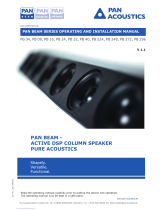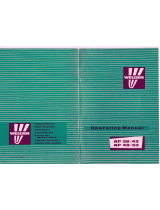Optimus PB-08 is a versatile tool that can be used for a variety of applications, including:
-
Home theater: The Optimus PB-08 can be used to create a powerful and immersive home theater experience. With its built-in amplifier and subwoofer, the Optimus PB-08 can deliver crystal-clear sound with deep, rich bass.
-
Music listening: The Optimus PB-08 is also a great choice for music listening. Its wide frequency response and high-quality speakers ensure that you'll hear your music the way it was meant to be heard.
-
Gaming: The Optimus PB-08 is a great way to enhance your gaming experience. Its powerful sound and immersive bass will make you feel like you're right in the middle of the action.
Optimus PB-08 is a versatile tool that can be used for a variety of applications, including:
-
Home theater: The Optimus PB-08 can be used to create a powerful and immersive home theater experience. With its built-in amplifier and subwoofer, the Optimus PB-08 can deliver crystal-clear sound with deep, rich bass.
-
Music listening: The Optimus PB-08 is also a great choice for music listening. Its wide frequency response and high-quality speakers ensure that you'll hear your music the way it was meant to be heard.
-
Gaming: The Optimus PB-08 is a great way to enhance your gaming experience. Its powerful sound and immersive bass will make you feel like you're right in the middle of the action.




















-
 1
1
-
 2
2
-
 3
3
-
 4
4
-
 5
5
-
 6
6
-
 7
7
-
 8
8
-
 9
9
-
 10
10
-
 11
11
-
 12
12
-
 13
13
-
 14
14
-
 15
15
-
 16
16
-
 17
17
-
 18
18
-
 19
19
-
 20
20
-
 21
21
-
 22
22
-
 23
23
-
 24
24
-
 25
25
Optimus PB-08 User manual
- Type
- User manual
Optimus PB-08 is a versatile tool that can be used for a variety of applications, including:
-
Home theater: The Optimus PB-08 can be used to create a powerful and immersive home theater experience. With its built-in amplifier and subwoofer, the Optimus PB-08 can deliver crystal-clear sound with deep, rich bass.
-
Music listening: The Optimus PB-08 is also a great choice for music listening. Its wide frequency response and high-quality speakers ensure that you'll hear your music the way it was meant to be heard.
-
Gaming: The Optimus PB-08 is a great way to enhance your gaming experience. Its powerful sound and immersive bass will make you feel like you're right in the middle of the action.
Ask a question and I''ll find the answer in the document
Finding information in a document is now easier with AI
Related papers
Other documents
-
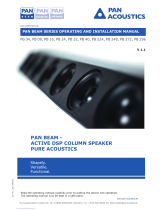 Pan Acoustics PB 296 Operating and Installation manual
Pan Acoustics PB 296 Operating and Installation manual
-
Intermec PB32 User manual
-
Intermec EHA-RN41B User manual
-
KERN PBS 8200-1M Operating instructions
-
 Nordforest 1800 Operating instructions
Nordforest 1800 Operating instructions
-
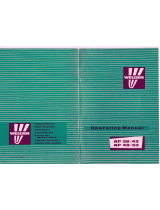 Welger AP 48 Operating instructions
Welger AP 48 Operating instructions
-
AKG GN 30 ES User Instructions
-
AKG D 660 S Specification
-
AKG Acoustics CK55L User manual
-
AKG Acoustics D 542 ST-S User manual