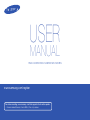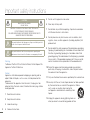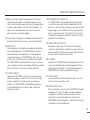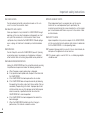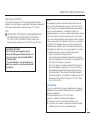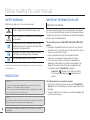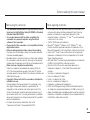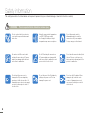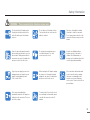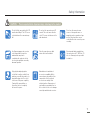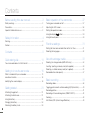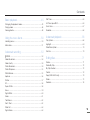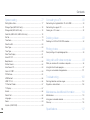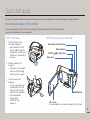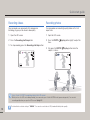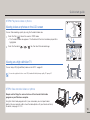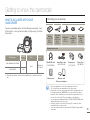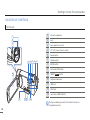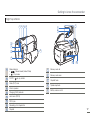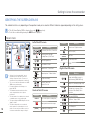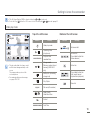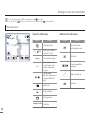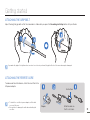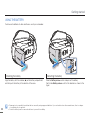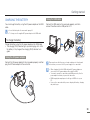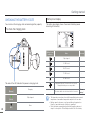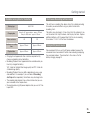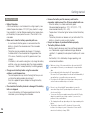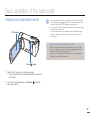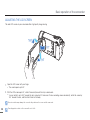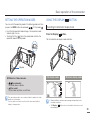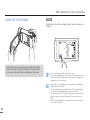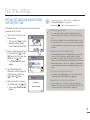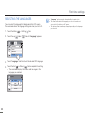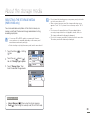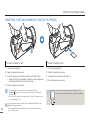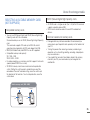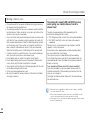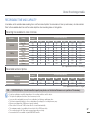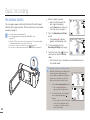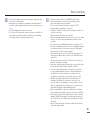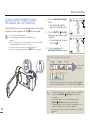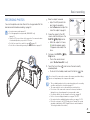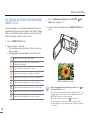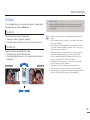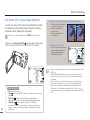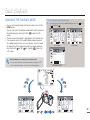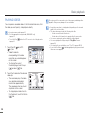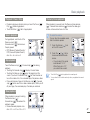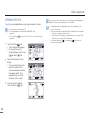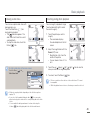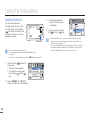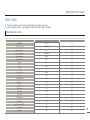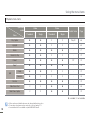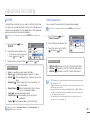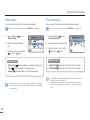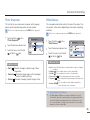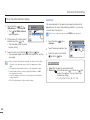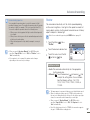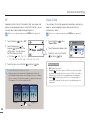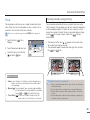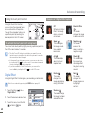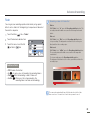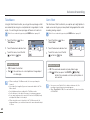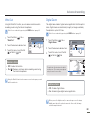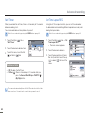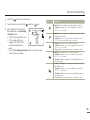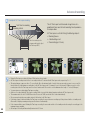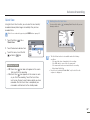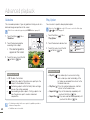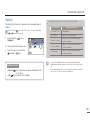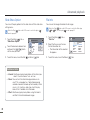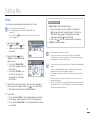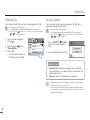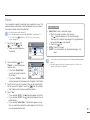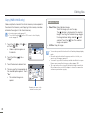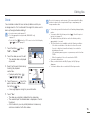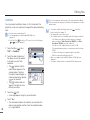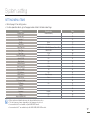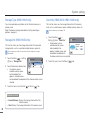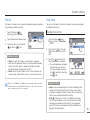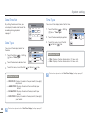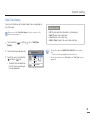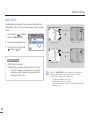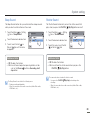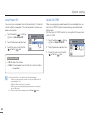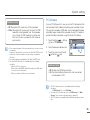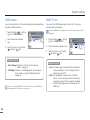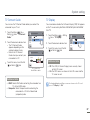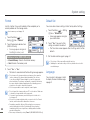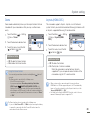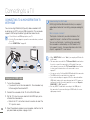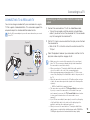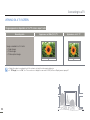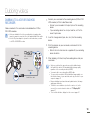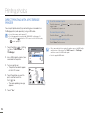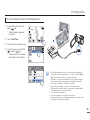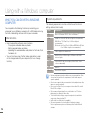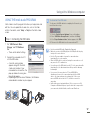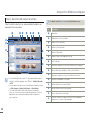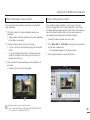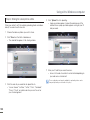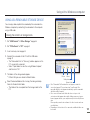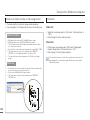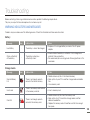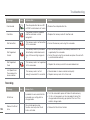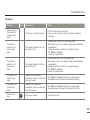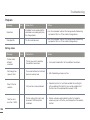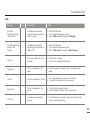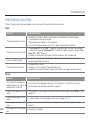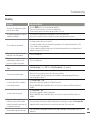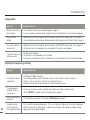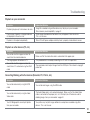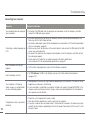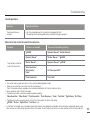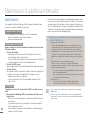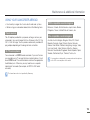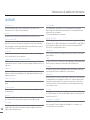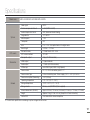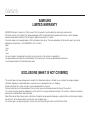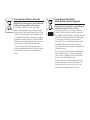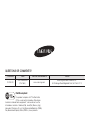www.samsung.com/register
For video recording, use a memory card that supports faster write speeds.
- Recommended Memory Card: 6MB/s (Class 6) or above.
HMX-H400BN/HMX-H405BN/HMX-H430BN
US
ER
M
ANUAL

ii
Important safety instructions
CAUTION
RISK OF ELECTRIC SHOCK.
DO NOT OPEN.
CAUTION: TO REDUCE THE RISK OF ELECTRIC SHOCK,
DO NOT REMOVE COVER (OR BACK).
NO USER-SERVICEABLE PARTS INSIDE. REFER SERVICING TO
QUALIFIED SERVICE PERSONNEL.
This symbol indicates that dangerous voltage constituting a risk of
electric shock is present within this unit.
This symbol indicates that there are important operating and
maintenance instructions in the literature accompanying this unit.
Warning
To Reduce The Risk Of Fire Or Electric Shock, Do Not Expose This
Apparatus To Rain Or Moisture.
Caution
Apparatus shall not be exposed to dripping or splashing and no
objects filled with liquids, such as vases, shall be placed on the
apparatus.
To disconnect the apparatus from the mains, the plug must be
pulled out from the mains socket, therefore the mains plug shall be
readily operable.
1 Read these instructions.
2 Keep these instructions.
3 Heed all warnings.
4 Follow all instructions.
5 Do not use this apparatus near water.
6 Clean only with dry cloth.
7 Do not block any ventilation openings. Operate in accordance
with the manufacturer’s instructions.
8 Do not place near any heat sources such as radiators, heat
registers, stoves, or other apparatus (including amplifiers) that
produce heat.
9 Do not defeat the safety purpose of the polarized or grounding-
type plug. A polarized plug has two blades with one wider than
the other. A grounding type plug has two blades and a third
grounding prong. The wide blade or the third prong is provided
for your safety. If the provided plug does not fit into your outlet,
consult an electrician for replacement of the obsolete outlet.
10 Protect the power cord from being walked on or pinched
particularly at the plug, at wall outlets, and at the point where
the cord exits from the apparatus.
11 Only use attachment/accessories specified by the manufacturer.
12 Use only with the cart, stand, tripod, bracket, or table specified
by the manufacturer, or sold with the apparatus. When a
cart is used, use caution when moving the
cart/apparatus combination to avoid injury from
tipover.
13 Unplug this apparatus during lightning storms or
when you leave it unused for long periods of time.

iii
Important safety instructions
14 Refer all servicing to qualified service personnel. Servicing is
required when the apparatus has been damaged in any way,
such as when the power supply cord or plug is damaged, liquid
has been spilled or objects have fallen into the apparatus, the
apparatus has been exposed to rain or moisture, does not
operate normally, or has been dropped.
15 Do not expose this apparatus to dripping or splashing. Do not
put objects filled with liquid, such as a vase, on this apparatus.
16 VENTILATION:
Slots and openings in the cabinet are provided for ventilation to
ensure reliable operation of the CAMCORDER and to protect
it from overheating. These openings must not be blocked or
covered. Never place your CAMCORDER on a bed, sofa, rug,
or other similar surface or on or near a radiator or heat register.
This CAMCORDER should not be placed in a built-in installation
such as a bookcase or rack unless proper ventilation is provided
or the manufacturer’s instructions have been adhered to.
17 POWER SOURCES:
Operate the CAMCORDER using only the types and sources
of power indicated on the label. If you are not sure of the type
of power supplied to your home, consult your local power
company. This CAMCORDER is intended to be powered by
a rechargeable battery or by its power supply. Refer to the
operating instructions.
18 GROUNDING OR POLARIZATION:
This CAMCORDER may be equipped with either a polarized
2-wire AC line plug (a plug having one blade wider than the
other) or a 3-wire grounding type plug (a plug having a third pin
for grounding). If you are unable to insert the plug fully into the
outlet, try reversing the plug. If the plug still fails to fit, contact
your electrician to replace your outlet. Do not defeat the safety
purpose of the polarized plug.
19 POWER-CORD PROTECTION:
Route power supply cords so that they are not likely to be
walked on or pinched by items placed on or against them. Pay
particular attention to the plug, areas around wall outlets, and
the point where the cord exits from the unit.
20 LIGHTNING:
To protect the CAMCORDER during a lightning storm or when
you leave it unattended and unused for long periods of time,
unplug it from the wall outlet. This will prevent damage to the
CAMCORDER due to lightning and powerline surges.
21 OVERLOADING:
Do not overload wall outlets and extension cords as this can
result in a risk of fire or electric shock.
22 OBJECTS AND LIQUIDS:
Never push objects of any kind into the CAMCORDER through
the openings in its case. The objects may touch dangerous
voltage points or short out a part that could result in a fire
or electric shock. Never spill liquids of any kind onto the
CAMCORDER. Should spillage occur, unplug the unit and have
it checked by a technician before use.

iv
Important safety instructions
23. OVERLOADING:
Do not overload wall outlets and extension cords as this can
result in a risk of fire or electric shock.
24. OBJECTS AND LIQUIDS:
Never push objects of any kind into this CAMCORDER through
openings as they may touch dangerous voltage points or short
out a part that could result in a fire or electric shock. Never
spill liquids of any kind onto the CAMCORDER. Should spillage
occur, unplug unit and have it checked by a technician before
use.
25. SERVICING:
Do not attempt to service this CAMCORDER yourself. Opening
or removing covers may expose you to dangerous voltage or
other hazards. Refer all servicing to qualified service personnel.
26. DAMAGE REQUIRING SERVICE:
Unplug this CAMCORDER from the wall outlet and refer servicing
to qualified service personnel under the following conditions:
a. When the power-supply cord or plug is damaged.
b. If any liquid has been spilled onto, or objects have fallen into
the CAMCORDER.
c. If the CAMCORDER has been exposed to rain or water.
d. If the CAMCORDER does not operate normally by following
the operating instructions, adjust only those controls that are
covered by the operating instructions. Improper adjustment
of other controls may result in damage and will often require
extensive work by a qualified technician to restore the
CAMCORDER to its normal operation.
e. If the CAMCORDER has been dropped or the cabinet has
been damaged.
f. When the CAMCORDER exhibits a distinct change in
performance, this indicates a need for service.
27. REPLACEMENT PARTS:
When replacement parts are required, be sure the service
technician has used replacement parts specified by the
manufacturer and having the same characteristics as the original
part. Unauthorized substitutions may result in fire, electric shock
or other hazards.
28. SAFETY CHECK:
Upon completion of any service or repairs to this CAMCORDER,
ask the service technician to perform safety checks to determine
that the CAMCORDER is in safe operating order.
29. To prevent damage which may result in fire or shock hazard, do
not expose this appliance to rain or moisture.
30. If this power supply is used at 240V ac, a suitable plug adaptor
should be used.

v
USER INSTALLER CAUTION:
Your authority to operate this FCC certified equipment could be
voided if you make changes or modifications not expressly approved
by this party responsible for compliance to part 15 FCC rules.
NOTE:
Hg LAMP(S) INSIDE THIS PRODUCT CONTAIN MERCURY AND
MUST BE RECYCLED OR DISPOSED OF ACCORDING
TO LOCAL, STATE OR FEDERAL LAWS. For details see
lamprecycle.org, eiae.org, or call 1-800-Samsung (7267864)
Important safety instructions
NOTE:
This equipment has been tested and found to comply with the
limits for a Class B digital device, pursuant to part 15 of the FCC
Rules. These limits are designed to provide reasonable protection
against harmful interference in a residential installation. This
equipment generates, uses and can radiate radio frequency energy
and, if not installed and used in accordance with the instructions,
may cause harmful interference to radio communications. However,
there is no guarantee that interference will not occur in a particular
installation. If this equipment does cause harmful interference to
radio or television reception, which can be determined by turning
the equipment off and on, the user is encouraged to try to correct
the interference by one or more of the following measures:
- Reorient or relocate the receiving antenna.
- Increase the separation between the equipment and receiver.
- Connect the equipment into an outlet on a circuit different from
that to which the receiver is connected.
- Consult the dealer or an experienced radio/TV technician for
help and for additional suggestions. The user may find the
following booklet prepared by the Federal Communications
Commission helpful: “How to Identify and Resolve Radio-TV
Interference Problems.” This Booklet is available from the U.S.
Government Printing Office, Washington, D.C. 20402, Stock
No. 004-000-00345-4.
FCC Warning
The user is cautioned that changes or modifications not expressly
approved by the manufacturer could void the user’s authority to
operate the equipment.
This device complies with Part 15 of FCC Rules.
Operation is subject to the following two conditions;
(1) This device may not cause harmful interference, and
(2) This device must accept any interference received, including
interference that may cause undesired operation.
CALIFORNIA USA ONLY
This Perchlorate warning applies only to
primary CR (Manganese Dioxide) Lithium coin
cells in the product sold or distributed ONLY
in California USA
“ Perchlorate Material - special handling may
apply, See www.dtsc.ca.gov/hazardouswaste/
perchlorate.”

22
SAFETY WARNINGS
What the icons and signs in this user manual mean;
WARNING
There is a potential risk of death or serious injury.
CAUTION
There is a potential risk of personal injury or damage
to the product.
To reduce the risk of fire, explosion, electric shock,
or personal injury when using your camcorder, follow
these basic safety precautions.
Here are hints or page number references you will
find helpful when you operate the camcorder.
Settings required before using a function.
These warning signs are here to prevent injury to you and others.
Please follow them explicitly. After reading this section, keep it in a safe place
for future reference.
PRECAUTIONS
Warning!
When using the AC power adaptor with your camcorder, connect the
adaptor to an outlet with protective grounding.
Do not expose the camcorder battery to direct sunlight, heaters, radiators,
fire, or any other source of excessive heat.
•
•
Caution
If you replace the battery with the wrong battery, you can cause an explosion.
Replace only with the same battery or an equivalent type.
If you plug the AC adaptor into a 240V AC outlet, be sure to use a suitable
plug adaptor.
IMPORTANT INFORMATION ON USE
About this user manual
Thank you for purchasing this Samsung Camcorder. Please read
this user manual carefully before you use the camcorder and keep
it handy for future reference. Should your camcorder fail to operate
correctly, refer to Troubleshooting.
This User Manual covers HMX-H400, HMX-H405, HMX-H430
models.
Illustrations of model HMX-H400 are used in this user manual.
The displays in this user manual may not be exactly the same as
those you see on the LCD screen.
Designs and specifications of the camcorder and other
accessories are subject to change without any notice.
In this user manual, the icon or symbol in the parenthesis
appearing in a description of a submenu item indicates it will
appear on the screen when setting the corresponding item.
Ex) Submenu item of “Video Quality”
page 54
- “Super Fine” (
): Records in the Super Fine quality.
(If set, the corresponding icon (
) will appear on the
screen.)
The following terms are used in this manual:
‘Scene’ refers to the point where you press the Record Start/
Stop button to start recording until you press again to pause the
recording.
The terms ‘photo’ and ‘still image’ are used interchangeably and
have the same meaning.
•
•
•
•
•
•
Before reading this user manual

33
Before using this camcorder
This camcorder records video in H.264 (MPEG4 part10/AVC)
format and in High Definition Video (HD-VIDEO) or Standard
Definition Video (SD-VIDEO).
You can play back and edit the video recorded by the
camcorder on a personal computer using the internal
software of this camcorder.
Please note that this camcorder is not compatible with other
digital video formats.
Before recording important video, make a trial recording.
Play back your trial recording to make sure the video and audio
have been recorded properly.
Recorded contents may be lost due to a mistake when handling
this camcorder or memory card, etc. Samsung will not provide
compensation for damages due to the loss of recorded contents.
Make a backup of important recorded data.
Protect your important recorded data by copying the files to
a PC. We also recommend you copy it from your PC to other
recording media for storage. Refer to the software installation and
USB connection guide.
Copyrights: Please note that this camcorder is intended for
individual use only.
Data recorded on the storage media in this camcorder using
other digital/analog media or devices is protected by the
Copyright Act and cannot be used without permission of the
owner of the copyright, except for personal enjoyment. Even if
you record an event such as a show, performance, or exhibition
for personal enjoyment, we strongly recommend that you obtain
permission beforehand.
For Open Source licences information, refer to the
“Opensource-H400.pdf” in the provided CD-ROM.
•
•
•
•
•
•
•
•
Notes regarding trademarks
All the trade names and registered trademarks mentioned in this
manual or other documentation provided with your Samsung
product are trademarks or registered trademarks of their
respective holders. Furthermore, “™” and “
®
” are not mentioned
in each case in this manual.
The SD, SDHC logos are trademarks.
Microsoft
®
, Windows
®
, Windows Vista
®
, Windows
®
7, and
DirectX
®
are either registered trademarks or trademarks of the
Microsoft Corporation in the United States and/or other countries.
Intel
®
, Core™, Core 2 Duo
®
, and Pentium
®
are the registered
trademarks or trademarks of the Intel Corporation in the United
States and other countries.
AMD and Athlon™ are either registered trademarks or trademarks
of AMD in the United States and other countries.
Macintosh, Mac OS are either registered trademarks or
trademarks of Apple Inc. in the United States and/or other
countries.
YouTube is a trademark of Google Inc.
Flickr is a trademark of Yahoo.
twitter is a trademark of Twitter.
Picasa is a trademark of Google Inc.
Facebook is a trademark of Facebook Inc.
HDMI, the HDMI logo and High-Definition Multimedia Interface
are trademarks or registered trademarks of HDMI Licensing LLC.
Adobe, the Adobe logo, and Adobe Acrobat are either registered
trademarks or trademarks of Adobe Systems Incorporated in the
United States and/or other countries.
•
•
•
•
•
•
•
•
•
•
•
•
•
Before reading this user manual

44
WARNING There is a potential risk of death or serious injury.
Do not overload outlets or extension
cords as this may result in abnormal
heat or fire.
Using the camcorder at temperatures
over 60˚C (140˚F) may result in
fire. Keeping the battery at a high
temperature may cause an explosion.
Do not allow water, metal or
inflammable matter to enter the
camcorder or AC power adaptor.
Doing so may pose a fire hazard.
No sand or dust! Fine sand or dust
entering the camcorder or AC power
adaptor can damage both units and
cause them to malfunction.
No oil! Oil entering the camcorder or
AC power adaptor can damage both
units, cause them to malfunction, and
poses a risk of electric shock.
Do not aim the camcorder directly into
the sun. Doing so could cause eye
injuries and cause internal parts of the
product to malfunction.
Do not bend the power cord or
damage the AC power adaptor by
pressing on it with a heavy object. A
damaged power cord or power supply
can cause a fire and poses a risk of
electric shock.
Do not disconnect the AC adaptor by
pulling on its power-cord. This can
damage the power-cord.
Do not use the AC adaptor if it has
damaged, split ,or broken cords
or wires. A damaged power cord
can cause a fire and poses a risk of
electric shock.
The safety precautions illustrated below are to prevent personal injury or material damages. Heed all instructions carefully.
Safety information

5
Safety information
WARNING There is a potential risk of death or serious injury.
Do not plug in the AC adaptor unless
the plug can be fully inserted into the
wall outlet with no part of the blades
exposed.
Do not dispose of the battery in a fire.
The heat from the fire could cause the
battery to explode.
Never use cleaning fluid or similar
chemicals to clean the camcorder.
Do not spray cleaners directly on the
camcorder. Doing so may pose a fire
hazard.
Keep the camcorder away from water
when using it near the beach or pool or
when it rains. Getting water inside the
camcorder can cause it to malfunction
and poses a risk of electric shock.
Do not plug in or unplug the power
cord with wet hands. You could
receive an electric shock.
Keep the used lithium battery or
memory card out of the reach of
children. If the lithium battery or
memory card is swallowed by a child,
consult a physician immediately.
Keep the power supply’s power-cord
unplugged when not using the power
supply or during lightning storms.
There is a risk of fire.
When cleaning the AC adaptor, unplug
the power-cord. Leaving the adaptor
plugged in can cause it to malfunction
and poses a risk electric shock.
If the camcorder emits an abnormal
sound or smell or smokes, unplug
the power-cord immediately and
request service from a Samsung
service center. There is a risk of fire or
personal injury.
If the camcorder malfunctions,
immediately detach the AC adaptor or
battery from the camcorder. There is a
risk of fire or injury.
To avoid a risk of fire or electric shock,
do not attempt to disassemble, repair,
or modify the camcorder or the AC
adaptor.

6
Safety information
CAUTION There is a potential risk of personal injury or damage to the product.
Do not press the surface of the LCD
with force, or hit it with a sharp object.
If you press or strike the LCD surface,
you can cause display unevenness or
damage the display.
Do not drop or expose the camcorder,
battery, AC adaptor, or other
accessories to severe vibrations or
impact. Severe vibration or impact can
cause these items to malfunction and
lead to personal injury.
Do not use the camcorder on a tripod
(not supplied) in a place where it is
subject to severe vibrations or impact.
Do not use the camcorder in direct
sunlight or near heating equipment.
Excess heat can cause the camcorder
to malfunction and lead to personal
injury.
Do not leave the camcorder in a closed
vehicle for a long time where the
temperature is very high.
Do not expose the camcorder to soot
or steam. Thick soot or steam could
damage the camcorder case or cause
a malfunction.
Do not use the camcorder near dense
exhaust gas generated by gasoline
or diesel engines, or near a corrosive
gas such as hydrogen sulfide. Doing
so may corrode the external or internal
terminals, disabling normal operation.
Do not expose the camcorder to
insecticide. Insecticide entering the
camcorder could cause the product to
operate abnormally. Turn the
camcorder off and cover it with vinyl
sheet, etc. before using insecticide.
Do not expose the camcorder to
sudden changes in temperature or high
humidity. Use care when operating the
camcorder outdoors during a lightning
storm. Rapid temperature changes
and high humidity can damage the
camcorder and lightning storms pose
the threat of electric shock .
Do not put the camcorder down with
the LCD screen open.
Do not wipe the camcorder body with
benzene or thinner. The exterior
coating could peel off or the surface
could deteriorate.
Do not leave the LCD screen open
when not using the camcorder.

7
Safety information
CAUTION There is a potential risk of personal injury or damage to the product.
Do not hold the camcorder by the LCD
monitor when lifting it. The LCD screen
could detach and the camcorder may
fall.
Do not use the camcorder near a TV
or radio: This could cause distortion
on the TV screen or interference in the
radio broadcasts.
Do not use the camcorder near
sources of strong radio waves or
magnetism such as speakers or large
motors. Noise from these sources
could distort the video or audio you are
recording.
Use Samsung-approved accessories
only. Using products from other
manufacturers may lead to
overheating, fire, explosion, electric
shock or personal injuries caused by
abnormal operation.
Place the camcorder on a stable
surface that is well ventilated.
Store important data separately from
the camcorder on a PC, DVD disc, CD
disc, etc. Samsung is not responsible
for data loss.
Only plug the adaptor plug into a
socket that is easily accessible. If any
problem occurs with the product, you
must pull the plug out of the socket
to disconnect the power completely.
Turning off the power button on
the product does not completely
disconnect the power.
Manufacturers of unauthorized
accessories compatible with this
camcorder are responsible for their
own products. Use the optional
accessories according to their
safety instructions. Samsung is not
responsible for any malfunctions, for
fires or electric shocks, or for damage
caused by unauthorized accessories.

88
Contents
Before reading this user manual ....................... 2
Safety warnings ............................................................................. 2
Precautions ................................................................................... 2
Important information on use ......................................................... 2
Safety information ............................................ 4
Warning ......................................................................................... 4
Caution .......................................................................................... 6
Contents ......................................................... 8
Quick start guide ........................................... 11
You can record videos in H.264 format! ....................................... 11
Getting to know the camcorder ...................... 15
What’s included with your camcorder .......................................... 15
Location of controls ..................................................................... 16
Identifying the screen displays ..................................................... 18
Getting started .............................................. 21
Attaching the grip belt.................................................................. 21
Attaching the ferrite core.............................................................. 21
Using the battery ......................................................................... 22
Charging the battery .................................................................... 23
Checking the battery state ........................................................... 24
Basic operation of the camcorder ................... 27
Turning your camcorder on/off .................................................... 27
Adjusting the LCD screen ............................................................ 28
Setting the operation modes ........................................................ 29
Using the display(
) button ....................................................... 29
Using the touch panel .................................................................. 30
First time settings ........................................... 31
Setting the time zone and date/time for the first time ................... 31
Selecting the languages ............................................................... 32
About the storage media ................................ 33
Selecting the storage media (HMX-H405 only)
.............................. 33
Inserting / ejecting a memory card (not supplied) ......................... 34
Selecting a suitable memory card (not supplied) .......................... 35
Recordable time and capacity ..................................................... 37
Basic recording ............................................. 38
Recording videos ......................................................................... 38
Tagging great moments while recording (My Clip function) .......... 40
Recording photos ........................................................................ 41
Recording with ease for beginners (SMART AUTO) ...................... 42
Zooming ...................................................................................... 43
Anti-Shake (OIS: Optical Image Stabilizer) .................................... 44

99
Contents
Basic playback .............................................. 45
Changing the playback mode ...................................................... 45
Playing videos ............................................................................. 46
Viewing photos ............................................................................ 48
Using the menu items .................................... 50
Handling menus .......................................................................... 50
Menu items.................................................................................. 51
Advanced recording ...................................... 53
SCENE ...................................................................................... 53
Video Resolution .......................................................................... 53
Video Quality ............................................................................... 54
Photo Resolution ......................................................................... 54
Photo Sharpness ......................................................................... 55
White Balance ............................................................................. 55
Aperture ...................................................................................... 56
Shutter ........................................................................................ 57
EV ............................................................................................... 58
Super C.Nite ................................................................................ 58
Focus .......................................................................................... 59
Digital Effect ................................................................................ 60
Fader ........................................................................................... 61
Tele Macro .................................................................................. 62
Cont. Shot ................................................................................... 62
Wind Cut ..................................................................................... 63
Digital Zoom ................................................................................ 63
Self Timer .................................................................................... 64
Art Time Lapse REC .................................................................... 64
Quick View .................................................................................. 67
Guideline ..................................................................................... 68
Advanced playback ....................................... 68
Play Option .................................................................................. 68
Highlight ...................................................................................... 69
Slide Show Option ....................................................................... 70
File Info ........................................................................................ 70
Editing files .................................................... 71
Delete .......................................................................................... 71
Delete My Clip ............................................................................. 72
My Clip Creation .......................................................................... 72
Protect ........................................................................................ 73
Copy (HMX-H405 only) ................................................................ 74
Divide .......................................................................................... 75
Combine ..................................................................................... 76

10
Contents
System setting .............................................. 77
Setting Menu Items...................................................................... 77
Storage Type (HMX-H405 only) ................................................... 78
Storage Info (HMX-H405 only) ..................................................... 78
Card Info (HMX-H400, HMX-H430 only) ...................................... 78
File No. ........................................................................................ 79
Time Zone ................................................................................... 79
Date/time Set .............................................................................. 80
Date Type .................................................................................... 80
Time Type ................................................................................... 80
Date/Time Display ....................................................................... 81
Auto LCD Off ............................................................................... 82
Beep Sound ................................................................................ 83
Shutter Sound ............................................................................. 83
Auto Power Off ............................................................................ 84
Quick On STBY ........................................................................... 84
PC Software ................................................................................ 85
USB Connect .............................................................................. 86
HDMI TV Out ............................................................................... 86
TV Connect Guide ....................................................................... 87
TV Display ................................................................................... 87
Format ......................................................................................... 88
Default Set ................................................................................... 88
Language .................................................................................... 88
Demo .......................................................................................... 89
Anynet+ (HDMI-CEC) ................................................................... 89
Connecting to a TV ........................................ 90
Connecting to a high definition TV with HDMI .............................. 90
Connecting to a regular TV .......................................................... 91
Viewing on a TV screen ............................................................... 92
Dubbing videos ............................................. 93
Dubbing to a VCR or DVD/HDD recorder..................................... 93
Printing photos .............................................. 94
Direct printing with a pictbridge printer......................................... 94
Using with a Windows computer .................... 96
What you can do with a windows computer ................................ 96
Using the intelli-studio program ................................................... 97
Using as a removable storage device......................................... 101
Troubleshooting ........................................... 103
Warning indicators and messages ............................................. 103
Symptoms and solutions ........................................................... 108
Maintenance & additional information ............ 114
Maintenance .............................................................................. 114
Using your camcorder abroad ................................................... 115
Glossary .................................................................................... 116
Specifications .............................................. 117

11
11
This quick start guide introduces the basic operation and features of your camcorder. See the reference pages for more information.
You can record videos in H.264 format!
You can record videos in H.264 format that is convenient to email and share with your friends and family.
You can also take photos with your camcorder.
Quick start guide
STEP 1: Get ready
1.
Attach the battery to the
camcorder.
page 22
Align the battery with the
indicator (
) on the battery
compartment, and then push
the battery in the direction of
the arrow.
2.
Charge the battery fully.
page 23
The battery is fully charged
when the CHG (charging)
indicator light turns green.
3.
Insert a memory card.
page 34
You can use commercially
available SDHC (SD High
Capacity) or SD memory
cards with this camcorder.
Set the appropriate
storage media.
(HMX-H405 only)
page 33
•
•
•
•
STEP2: Record with your camcorder
Recording start/stop button
LCD screen
Your camcorder turns on when you open the LCD screen.
Zoom lever
MODE button
PHOTO /
(My Clip) button
Mode indicator

12
Recording videos
Your camcorder uses advanced H.264 compression
technology to give you the clearest video quality.
1.
Open the LCD screen.
2.
Press the Recording start/stop button.
3.
To stop recording, press the Recording start/stop button.
Recording photos
Your camcorder can record high quality photos with a 16:9
aspect ratio.
1.
Open the LCD screen.
2.
Press the PHOTO /
(My Clip)
button lightly to adjust the
focus.
3.
Fully press the PHOTO /
(My Clip)
button when the
subject is in focus.
Using ‘Quick On STBY’ by opening/closing the LCD screen.
When you close the LCD screen during standby, your camcorder goes to Quick On STBY mode (power saving mode). You can start
recording quickly when you open the LCD screen.
page 84
The default video resolution setting is “1080/60i”. You can also record videos in SD (standard definition) video quality.
Quick start guide
9999
00:00:20 [307Min]

13
STEP3: Play back videos or photos
Viewing videos or photos on the LCD screen
You can find recordings quickly by using the thumbnail index view.
1.
Touch the Play ( ) tab on the screen in STBY mode.
The thumbnail index view appears. The thumbnail of the latest created or played file is
highlighted.
2.
Touch the thumbnail (
HD
/
SD
/ ) tab, then touch the desired image.
Viewing on a high definition TV
You can enjoy HD (high definition) videos on an HDTV.
page 90
You can also play back videos on an SD (standard definition) image quality TV.
page 91
•
STEP4: Save recorded videos or photos
Simple and fun! Enjoy the various features of the internal Intelli-studio
program on your Windows computer.
Using the Intelli-studio program built in your camcorder, you can import video/
photos into your
computer, edit or share the videos/photos with your friends and family.
For details, see pages 97~100.
Quick start guide
HD
SD
3/3
STBY 00:00:00 [307Min]
9999

14
14
Importing and viewing videos/photos from the camcorder to your PC
1.
Launch the Intelli-studio program by connecting the camcorder to your PC with a USB
cable.
A new file saving screen appears with the Intelli-studio main window. Click “Yes”, and
the uploading procedure starts.
2.
The new files are saved to your PC and registered to “Contents Manager” on the Intelli-
studio program.
You can arrange the files by different criteria such as Face, Date, etc.
3.
Double-click on the file you would like to playback.
Sharing videos/photos on YouTube/Flickr/FaceBook
Share your contents with the world by uploading videos and photos directly to a web site with
one click.
Click “Share”
“Upload” tab on the browser.
page 100
The Intelli-studio runs automatically once the camcorder is connected to a Windows computer
(when you specify “PC Software:On”)
page 85
•
•
STEP5: Delete videos or photos
If the camcorder’s storage media is full, you cannot record new videos or photos. Delete videos or photos that you have saved to a
computer from the camcorder’s storage media. Then you can record new videos or photos on newly freed up space.
Touch the Play (
) tab
Menu ( ) tab
“Delete” on the LCD screen.
page 71
Quick start guide
Saved files into your PCContents Manager
Folders directory on your PC

14 15
WHAT'S INCLUDED WITH YOUR
CAMCORDER
Your new camcorder comes with the following accessories. If any
of these items is missing from your box, call Samsung’s Customer
Care center.
Model name
Internal
Memory
Color Lens
HMX-H400BN/HMX-H430BN -
Black
30x (Optical)
45x (Digital)
HMX-H405BN 32GB
Although some features of the models are different, they operate in the same
way.
•
Checking your accessories
Battery
(IA-BP210R)
(AD43-
00200A)
AC power
adaptor
(AA-MA9 type)
(AD44-
00151A)
USB cable
(AD39-
00169A)
User
manual CD
(AD46-
00436A)
Quick start
guide
(AD68-
07230A)
The exact appearance of each item may vary by model.
The contents may vary depending on the sales region.
Parts and accessories can be purchased after consulting with your
local Samsung dealer. SAMSUNG is not responsible for reduced
battery life time or malfunctions caused by any unauthori
z
ed use of
accessories such as the AC power adaptor or the batteries.
You can purchase additional batteries (IA-BP210E/IA-BP420E) from
Samsung authorized service center.
A memory card is not included. See page 35 for memory cards
compatible with your camcorder.
Your camcorder includes the user manual CD and the printed quick
start guide.
•
•
•
•
•
•
Getting to know the camcorder
Mini HDMI cable
(AD39-00160A)
Audio/Video cable
(AD39-00184A)
Carrying case
(IA-CC1U27B)
Ferrite Core
(3301-001502)
Memory card Memory card/
Memory card adaptor
Optional accessories
14

16
LOCATION OF CONTROLS
Front & Left
1
Internal microphone
2
Lens
3
Lens open/close switch
4
TFT LCD screen (Touch screen)
5
Power button
6
Display button
7
MODE button
8
Anti-shake (OIS) button
9
SMART
AUTO
button
10
AV(Audio/Video) jack
11
USB jack
12
HDMI jack
13
Jack cover (HDMI,USB,AV)
During a recording, be careful not to block the internal
microphone and lens.
1
2
4
3
8 96
13 12
5
7
1011
Getting to know the camcorder
Page is loading ...
Page is loading ...
Page is loading ...
Page is loading ...
Page is loading ...
Page is loading ...
Page is loading ...
Page is loading ...
Page is loading ...
Page is loading ...
Page is loading ...
Page is loading ...
Page is loading ...
Page is loading ...
Page is loading ...
Page is loading ...
Page is loading ...
Page is loading ...
Page is loading ...
Page is loading ...
Page is loading ...
Page is loading ...
Page is loading ...
Page is loading ...
Page is loading ...
Page is loading ...
Page is loading ...
Page is loading ...
Page is loading ...
Page is loading ...
Page is loading ...
Page is loading ...
Page is loading ...
Page is loading ...
Page is loading ...
Page is loading ...
Page is loading ...
Page is loading ...
Page is loading ...
Page is loading ...
Page is loading ...
Page is loading ...
Page is loading ...
Page is loading ...
Page is loading ...
Page is loading ...
Page is loading ...
Page is loading ...
Page is loading ...
Page is loading ...
Page is loading ...
Page is loading ...
Page is loading ...
Page is loading ...
Page is loading ...
Page is loading ...
Page is loading ...
Page is loading ...
Page is loading ...
Page is loading ...
Page is loading ...
Page is loading ...
Page is loading ...
Page is loading ...
Page is loading ...
Page is loading ...
Page is loading ...
Page is loading ...
Page is loading ...
Page is loading ...
Page is loading ...
Page is loading ...
Page is loading ...
Page is loading ...
Page is loading ...
Page is loading ...
Page is loading ...
Page is loading ...
Page is loading ...
Page is loading ...
Page is loading ...
Page is loading ...
Page is loading ...
Page is loading ...
Page is loading ...
Page is loading ...
Page is loading ...
Page is loading ...
Page is loading ...
Page is loading ...
Page is loading ...
Page is loading ...
Page is loading ...
Page is loading ...
Page is loading ...
Page is loading ...
Page is loading ...
Page is loading ...
Page is loading ...
Page is loading ...
Page is loading ...
Page is loading ...
Page is loading ...
Page is loading ...
-
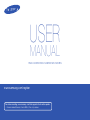 1
1
-
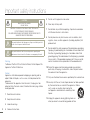 2
2
-
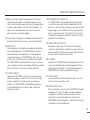 3
3
-
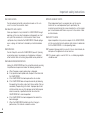 4
4
-
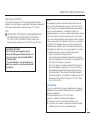 5
5
-
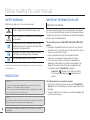 6
6
-
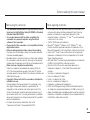 7
7
-
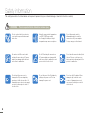 8
8
-
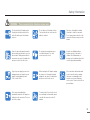 9
9
-
 10
10
-
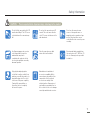 11
11
-
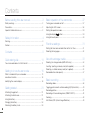 12
12
-
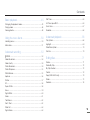 13
13
-
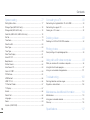 14
14
-
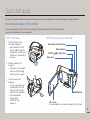 15
15
-
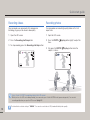 16
16
-
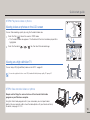 17
17
-
 18
18
-
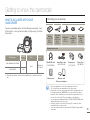 19
19
-
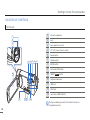 20
20
-
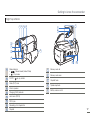 21
21
-
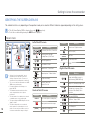 22
22
-
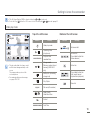 23
23
-
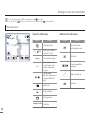 24
24
-
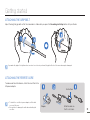 25
25
-
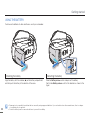 26
26
-
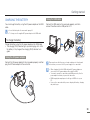 27
27
-
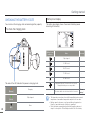 28
28
-
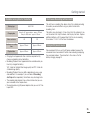 29
29
-
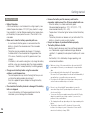 30
30
-
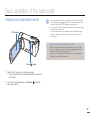 31
31
-
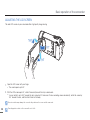 32
32
-
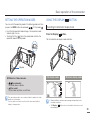 33
33
-
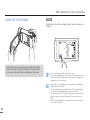 34
34
-
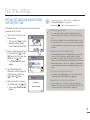 35
35
-
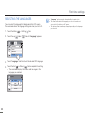 36
36
-
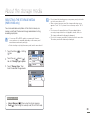 37
37
-
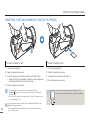 38
38
-
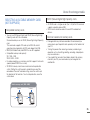 39
39
-
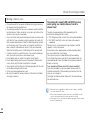 40
40
-
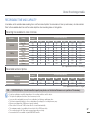 41
41
-
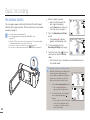 42
42
-
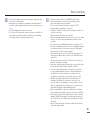 43
43
-
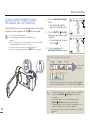 44
44
-
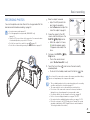 45
45
-
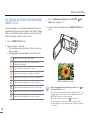 46
46
-
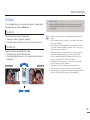 47
47
-
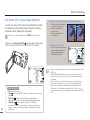 48
48
-
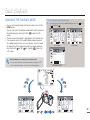 49
49
-
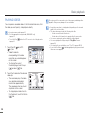 50
50
-
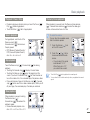 51
51
-
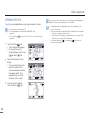 52
52
-
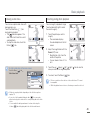 53
53
-
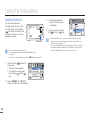 54
54
-
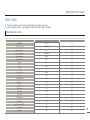 55
55
-
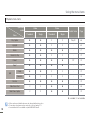 56
56
-
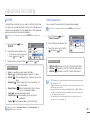 57
57
-
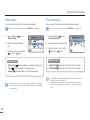 58
58
-
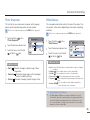 59
59
-
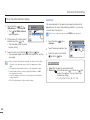 60
60
-
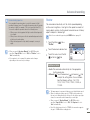 61
61
-
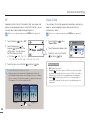 62
62
-
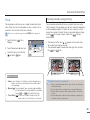 63
63
-
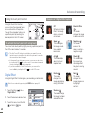 64
64
-
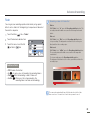 65
65
-
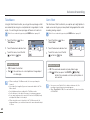 66
66
-
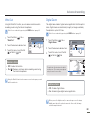 67
67
-
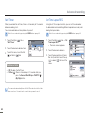 68
68
-
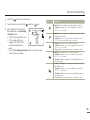 69
69
-
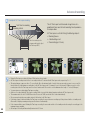 70
70
-
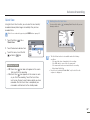 71
71
-
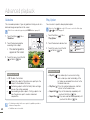 72
72
-
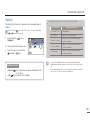 73
73
-
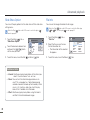 74
74
-
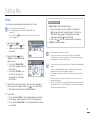 75
75
-
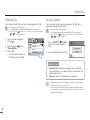 76
76
-
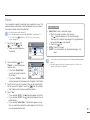 77
77
-
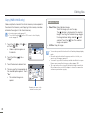 78
78
-
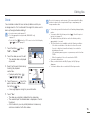 79
79
-
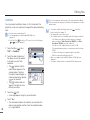 80
80
-
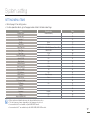 81
81
-
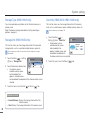 82
82
-
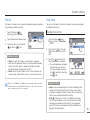 83
83
-
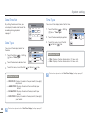 84
84
-
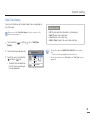 85
85
-
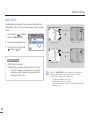 86
86
-
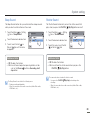 87
87
-
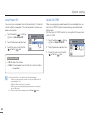 88
88
-
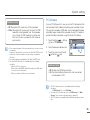 89
89
-
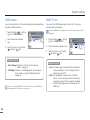 90
90
-
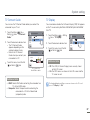 91
91
-
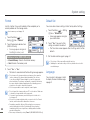 92
92
-
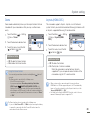 93
93
-
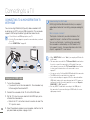 94
94
-
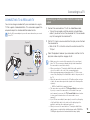 95
95
-
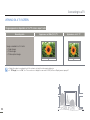 96
96
-
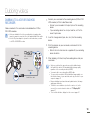 97
97
-
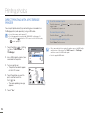 98
98
-
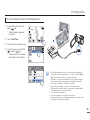 99
99
-
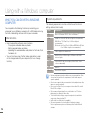 100
100
-
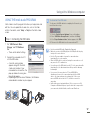 101
101
-
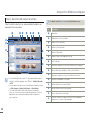 102
102
-
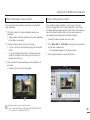 103
103
-
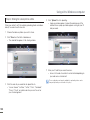 104
104
-
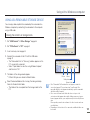 105
105
-
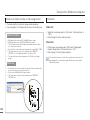 106
106
-
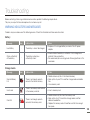 107
107
-
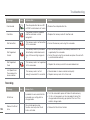 108
108
-
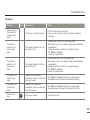 109
109
-
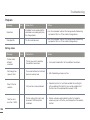 110
110
-
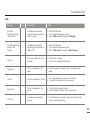 111
111
-
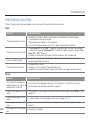 112
112
-
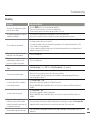 113
113
-
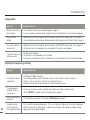 114
114
-
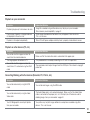 115
115
-
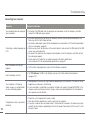 116
116
-
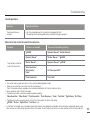 117
117
-
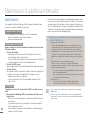 118
118
-
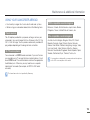 119
119
-
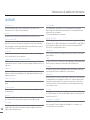 120
120
-
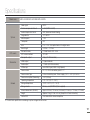 121
121
-
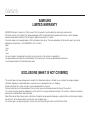 122
122
-
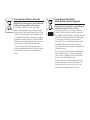 123
123
-
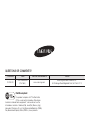 124
124
Ask a question and I''ll find the answer in the document
Finding information in a document is now easier with AI
Related papers
-
Samsung HMX-H405BD Owner's manual
-
Samsung HMX-H400BP User manual
-
Samsung HMX-M20SN User manual
-
Samsung HMX-H400BP User manual
-
Samsung HMX-M20SN User manual
-
Samsung HMX-M20SN User manual
-
Samsung HMX-M20SP User manual
-
Samsung HMX-U10BP User manual
-
Samsung HMX-R10 User manual
-
Samsung HMX-W190 RN User manual