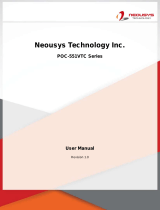3User's Manual | CMS310
Table of Contents
Chapter 1 - Introduction .................................................................................................................................................6
Specifications ..............................................................................................................................................................6
Features ........................................................................................................................................................................7
Block Diagram ............................................................................................................................................................8
Chapter 2 - Hardware Installation ...............................................................................................................................8
Board Layout ...............................................................................................................................................................8
LED and Switch ..........................................................................................................................................................8
System Memory .........................................................................................................................................................9
Installing the DIMM Module ........................................................................................................................9
Removing the DIMM Module ...................................................................................................................10
CPU .............................................................................................................................................................................. 11
Installing the CPU Fan and Heat Sink .................................................................................................... 11
Jumper Settings......................................................................................................................................................12
CLEAR CMOS Data.........................................................................................................................................12
Rear I/O Ports ...........................................................................................................................................................12
COM (Serial) ports ......................................................................................................................................... 13
RJ45 LAN Ports ...............................................................................................................................................13
USB Ports ..........................................................................................................................................................14
Internal I/O Connectors ....................................................................................................................................... 15
SATA (Serial ATA) ............................................................................................................................................15
Debug ................................................................................................................................................................ 15
Cooling Fan Connectors .............................................................................................................................16
Power Connector ........................................................................................................................................... 16
Chassis Intrusion ............................................................................................................................................17
Front Panel ....................................................................................................................................................... 17
Expansion Slots ..............................................................................................................................................18
Installing the M.2 Module .......................................................................................................................... 18
Battery ...............................................................................................................................................................19
Chapter 3 - BIOS Setup .................................................................................................................................................20
Overview .................................................................................................................................................................. 20
Main ............................................................................................................................................................................21
Advanced ................................................................................................................................................................. 21
ACPI Configuration .......................................................................................................................................22
CPU Configuration ........................................................................................................................................23
Video Configuration ..................................................................................................................................... 23
SATA Configuration .......................................................................................................................................24
USB Configuration .........................................................................................................................................25
PCI Express Configuration .......................................................................................................................... 26
Debug Configuration ................................................................................................................................... 27
UEFI Device Manager ...................................................................................................................................27
SIO NCT6112D ................................................................................................................................................ 28
Console Redirection .....................................................................................................................................30
Security ...................................................................................................................................................................... 31
Boot ............................................................................................................................................................................. 31
Exit ............................................................................................................................................................................... 33
Updating the BIOS .................................................................................................................................................33
Notice: BIOS SPI ROM ...........................................................................................................................................33
Chapter 4 - RAID .............................................................................................................................................................34
RAID Levels ............................................................................................................................................................... 34
Setup Procedure .....................................................................................................................................................34