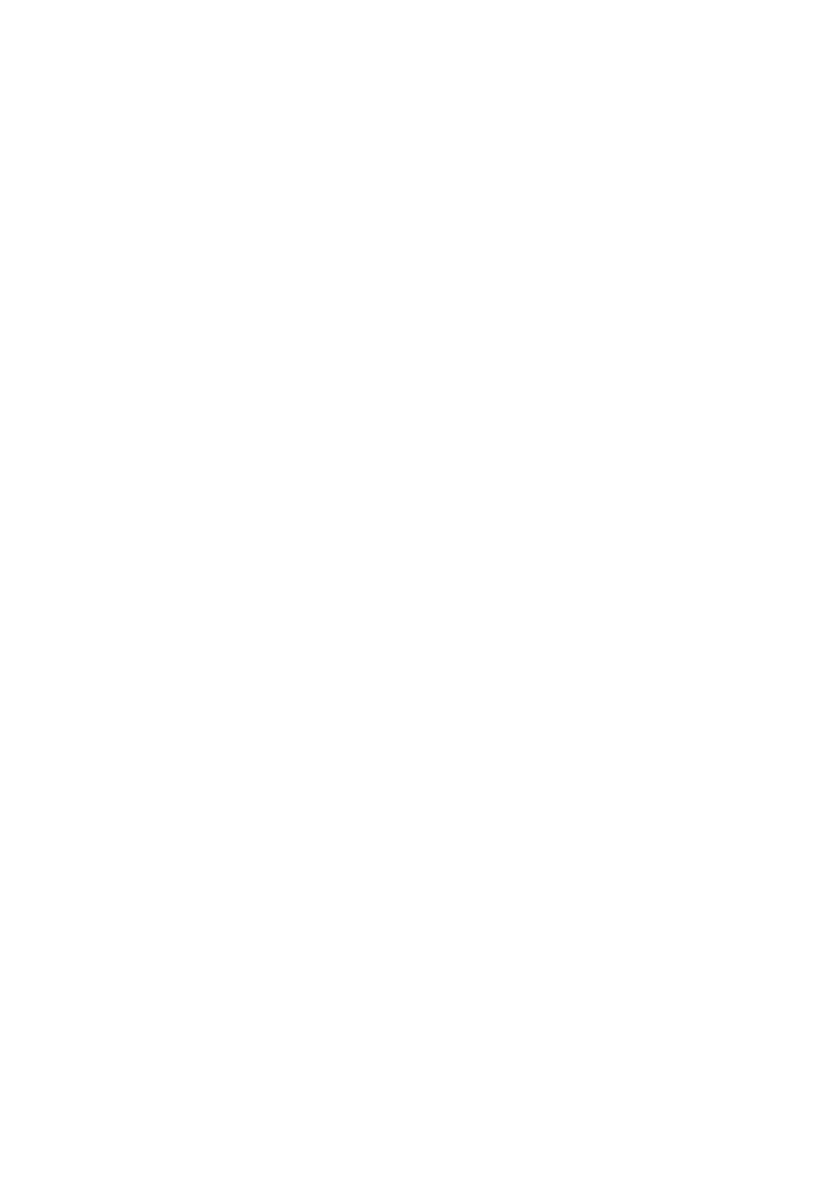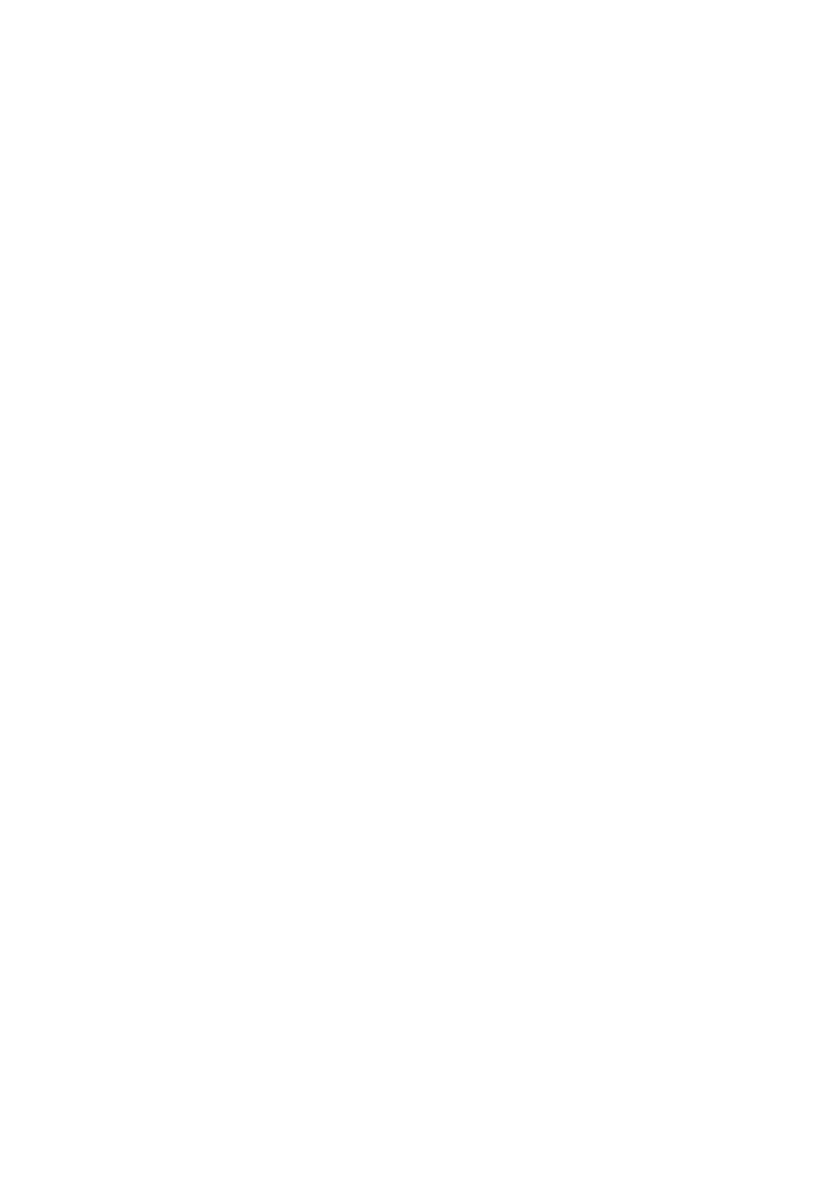
Thank you for buying this Pioneer product. Please read through these operating instructions so you
will know how to operate your model properly. After you have finished reading the instructions, put
them away in a safe place for future reference.
Contents
Flow of settings on the receiver
. . .7
01 Before you start
Checking what’s in the box
. . . . . . . . . . . . . . . . 8
Installing the receiver
. . . . . . . . . . . . . . . . . . . . 8
Loading the batteries
. . . . . . . . . . . . . . . . . . . . 8
02 Controls and displays
Front panel
. . . . . . . . . . . . . . . . . . . . . . . . . . . . 9
Display
. . . . . . . . . . . . . . . . . . . . . . . . . . . . . . 11
Remote control
. . . . . . . . . . . . . . . . . . . . . . . 13
Operating range of remote control unit
. . . . . 14
03 Connecting your equipment
Rear panel
. . . . . . . . . . . . . . . . . . . . . . . . . . . 15
Determining the speakers’ application
. . . . . . 17
Other speaker connections
. . . . . . . . . . . . . 18
Placing the speakers
. . . . . . . . . . . . . . . . . . 19
Some tips for improving sound quality
. . . . . 19
Connecting the speakers
. . . . . . . . . . . . . . . . 20
Installing your speaker system
. . . . . . . . . . . . 21
Bi-amping your speakers
. . . . . . . . . . . . . . . 22
Bi-wiring your speakers
. . . . . . . . . . . . . . . . 22
Selecting the Speaker system
. . . . . . . . . . . . . 23
Front height setup
. . . . . . . . . . . . . . . . . . . . 23
Front wide setup
. . . . . . . . . . . . . . . . . . . . . 23
Speaker B setup
. . . . . . . . . . . . . . . . . . . . . 23
Bi-Amping setup
. . . . . . . . . . . . . . . . . . . . . 23
ZONE 2 setup
. . . . . . . . . . . . . . . . . . . . . . . 23
About the audio connection
. . . . . . . . . . . . . . 24
About the video converter
. . . . . . . . . . . . . . . . 24
Connecting your TV and playback
components
. . . . . . . . . . . . . . . . . . . . . . . . . . 25
Connecting using HDMI
. . . . . . . . . . . . . . . 25
Connecting your DVD player with no
HDMI output
. . . . . . . . . . . . . . . . . . . . . . . . 27
Connecting your TV with no HDMI input
. . . . 28
Connecting a satellite/cable receiver or
other set-top box
. . . . . . . . . . . . . . . . . . . . . . 29
Connecting a HDD/DVD recorder, VCR and
other video sources
. . . . . . . . . . . . . . . . . . . . 29
Connecting other audio components
. . . . . . . 30
About the WMA9 Pro decoder
. . . . . . . . . . . 30
Connecting AM/FM antennas
. . . . . . . . . . . . . 31
Connecting external antennas
. . . . . . . . . . . 31
MULTI-ZONE setup
. . . . . . . . . . . . . . . . . . . . . 32
Making MULTI-ZONE connections
. . . . . . . . 32
Connecting Optional Bluetooth ADAPTER
. . . 33
Connecting to the network through LAN
interface
. . . . . . . . . . . . . . . . . . . . . . . . . . . . 34
Connecting an HDMI-equipped component
to the front panel input
. . . . . . . . . . . . . . . . . . 34
Connecting to the front panel video terminal
. . . 35
Connecting an iPod
. . . . . . . . . . . . . . . . . . . . 35
Connecting a USB device
. . . . . . . . . . . . . . . . 36
Connecting a USB device for Advanced
MCACC output
. . . . . . . . . . . . . . . . . . . . . . . . 36
Connecting an IR receiver
. . . . . . . . . . . . . . . . 37
Operating other Pioneer components with
this unit’s sensor
. . . . . . . . . . . . . . . . . . . . . . 37
Plugging in the receiver
. . . . . . . . . . . . . . . . . 38
04 Basic Setup
Changing the OSD display language
(OSD Language)
. . . . . . . . . . . . . . . . . . . . . . . 39
Automatically conducting optimum sound
tuning (Auto MCACC)
. . . . . . . . . . . . . . . . . . . 39
Problems when using the Auto MCACC
Setup
. . . . . . . . . . . . . . . . . . . . . . . . . . . . . . 42
The Input Setup menu
. . . . . . . . . . . . . . . . . . 42
Input function default and possible
settings
. . . . . . . . . . . . . . . . . . . . . . . . . . . . 43
05 Basic playback
Playing a source
. . . . . . . . . . . . . . . . . . . . . . . 44
Playing a source with HDMI connection
. . . . 45
Playing an iPod
. . . . . . . . . . . . . . . . . . . . . . . 45
Playing back files stored on an iPod
. . . . . . . 45
Playing a USB device
. . . . . . . . . . . . . . . . . . . 47
Playing back audio files stored on a USB
memory device
. . . . . . . . . . . . . . . . . . . . . . . 47
Playing back photo files stored on a USB
memory device
. . . . . . . . . . . . . . . . . . . . . . . 48
About playable file formats
. . . . . . . . . . . . . . 49
Listening to the radio
. . . . . . . . . . . . . . . . . . . 50
Improving FM sound
. . . . . . . . . . . . . . . . . . 50
Using Neural Surround
. . . . . . . . . . . . . . . . 50
Tuning directly to a station
. . . . . . . . . . . . . . 50
Saving station presets
. . . . . . . . . . . . . . . . . 51
Naming station presets
. . . . . . . . . . . . . . . . 51
Listening to station presets
. . . . . . . . . . . . . . 51
An introduction to RDS
. . . . . . . . . . . . . . . . 52
Bluetooth
® ADAPTER for Wireless
Enjoyment of Music
. . . . . . . . . . . . . . . . . . . . 53
Wireless music play
. . . . . . . . . . . . . . . . . . . 53
Pairing the Bluetooth ADAPTER and
Bluetooth wireless technology device
. . . . . . 53
Listening to music contents of a
Bluetooth wireless technology device
with your system
. . . . . . . . . . . . . . . . . . . . . 54
Listening to Internet radio stations
. . . . . . . . . 55
Programming the Internet radio stations
. . . 55
VSX-1020_SYXCN.book 4 ページ 2010年3月12日 金曜日 午前9時10分