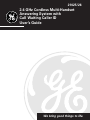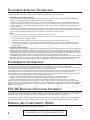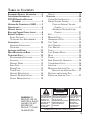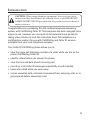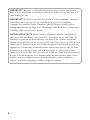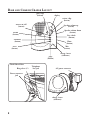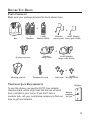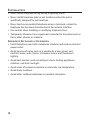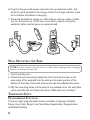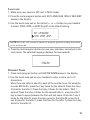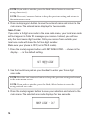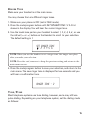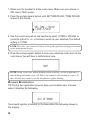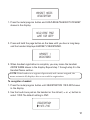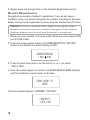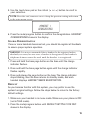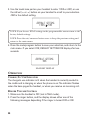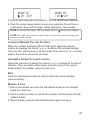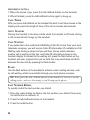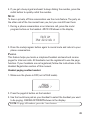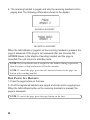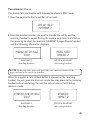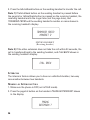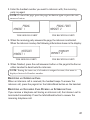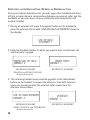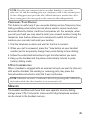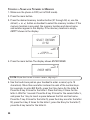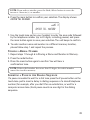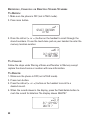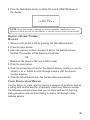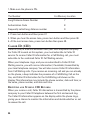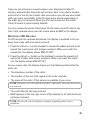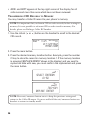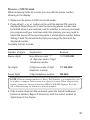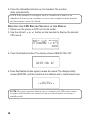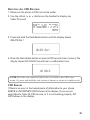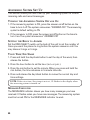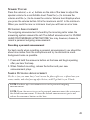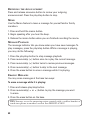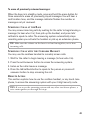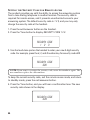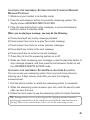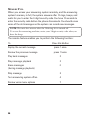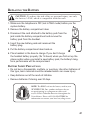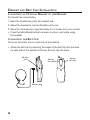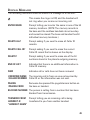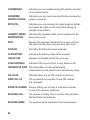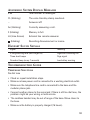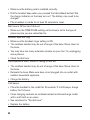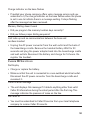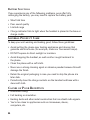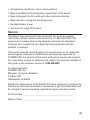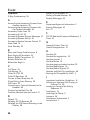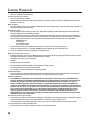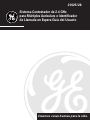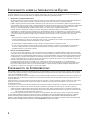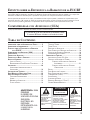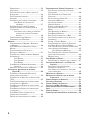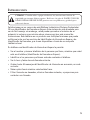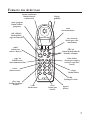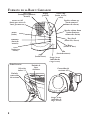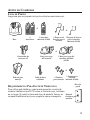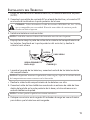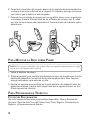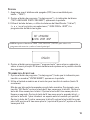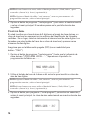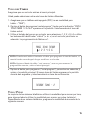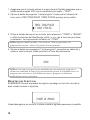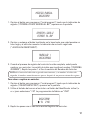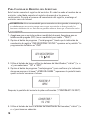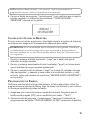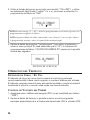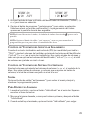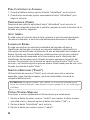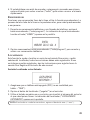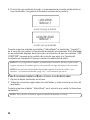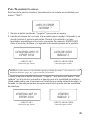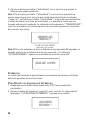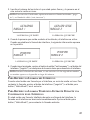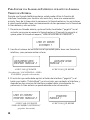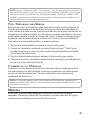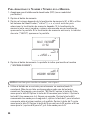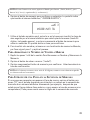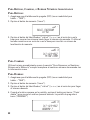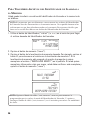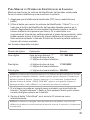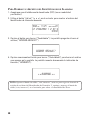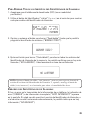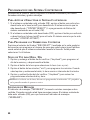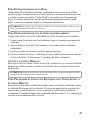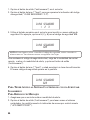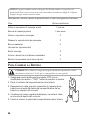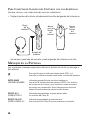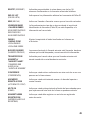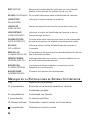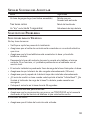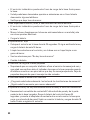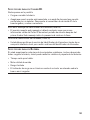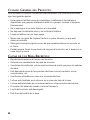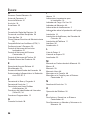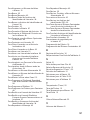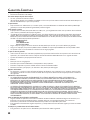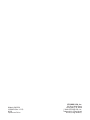We bring good things to life.
2.4 GHz Cordless Multi-Handset
Answering System with
Call Waiting Caller ID
User’s Guide
21025/26

2
EQUIPMENT APPROVAL INFORMATION
Your telephone equipment is approved for connection to the Public Switched Telephone Network and is in compliance with parts 15 and 68, FCC
Rules and Regulations and the Technical Requirements for Telephone Terminal Equipment published by ACTA.
1 Notification to the Local Telephone Company
On the bottom of this equipment is a label indicating, among other information, the US number and Ringer Equivalence Number (REN) for the
equipment. You must, upon request, provide this information to your telephone company.
The REN is useful in determining the number of devices you may connect to your telephone line and still have all of these devices ring
when your telephone number is called. In most (but not all) areas, the sum of the RENs of all devices connected to one line should not
exceed 5. To be certain of the number of devices you may connect to your line as determined by the REN, you should contact your local
telephone company.
A plug and jack used to connect this equipment to the premises wiring and telephone network must comply with the applicable FCC Part 68
rules and requirements adopted by the ACTA. A compliant telephone cord and modular plug is provided with this product. It is designed to
be connected to a compatible modular jack that is also compliant. See installation instructions for details.
Notes
• This equipment may not be used on coin service provided by the telephone company.
• Party lines are subject to state tariffs, and therefore, you may not be able to use your own telephone equipment if you are on a party
line. Check with your local telephone company.
• Notice must be given to the telephone company upon permanent disconnection of your telephone from your line.
• If your home has specially wired alarm equipment connected to the telephone line, ensure the installation of this product does not
disable your alarm equipment. If you have questions about what will disable alarm equipment, consult your telephone company or a
qualified installer.
2 Rights of the Telephone Company
Should your equipment cause trouble on your line which may harm the telephone network, the telephone company shall, where practicable, notify
you that temporary discontinuance of service may be required. Where prior notice is not practicable and the circumstances warrant such action,
the telephone company may temporarily discontinue service immediately. In case of such temporary discontinuance, the telephone company must:
(1) promptly notify you of such temporary discontinuance; (2) afford you the opportunity to correct the situation; and (3) inform you of your right to
bring a complaint to the Commission pursuant to procedures set forth in Subpart E of Part 68, FCC Rules and Regulations.
The telephone company may make changes in its communications facilities, equipment, operations or procedures where such action is required in
the operation of its business and not inconsistent with FCC Rules and Regulations. If these changes are expected to affect the use or performance
of your telephone equipment, the telephone company must give you adequate notice, in writing, to allow you to maintain uninterrupted service.
INTERFERENCE INFORMATION
This device complies with Part 15 of the FCC Rules. Operation is subject to the following two conditions: (1) This device may not cause harmful
interference; and (2) This device must accept any interference received, including interference that may cause undesired operation.
This equipment has been tested and found to comply with the limits for a Class B digital device, pursuant to Part 15 of the FCC Rules. These limits are
designed to provide reasonable protection against harmful interference in a residential installation.
This equipment generates, uses, and can radiate radio frequency energy and, if not installed and used in accordance with the instructions, may cause
harmful interference to radio communications. However, there is no guarantee that interference will not occur in a particular installation.
If this equipment does cause harmful interference to radio or television reception, which can be determined by turning the equipment off and on, the
user is encouraged to try to correct the interference by one or more of the following measures:
• Reorient or relocate the receiving antenna (that is, the antenna for radio or television that is “receiving” the interference).
• Reorient or relocate and increase the separation between the telecommunications equipment and receiving antenna.
• Connect the telecommunications equipment into an outlet on a circuit different from that to which the receiving antenna is connected.
If these measures do not eliminate the interference, please consult your dealer or an experienced radio/television technician for additional
suggestions. Also, the Federal Communications Commission has prepared a helpful booklet, “How To Identify and Resolve Radio/TV Interference
Problems.” This booklet is available from the U.S. Government Printing Office, Washington, D.C. 20402. Please specify stock number 004-000-
00345-4 when ordering copies.
FCC RF RADIATION EXPOSURE STATEMENT
This equipment complies with FCC RF radiation exposure limits set forth for an uncontrolled environment. This equipment
should be installed and operated with a minimum distance of 20 centimeters between the radiator and your body. This
transmitter must not be co-located or operated in conjunction with any other antenna or transmitter.
For body worn operation, this phone has been tested and meets the FCC RF exposure guidelines when used with the belt
clip supplied with this product. Use of other accessories may not ensure compliance with FCC RF exposure guidelines.
HEARING AID COMPATIBILITY (HAC)
This telephone system meets FCC standards for Hearing Aid Compatibility.
US NUMBER IS LOCATED ON THE CABINET BOTTOM
REN NUMBER IS LOCATED ON THE CABINET BOTTOM

3
TABLE OF CONTENTS
EQUIPMENT APPROVAL INFORMATION ........ 2
INTERFERENCE INFORMATION ................... 2
FCC RF RADIATION EXPOSURE
STATEMENT .................................. 2
HEARING AID COMPATIBILITY (HAC) ........ 2
INTRODUCTION ..................................... 5
HANDSET LAYOUT ................................. 7
BASE AND CHARGE CRADLE LAYOUT ........ 8
BEFORE Y OU BEGIN .............................. 9
PARTS CHECKLIST ............................. 9
TELEPHONE JACK REQUIREMENTS ........ 9
INSTALLATION ..................................... 10
IMPORTANT INSTALLATION
GUIDELINES ................................... 10
INSTALLING THE PHONE ......................... 11
WALL MOUNTING THE BASE ................. 12
TELEPHONE SETUP .............................. 12
PROGRAMMABLE FUNCTIONS ............. 12
LANGUAGE ..................................... 13
HANDSET NAME ............................. 13
AREA CODE ................................... 14
RINGER T ONE ................................. 15
TONE/PULSE .................................. 15
HANDSET REGISTRATION .................. 16
HANDSET DE-REGISTRATION .............. 18
GLOBAL DEREGISTRATION ................. 19
DEFAULT ........................................ 19
OPERATION ........................................ 20
CHARGE/IN USE INDICATOR .............. 20
RINGER VOLUME CONTROL ............... 20
CORDLESS HANDSET VOLUME
CONTROL ............................ 21
ANSWERING SYSTEM VOLUME
CONTROL ............................ 21
EXIT ............................................. 21
MAKING A CALL ............................. 21
ANSWERING A CALL ....................... 22
CALL T IMER .................................... 22
AUTO STANDBY .............................. 22
CALL WAITING ................................ 22
FLASH ........................................... 22
LAST NUMBER REDIAL ..................... 22
MUTE ........................................... 23
PAGING ......................................... 23
BASE PAGING ALL HANDSETS ........... 24
TRANSFERRING CALLS ...................... 25
INTERCOM ...................................... 26
MAKING AN INTERCOM CALL ............. 26
RECEIVING AN INTERCOM CALL ... 27
RECEIVING AN INCOMING CALL
DURING AN INTERCOM CALL ............. 27
SEE MARKING ON BOTTOM / BACK OF PRODUCT
RISK OF ELECTRIC SHOCK
DO NOT OPEN
WARNING: TO
PREVENT FIRE OR
ELECTRICAL SHOCK
HAZARD, DO NOT
EXPOSE THIS
PRODUCT TO RAIN
OR MOISTURE.
THE LIGHTNING
FLASH AND ARROW
HEAD WITHIN THE
TRIANGLE IS A
WARNING SIGN
ALERTING YOU OF
“DANGEROUS
VOLTAGE” INSIDE
THE PRODUCT.
CAUTION: TO REDUCE THE
RISK OF ELECTRIC SHOCK, DO
NOT REMOVE COVER (OR
BACK). NO USER
SERVICEABLE PARTS INSIDE.
REFER SERVICING TO
QUALIFIED SERVICE
PERSONNEL.
THE EXCLAMATION
POINT WITHIN THE
TRIANGLE IS A
WARNING SIGN
ALERTING YOU OF
IMPORTANT
INSTRUCTIONS
ACCOMPANYING
THE PRODUCT.
CAUTION:

4
INITIATING AN INTERCOM
CALL DURING AN
EXTERNAL CALL ................... 28
TEMPORARY T ONE DIALING ............... 29
3-WAY CONFERENCING .................... 29
MEMORY ........................................... 29
STORING A NAME AND NUMBER
IN
MEMORY ................................... 30
STORING A REDIAL NUMBER ............. 31
INSERTING A PAUSE IN THE DIALING
SEQUENCE ..................................... 31
REVIEWING, CHANGING OR
DELETING STORED NUMBERS ............ 32
TO REVIEW: ............................ 32
TO CHANGE: ........................... 32
TO DELETE: ............................ 32
DIALING A STORED NUMBER ............. 33
HANDSET ............................... 33
CHAIN DIALING FROM MEMORY ......... 33
CALLER ID (CID) ............................... 34
RECEIVING AND STORING
CID RECORDS ................................ 34
REVIEWING CID RECORDS ................ 35
TRANSFERRING CID RECORDS
TO
MEMORY ................................... 36
DIALING A CID NUMBER .................. 37
DELETING THE CID RECORD
SHOWING IN THE DISPLAY ................. 38
DELETING ALL CID RECORDS ........... 39
CID ERRORS .................................. 39
ANSWERING SYSTEM SET UP ............... 40
TURNING THE ANSWERING SYSTEM
OFF AND ON .................................. 40
SETTING THE RINGS TO ANSWER ........ 40
VOICE T IME/DAY STAMP ................... 40
MESSAGES INDICATOR ..................... 40
SPEAKER VOLUME ........................... 41
OUTGOING ANNOUNCEMENT ............. 41
SAMPLE OUTGOING
ANNOUNCEMENT ............................. 41
REVIEWING THE ANNOUNCEMENT ....... 42
MEMO .......................................... 42
MESSAGE PLAYBACK ....................... 42
ERASING MESSAGES ....................... 42
SCREENING CALLS AT THE BASE ......... 43
SCREENING CALLS WITH
THE
CORDLESS HANDSET ................. 43
REMOTE ACCESS ............................. 43
SETTING THE SECURITY CODE
FOR
REMOTE ACCESS ....................... 44
ACCESSING THE ANSWERING
SYSTEM WITH THE CORDLESS
HANDSET ....................................... 45
MESSAGE PLAYBACK ................ 45
ACCESSING THE ANSWERING SYSTEM
FROM ANOTHER LOCATION ............... 45
MEMORY FULL ............................... 46
REPLACING THE BATTERY ...................... 47
BATTERY SAFETY PRECAUTIONS ......... 47
HEADSET AND BELT CLIP INSTALLATION .. 48
CONNECTING AN OPTIONAL
HEADSET TO THE HANDSET ................ 48
CONNECTING THE BELT CLIP .............. 48
DISPLAY MESSAGES ............................ 49
ANSWERING SYSTEM DISPLAY
MESSAGES ................................. 51
HANDSET SOUND SIGNALS .................. 51
TROUBLESHOOTING GUIDE ................... 51
GENERAL PRODUCT CARE .................... 54
CAUSES OF POOR RECEPTION ............... 54
SERVICE ............................................ 55
INDEX ............................................... 56
LIMITED W ARRANTY ............................ 58
ACCESSORY ORDER FORM ................... 59

5
INTRODUCTION
CAUTION: When using telephone equipment, there are basic safety
instructions that should always be followed. Refer to the IMPORTANT
SAFETY INSTRUCTIONS provided with this product and save them for
future reference.
Congratulations on purchasing this GE cordless telephone/answering
system with Call Waiting Caller ID. This telephone has been designed to be
simple to use, however, you can reach its full potential more quickly by
taking a few minutes to read this instruction book. This telephone is a
multifunction product for use with Call Waiting and Caller ID services
available from your local telephone company.
Your Caller ID Call Waiting phone allows you to:
• view the name and telephone number of a caller while you are on the
phone (Call Waiting Caller ID).
• identify callers before you answer the phone.
• view the time and date of each incoming call.
• record up to 40 Caller ID messages sequentially in each handset.
• know who called while you were away.
• screen unwanted calls, eliminate harassment from annoying calls, or to
get prepared before answering a call.

6
IMPORTANT: Because cordless phones operate on electricity, you should
have at least one phone in your home that isn’t cordless, in case the power in
your home goes out.
IMPORTANT: In order to use all of the features of this telephone, you must
subscribe to two separate services available from your local telephone
company: the standard Name/Number Caller ID Service to know who is
calling when the phone rings and Call Waiting Caller ID Service to know who
is calling while you are on the phone.
INSTALLATION NOTE: Some cordless telephones operate at frequencies
that may cause interference to nearby TVs, microwave ovens, and VCRs. To
minimize or prevent such interference, the base of the cordless telephone
should not be placed near or on top of a TV, microwave ovens, or VCR. If such
interference continues, move the cordless telephone farther away from these
appliances. Certain other communications devices may also use the 2.4 GHz
frequency for communication, and, if not properly set, these devices may
interfere with each other and/or your new telephone. Typical devices that may
use the 2.4 GHz frequency for communication include wireless audio/video
senders, wireless computer networks, multi-handset cordless telephone
systems, and some long-range cordless telephone systems.

7
HANDSET LAYOUT
9
wxyz
6
mno
3
def
8
tuv
5
jkl
2
abc
7
pqrs
4
ghi
1
0
oper
#
pause
*
tone
ringerpage
flash
redial
format
mute
mem
exit
talk
deleteint
erase
conference
C
ID
V
o
l
answerer
program
c
a
llb
a
c
k
play/stop
skipreview
+
-
* tone
(button)
# pause
(button)
display
format/conference
(button)
talk/callback
(button)
redial
(button)
page/int
(page/intercom
button)
ringer
(button)
flash/delete
(button)
CID/vol
(Caller ID/
volume button)
mute/program
(button)
mem
(memory button)
exit/answerer
(button)
review
(button)
play/stop
(button)
skip
(button)
erase
(button)

8
BASE AND CHARGE CRADLE LAYOUT
Back Side of Base
page
charge/
in use
v
v
r
e
v
i
e
w
/
s
k
i
p
erase
announce
memo
answer on/off
play
stop
charge/in use
(indicator)
page
(button)
display
memo
(button)
play/stop
(button)
announce
(button)
erase
(button)
answer on/off
(button)
review/skip
(button)
Speaker volume up
(button)
Speaker volume down
(button)
Day/check
(button)
Hour
(button)
Min
(button)
Power converter
jack
Ring select 3, 5
Telephone
line jack
charge
charge/in use
(indicator)
AC power converter

9
BEFORE YOU BEGIN
PARTS CHECKLIST
Make sure your package includes the items shown here.
TELEPHONE JACK REQUIREMENTS
To use this phone, you need an RJ11C type modular
telephone jack, which might look like the one pictured
here, installed in your home. If you don’t have a
modular jack, call your local phone company to find out
how to get one installed.
Base
2
Handsets
Mounting pedestal 2 Belt clips
AC power converter
Telephone line cord
2 Handset
battery packs
9
wxyz
6
mno
3
def
8
tuv
5
jkl
2
abc
7
pqrs
4
ghi
1
0
oper
#
pause
*
tone
ringerpage
flash
redial
format
mute
mem
exit
talk
deleteint
erase
conference
C
I
D
V
o
l
answerer
program
c
a
l
l
b
a
c
k
play/stop
skipreview
+
-
Modular
telephone
line jack
Wall plate
page
charge/
in use
v
v
r
e
v
i
e
w
/
s
k
i
p
erase
announce
memo
answer on/off
play
stop
9
wxyz
6
mno
3
def
8
tuv
5
jkl
2
abc
7
pqrs
4
ghi
1
0
oper
#
pause
*
tone
ringerpage
flash
redial
format
mute
mem
exit
talk
deleteint
erase
conference
C
I
D
V
o
l
answerer
program
callb
ac
k
play/stop
skipreview
+
-
charge
Handset
charge cradle
1 Add’l.
Belt clip (21026)
+
1 Add’l.
Handset (21026)
9
wxyz
6
mno
3
def
8
tuv
5
jkl
2
abc
7
pqrs
4
ghi
1
0
oper
#
pause
*
tone
ringerpage
flash
redial
format
mute
mem
exit
talk
deleteint
erase
conference
C
I
D
V
o
l
answerer
program
c
a
l
l
b
a
c
k
play/stop
skipreview
+
-
1 Add’l. Handset
battery pack (21026)
charge
1 Add’l. Handset
charge cradle (21026)
+
+
+

10
INSTALLATION
• Never install telephone wiring during a lightning storm.
• Never install telephone jacks in wet locations unless the jack is
specifically designed for wet locations.
• Never touch non-insulated telephone wires or terminals, unless the
telephone line has been disconnected at the network interface.
• Use caution when installing or modifying telephone lines.
• Temporarily disconnect any equipment connected to the phone such as
faxes, other phones, or modems.
IMPORTANT INSTALLATION GUIDELINES
• Install telephone near both a telephone (modular) jack and an electrical
power outlet.
• Avoid sources of noise, such as a window by a busy street, and
electrical noise, such motors, microwave ovens, and fluorescent
lighting.
• Avoid heat sources, such as heating air ducts, heating appliances,
radiators, and direct sunlight.
• Avoid areas of excessive moisture or extremely low temperature.
• Avoid dusty locations.
• Avoid other cordless telephones or personal computers.

11
INSTALLING THE PHONE
1. Choose an area near an electrical outlet and telephone wall jack (RJ11C).
2. Plug the AC power converter into an electrical outlet and the DC
connector into the power jack on the back of the base.
CAUTION: Use only the ATLINKS USA, Inc. power supply 5-2596 that
came with this unit. Using other power supplies may damage the unit.
3. Install the handset battery in each handset.
NOTE: You must connect the handset battery before use.
• Push down on the top of the battery compartment cover (located on the
back of the handset) and slide the cover off.
• Lift the battery pack and connect it's plug to the jack inside the
compartment.
NOTE: It is important to maintain the polarity (black and red wires) to the
jack inside the compartment as shown in the illustration.
• Slide the battery compartment cover back into place.
4. Connect the telephone line cord by plugging one end of the telephone
line cord into the jack on the back of the base and other end into a
telephone wall jack.
NOTE: One base can support up to four handsets.
5. Place a handset in the base cradle. The charge/in use indicator turns on
to indicate the battery is charging.
BLACK WIRE
RED WIRE
BATTERY
PRESS DOWN
FIRMLY

12
6. Plug the charge cradle power convertor into an electrical outlet, and
place the extra handset in the charge cradle. The charge indicator turns
on to indicate the battery is charging.
7. Allow the handsets to charge on a flat surface, such as a desk or table
top, for 16 hours prior to first use. If you don't properly charge the
handsets, battery performance is compromised.
WALL MOUNTING THE BASE
NOTE: For best results, leave the base on a flat surface during initial charging
before you hang it on the wall.
1. Turn the phone over.
2. Attach the wall mounting pedestal by first inserting the tabs on the
open edge of the pedestal into the slots on the lower portion of the
bottom of the base. Then push down and snap the pedestal into place.
3. Slip the mounting holes (on the back of the pedestal) over the wall plate
posts and slide the unit down into place. (Wall plate not included.)
TELEPHONE SETUP
PROGRAMMABLE FUNCTIONS
There are eight programmable menus available: Language, Handset
Name, Area Code, Ringer Tone, Tone/Pulse, Registration, Deregistration
and Default Setting.
charge
9
wxyz
6
mno
3
def
8
tuv
5
jkl
2
abc
7
pqrs
4
ghi
1
0
oper
#
pause
*
tone
ringerpage
flash
redial
format
mute
mem
exit
talk
deleteint
erase
conference
C
ID
V
o
l
answerer
program
c
a
l
l
b
a
c
k
play/stop
skipreview
+
-

13
LANGUAGE
1. Make sure your phone is OFF (not in TALK mode).
2. Press the mute/program button until
SET LANGUAGE 1ENG 2 FRA 3ESP
shows in the display.
3. Use the touch-tone pad or the cid/vol ( or ) button on your handset
to select
1ENG, 2FRA, or 3ESP
. English is the default setting.
NOTE: Press the exit/answerer button to keep the previous setting and return
to the main menu.
4. Press the mute/program button to save your selection, and return to the
main menu. The selected language displays for two seconds.
HANDSET NAME
1. Press mute/program button until
ENTER NAME
shows in the display.
2. Use the touch-tone pad on your handset to enter a name (up to 15
characters).
More than one letter is stored in each of the number keys. For example,
to enter Bill Smith, press the 2 key twice for the letter B. Press the 4 key
3 times for the letter I. Press the 5 key 3 times for the letter L. Wait 1
second. Press the 5 key 3 times for the second letter L, and press the 1
key to insert a space between the first and last name. Press the 7 key 4
times for the letter S; press the 6 key once for the letter M; press the 4
key 3 times for the letter I; press the 8 key for the letter T; press the 4 key
twice for the letter H.
ENGLISH
SET LANGUAGE
1ENG 2FRA 3ESP

14
NOTE: If you make a mistake, press the flash/delete button to erase the
wrong character(s).
NOTE: Press exit/answerer button to keep the previous setting and return to
the main menu screen.
3. Press mute/program button to save the entered name and return to the
main menu. The entered name displays for two seconds.
AREA CODE
If you enter a 3-digit area code in the area code menu, your local area code
will not appear in Caller ID messages you receive. Instead, you will see
only the local seven digit number. Calls you receive from outside your
local area code will show the full ten-digit number.
Make sure your phone is OFF (not in TALK mode).
1. Press the mute/program button until
SET AREA CODE - - -
shows in the
display. - - - is the default setting.
2. Use the touch-tone pad on your handset to enter your three digit
area code.
NOTE: Press the exit/answerer button to keep the previous setting and return
to the main menu screen.
NOTE: If you make a mistake, press the flash/delete button to erase the
wrong entered area code.
3. Press the mute/program button to save your selection and return to the
main menu. The selected area code displays for two seconds.
SET AREA CODE
‐‐‐
AREA CODE ‐ 317

15
SET RINGER TONE
1 2 3 4 5 6
RINGER TONE
Make sure your handset is at the main menu.
You may choose from six different ringer tones.
1. Make sure your phone is OFF (not in TALK mode).
2. Press the mute/program button until
SET RINGER TONE 1 2 3 4 5 6
shows in the display. You will hear the current ringer tone.
3. Use the touch-tone pad on your handset to select
1, 2, 3, 4, 5, 6
, or use
the cid/vol ( or ) button on the Handset to scroll to your selection.
The default setting is
1
.
NOTE: When you use the handset to set a ringer tone, the ringer tone plays
after you make your selection.
NOTE: Press the exit/answerer to keep the previous setting and return to the
main menu screen.
4. Press the mute/program button to save your selection, and return to the
main menu. The new ringer tone is displayed for two seconds and you
will hear a confirmation tone.
TONE/PULSE
Most telephone systems use tone dialing, however, some may still use
pulse dialing. Depending on your telephone system, set the dialing mode
as follows:
RINGER TONE ‐ 2

16
1. Make sure the handset is at the main menu. Make sure your phone is
OFF (not in TALK mode).
2. Press the mute/program button until
SET TONE/PULSE 1TONE 2PULSE
shows in the display.
3. Use the touch-tone pad on the handset to select
1TONE
or
2PULSE
, or
press the cid/vol ( or ) button to scroll to your selection. The default
setting is
1TONE
.
NOTE: Press the exit/answerer button to keep the previous setting and return
to the main menu screen.
4. Press the mute/program button to save your selection, and return to the
main menu. You will hear a confirmation tone.
NOTE: If you aren’t sure which dialing system you have, set the telephone to
tone dialing and make a test call. If the call connects, the setting is correct. If
the call does not connect, set the telephone to pulse dialing.
HANDSET REGISTRATION
TIP: During the registration process, keep your handset near the base
when it displays the following:
You should register a handset to the base when the following shows in
the display:
SET TONE / PULSE
1 TONE 2 PULSE
TONE
OUT OF RANGE

17
1. Press the mute/program button and
HOLD BASE PAGE WAIT FOR BEEP
shows in the display.
2. Press and hold the page button on the base until you hear a long beep
and the handset displays
HANDSET # REGISTERED
.
3. When handset registration is complete, you may name the handset.
ENTER NAME
shows in the display. Repeat step 1 through step 3 in the
Handset Name section.
NOTE: If the handset was registered previously and a name assigned, the
name automatically displays after a successful re-registration.
To re-register a handset:
1. Press the mute/program button until
REGISTRATION 1YES 2NO
shows
in the display.
2. Use the touch-tone pad on the handset or the cid/vol ( or ) button to
select
1YES
. The default setting is
2NO
.
HOLD BASE PAGE
WAIT FOR BEEP
HANDSET 1
REGISTERED
HANDSET NEEDS
REGISTRATION
REGISTRATION
1 YES 2 NO

18
3. Repeat steps one through three in the Handset Registration section.
HANDSET DE-REGISTRATION
Deregistration cancels a handset’s registration. If you do not know a
handset’s name, you should deregister the handset according to the steps
below. During the de-registration process, keep the handset near the base.
WARNING: It is not recommended that a handset be de-registered unless
absolutely necessary because once a handset is de-registered, that handset's
telephone features cannot be used until the handset is re-registered.
1. Make sure your handset is in menu mode. Make sure your phone is OFF
(not in TALK mode).
2. Press the mute/program button until
DEREGISTRATION 1YES 2NO
shows in the display. The default setting is
2NO
.
3. Press the touch-tone pad or use the cid/vol ( or ) to select
1YES
or
2NO
.
4. Press the mute/program to confirm and
MOVE NEAR TO BASE
displays
until the handset is moved closer to the base.
Then the handset displays
CONFIRM? 1YES 2NO.
MOVE NEAR TO
BASE
DEREGISTRATION
1 YES 2 NO
CONFIRM ?
1 YES 2 NO

19
5. Use the touch-tone pad or the cid/vol ( or ) button to scroll to
your selection.
NOTE: Press the exit/answerer once to keep the previous setting and return
to the main menu screen.
6. Press the mute/program button to confirm the deregistration.
HANDSET
# DEREGISTERED
shows in the display.
GLOBAL DEREGISTRATION
If one or more handsets becomes lost, you should de-register all handsets
to ensure proper system operation.
WARNING: It is not recommended that a handset be de-registered unless
absolutely necessary because once a handset is de-registered, that handset's
telephone features cannot be used until the handset is re-registered.
1. Press and hold the base page button on the base until the charge
indicator flashes.
2. Press and hold the base page button again until the charge indicator
flashes rapidly.
3. Press and release the page button on the base. The charge indicator
stops blinking, then the base returns to standby mode, and each
handset displays
HANDSET NEEDS REGISTRATION
.
DEFAULT
As you become familiar with this system, you may prefer to use the
system’s original settings. Follow the steps below to return to the factory
default settings.
1. Make sure your handset is in menu mode. Make sure your phone is OFF
(not in TALK mode).
2. Press the mute/program button until
DEFAULT SETTING 1YES 2NO
shows in the display.
HANDSET 1
DEREGISTERED

20
3. Use the touch-tone pad on your handset to enter
1YES
or
2NO
, or use
the cid/vol ( or ) button on your handset to scroll to your selection.
2NO
is the default setting.
NOTE: If you choose YES all settings in the programmable menu return to the
factory default settings.
NOTE: Press the exit/answerer button once to keep the previous setting and
return to the main menu.
4. Press the mute/program button to save your selection, and return to the
main menu. If you select
YES, DEFAULT SETTING YES
displays for two
seconds.
HANDSET DISPLAY
OPERATION
CHARGE/IN USE INDICATOR
The charge/in use indicator is lit when the handset is correctly seated in
the cradle and is charging or when the phone is on. The indicator flashes
when the base pages the handset, or when you receive an incoming call.
RINGER VOLUME CONTROL
1. Make sure the handset is OFF (not in TALK mode),
2. Press the ringer button, and the display shows either one of the
following messages depending if the ringer is turned OFF or ON:
DEFAULT SETTING
1 YES 2 NO
DEFAULT SETTING
YES
Page is loading ...
Page is loading ...
Page is loading ...
Page is loading ...
Page is loading ...
Page is loading ...
Page is loading ...
Page is loading ...
Page is loading ...
Page is loading ...
Page is loading ...
Page is loading ...
Page is loading ...
Page is loading ...
Page is loading ...
Page is loading ...
Page is loading ...
Page is loading ...
Page is loading ...
Page is loading ...
Page is loading ...
Page is loading ...
Page is loading ...
Page is loading ...
Page is loading ...
Page is loading ...
Page is loading ...
Page is loading ...
Page is loading ...
Page is loading ...
Page is loading ...
Page is loading ...
Page is loading ...
Page is loading ...
Page is loading ...
Page is loading ...
Page is loading ...
Page is loading ...
Page is loading ...
Page is loading ...
Page is loading ...
Page is loading ...
Page is loading ...
Page is loading ...
Page is loading ...
Page is loading ...
Page is loading ...
Page is loading ...
Page is loading ...
Page is loading ...
Page is loading ...
Page is loading ...
Page is loading ...
Page is loading ...
Page is loading ...
Page is loading ...
Page is loading ...
Page is loading ...
Page is loading ...
Page is loading ...
Page is loading ...
Page is loading ...
Page is loading ...
Page is loading ...
Page is loading ...
Page is loading ...
Page is loading ...
Page is loading ...
Page is loading ...
Page is loading ...
Page is loading ...
Page is loading ...
Page is loading ...
Page is loading ...
Page is loading ...
Page is loading ...
Page is loading ...
Page is loading ...
Page is loading ...
Page is loading ...
Page is loading ...
Page is loading ...
Page is loading ...
Page is loading ...
Page is loading ...
Page is loading ...
Page is loading ...
Page is loading ...
Page is loading ...
Page is loading ...
Page is loading ...
Page is loading ...
Page is loading ...
Page is loading ...
Page is loading ...
Page is loading ...
Page is loading ...
Page is loading ...
Page is loading ...
Page is loading ...
-
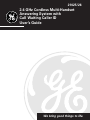 1
1
-
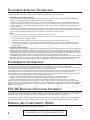 2
2
-
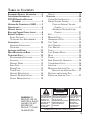 3
3
-
 4
4
-
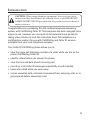 5
5
-
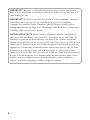 6
6
-
 7
7
-
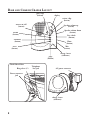 8
8
-
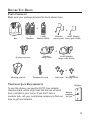 9
9
-
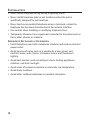 10
10
-
 11
11
-
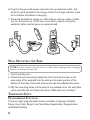 12
12
-
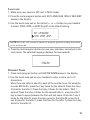 13
13
-
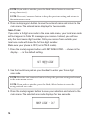 14
14
-
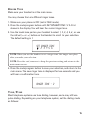 15
15
-
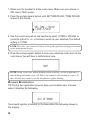 16
16
-
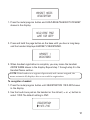 17
17
-
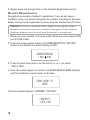 18
18
-
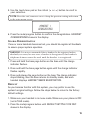 19
19
-
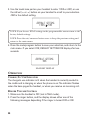 20
20
-
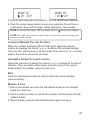 21
21
-
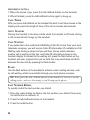 22
22
-
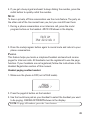 23
23
-
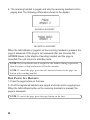 24
24
-
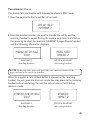 25
25
-
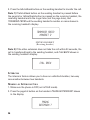 26
26
-
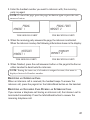 27
27
-
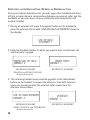 28
28
-
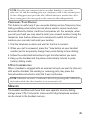 29
29
-
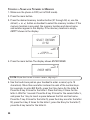 30
30
-
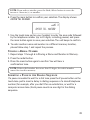 31
31
-
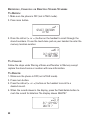 32
32
-
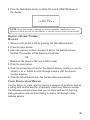 33
33
-
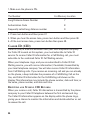 34
34
-
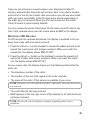 35
35
-
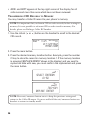 36
36
-
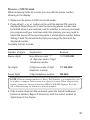 37
37
-
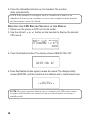 38
38
-
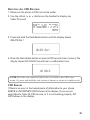 39
39
-
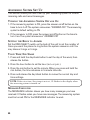 40
40
-
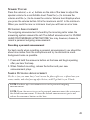 41
41
-
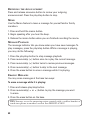 42
42
-
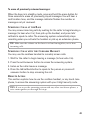 43
43
-
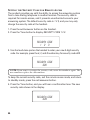 44
44
-
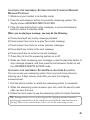 45
45
-
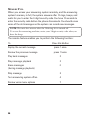 46
46
-
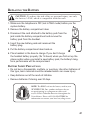 47
47
-
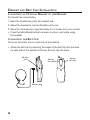 48
48
-
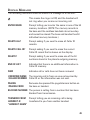 49
49
-
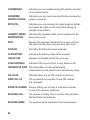 50
50
-
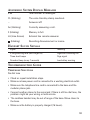 51
51
-
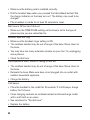 52
52
-
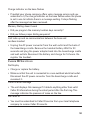 53
53
-
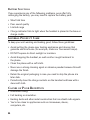 54
54
-
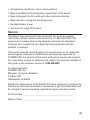 55
55
-
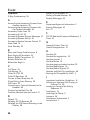 56
56
-
 57
57
-
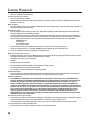 58
58
-
 59
59
-
 60
60
-
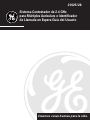 61
61
-
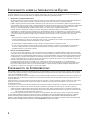 62
62
-
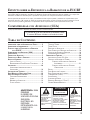 63
63
-
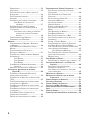 64
64
-
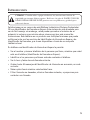 65
65
-
 66
66
-
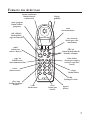 67
67
-
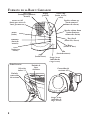 68
68
-
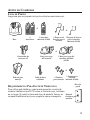 69
69
-
 70
70
-
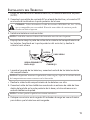 71
71
-
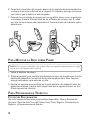 72
72
-
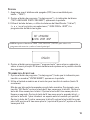 73
73
-
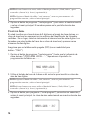 74
74
-
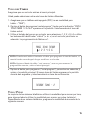 75
75
-
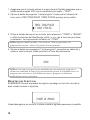 76
76
-
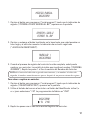 77
77
-
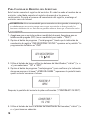 78
78
-
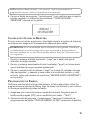 79
79
-
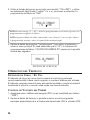 80
80
-
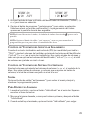 81
81
-
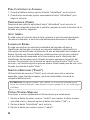 82
82
-
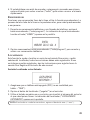 83
83
-
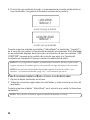 84
84
-
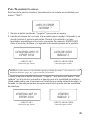 85
85
-
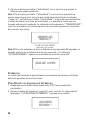 86
86
-
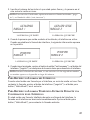 87
87
-
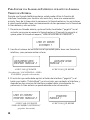 88
88
-
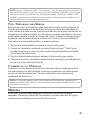 89
89
-
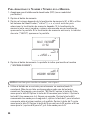 90
90
-
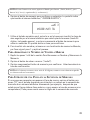 91
91
-
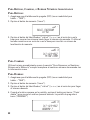 92
92
-
 93
93
-
 94
94
-
 95
95
-
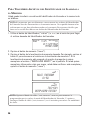 96
96
-
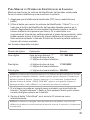 97
97
-
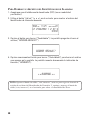 98
98
-
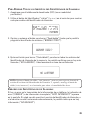 99
99
-
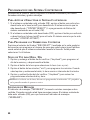 100
100
-
 101
101
-
 102
102
-
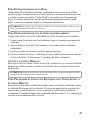 103
103
-
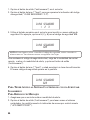 104
104
-
 105
105
-
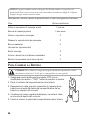 106
106
-
 107
107
-
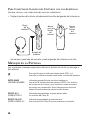 108
108
-
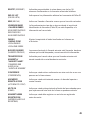 109
109
-
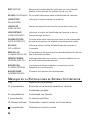 110
110
-
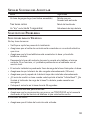 111
111
-
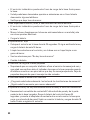 112
112
-
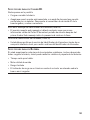 113
113
-
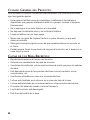 114
114
-
 115
115
-
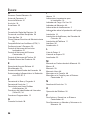 116
116
-
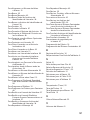 117
117
-
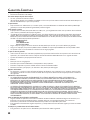 118
118
-
 119
119
-
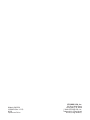 120
120
GE 21026 User manual
- Category
- Telephones
- Type
- User manual
Ask a question and I''ll find the answer in the document
Finding information in a document is now easier with AI
in other languages
- español: GE 21026 Manual de usuario