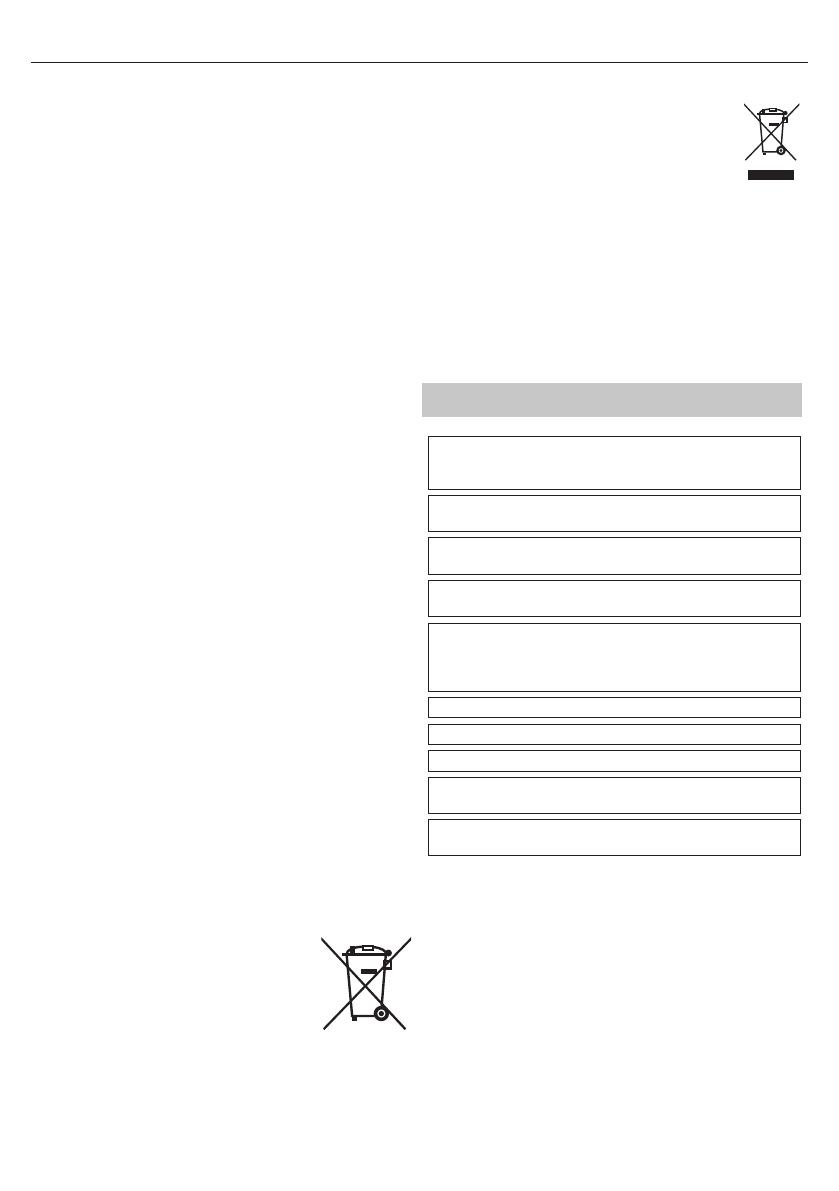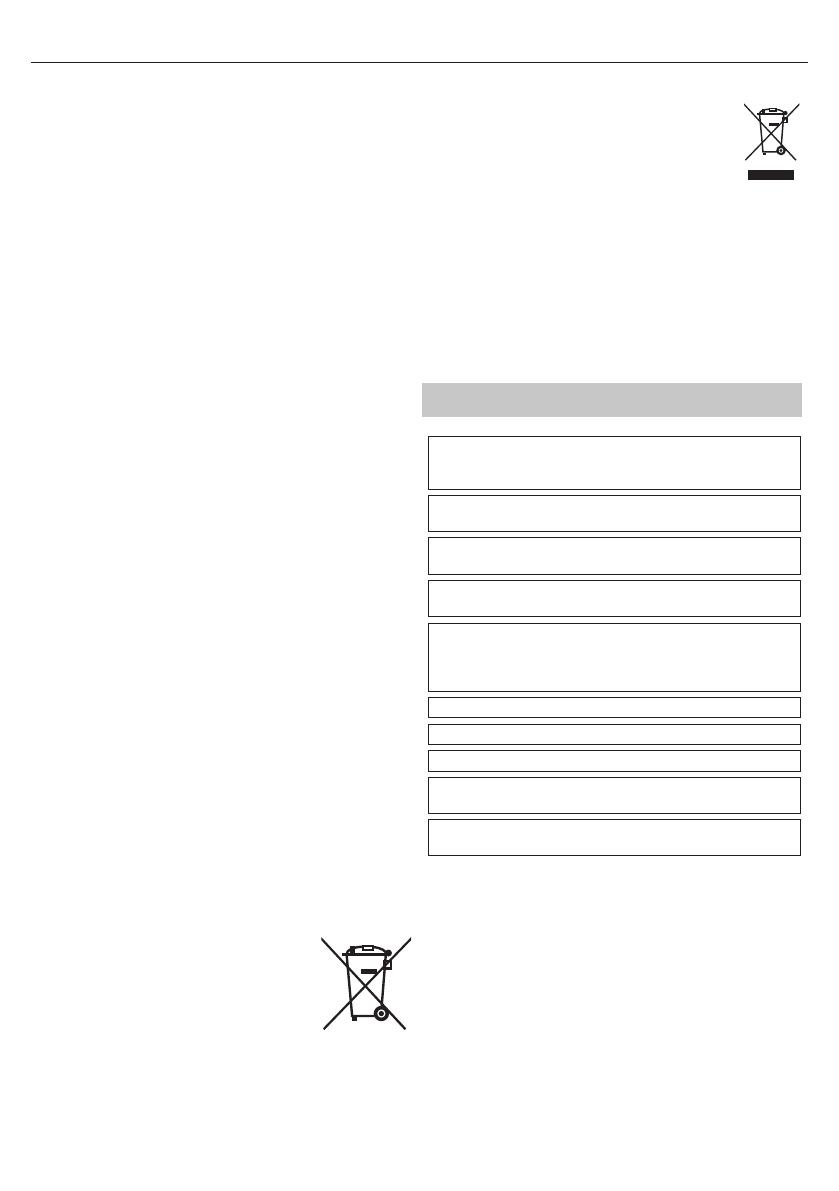
5
not considered faults in terms of guarantee conditions, if their extent is
not greater than the boundaries de ned by DIN norm.
• The manufacturer cannot be held responsible, or be liable, for customer
service-related issues related to the third party content or services. Any
questions, comments or service-related inquiries relating to the third
party content or service should be made directly to the applicable
content or service provider.
• There are a variety of reasons you may be unable to access content or
services from the device unrelated to the device itself, including, but not
limited to, power failure, the Internet connection, or failure to con gure
your device correctly. Universal Media Corporation, its directors, o cers,
employees, agents, contractors and a liates shall not be liable to you
or any third party with respect to such failures or maintenance outages,
regardless of cause or whether or not it could have been avoided.
• All third party content or services accessible via this device is provided to
you on an “as-is” and “as available” basis and Universal Media Corporation
and its a liates make no warranty or representation of any kind to you,
either express or implied, including, without limitation, any warranties
of merchantability, non-infringement, tness for a particular purpose
or any warranties of suitability, availability, accuracy, completeness, se-
curity, title, usefulness, lack of negligence or error-free or uninterrupted
operation or use of the content or services provided to you or that the
content or services will meet your requirements or expectations.
• ‘Universal Media Corporation’ is not an agent of and assumes no
responsibility for the acts or omissions of third party content or service
providers, nor any aspect of the content or service related to such third
party providers.
• In no event will ‘Universal Media Corporation’ and/or its a liates be
liable to you or any third party for any direct, indirect, special, incidental,
punitive, consequential or other damages, whether the theory of liability
is based on contract, tort, negligence, breach of warranty, strict liability
or otherwise and whether or not Universal Media Corporation and/or its
a liates have been advised of the possibility of such damages.
Important information regarding use of video
games, computers, captions and other xed image
displays.
• The extended use of xed image program material can cause aperma-
nent “shadow image “ on the LCD screen (this is sometimes incorrectly
referred to as “burnout to the screen“). This shadow image is then perma-
nently visible on the screen in the background. It is irreversible damage.
You can avoid such adamage by following instructions below:
• Reduce the brightness/contrast setting to aminimum viewing level.
• Do not display the xed image for along period of time. Avoid display-
ing of:
» Teletext time and charts,
» TV/DVD menu, e.g. DVD contents,
» In the„Pause“ mode (hold): Do not use this mode for along time,
e.g. while watching aDVD or avideo.
» Turn o the appliance if you are not using it.
Batteries
• Observe the correct polarity when inserting the batteries.
• Do not expose batteries to high temperatures and
do not place them on locations where the tempera-
ture might increase quickly, e.g. near the re or on
the direct sunshine.
• Do not expose batteries to excessive radiant heat,
do not throw them into the re, do not disassemble
them and do not try to recharge un-rechargeable
batteries. They could leak or explode.
» Never use di erent batteries together or mix
new and old ones.
» Dispose of batteries in an environmentally friendly way.
» Most of the EU countries regulate the disposal of batteries by law.
Disposal
• Do not dispose of this TV as unsorted municipal waste.
Return it to adesignated collection point for the recycling
of WEEE. By doing so, you will help to conserve resources
and protect the environment. Contact your retailer or local
authorities for more information.
CE Statement:
• Hereby, UMC Poland Sp. z o.o. declares that this LED TV is in compliance
with the essential requirements and other relevant provisions of RED
Directive 2014/53/EU. The full text of the EU declaration of conformity
is available by following the link: https://www.sharpconsumer.eu/
documents-of-conformity/
This equipment may be operated in all EU countries.
The 5 GHz WLAN(Wi-Fi) function of this equipment may only be
operated indoors.
Wi-Fi max transmitter power: 100mW at 2,412 GHz – 2,472 GHz; 5,150
GHz – 5,350 GHz; 5,470 GHz – 5,725 GHz
Trademarks
• The terms HDMI and HDMI High-De nition Multimedia Interface,
and the HDMI Logo are trademarks or registered trademarks of HDMI
Licensing, LLC in the United States and other countries.
• The "DIGITALEUROPE UHD Display" logo is a trademark of DIGITAL-
EUROPE.
• The DVB logo is the registered trademark of the Digital Video Broad-
casting - DVB - project.
• Manufactured under license from Dolby Laboratories. Dolby, Dolby
Audio and the double-D symbol are trademarks of Dolby Laboratories.
• For DTS patents, see http://patents.dts.com. Manufactured under
license from DTS Licensing Limited. DTS, the Symbol, & DTS and the
Symbol together are registered trademarks. DTS Studio Sound is a
trademark of DTS, Inc. © DTS, Inc. All Rights Reserved.
• YouTube and the YouTube logo are trademarks of Google Inc
• The Wi-Fi CERTIFIED Logo is a certi cation mark of the Wi-Fi Alliance.
• Wi-Fi CERTIFIED Miracast and Miracast are trademarks of Wi-Fi Alliance
• DLNA, the DLNA Logo and DLNA CERTIFIED are trademarks, service
marks, or certi cation marks of the Digital Living Network Alliance.
• MHL and the MHL logo are a trademark, registered trademark or
service mark of MHL, LLC in the United States and /or other countries.
• The Bluetooth word mark and logos are registered trademarks owned
by Bluetooth SIG,. Inc.
Cd
• YouTube and the YouTube logo are trademarks of Google Inc
• The Wi-Fi CERTIFIED Logo is a certi cation mark of the Wi-Fi Alliance.
• Wi-Fi CERTIFIED Miracast and Miracast are trademarks of Wi-Fi Alliance
• DLNA, the DLNA Logo and DLNA CERTIFIED are trademarks, service
marks, or certi cation marks of the Digital Living Network Alliance.
• Harman Kardon is trademark of HARMAN International Industries,
Incorporated, registered in the United States and/or other countries.