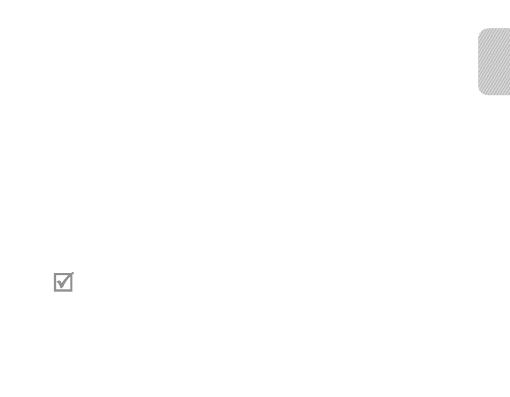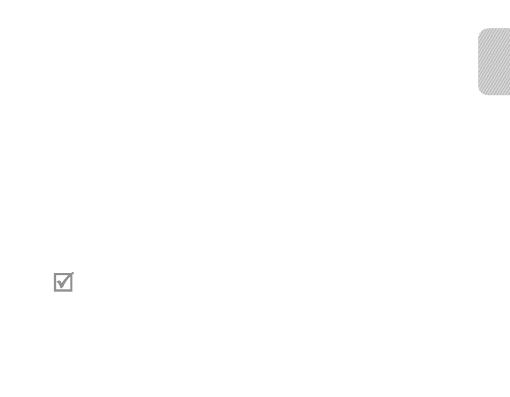
English
13
Pairing and connecting the headset with a phone
1 Enter Pairing mode.
• With the headset turned on, press and hold the Talk button for 4 seconds.
The blue indicator light stays lit and you will hear “Ready to pair. Search for
the headset from the Bluetooth menu. Enter 0000 if prompted for aPIN”. If you
can’t hear any voice prompt, make sure the voice prompt feature is turned on.
Toturn the voice prompt on or o, see page 10.
• If the headset is turned on for the rst time, it will go into Pairing mode
immediately and the Pairing mode stays for 3 minutes.
2 Activate the Bluetooth feature on your phone and search for the headset
(seeyour phone’s user manual).
3 Select the headset (HS3000) from the list of devices found by your phone.
4 If requested, enter the Bluetooth PIN 0000 (4 zeros) to pair and connect the
headset to your phone. You will hear “Device is connected”.
• Your headset supports the Simple Pairing feature which allows the headset
to be paired with a phone without requesting a PIN. This feature is available
for phones that are compliant with Bluetooth version 2.1 or higher.
• If your phone supports Advanced Audio Distribution Prole (A2DP), you
can also listen to music with your headset.
The headset can also be paired via the Active Paring feature. See page 16.