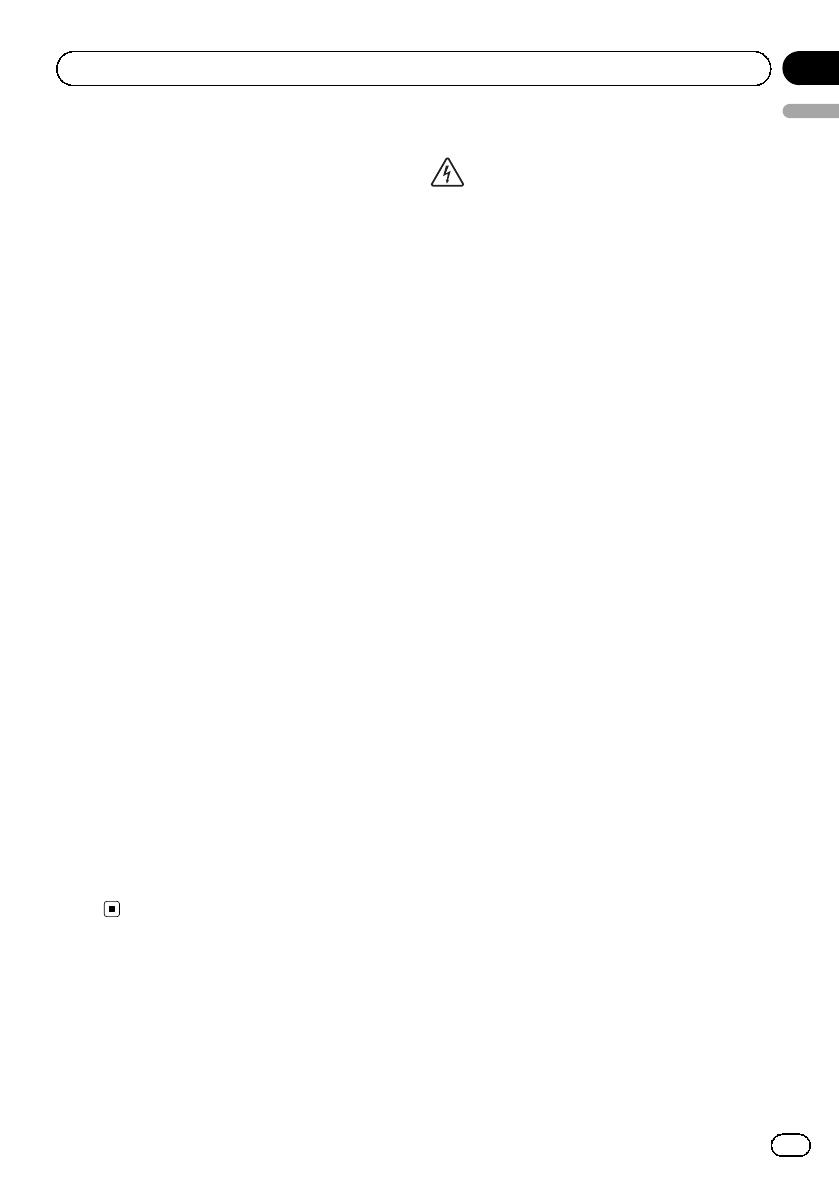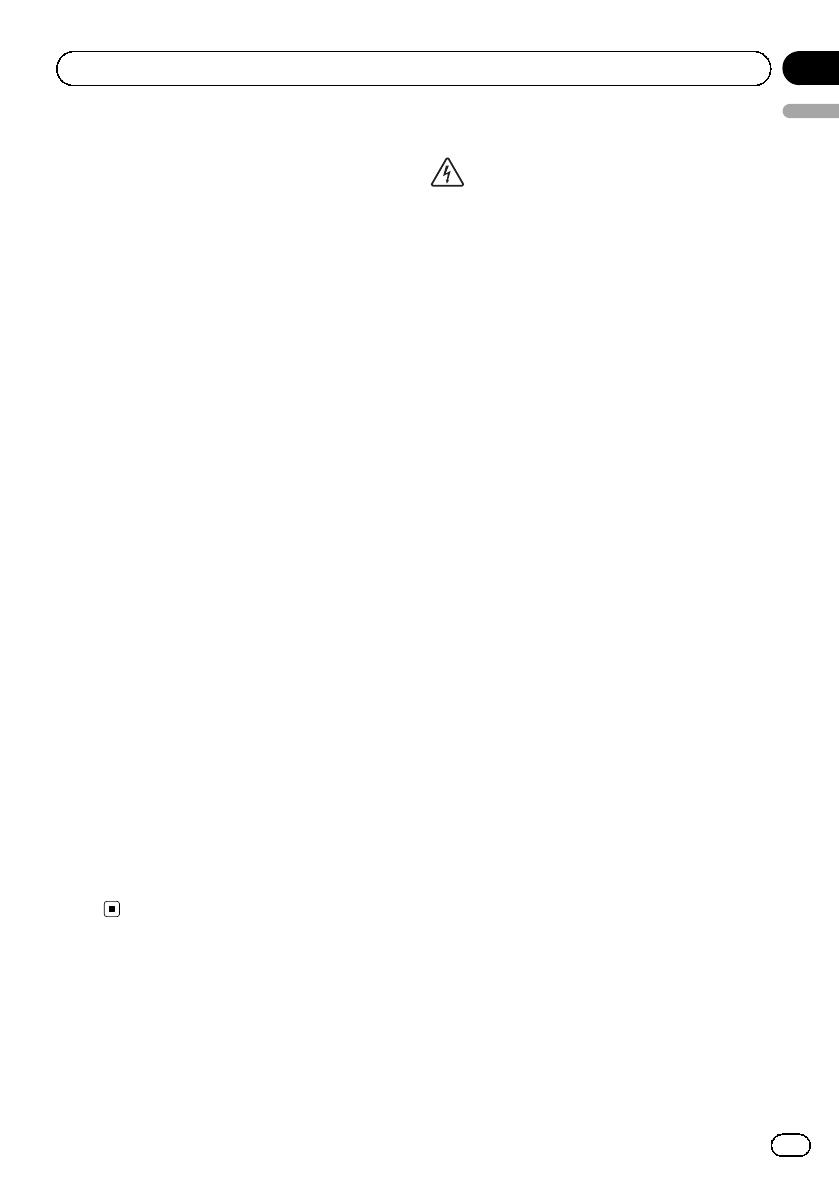
Black plate (3,1)
Your new navigation
system and this manual
! The navigation features of this product
(and the rear view camera option if pur-
chased) are intended solely to aid you in
the operation of your vehicle. It is not a sub-
stitute for your attentiveness, judgement
and care when driving.
! Never use this navigation system to route
to hospitals, police stations, or similar facil-
ities in an emergency. Please call the ap-
propriate emergency number.
! Do not operate this navigation system (or
the rear view camera option if purchased) if
doing so will divert your attention in any
way from the safe operation of your vehicle.
Always observe safe driving rules and fol-
low all existing traffic regulations. If you ex-
perience difficulty in operating the system
or reading the display, park your vehicle in
a safe location and apply the handbrake be-
fore making the necessary adjustments.
! This manual explains how to install this na-
vigation system in your vehicle. Operation
of this navigation system is explained in
the separate manuals for the navigation
system.
! Do not install this product where it may (i)
obstruct the driver’s vision, (ii) impair the
performance of any of the vehicle’s operat-
ing systems of safety features, including
airbags, hazard lamp buttons, or (iii) impair
the driver’s ability to safely operate the vehi-
cle. In some cases, it may not be possible
to install this product because of the vehi-
cle type or the shape of the vehicle inter-
ior.
Important safeguards
WARNING
Pioneer does not recommend that you install
your navigation system yourself. This pro-
duct is designed for professional installation
only. We recommend that only authorised
Pioneer service personnel, who have special
training and experience in mobile electro-
nics, set up and install this product. NEVER
SERVICE THIS PRODUCT YOURSELF. In-
stalling or servicing this product and its con-
necting cables may expose you to the risk of
electric shock or other hazards, and can
cause damage to the navigation system that
is not covered by warranty.
! Read this manual fully and carefully before
installing your navigation system.
! Keep this manual handy for future refer-
ence.
! Pay close attention to all warnings in this
manual and follow the instructions care-
fully.
! This navigation system may in certain cir-
cumstances display inaccurate position of
your vehicle, the distance of objects shown
on the screen, and compass directions. In
addition, the system has certain limita-
tions, including the inability to identify one-
way streets, temporary traffic restrictions
and potentially unsafe driving areas. Please
exercise your own judgement in the light of
actual driving conditions.
! As with any accessory in your vehicle’s in-
terior, the navigation system should not di-
vert your attention from the safe operation
of your vehicle as it may result in serious
injury or death. If you experience difficulty
in operating the system or reading the dis-
play, please make adjustments while safely
parked.
! Please remember to wear your seat belt at
all times while operating your vehicle. If
you are in an accident, your injuries can be
considerably more severe if your seat belt
is not properly fastened.
<CRD4736-A>3
Engb
3
English
Section
01
Precautions