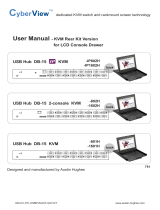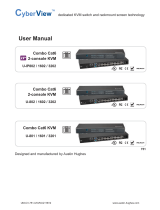Page is loading ...

www.austin-hughes.comUM-IP-ED-01-Q221V1
Inspired by Your Data Center
Designed and manufactured by Austin Hughes
User Manual
IP-ED-01 4.3” Door Mount PDU Panel

www.austin-hughes.comUM-IP-ED-01-Q221V1
Legal Information
First English printing, February 2020
Information in this document has been carefully checked for accuracy; however, no guarantee is given to the correctness
of the contents. The information in this document is subject to change without notice. We are not liable for any injury or
loss that results from the use of this equipment.
Safety Instructions
Please read all of these instructions carefully before you use the device. Save this manual for
future reference.
■ Unplug equipment before cleaning. Don’t use liquid or spray detergent; use a moist cloth.
■ Keep equipment away from excessive humidity and heat. Preferably, keep it in an air-conditioned environment with
temperatures not exceeding 40º Celsius (104º Fahrenheit).
■ When installing, place the equipment on a sturdy, level surface to prevent it from accidentally falling and causing dam
age to other equipment or injury to persons nearby.
■ When the equipment is in an open position, do not cover, block or in any way obstruct the gap between it and the
power supply. Proper air convection is necessary to keep it from overheating.
■ Arrange the equipment’s power cord in such a way that others won’t trip or fall over it.
■ If you are using a power cord that didn’t ship with the equipment, ensure that it is rated for the voltage and current
labelled on the equipment’s electrical ratings label. The voltage rating on the cord should be higher than the one listed
on the equipment’s ratings label.
■ Observe all precautions and warnings attached to the equipment.
■ If you don’t intend on using the equipment for a long time, disconnect it from the power outlet to prevent being dam
aged by transient over-voltage.
■ Keep all liquids away from the equipment to minimize the risk of accidental spillage. Liquid spilled on to the power
supply or on other hardware may cause damage, re or electrical shock.
■ Only qualied service personnel should open the chassis. Opening it yourself could damage the equipment and invali
date its warranty.
■ If any part of the equipment becomes damaged or stops functioning, have it checked by qualied service personnel.
What the warranty does not cover
■ Any product, on which the serial number has been defaced, modied or removed.
■ Damage, deterioration or malfunction resulting from:
□ Accident, misuse, neglect, re, water, lightning, or other acts of nature, unauthorized product modication, or
failure to follow instructions supplied with the product.
□ Repair or attempted repair by anyone not authorized by us.
□ Any damage of the product due to shipment.
□ Removal or installation of the product.
□ Causes external to the product, such as electric power uctuation or failure.
□ Use of supplies or parts not meeting our specications.
□ Normal wear and tear.
□ Any other causes which does not relate to a product defect.
■ Removal, installation, and set-up service charges.
Regulatory Notices Federal Communications Commission (FCC)
This equipment has been tested and found to comply with the limits for a Class B digital device, pursuant to Part 15 of the
FCC rules. These limits are designed to provide reasonable protection against harmful interference in a residential instal-
lation.
Any changes or modications made to this equipment may void the user’s authority to operate this equipment. This
equipment generates, uses, and can radiate radio frequency energy and, if not installed and used in accordance with the
instructions, may cause harmful interference to radio communications.
However, there is no guarantee that interference will not occur in a particular installation. If this equipment does cause
harmful interference to radio or television reception, which can be determined by turning the equipment o and on, the
user is encouraged to try to correct the interference by one or more of the following measures:
■ Re-position or relocate the receiving antenna.
■ Increase the separation between the equipment and receiver.
■ Connect the equipment into an outlet on a circuit dierent from that to which the receiver is connected.

www.austin-hughes.comUM-IP-ED-01-Q221V1 P. C
Contents
Part I. Overview . . . . . . . . . . . . . . . . . . . . . . . . . . . . . . . . . . . . . . . . P. 1
< 1.1 > Package Content
< 1.2 > Structure Diagram
< 1.3 > Product Highlights
Part II. Installation . . . . . . . . . . . . . . . . . . . . . . . . . . . . . . . . . . . . . . .P. 3
Part III. How to Use . . . . . . . . . . . . . . . . . . . . . . . . . . . . . . . . . . . . . .P. 7
< 3.1 > Introduction
< 3.2 > Power Monitoring for 3-Phase PDU
< 3.3 > Power Monitoring for 1-Phase PDU
< 3.4 > Sensor Monitoring

www.austin-hughes.comUM-IP-ED-01-Q221V1
The equipment comes with the standard parts shown on the package contents. Check and make sure they are included and in good
condition. If anything is missing, or damage, contact the supplier immediately.
Unpacking
Don’t exceed the outlet, branch or phase limitations
All electrical power and power control wiring must be installed by a qualied electrician
and comply with local and national regulations.
How To Clean Your LCD Monitor
Caution :
■ To avoid the risk of electric shock, make sure your hands are dry before unplugging your monitor from or
plugging your monitor into an electrical outlet.
■ When you clean your monitor, do not press down on the LCD screen. Pressing down on the screen can
scratch or damage your display. Pressure damage is not covered under warranty.
■ Use only cleansers made specically for cleaning monitors and monitor screens. Cleansers not made to
clean monitors and monitor screens can scratch the LCD display or strip o the nish.
■ Do not spray any kind of liquid directly onto the screen or case of your monitor. Spraying liquids directly
onto the screen or case can cause damage which is not covered under warranty.
■ Do not use paper towels or abrasive pads to clean your monitor. Using an abrasive pad or any wood based
paper product such as paper towels can scratch your LCD screen.
Cleaning Your Monitor
To clean your LCD safely, please follow these steps :
Disconnect the power cord.
Gently wipe the surface using a clean, dry microber cloth. Use as little pressure as possible.
1
2
Cleaning Tough Marks and Smudges
To remove tough marks and smudges, please follow these steps :
Disconnect the power cord.
Spray a small amount of non-abrasive cleanser on a microber cloth.
Gently wipe the surface. Use as little pressure as possible.
Wait until your monitor is completely dry before plugging it in and powering it up.
1
2
Caution : Do not spray or apply any liquids directly onto the monitor. Always apply the solution to your
microber cloth rst, not directly on the parts you are cleaning.
3
4

www.austin-hughes.comUM-IP-ED-01-Q221V1 P. 1
Part I. Overview
< 1.2 > Structure Diagram
4.3” Door Mount PDU Panel ( IP-ED-01 )
- 1 x LCD panel
- 2 x RJ-11 connection cable ( open end, 2m )
- 4 x RJ-11 jack
- 1 x Screw mounting set
< 1.1 > Package Content
Front View
Front bezel
1
4.3” touchscreen color panel
2
Rear View
Buzzer
4
Connection port to PDU 1
5
Connection port to PDU 2
6
36 x Mounting hole
4
3
1
2
Dimension ( W x H x D ) : 133 x 90 x 17 mm
6 5

www.austin-hughes.comUM-IP-ED-01-Q221V1 P. 2
< 1.3 > Product Highlights
PDU & Sensor Display and Alarm
> Displays power & sensor status
> Alarm notication
> Viewable while doors in closed position
4.3” Color LCD
> Resistive touchscreen
> Panel resolution 480 x 272
Plug & Play
> No driver or software required
> Easy to install and use
Easy Retrot
> No cut-out / damage required to doors
> Screw mounting kit (Included)
Smart and Stylish Look
> Upgrade standard third party racks
> Provide invaluable information display
2 x InfraPower PDU Connection
> Supports 1-Phase & 3-Phase
rack iPDU
(Included)
Part I. Overview
4.3” Door Mount PDU Panel
IP-ED-01
1PH 3PH
> Connection via 2 x RJ-11 cables

www.austin-hughes.comUM-IP-ED-01-Q221V1 P. 3
Part II. Installation
PDU 1
LINK OUT
TH 1 TH 2
Rear
PDU 2
LINK OUT
TH 1 TH 2
To TH2 PortTo TH2 Port
LINK OUT
TH 1 TH 2
PDU 1
Rear

www.austin-hughes.comUM-IP-ED-01-Q221V1 P. 4
Part II. Installation
Step < 1 >
■ Pass through the connection cable ( open end )
to inner side of door
Step < 3 >
■ Place the door mount PDU panel to
the desired position.
■ Fix the panel with screw set.
Mounting
Screws
Perforated
Rack Door
■ Connect the cable to display panel.
Step < 2 >
Rear

www.austin-hughes.comUM-IP-ED-01-Q221V1 P. 5
■ Connet the RJ-11 cable to TH2 Port.
■ Complete.
■ Insert the 4 mini color wires into the bundled RJ-11 con-
nector and secure the wires using the crimping tools.
Please ensure the pin assignment matches at both sides.
Otherwise, the 4.3” PDU display will NOT work properly.
Step < 4 >
Step < 5 >
Step < 6 >
1Red
ColorCode
2
5Green
6Purple
1
6
2
5
Rear
LINK OUT
TH 1 TH 2
PDU 1
Black

www.austin-hughes.comUM-IP-ED-01-Q221V1 P. 6
Intentionally
Left
Blank

www.austin-hughes.comUM-IP-ED-01-Q221V1 P. 7
< 3.1 > Introduction
IP-ED-01 provides 3 monitoring pages. It allows user to select the page by touching the home icon.
Touch Buttons
PDU 1
Voltage
Frequency
Amp
Power Factor
Active
Apparent
Energy
Leakage
211.10
50.00
8.90
0.90
3.50
3.89
269.30
0.00
v
Hz
A
kW
kVA
kWh
mA
Voltage
Frequency
Amp
Power Factor
Active
Apparent
Energy
Leakage
211.10
50.00
10.80
0.90
4.80
5.34
723.90
0.00
v
Hz
A
kW
kVA
kWh
mA
PDU 2
Cir.ACir.A
▲ ▼
▲ ▼
Detailed reading of Current ( Amp ), Voltage ( Volt ),
Power ( kW ), Power Factor, Energy Consumption (
kWh ). If current is overloaded, user can be alerted
by the alarm signal in display & beep sound.
Detail
Provide a sharp and highly visible reading for Current
( Amp ), Voltage ( Volt ), Power ( KW ) and sensor sta-
tus for PDU 1 & PDU 2. If current is over the threshold,
user can be alerted by the alarm signal in display & beep
sound.
Graphic View
History
Amp (A)
◀ PDU 2 ▶
30
20
10
0 10 2015 25 305
| || | ||
t (s)
------- PDU 1 (28.2)
------- PDU 2 (23.8)
Amp gures of individual PDU per 5 sec time interval.
Part III. How to Use

www.austin-hughes.comUM-IP-ED-01-Q221V1 P. 8
< 3.2 > Power Monitoring for 3-Phase PDU
Part IV. How to Use
PDU 1 Touch Button
To select graphic view page of individual phase.
PDU 2 Touch Button
208V 20A / 30A 3-Phase PDU : 3-Phase PDU :
400V 16A / 32A
To select Bank 1A / 2A / 3A
PDU 1
Voltage
Frequency
Amp
Power Factor
Active
Apparent
Energy
Leakage
205.10
60.00
14.10
0.98
2.81
2.87
987.90
0.00
v
Hz
A
kW
kVA
kWh
mA
Voltage
Frequency
Amp
Power Factor
Active
Apparent
Energy
Leakage
207.00
60.00
6.02
0.97
1.21
1.25
912.87
0.00
v
Hz
A
kW
kVA
kWh
mA
PDU 2
2A3A
▲ ▼
▲ ▼
208V 50A / 60A
400V 63A
To select Bank 1AB / 2AB / 3AB
PDU 1
Voltage
Frequency
Amp
Power Factor
Active
Apparent
Energy
Leakage
206.00
60.00
6.30
0.98
1.27
1.30
987.90
0.00
v
Hz
A
kW
kVA
kWh
mA
Voltage
Frequency
Amp
Power Factor
Active
Apparent
Energy
Leakage
205.00
60.00
13.20
0.98
2.65
2.70
830.46
0.00
v
Hz
A
kW
kVA
kWh
mA
PDU 2
3B2A
▲ ▼
▲ ▼
PDU 1 Touch Button PDU 2 Touch Button PDU 1 Touch Button PDU 2 Touch Button
To select Amp diagrams ( individual phase
per time interval ) of PDU 1 & PDU 2.
Amp (A)
◀
PDU 1
▶
15
10
5
0 10 2015 25 305
| || | ||
t (s)
------- 1A (13.1)
------- 2A (10.6)
------- 3A (9.5)
Touch Button
Detail
Graphic View
History

www.austin-hughes.comUM-IP-ED-01-Q221V1 P. 9
To select Circuit A / B
208V 50A / 60A
400V 63A
PDU 1 Touch Button PDU 2 Touch Button
Amp diagram ( strip level, per time interval )
of PDU 1 & PDU 2.
Detail
Graphic View
History
< 3.3 > Power Monitoring for 1-Phase PDU
Amp (A)
◀
PDU 2
▶
30
20
10
0 10 2015 25 305
| || | ||
t (s)
------- PDU 1 (28.2)
------- PDU 2 (23.8)
1-Phase ( Single Circuit ) - 110V / 208V / 230V
PDU 1
Voltage
Frequency
Amp
Power Factor
Active
Apparent
Energy
Leakage
211.10
50.00
9.50
0.90
3.50
3.89
269.30
0.00
v
Hz
A
kW
kVA
kWh
mA
Voltage
Frequency
Amp
Power Factor
Active
Apparent
Energy
Leakage
211.10
50.00
14.50
0.90
4.80
5.34
723.90
0.00
v
Hz
A
kW
kVA
kWh
mA
PDU 2
Cir.BCir.B
▲ ▼
▲ ▼
1-Phase ( Dual Circuit ) - 110V / 208V / 230V
* Same curve diagrams ( PDU x 2 ) will be shown whether
selecting PDU 1 or PDU 2

www.austin-hughes.comUM-IP-ED-01-Q221V1 P.10
Smoke
Normal
Smoke
Alarm
20
22
7
9
6.
3.
4.
20
22
5
2
6.
0.
4.
PDU 1
23.7 A
PDU 2
20.5 A
IP-ED-01 detects all sensors which connected to PDU such as temperature & humidity sensor, temperature sensor,
door sensor & smoke sensor. User can be alerted by the alarm signal in display & beep sound.
Smoke
Door Status
Temperature & Humidity / Temperature
< 3.4 > Sensor Monitoring
Part III. How to Use

www.austin-hughes.comUM-IP-ED-01-Q221V1 P. 11
Intentionally
Left
Blank

www.austin-hughes.comUM-IP-ED-01-Q221V1
The company reserves the right to modify product specications without prior notice and assumes no responsibility
for any error which may appear in this publication.
All brand names, logo and registered trademarks are properties of their respective owners.
Copyright 2021 Austin Hughes Electronics Ltd. All rights reserved.
/