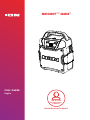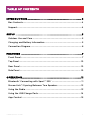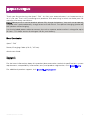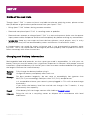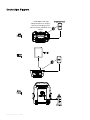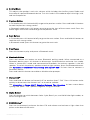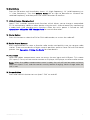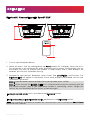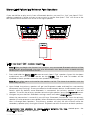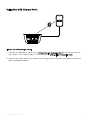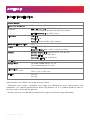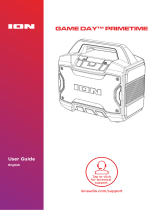iON Sport 320: Your All-in-One Audio Solution
With its powerful sound, dazzling light show, long battery life, and ability to charge your devices, the iON Sport 320 is the ultimate audio companion for any adventure. Connect via Bluetooth, plug in with the auxiliary input, or tune in to the radio for your favorite stations. The Stereo-Link™ feature lets you pair two speakers for an immersive sound experience.
iON Sport 320: Your All-in-One Audio Solution
With its powerful sound, dazzling light show, long battery life, and ability to charge your devices, the iON Sport 320 is the ultimate audio companion for any adventure. Connect via Bluetooth, plug in with the auxiliary input, or tune in to the radio for your favorite stations. The Stereo-Link™ feature lets you pair two speakers for an immersive sound experience.

















-
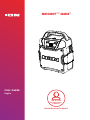 1
1
-
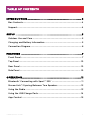 2
2
-
 3
3
-
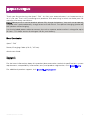 4
4
-
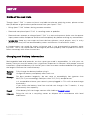 5
5
-
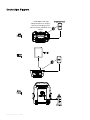 6
6
-
 7
7
-
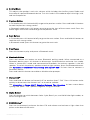 8
8
-
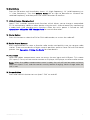 9
9
-
 10
10
-
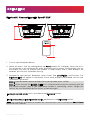 11
11
-
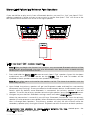 12
12
-
 13
13
-
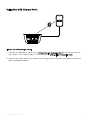 14
14
-
 15
15
-
 16
16
-
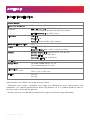 17
17
-
 18
18
-
 19
19
iON Sport 320: Your All-in-One Audio Solution
With its powerful sound, dazzling light show, long battery life, and ability to charge your devices, the iON Sport 320 is the ultimate audio companion for any adventure. Connect via Bluetooth, plug in with the auxiliary input, or tune in to the radio for your favorite stations. The Stereo-Link™ feature lets you pair two speakers for an immersive sound experience.
Ask a question and I''ll find the answer in the document
Finding information in a document is now easier with AI
Related papers
-
iON IPA129 User guide
-
iON IPA130 User guide
-
iON Explorer FX Quick start guide
-
iON Sport Express Quick start guide
-
iON Sport Quick start guide
-
iON Sport Quick start guide
-
iON Sport XL Quick start guide
-
iON Game Day Primetime User guide
-
iON Pathfinder Bluetooth Speaker User guide
-
iON TrailBlazer User guide
Other documents
-
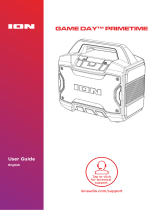 ION Audio Game Day User guide
ION Audio Game Day User guide
-
Chevrolet Captiva Sport Fleet 2014 User manual
-
Chevrolet 2015 Captiva Sport Owner's manual
-
Chevrolet Corvette 2024 User manual
-
Philips CMD310/05 User manual
-
Sencor SCT 5051BMR User manual
-
Philips CMD310 User manual
-
Technaxx 4445 Datasheet
-
Bose SOUNDSPORT FREE Owner's manual
-
bumpboxx Flare6 User manual