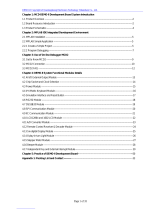-
Hello! I've reviewed the user manual for the XTOOL KS-1 Toyota Smart Key Simulator. This document outlines the process for reading immobilizer data, generating a key simulator, and adding new keys. It details procedures like connecting the device to network, saving data, and key binding. I'm ready to answer your questions about its features and operations.
-
What is the first step when using the simulator?
What should be done after reading the immobilizer data?
Which device must be connected to generate the KS-1 simulator key?