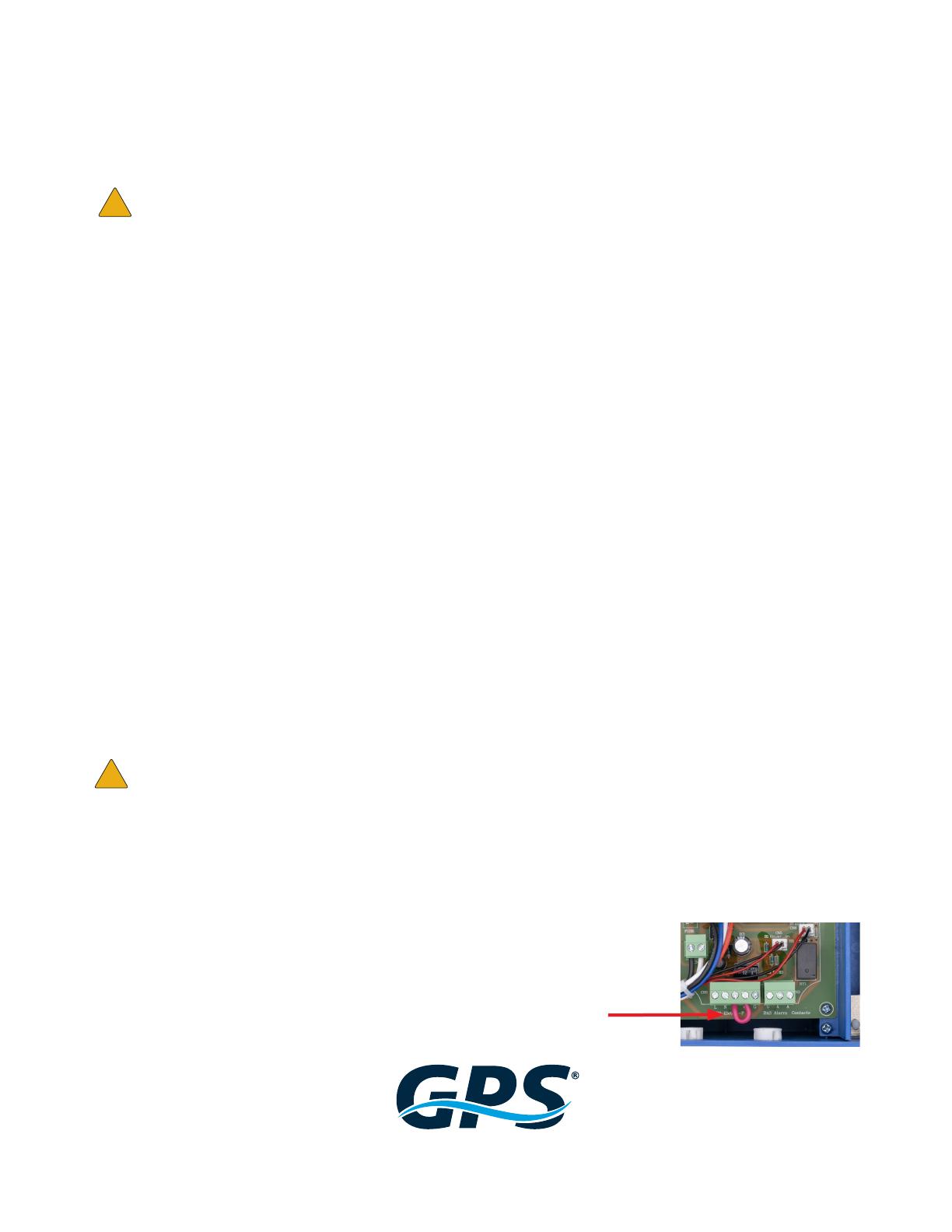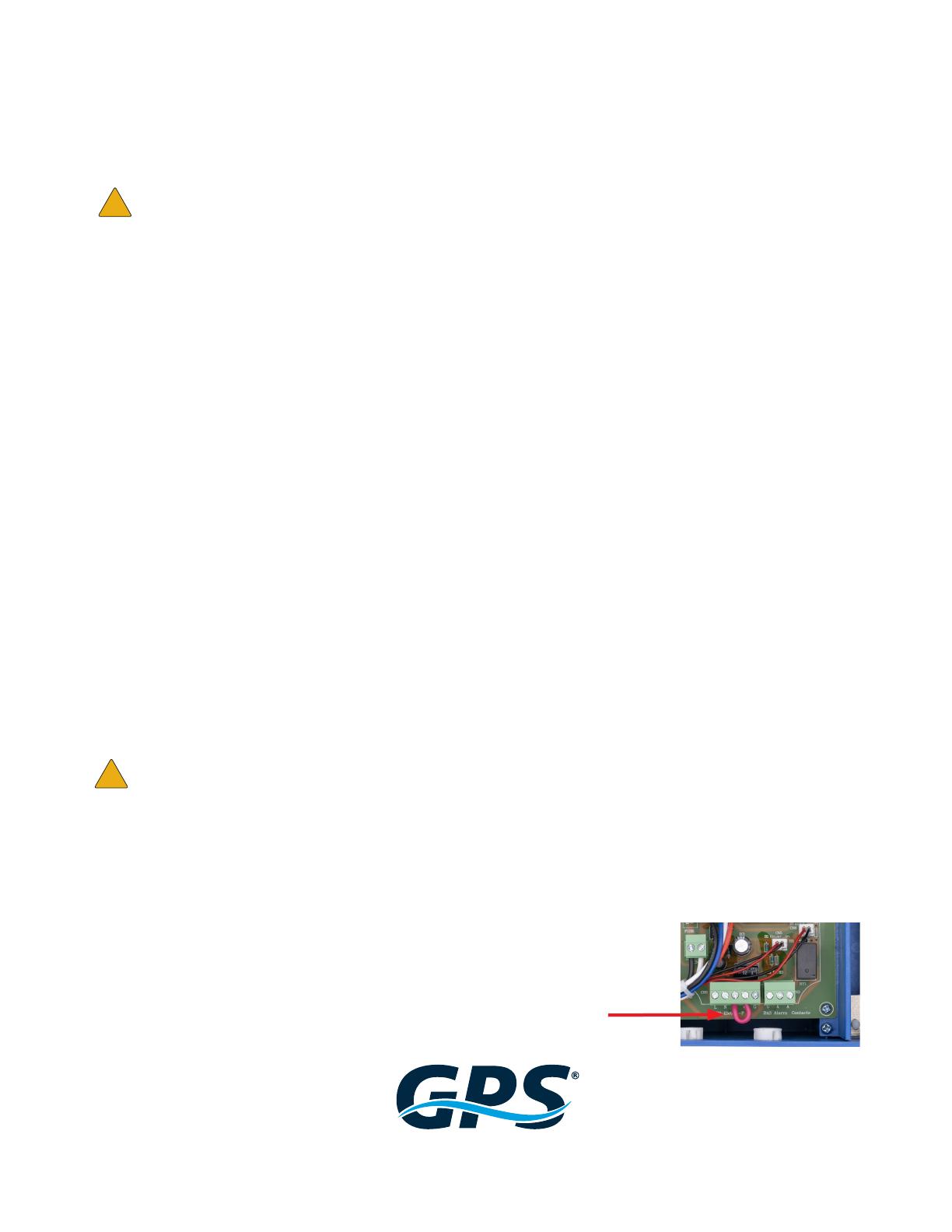
www.globalplasmasolutions.com
www.gpsair.com
Power Source
The GPS-iDETECT-P can be connected to either (I) house power source, or (II) GPS-iMOD power
supply. Please reference below the instructions for connecting to the target power source.
I. Wiring direct to house power source
1. Remove cable gland. Remove foam ller, but don’t discard. See FIGURE 2.
2. Use 300V 18/4 plenum-rated, SHIELDED cable rated for the voltage applied. Follow all
local and national electric codes. Solid copper wiring is preferred.
3. The shield on the 18/4 cable should be grounded on one end, opposite the sensor. The
shield on the 18/4 cable inside the sensor should not be connected to anything, including ground!
4. Connect power to the appropriate power input pins of the terminal block. See FIGURE 2. The neutral must be
landed on the N terminal. If 240V, L2 is connected to N terminal.
5. Pull the cable through the gland. Place foam ller over the cable and then terminate to the circuit board. Push the
board and foam spacer into the tube. Tighten the cable gland.
Connection to BMS/BAS
The detector is supplied with an alarm relay that can be wired into the building management system. The internal relay has
been provided with both normally open (NO) and normally closed (NC) connections along with the common (COM) terminal.
See FIGURE 2 for connection details.
The relay will energize once the ion detection threshold has been exceeded proving ion output is present. The relay will
change state once the unit is detecting. There is a 12 second delay after ion detection has ceased to prevent cycling.
I. Wiring direct to GPS-iMOD power supply
1. Remove cable gland. Remove foam ller, but don’t discard. See FIGURE 2.
2. See FIGURE 2 for connections to GPS-iDETECT-P.
3. Remove the red jumper wire between C and NO on the “GPS-iDetect-P” terminal block inside the GPS-iMOD
power supply (see FIGURE 3 for jumper wire).
4. Use 300V, 18/4, plenum rated, SHIELDED cable wire between the GPS-iDETECT-P terminal block and the GPS-
iMOD power supply “GPS-iDetect-P” terminal block.
5. Connect the line (L), neutral (N), and common wires (COM or C). See FIGURE 4.
6. Connect the normal open (NO) contact on the GPS-iDETECT-P to the “ON” contact on the GPS-iMOD power
supply terminal block (see FIGURE 4).
7. Ground 18/4 SHIELD to the ground contact (G) on the “GPS-iDetect-P” terminal (ref. FIGURE 4).
• Only ground ONE end of the shielded cable.
• Do not ground the end connected to the GPS-iDETECT-P sensor.
• DO NOT RUN CONTROL WIRING WITH HV CABLES!
8. Pull the cable through the gland. Place foam ller over the cable and then terminate to the circuit board. Push the
board and foam spacer into the tube. Tighten the cable gland.
9. When the GPS-iDETECT-P senses output, the “Plasma On” light will illuminate on the front panel of the power
supply and the BAS/BMS Alarm Contacts will close. When using the GPS-iDETECT-P in conjunction with the GPS-
iMOD power supply, always connect to the BMS/BAS using the “BAS Alarm Contacts”
on the GPS-iMOD power supply, and not directly to the contacts
on the GPS-iDETECT-P.
!
!
Figure 3
Jumper Wire