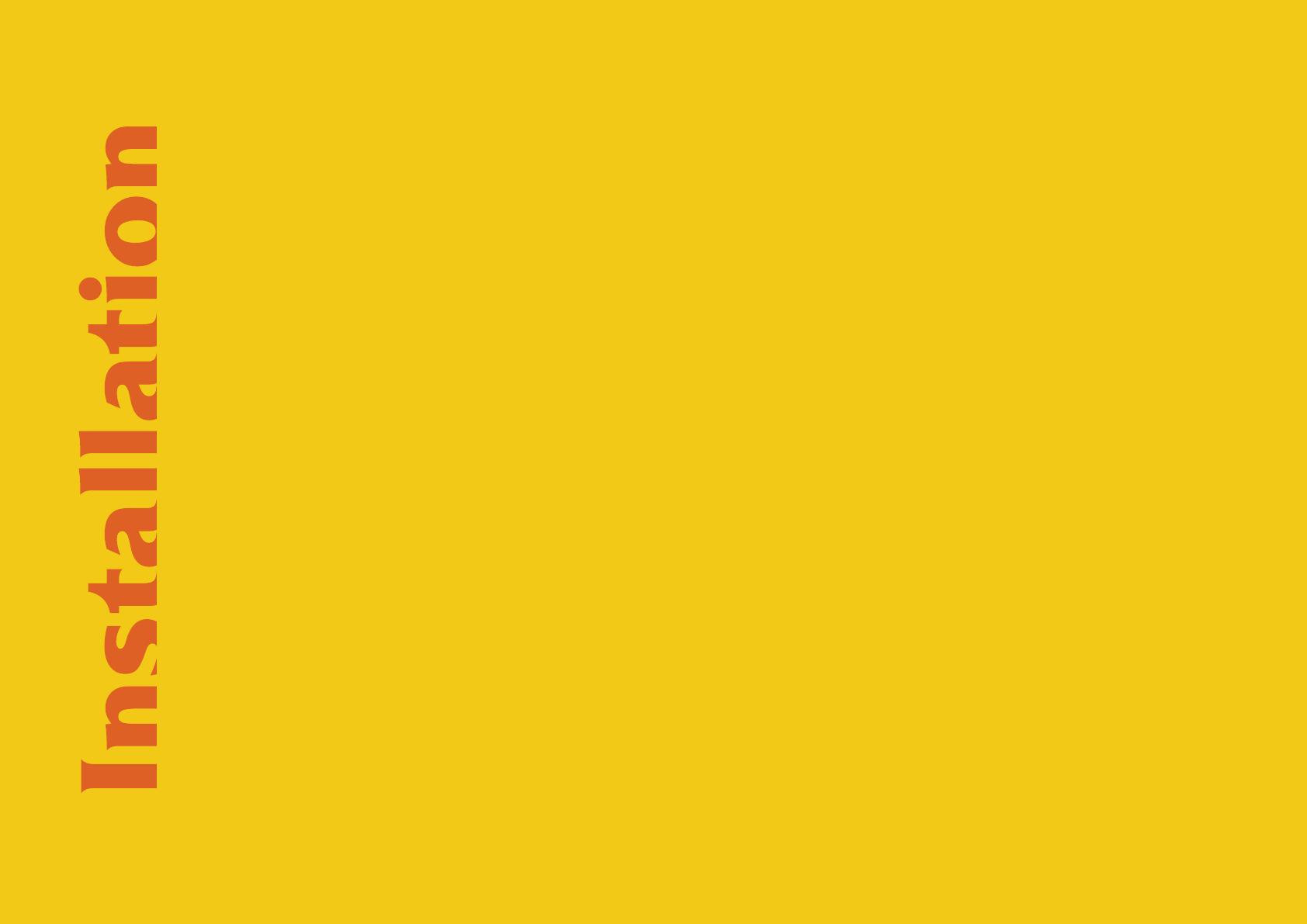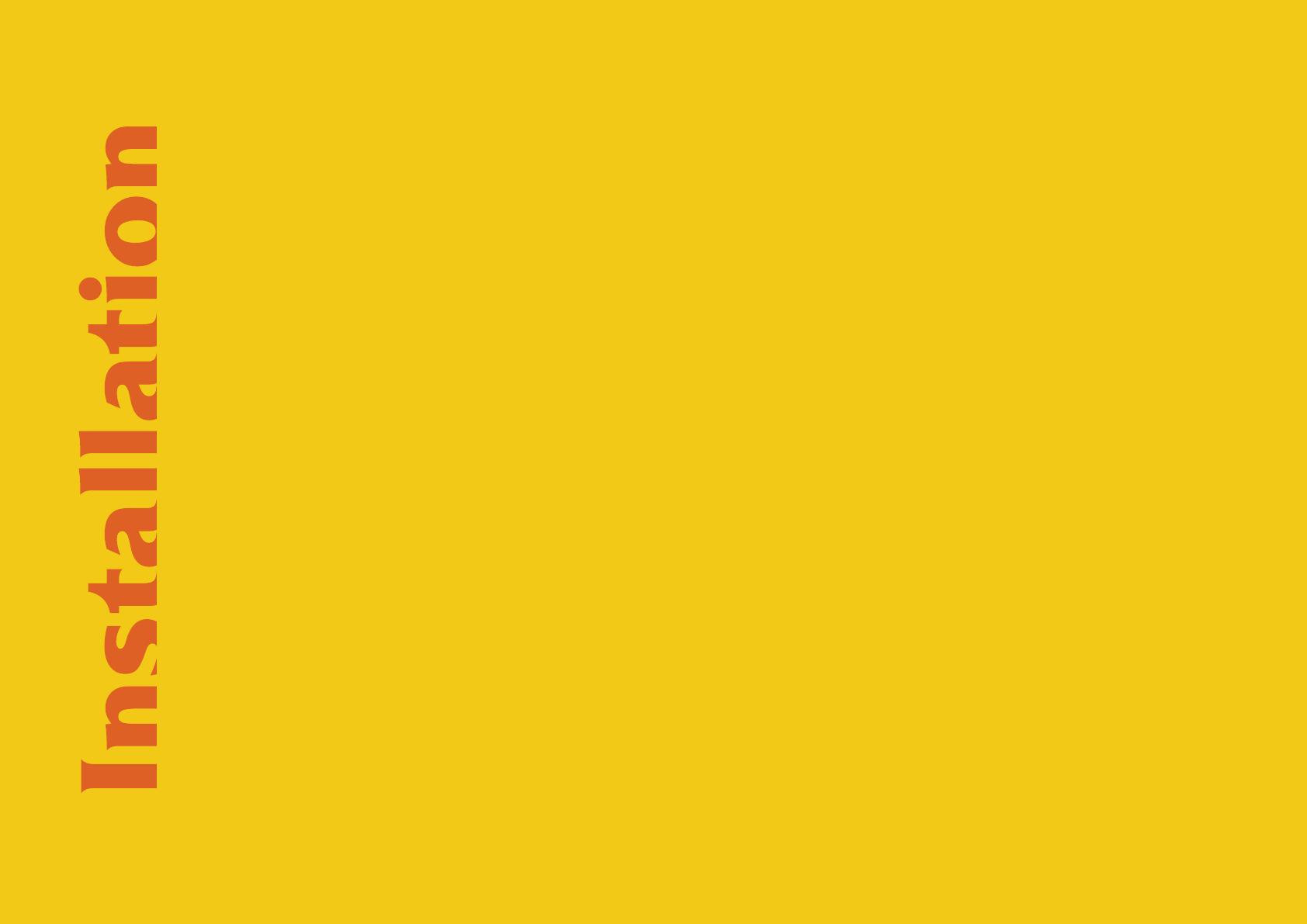
Mac OSX 10.11 or later
Note for MacOS X users: you will be asked for your password upon installation.
For Mac installer(.pkg) format, double-click the installer and follow the instructions. The installer automatically point to your
Mac’s default VST/VST3/AU/AAX plug-ins and Standalone path (see below). Alternatively you can customize the installation
target to specific folder.
Here are the default folders installation path for each of our supported platforms in Mac OSX:
• Mac Audio Unit (EfektorGQ3607.component) : /Library/Audio/Plug-Ins/Components/
• Mac VST (EfektorGQ3607.vst) : /Library/Audio/Plug-Ins/VST/Kuassa/
• Mac VST3 (EfektorGQ3607.vst3) : /Library/Audio/Plug-Ins/VST3/
• Mac AAX (EfektorGQ3607.aaxplugin) : /Library/Application Support/Avid/Audio/Plug-Ins/
Windows VISTA or later
For Windows Installer (.exe), double-click the installer and follow the instructions. The installer automatically points to your
system's default plugins path (see below). Alternatively you can point the installation target to specific folder. Most VST
host already have a “Plugins” or “VSTplugins” folder inside its installation directory, or you can point the host to read any
folder you choose.
Here are the default folders installation path for each of our supported platforms:
• Windows 64-bit VST (EfektorGQ3607.dll) : C:\Program Files\Steinberg\VstPlugins\Kuassa\
• Windows 64-bit VST3 (EfektorGQ3607.vst3) : C:\Program Files\Common Files\VST3\
• Windows 64-bit AAX (EfektorGQ3607.aaxplugin) : C:\Program Files\Common Files\Avid\Audio\Plug-Ins\