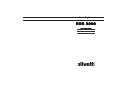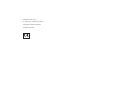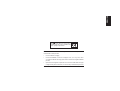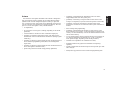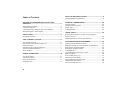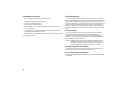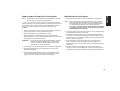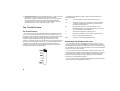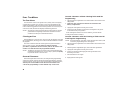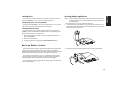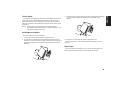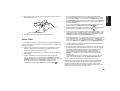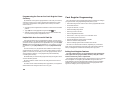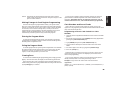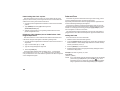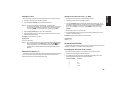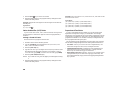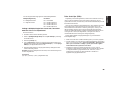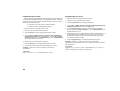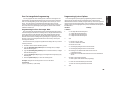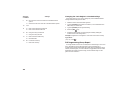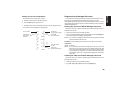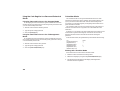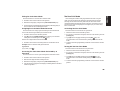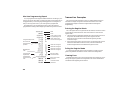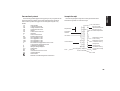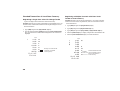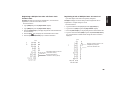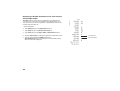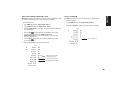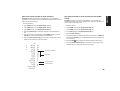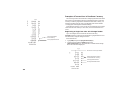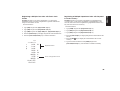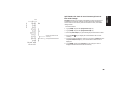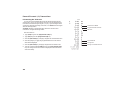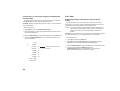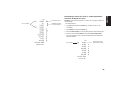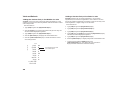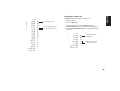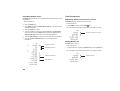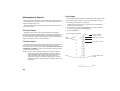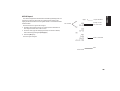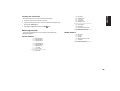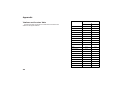Olivetti ECR 5200 Owner's manual
- Category
- Cash registers
- Type
- Owner's manual
This manual is also suitable for

Cash RegisterCash Register
Cash RegisterCash Register
Cash Register
INSTRUCTIONSINSTRUCTIONS
INSTRUCTIONSINSTRUCTIONS
INSTRUCTIONS
INSTRUCTIONS D'EMPLOIINSTRUCTIONS D'EMPLOI
INSTRUCTIONS D'EMPLOIINSTRUCTIONS D'EMPLOI
INSTRUCTIONS D'EMPLOI
BEDIENUNGSANLEITUNGBEDIENUNGSANLEITUNG
BEDIENUNGSANLEITUNGBEDIENUNGSANLEITUNG
BEDIENUNGSANLEITUNG
INSTRUCCIONES DE USOINSTRUCCIONES DE USO
INSTRUCCIONES DE USOINSTRUCCIONES DE USO
INSTRUCCIONES DE USO
ECR 5200ECR 5200
ECR 5200ECR 5200
ECR 5200

Olivetti Tecnost, S.p.A.
77, Via Jervis - 10015 Ivrea (Italy)
Copyright
©
2002, by Olivetti
All rights reserved

ENGLISH
Your attention is drawn to the following actions that could compromise the
characteristics of the product:
• incorrect electrical supply;
• incorrect installation; incorrect or improper use, or, in any case, not in
accordance with the warnings given in the User Manual supplied with the
product;
• replacement of original components or accessories with others of a type
not approved by the manufacturer, or carried out by unauthorized personnel.
The
mark affixed to the product
certifies that the product satisfies the
basic quality requirements.

WARNING: THIS EQUIPMENT MUST BE EARTHED.
ATTENTION: CETTE UNITE DOIT ETRE CONNECTEE A LA TERRE.
ACHTUNG: DIESES GERÄT MUSS EINEN ERDUNGSANSCHLUSS
HABEN.
ATENCION: ESTE EQUIPO DEBE ESTAR CONECTADO A UNA TOMA
DI TIERRA.
APPARATET MÅ KUN TILKOPLES JORDET STIKKONTACT.
APPARATEN SKALL ANSLUTAS TILL JORDAT NÄTUKKAT.
LAITE ON LITTETTÄVÄ SUKO-RASIAAN.
Lederen med grøn/gul isolation ma kun tilsluttes en klemme maerkrt
eller
.
To disconnect the cash register from the line voltage, unplug its
power cord from the power outlet. The power outlet must be located
on a wall, near the cash register and easily accessible.

I
ENGLISH
Preface
The electronic cash register described in this manual is designed to
help your business function smoothly by providing efficient register
operations and accurate management reports. Start-up is quick and
easy, yet there are many options that can be added and revised so that
you can customize your operations for optimum productivity. Here are
just a few of the cash register’s many valuable features:
• 12 departments;
• 99 or 200 Price Look-Up (PLU) settings, depending on the model
purchased;
• 6 clerk numbers to monitor the sales of individual employees;
• possibility of assigning a three-digit security code that prevents
unauthorized access to individual clerk transactions (during register
mode only);
• possibility of defining a password that prevents unauthorized access
to the machine's programming mode (PRG) and Z management
report mode;
• possibility of defining a password that prevents unauthorized access
to the cash register's calculator mode;
• printer with journal record and receipt printing capabilities;
• possibility of programming the departments with a tax status,
single/multiple item sale and a preset price;
• possibility of activating a non-print mode for times when a sales
receipt is not required yet you still need to keep track of sales totals;
• possibility of using the cash register's calculator mode which
provides the convenience of a calculator when a quick calculation is
needed;
• Euro exchange rate programming;
• possibility of programming the machine to work with one of two
base currencies, Local or Euro, so that cash register computes in the
currency set and automatically converts the related transaction totals
into the other currency;
• a rear customer display and front operator display each consisting of
a 9-character transaction and message line, or just a 9-character
front operator display, depending on the model purchased;
• automatic tax computations for 4 different VAT rates;
• department-linked entry options that streamline and speed-up
operation;
• periodic management and financial reports which provide up-to-date
sales analysis;
• battery back-up protection for the records and programming data.

II
Table of Contents
GETTING ACQUAINTED WITH YOUR CASH
REGISTER..................................................................... 1
Standard Accessories..................................................... 2
Using this Manual........................................................... 2
Unpacking and Setting Up the Cash Register ................ 3
Maintaining the Cash Register ....................................... 3
THE KEYPAD ................................................................ 4
Keypad Functions........................................................... 5
THE CONTROL SYSTEM ............................................. 6
The Control Switch......................................................... 6
Removable Cash Drawer with Lock ............................... 6
Deposit Drawer............................................................... 7
Operator and Customer Displays ................................... 7
Special Symbol Indicators.............................................. 7
Time Display .................................................................. 7
ERROR CONDITIONS .................................................. 8
The Error Alarm ............................................................. 8
Clearing an Error ............................................................ 8
General Clearance ......................................................... 8
Voiding Errors................................................................. 9
BACK-UP BATTERY SYSTEM ..................................... 9
Inserting/Replacing Batteries ......................................... 9
PRINTER COMPARTMENT ........................................ 10
The Ink Roller................................................................11
Installing the Ink Roller..................................................11
Paper Tape....................................................................11
Loading Paper .............................................................. 12
QUICK START............................................................. 13
Programming the Euro as the Cash Register's
Base Currency.............................................................. 14
Helpful Hints for a Successful Start-Up........................ 14
CASH REGISTER PROGRAMMING .......................... 14
Setting Cash Register Features ................................... 14
Making Changes to Cash Register Programming ........ 15
Entering the Program Mode ......................................... 15
Exiting the Program Mode ........................................... 15
Clearing Errors ............................................................. 15
Clerk Numbers and Secret Codes................................ 15
Date and Time.............................................................. 16
Percent Discount (-%) .................................................. 17
Decimal Point Position ................................................. 17
Value Added Tax (VAT) Rates ...................................... 18
Department Tax Status................................................. 18
Price Look-Ups (PLUs)................................................. 19

III
ENGLISH
Euro Exchange Rate Programming ............................. 21
Programming System Options ..................................... 21
PLU Programming Dump Report ................................. 22
Programming a Manager Password ............................. 23
Using the Cash Register in a Password Protected
Mode ............................................................................ 24
Calculator Mode ........................................................... 24
The Non-Print Mode ..................................................... 25
Machine Programming Report ..................................... 26
TRANSACTION EXAMPLES ...................................... 26
Entering the Register Mode.......................................... 26
Exiting the Register Mode ............................................ 26
Clearing Errors ............................................................. 26
Transaction Symbols.................................................... 27
Sample Receipt............................................................ 27
Standard Transactions in Local Base Currency ........... 28
Examples of Transactions in Euro Base Currency ....... 36
Minus (-) Key Transactions........................................... 40
Percent Discount (-%) Transactions............................. 42
PLU Codes ................................................................... 46
Voids and Refunds ....................................................... 48
Other Transactions....................................................... 50
MANAGEMENT REPORTS......................................... 52
X Position Report ......................................................... 52
Z Position Report ......................................................... 52
Clerk Report ................................................................. 52
All PLU Report ............................................................. 53
X and Z Financial Report ............................................. 54
Balancing Formulas ..................................................... 55
APPENDIX................................................................... 56
Totalizers and Counters Table ...................................... 56
Cash Register Specifications and Safety ..................... 57

1
ENGLISH
Getting Acquainted with Your Cash Register
The figure below gives an overall view of your cash register.
1. Customer Display (if present) 7. Printer and Management Control Switch
2. Operator Display Compartment Lock
3. Keypad 8. Customer Receipt Output Window
4. Cash Drawer 9. Printer and Management Control Switch
5. Cash Drawer Lock Compartment Cover
6. Item Deposit Drawer
2
3
4
5
7
9
1
6
8

2
Using this Manual
Your cash register manual is organized for easy reference. The front
portion contains general information on all the features and functions of the
cash register. Instructions for setting the optional programs come next.
Transaction examples for operating the cash register are at the back of the
manual along with a Totalizers and Counters Table. At the back of the
manual you will also find your cash register's technical specifications and
some safety information. Use the Table of Contents to locate a particular
item.
Getting Started
Before you begin to operate or program the cash register, read the
section entitled Unpacking and Setting Up the Cash Register for
information on how to get yourself ready to work. Read also Keypad
Functions, The Control System and Operator and Customer Displays to
become familiar with their operations.
NOTE: Programs and transaction information for management reports
are stored in the memory of the cash register. Batteries are
provided to save this information in the event of a power failure
or if the cash register is unplugged from the power outlet.
Programming the Cash Register
Simple step-by-step instructions are included for each program. Also
provided are examples which can be used for practice.
Carrying Out Sales Transactions
Transaction examples provide steps for key operations. Sample receipts
are included.
Standard Accessories
Your cash register comes with the following items:
• One black plastic journal winder spindle
• One roll of standard paper tape
• One ink roller (already installed)
• Four standard "AA" size batteries for the battery back-up system
• This User Manual
• A set of keys for locking the cash drawer and for locking the printer
and management control switch cover.
Make sure that the cash register and all of the above items are included
in the shipping carton.

3
ENGLISH
Unpacking and Setting Up the Cash Register
NOTE: Please read this section carefully before attempting to program
the cash register or perform sales transactions.
As soon as you receive the cash register, open its shipping carton and
carefully withdraw each component. Make sure that the cash register and
all of its accessories, listed in the section entitled Standard Accessories,
are present in order to setup the cash register by following these
guidelines:
1. Place the cash register on a level, stable, vibration-free and dust-free
surface. Make sure it is near a grounded power outlet.
2. Plug the cash register into a grounded power outlet.
3. Insert the batteries as explained in the section entitled Inserting/
Replacing Batteries. Do not insert the batteries unless the cash register
is plugged into an electrical power outlet.
WARNING: Before inserting the memory backup batteries, make sure
that the cash register is plugged into an electrical wall
outlet. The machine must be plugged into an electrical
outlet before you insert the batteries.
4. Load the paper tape as explained in the section entitled Loading Paper.
5. Set the desired program options as explained in the section Cash
Register Programming.
6. Once the desired program options have been programmed, set the
control switch to the R1 (journal record) or R2 (customer receipt)
position and you are ready to work with the cash register.
Maintaining the Cash Register
Provided below is information on how to maintain your cash register.
NOTE: Before cleaning the cash register, make sure it is powered off
and/or unplugged from the wall outlet. Before unplugging the
cash register from the wall outlet, make sure that four charged
AA standard backup batteries are installed in the battery
compartment. All data stored in memory will be cancelled if
you unplug the cash register from the electrical wall outlet
without back-up battery supply.
1. Keep all liquids away from the cash register so as to avoid spills which
could damage the electronic components.
2. To clean the cash register firstly turn it off and/or unplug it from the
wall outlet (be sure the back-up batteries are installed), then use just a
damp cloth. Do not use corrosive substances such as solvents, alcohol,
petrol, or abrasive components.
3. If the cash register is stored in extreme hot or cold temperatures
(below 32 degrees or above 104 degrees Fahrenheit), allow the
temperature inside the cash register to reach room temperature before
turning it on.
4. DO NOT attempt to pull the paper tape when the cash register is
printing or when you are loading paper. Always use the [Feed] key to
feed paper. Pulling the paper tape could damage the print mechanism.

4
The Keypad
Your cash register is equipped with a 34-key keypad by means of which
you can perform all cash register functions.
The figure below shows the keypad layout.
13
14
1
5
3
12
18
19
16
7
17
10
11
9
8
4
15
2
6

5
ENGLISH
Keypad Functions
1. [Feed] (Paper Feed) - Advances the receipt or journal paper one line
feed; advances the paper continuously when held down.
2. [Clerk] - Confirms an entered clerk number and three-digit security
code. Also used to print a Clerk Report.
3. [Qty/Time] (Dual function: Multiply and time display) - Multiplies
[DEPARTMENT], [PLU] or [Ref/-] key entries; also displays the
current time in the R1 and R2 modes, if set, and is used to program
PLU item prices.
4. [#/NS] (Dual function: Non add and NS - No Sale) - Opens the cash
drawer without registering any amount or when changing cash for a
non-sales transaction. Prints entries of reference data.
5. [PLU] (Price Look Up) - Registers a preset price of an individual item
to the appropriate department. Also used to print PLU Reports.
6. [Dept Shift] (Department Shift) - Allows price entries for departments
7-12. Press this key before entering applicable department keys 7-12.
The register goes back to the non-shift mode after each department
entry.
7. [Non Tax] - Used to enter a non-tax item into a taxable department or
to enter a tax item into a non-taxable department.
8. [PO] (Paid Out) - Registers any money paid out or taken out of the
cash drawer that is not part of a sale. Paid out totals appear in the
management report.
9. [RA/
] (Dual function: Received On Account and Euro
conversion) - When used as the RA key, registers any money received
on account that is not part of a sale; for example, the start-up money
put in the drawer at the start of each business day can be registered as
an RA. Amounts are added to the received on account total in the
management report. As the Euro key, with the cash register in its
default Local base currency this key is used to automatically calculate
and display the value in Euro of the total amount of a sale or of a
particular amount registered.
When the cash register is programmed to work in the Euro base
currency, pressing this key converts the sales total to the Local
currency. This key is also used for cash register options programming.
10. [Void] - Void/Error correction - Deletes the last item entered and used
for correcting a particular entry after it is processed and printed. Void
totals are reported in the management report.
11. [Ref/-] (Dual function: Coupon and Refund) - When used as the
coupon key, subtracts an amount from an item or the sales total, such
as a coupon deduction. When used as the Refund key, subtracts an
item that is returned for refund. Minus key totals are printed in the
management report.
12. [C] - Clears an entry made from the numeric keypad or with the
[Qty/Time] key before finalizing a transaction with a Department or
function key. This key is also used to clear error conditions.
13. [0 - 9/00] - Input amounts, indicate how many times a particular item
repeats, add and subtract percentage rates and input department code
numbers. The double zero key allows the quick entry of numbers with
two or more zeros.
14. [1-12] (Departments 1 through 12) - Used to enter single or multiple
item sales to a particular department. A VAT rate is automatically
added, if set. Department totals are shown in the management report.
Department keys 2/8, 5/11, 1/7 and 4/10 are also used in the calculator
mode when a quick calculation is needed.
15. [-%] Percent discount key - Used to subtract a percentage rate from
an individual item or an entire sale. The rate can be a pre-programmed
percentage rate or any other manually entered percentage rate.
16. [Check] - Totals sales paid by check. Check totals are printed in the
management report.
17. [Charge] - Totals sales that are charged. Charge totals are printed in
the management report. This key is also used to confirm a manager
password (or secret code) that has been entered.
18. [Sub Total] - Displays the subtotal of a sale with sales tax. Also used
during the programming of the Euro exchange rate.

6
19. [Amt Tend/TOTAL] (Amount Tendered/TOTAL) - Totals exact cash
transactions, computes change and totals check and charge
transactions. This key is used along with the [C] key to enter into the
calculator mode and is also used to obtain daily grand totals of all
transactions in the "X" and "Z" positions. In the calculator mode, the
[Amt Tend/TOTAL] key is used as the "equal" (=) key.
The Control System
The Control Switch
The control switch is located under the journal compartment cover and
allows you to use the Off mode where the machine is turned off, the R1
(Register 1) mode where the register generates a journal record wound on
the spindle, the R2 (Register 2) mode where the register generates
customer receipts outside the machine, the X mode where you can
generate X (mid-day) reports, the Z mode where you can generate Z (end-
of-day) reports and the PRG mode where you can program the machine
according to your needs. This switch must be properly positioned to
operate the cash register or set the programs, and is also used to print or
reset the totals for the management report.
Depending on the desired operation, slide the control switch to the
following positions:
OFF The cash register is turned off and cannot be used.
R1 (On/Journal Tape) - The cash register is set for standard
operations, including preset options. A journal record is
printed for each transaction.
R2 (On/Customer Receipt) - The cash register is set for
standard operations, including preset options. A customer
receipt is printed for each transaction.
X Prints the X management (mid-day) report.
Z Prints the Z management (end-of-day) report and resets
totals (except the grand total) to zero.
PRG Used to set and change program settings.
Removable Cash Drawer with Lock
The cash drawer has slots for banknotes and slots for coins. You can
open the drawer by pressing the [#/NS] key or by the hidden emergency
lever underneath the register. If a clerk number and secret code have been
set, pressing this key will open the cash drawer only after the clerk number
and secret code have been entered.
The cash drawer is electronically locked when the control switch is set
to the Off position. In addition, the cash drawer is designed with a security
lock with key that manually locks the cash drawer and prevents it from
being electronically opened by using the [#/NS] key or by the hidden
emergency lever underneath the register.
The cash drawer can be completely removed from the register by lifting
up on the open drawer and pulling towards you.

7
ENGLISH
Deposit Drawer
This extra drawer provides sufficient space for miscellaneous items.
Operator and Customer Displays
Depending on the model purchased, your cash register can be equipped
with one or two displays that provide easy viewing for the customer and
operator during a sales transaction. The operator display is located at the
front of the cash register and shows entry amounts and related transaction
information through the use of numbers, messages and special symbols.
The customer display, if present, is located at the rear of the cash register
and shows the same information as the operator display.
Reading the Display
The display is read from left to right as follows:
Department - The first digit displays the department key pressed
for each entry.
Repeat/Multiply - The second digit displays when repeating or
multiplying items to indicate the number of items
entered at one price.
Amount - The remainder of the display shows the entry
amount.
Special Symbol Indicators
Special symbols appear at the far left-hand side of the displays during
cash register operation. These symbols identify the amount shown, or warn
of an error condition. They include:
C (Change) Indicates that the displayed amount is the change due to
the customer.
E (Error) Indicates when an error is made during operation or
when programming the cash register. An error tone
sounds to alert the operator.
S (Sub-total) Indicates that the amount shown is the subtotal of a
transaction, including sales tax if applicable.
= (Total) Indicates that the amount shown is the transaction total.
- (Minus) Displays a negative entry. Also displays if subtotal or cash
tendered total is a negative number due to a return
or refund.
_ (Line) Indicates the clerk number in use.
Displayed when the [RA/
] key is pressed to indicate that
the amount is displayed in the Euro.
These symbols clear automatically when you start the next entry or
press the [C] key.
Time Display
You can display the current time by simply pressing the [Qty/Time] key
with the cash register in either the R1 or R2 mode. Press the [C] key to
clear the time from the display. In its default setting, the cash register
displays the time in the 12-hour format.
NOTE: Trying to use this feature during a transaction will result in an
error tone. If this occurs, press the [C] key to clear the error and
the tone.

8
Error Conditions
The Error Alarm
The error alarm warns of an operator error (usually when a wrong key
is pressed for a specific type of entry) or of an error made during cash
register programming. The error alarm can also indicate that the control
lock is in the wrong position for the current operation. In case of error, the
error tone sounds, the letter E is displayed and the keypad locks.
NOTE: Moving the control switch from the R1 or R2 position to another
position before completing a transaction will result in an error
condition to remind you to total the transaction.
Clearing an Error
Press the [C] key to clear an error. The tone ends, the displays clear and
the keypad unlocks, allowing you to continue with the transaction or restart
the program.
If an error condition cannot be cleared, perform a general clearance.
Bear in mind, however, that one of the two general clearance
procedures, explained in the next section, will set all counters and
totals to zero and will cancel all programmed functions.
NOTE: The [C] key also clears an incorrect entry from the display prior
to pressing a registration key. Once an entry is printed, the [Void]
key must be used to correct an error.
General Clearance
If the cash register does not function, for example while programming
and the error signal cannot be stopped by pressing the [C] key, perform a
general clearance. There are two ways of performing a general clearance,
whereby the second method resets all totals and counters and
cancels the programming. Use this method only as last resort.
General Clearance without Clearing Totals and the
Programming
1. Open the printer compartment cover and slide the control switch to the
OFF position.
2. Make sure four charged AA batteries are inserted in the
battery compartment.
3. Unplug the cash register from the power socket.
4. Wait ten seconds and then reconnect the cash register to the power
socket and resume your operation.
If the cash register remains in an error condition, proceed with the
second general clearance method.
General Clearance with the Clearing of Totals and all
Cash Register Programming
NOTE: Be careful that this procedure erases all totals and counters, and
cancels the programming of the cash register.
1. Open the printer compartment cover and slide the control switch to the
OFF position.
2. With the printer compartment open, remove the back-up batteries.
3. Unplug the cash register from the power socket.
4. Wait for 15 minutes and then plug the cash register back to the
electrical power outlet.
5. Insert the batteries once again.
6. Reprogram the cash register.

9
ENGLISH
Voiding Errors
Once an entry is printed, the [C] key cannot be used to clear an error.
Press the [Void] key to correct an error already registered.
Voiding the Entry Just Completed
Simply press the [Void] key. The entry is reprinted with a "VD" symbol
followed by the amount and erased from the transaction.
Voiding an Earlier Entry
To void an earlier entry, register it again and then cancel it using the
[Void] key. When a transaction including the error is completed, proceed
with the following steps to void the error.
1. Retype the incorrect information, exactly as originally entered, and
press the [Void] key.
2. Enter the correct amount.
3. Total the transaction by pressing the [Amt Tend/TOTAL] key.
Back-up Battery System
During cash register operation, all transaction data for the management
report is stored in the register's memory. This memory also holds all
optional programming information. The memory back-up system keeps this
information stored in memory when the cash register is turned off.
The memory is protected by four "AA" size batteries that come with
your cash register. In order to guarantee continuous back-up protection,
insert the batteries before beginning to program the cash register.
The cash register must be plugged into an electrical power outlet before
you insert the batteries.
Inserting/Replacing Batteries
NOTE: Before inserting the batteries, make sure that the cash register is
plugged into the power socket and that the control switch is set to
the OFF position.
Proceed as follows to insert or replace the batteries:
1. Unlock the printer compartment cover, grasp the left side of this cover,
gently pull it back and then lift it off the cash register. Move the control
switch to the R1 or R2 position.
2. Lift the paper journal winder spindle out of the printer compartment.

10
3. Remove the battery compartment cover by pressing on the arrow
impressed on the cover and lifting upwards, as shown by the arrows in
the figure.
4. Remove the discharged batteries if you are replacing the batteries.
5. Position the new batteries making sure that the positive and negative
poles are aligned correctly. Drawings inside the battery compartment
show how the batteries must be positioned.
6. Replace the battery compartment cover by sliding it down until it clicks
into place.
7. Reposition the journal winder spindle, then reposition, close and lock
the printer compartment cover.
NOTE: If the cash register will not be used for an extended period of
time, you may want to remove the back-up batteries to prolong
their usage. Doing this will erase all transaction and pro-
gramming data stored.
Printer Compartment
The printer compartment is on the top left-hand side of the cash register.
It houses the paper tape, journal winder spindle, ink roller, back-up
batteries and the printer.

11
ENGLISH
The Ink Roller
This register comes equipped with the ink roller installed. The ink roller
releases special ink to the printhead which produces a printout on the
paper. After a period of time, depending on the usage, the ink in the ink
roller will be used up. When printing becomes faint, the ink roller needs to
be replaced.
NOTE: The ink roller is NOT designed to be re-inked. Under no
circumstances should this be done or permanent damage to your
cash register printhead will result.
Installing the Ink Roller
Proceed as follows to install the ink roller:
1. Unlock, open and remove the printer compartment cover.
2. The ink roller is found in front of the printhead mounted in a plastic
cartridge. To remove the roller, grasp the small clip on the on the left of
the ink roller and pull up. The ink roller will easily pull away from the
printhead.
3. To install a new ink roller, insert the ink roller according to the markings
"L" (Left) and "R" (Right) by pressing downward to lock it into
position.
4. Reposition, close and lock the printer compartment cover.
For best performance, store an unopened ink roller package in a cool,
dry place.
Paper Tape
This cash register uses standard 2 1/4" (57 mm) calculator paper. The
paper needs to be changed when a red line appears on the tape.

12
5. Insert the edge of the paper into the paper slot as shown in the figure.
6. Set the control switch to R1 or R2, press the [Feed] key and manually
feed the paper into the slot until the paper catches and advances
approximately six to ten inches above the print mechanism.
NOTE: If the paper does not feed properly, check the alignment of the
paper in the slot and/or for the straight edge on the end of the
paper roll.
7. Replace journal winder with wheel to right of compartment. If you are
loading a journal record, slide edge of tape through slots on journal
winder spindle (depress the [Feed] key to advance additional tape, if
necessary). Manually roll winder toward back of register to take up
slack in tape.
Loading Paper
Proceed as follows to load the cash register with paper.
1. Make sure the cash register is plugged into a grounded power outlet.
2. Unlock, open and remove the printer compartment cover, then remove
the plastic journal winder spindle.
3. With a pair of scissors, cut the end of the paper tape to create a
straight, even edge so that the paper can be properly fed through the
print mechanism.
4. Set the paper roll in the bottom of the printer compartment so that the
paper feeds out from the bottom of the roll.

13
ENGLISH
8. Pass the edge of the customer receipt through the receipt window on
the compartment cover.
9. Reposition, close and lock the printer compartment cover.
Quick Start
Quick Start is a brief but complete start-up procedure that allows you to
begin using your new cash register as quickly as possible. Carefully follow
the steps listed below:
1. Make sure the cash register is plugged into a grounded power outlet
and that 4 charged AA size memory backup batteries have been
inserted as explained in the related section.
2. Open the printer compartment cover and slide the control switch to the
PRG position.
3. Set the current date in the day/month/year format by typing the
corresponding numeric keys and then pressing [#/NS]. Single digits
must be preceded by a zero. For example, to set January 12, 2001, type
[120101] and then press the [#/NS] key to store your entry.
If you wish that the date just entered be printed in the
month/day/year format, type [70] and then press the [RA/
] key.
4. Set the current time using the 24-hour (military) format and then
pressing [Qty/Time]. Also in this case single digits must be preceded
by a zero. For example, to set 1:05 P.M., type [1305] and then press
the [Qty/Time] to store your entry. To set 9:15 A.M., type [0915] and
then press [Qty/Time]. By default the time is displayed and printed in
the 12-hour format.
If you wish that the time just entered be displayed and printed in the
24-hour format, type [40] and then press the [RA/
] key.
5. Set the decimal point position. For example, to leave two digits after the
decimal point, type [1] [2] and then press the [RA/ ] key.
6. Set the first of up to four possible fixed VAT rates. For example, to set
a VAT1 rate of 16%, type [1] and then press the [Non Tax] key, type
[16000] (three digits must be entered after the desired decimal point)
and then confirm with the [Amt Tend/TOTAL] key.
7. Program Department 1 as a standard sales department with VAT1 and
for multiple item sales. For example, to assign VAT1, multiple item
sales and a price of £3.00 to standard Department 1, type [0] [01] and
then press [Check], type [300] and then press [Department 1/7].
8. When programming is complete, exit the program mode by sliding the
control switch to the OFF position.
9. To ring up a sales, slide the control switch to the R1 or R2 position (R1
winds a journal record on the spindle, R2 gives you customer receipts
through the window opening). Follow the instructions given in the
section entitled Transaction Examples. If clerk numbers are
programmed, be sure to enter the Clerk number followed by the
[Clerk] key in the R1 or R2 position before performing any sales
transactions.
To print management reports, slide the control switch to the X or Z
position as needed and then press the [Amt Tend/TOTAL] key.
Once you have mastered the Quick Start operations, you will
undoubtedly want to expand your use of the machine by studying other
sections of this manual and incorporating new programming into your
personalized cash management system. For example, other valuable
functions include Percent Discount Rate, Department Status, Price Look-
Ups (PLUs), Euro Conversions, and many more.
Page is loading ...
Page is loading ...
Page is loading ...
Page is loading ...
Page is loading ...
Page is loading ...
Page is loading ...
Page is loading ...
Page is loading ...
Page is loading ...
Page is loading ...
Page is loading ...
Page is loading ...
Page is loading ...
Page is loading ...
Page is loading ...
Page is loading ...
Page is loading ...
Page is loading ...
Page is loading ...
Page is loading ...
Page is loading ...
Page is loading ...
Page is loading ...
Page is loading ...
Page is loading ...
Page is loading ...
Page is loading ...
Page is loading ...
Page is loading ...
Page is loading ...
Page is loading ...
Page is loading ...
Page is loading ...
Page is loading ...
Page is loading ...
Page is loading ...
Page is loading ...
Page is loading ...
Page is loading ...
Page is loading ...
Page is loading ...
Page is loading ...
Page is loading ...
Page is loading ...
-
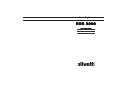 1
1
-
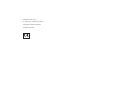 2
2
-
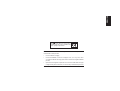 3
3
-
 4
4
-
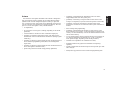 5
5
-
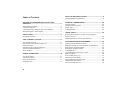 6
6
-
 7
7
-
 8
8
-
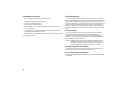 9
9
-
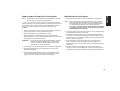 10
10
-
 11
11
-
 12
12
-
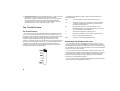 13
13
-
 14
14
-
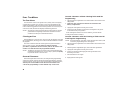 15
15
-
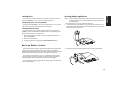 16
16
-
 17
17
-
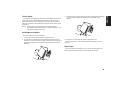 18
18
-
 19
19
-
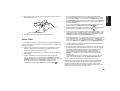 20
20
-
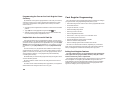 21
21
-
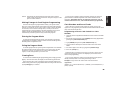 22
22
-
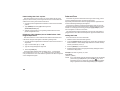 23
23
-
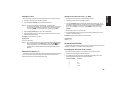 24
24
-
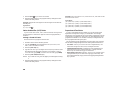 25
25
-
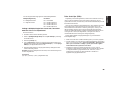 26
26
-
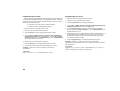 27
27
-
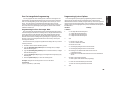 28
28
-
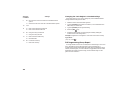 29
29
-
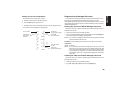 30
30
-
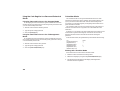 31
31
-
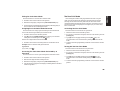 32
32
-
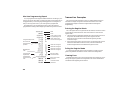 33
33
-
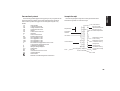 34
34
-
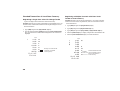 35
35
-
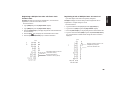 36
36
-
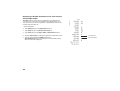 37
37
-
 38
38
-
 39
39
-
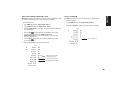 40
40
-
 41
41
-
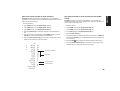 42
42
-
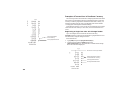 43
43
-
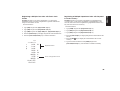 44
44
-
 45
45
-
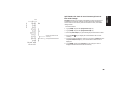 46
46
-
 47
47
-
 48
48
-
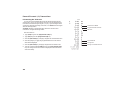 49
49
-
 50
50
-
 51
51
-
 52
52
-
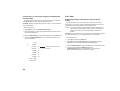 53
53
-
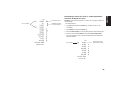 54
54
-
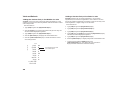 55
55
-
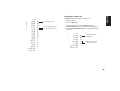 56
56
-
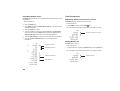 57
57
-
 58
58
-
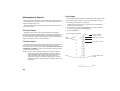 59
59
-
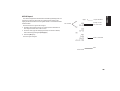 60
60
-
 61
61
-
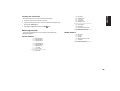 62
62
-
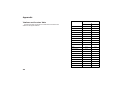 63
63
-
 64
64
-
 65
65
Olivetti ECR 5200 Owner's manual
- Category
- Cash registers
- Type
- Owner's manual
- This manual is also suitable for
Ask a question and I''ll find the answer in the document
Finding information in a document is now easier with AI
Related papers
-
Olivetti ECR 5500 Owner's manual
-
Olivetti ECR 2500 Owner's manual
-
Olivetti ECR5300 Owner's manual
-
Olivetti ECR5100 Owner's manual
-
Olivetti ECR 7790 Owner's manual
-
Olivetti ECR 7790 Owner's manual
-
Olivetti ECR 7700 Owner's manual
-
Olivetti ECR 6800 User manual
-
Olivetti ECR 5900 User manual
-
Olivetti ECR 6900 User manual
Other documents
-
 QUORION CR 1000 series User manual
QUORION CR 1000 series User manual
-
 TOWA SX-590 User manual
TOWA SX-590 User manual
-
Royal 135dx Owner's manual
-
Royal 110dx Owner's manual
-
Royal 435dx Owner's manual
-
Royal 101cx Owner's manual
-
Royal 210dx Owner's manual
-
 Royal Consumer Information Products ALPHA9155SC User manual
Royal Consumer Information Products ALPHA9155SC User manual
-
Royal 500dx Owner's manual
-
Olympia CM 1846S- F Owner's manual