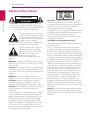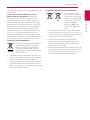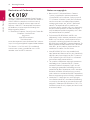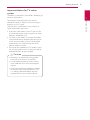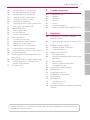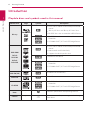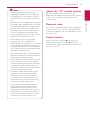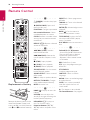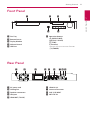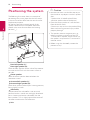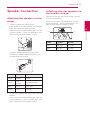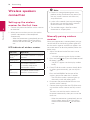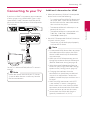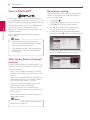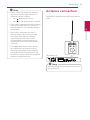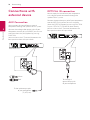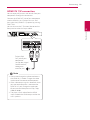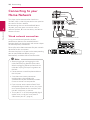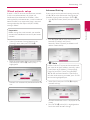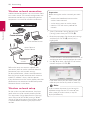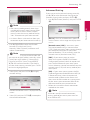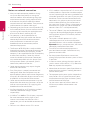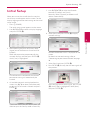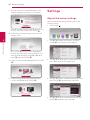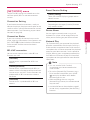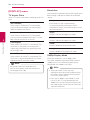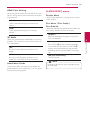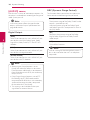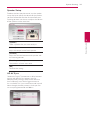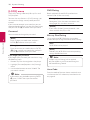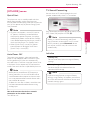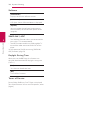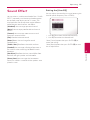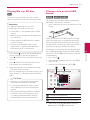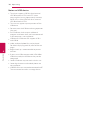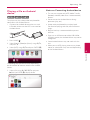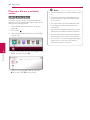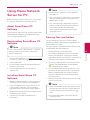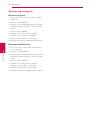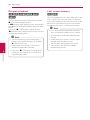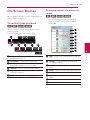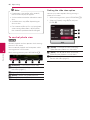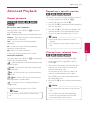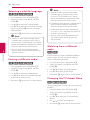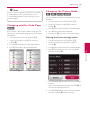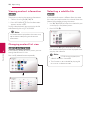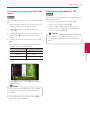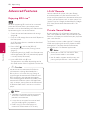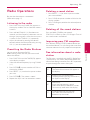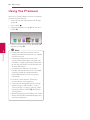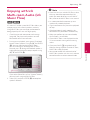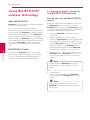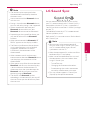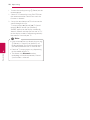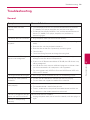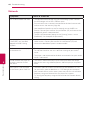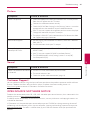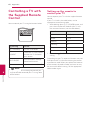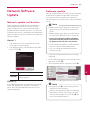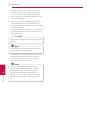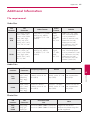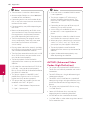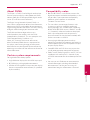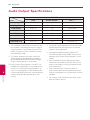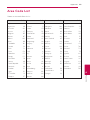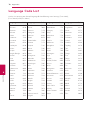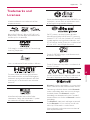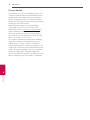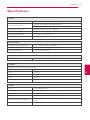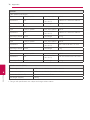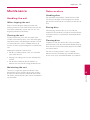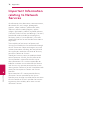Please read this manual carefully before operating
your set and retain it for future reference.
LHB755W (LHB755W, S75T1-S/W, S74T1-C, W4-2)
LHA855W (LHA855W, S75T1-S/W, S74T1-C, W4-2)
OWNER’S MANUAL
3D Blu-ray™ /
DVD Home
Cinema System

Getting Started2
Getting Started
1
Safety Information
CAUTION
RISK OF ELECTRIC SHOCK
DO NOT OPEN
CAUTION: TO REDUCE THE RISK OF ELECTRIC
SHOCK DO NOT REMOVE COVER (OR BACK) NO
USER-SERVICEABLE PARTS INSIDE REFER SERVICING
TO QUALIFIED SERVICE PERSONNEL.
This lightning ash with arrowhead
symbol within an equilateral triangle
is intended to alert the user to the
presence of uninsulated dangerous
voltage within the product’s
enclosure that may be of sucient magnitude to
constitute a risk of electric shock to persons.
The exclamation point within an
equilateral triangle is intended
to alert the user to the presence
of important operating and
maintenance (servicing)
instructions in the literature accompanying the
product.
WARNING: TO PREVENT FIRE OR ELECTRIC SHOCK
HAZARD, DO NOT EXPOSE THIS PRODUCT TO RAIN
OR MOISTURE.
CAUTION: The apparatus should not be exposed to
water (dripping or splashing) and no objects lled
with liquids, such as vases, should be placed on the
apparatus.
WARNING: Do not install this equipment in a
conned space such as a book case or similar unit.
CAUTION: Do not use high voltage products
around this product. (ex. Electrical swatter) This
product may malfunction due to electrical shock.
CAUTION: Do not block any ventilation openings.
Install in accordance with the manufacturer’s
instructions.
Slots and openings in the cabinet are provided for
ventilation and to ensure reliable operation of the
product and to protect it from over heating. The
openings shall be never be blocked by placing
the product on a bed, sofa, rug or other similar
surface. This product shall not be placed in a built-
in installation such as a bookcase or rack unless
proper ventilation is provided or the manufacturer’s
instruction has been adhered to.
CAUTION: This product employs a Laser System.
To ensure proper use of this product, please read
this owner’s manual carefully and retain it for future
reference. Shall the unit require maintenance,
contact an authorized service center.
Use of controls, adjustments or the performance of
procedures other than those specied herein may
result in hazardous radiation exposure.
To prevent direct exposure to laser beam, do not
try to open the enclosure.
CAUTION concerning the Power Cord
Most appliances recommend they be placed upon
a dedicated circuit;
That is, a single outlet circuit which powers only
that appliance and has no additional outlets or
branch circuits. Check the specication page of this
owner’s manual to be certain. Do not overload wall
outlets. Overloaded wall outlets, loose or damaged
wall outlets, extension cords, frayed power cords, or
damaged or cracked wire insulation are dangerous.
Any of these conditions could result in electric
shock or re. Periodically examine the cord of your
appliance, and if its appearance indicates damage
or deterioration, unplug it, discontinue use of the
appliance, and have the cord replaced with an
exact replacement part by an authorized service
center. Protect the power cord from physical or
mechanical abuse, such as being twisted, kinked,
pinched, closed in a door, or walked upon. Pay
particular attention to plugs, wall outlets, and
the point where the cord exits the appliance. The
Power Plug is the disconnecting device. In case of
an emergency, the Power Plug must remain readily
accessible.
NOTICE: For safety marking information including
product identication and supply ratings, please
refer to the main label on the bottom or rear of the
apparatus.

Getting Started 3
Getting Started
1
This device is equipped with a portable battery or
accumulator.
Safety way to remove the battery or the
battery from the equipment: Remove the
old battery or battery pack, follow the steps
in reverse order than the assembly. To prevent
contamination of the environment and bring on
possible threat to human and animal health, the
old battery or the battery put it in the appropriate
container at designated collection points. Do
not dispose of batteries or battery together with
other waste. It is recommended that you use
local, free reimbursement systems batteries and
accumulators. The battery shall not be exposed to
excessive heat such as sunshine, re or the like.
Disposal of your old appliance
1. All electrical and electronic products
should be disposed of separately
from the municipal waste stream
via designated collection facilities
appointed by the government or the
local authorities.
2. The correct disposal of your old appliance will
help prevent potential negative consequences
for the environment and human health.
3. For more detailed information about disposal
of your old appliance, please contact your city
office, waste disposal service or the shop where
you purchased the product.
Disposal of waste batteries/accumulators
1. This symbol may be
combined with chemical
symbols for mercury(Hg),
cadmium(Cd) or lead(Pb)
if the battery Contains
more that 0.0005%
of mercury,0.002% of
cadmium or 0.004% of
lead.
2. All batteries/accumulators should be disposed
separately from the municipal waste stream via
designated collection facilities appointed by the
government or the local authorities.
3. The correct disposal of your old batteries/
accumulators will help to prevent potential
negative consequences for the environment,
animal and human health.
4. For more detailed information about disposal of
your old batteries/accumulators, please contact
your city office, waste disposal service or the
shop where you purchased the product.
Pb

Getting Started4
Getting Started
1
Declaration of Conformity
Hereby, LG Electronics European Shared Service
Center B.V., declares that this 3D BLU-RAY WIRELESS
HOME CINEMA is compliant with the essential
requirements and other relevant provisions of
Directive 1999/5/EC. The complete Declaration
of Conformity may be requested through the
following postal address:
LG Electronics European Shared Service Center B.V.
European Standard Team
Krijgsman 1
1186 DM Amstelveen
The Netherlands
or can be requested at our dedicated DoC website:
http://www.lg.com/global/support/cedoc/cedoc#
This device is a 2.4 GHz and 5 GHz wideband
transmission system, intended for use in all EU
member states and EFTA countries.
Notes on copyrights
y
Because AACS (Advanced Access Content
System) is approved as content protection
system for Blu-ray Disc format, similar to use of
CSS (Content Scramble System) for DVD format,
certain restrictions are imposed on playback,
analog signal output, etc., of AACS protected
content. The operation of this product and
restrictions on this product may vary depending
on your time of purchase as those restrictions
may be adopted and/or changed by AACS after
the production of this product.
y
Furthermore, BD-ROM Mark and BD+ are
additionally used as content protection systems
for Blu-ray Disc format, which imposes certain
restrictions including playback restrictions for
BD-ROM Mark and/or BD+ protected content. To
obtain additional information on AACS, BD-ROM
Mark, BD+, or this product, please contact an
authorized Customer Service Center.
y
Many BD-ROM/DVD discs are encoded with
copy protection. Because of this, you should only
connect your player directly to your TV, not to a
VCR. Connecting to a VCR results in a distorted
picture from copy-protected discs.
y
This product incorporates copyright protection
technology that is protected by U.S. patents
and other intellectual property rights. Use of
this copyright protection technology must be
authorized by Rovi Corporation, and is intended
for home and other limited viewing uses only
unless otherwise authorized by Rovi Corporation.
Reverse engineering or disassembly is prohibited.
y
Under the U.S. Copyright laws and Copyright
laws of other countries, unauthorized recording,
use, display, distribution, or revision of television
programs, videotapes, BD-ROM discs, DVDs, CDs
and other materials may subject you to civil and/
or criminal liability.

Getting Started 5
Getting Started
1
Important Notice for TV colour
system
The colour system of this player diers according to
currently playing discs.
For example, when the player plays the disc
recorded in the NTSC colour system, the image is
output as an NTSC signal.
Only the multi system colour TV can receive all
signals output from the player.
y
If you have a PAL colour system TV, you will see
just distorted images when using discs or video
contents recorded in NTSC.
y
The multi system colour TV changes the colour
system automatically according to input signals.
In case that the colour system is not changed
automatically, turn it o and then on to see
normal images on screen.
y
Even if the disc recorded in NTSC colour system
are well displayed on your TV, these may not be
recorded correctly on your recorder.
y
Watching a 3D content for a long period
time may cause dizziness or tiredness.
y
It is not recommended to watch a movie
in 3D mode for inrm, child and pregnant
woman.
y
If you are experiencing headache, tiredness
or dizziness while viewing contents in 3D,
it is strongly recommended to stop the
playback and rest until you feel normal.
>
Caution

Table of Contents6
Table of Contents
1 Getting Started
2 Safety Information
8 Introduction
8 – Playable discs and symbols used in
this manual
9 – About the “7” symbol display
9 – Regional code
9 – System Select
10 Remote Control
11 Front Panel
11 Rear Panel
2 Connecting
12 Positioning the system
13 Speaker Connection
13 – Attaching the speakers to the player
13 – Attaching the rear speakers to the
wireless receiver
14 Wireless speakers connection
14 – Setting up the wireless receiver for
the first time
14 – Manually pairing wireless receiver
15 Connecting to your TV
16 – What is SIMPLINK?
16 – ARC (Audio Return Channel) function
16 – Resolution setting
17 Antenna connection
18 Connections with external device
18 – AUX Connection
18 – OPTICAL IN connection
19 – HDMI IN 1/2 connection
20 Connecting to your Home Network
20 – Wired network connection
21 – Wired network setup
22 – Wireless network connection
22 – Wireless network setup
3 System Setting
25 Initial Setup
26 Settings
26 – Adjust the setup settings
27 – [NETWORK] menu
28 – [DISPLAY] menu
29 – [LANGUAGE] menu
30 – [AUDIO] menu
32 – [LOCK] menu
33 – [OTHERS] menu
4 Operating
35 Sound Effect
36 Home Menu Display
36 – Using [HOME] menu
36 Playing the Linked Devices
36 – Playing a disc
37 – Playing Blu-ray 3D disc
37 – Playing a file on disc/USB device
39 – Playing a file on Android device
40 – Playing a file on a network server
41 Using Home Network Server for PC
41 – About SmartShare PC Software
41 – Downloading SmartShare PC
Software
41 – Installing SmartShare PC Software
41 – Sharing files and folders
42 – System requirements
43 General Playback
43 – Basic operations for video and audio
content
43 – Basic operations for photo content
43 – Using the disc menu
44 – Resume playback
44 – Last scene memory
45 On-Screen Display
45 – To control video playback
46 – To control photo view
47 Advanced Playback
47 – Repeat playback
47 – Repeating a specific portion
47 – Playing from selected time
48 – Selecting a subtitle language
48 – Hearing a different audio
48 – Watching from a different angle

Table of Contents 7
1
2
3
4
5
6
48 – Changing the TV Aspect Ratio
49 – Changing subtitle Code Page
49 – Changing the Picture Mode
50 – Viewing content information
50 – Changing content list view
50 – Selecting a subtitle file
51 – Listening to music during slide show
51 – Playing file encoded in 3D
52 Advanced Features
52 – Enjoying BD-Live™
52 – LG AV Remote
52 – Private Sound Mode
53 Radio Operations
53 – Listening to the radio
53 – Presetting the Radio Stations
53 – Deleting a saved station
53 – Deleting all the saved stations
53 – Improving poor FM reception
53 – See information about a radio station
54 Using the Premium
55 Enjoying with LG Multi-room Audio (LG
Music Flow)
56 Using BLUETOOTH® wireless technology
56 – Listening to music stored on the
BLUETOOTH devices
57 LG Sound Sync
5 Troubleshooting
59 Troubleshooting
59 – General
60 – Network
61 – Picture
61 – Sound
61 – Customer Support
61 – OPEN SOURCE SOFTWARE NOTICE
6 Appendix
62 Controlling a TV with the Supplied
Remote Control
62 – Setting up the remote to control your
TV
63 Network Software Update
63 – Network update notification
63 – Software update
65 Additional Information
65 – File requirement
66 – AVCHD (Advanced Video Codec High
Definition)
67 – About DLNA
67 – Certain system requirements
67 – Compatibility notes
68 Audio Output Specifications
69 Area Code List
70 Language Code List
71 Trademarks and Licenses
73 Specifications
75 Maintenance
75 – Handling the unit
75 – Notes on discs
76 Important Information relating to Network
Services
Some of the content in this manual may dier from your player depending on the software of the
player or your service provider.

Getting Started8
Getting Started
1
Introduction
Playable discs and symbols used in this manual
Media/Term Logo Symbol Description
Blu-ray
e
y
Discs such as movies that can be purchased or
rented.
y
“Blu-ray 3D” discs and “Blu-ray 3D ONLY” discs.
y
BD-R/RE discs that are recorded in BDAV format.
y
u
i
y
BD-R/RE discs that contain Movie, Music or
Photo les.
y
ISO 9660+JOLIET, UDF and UDF Bridge format
DVD-ROM
DVD-R
DVD-RW
DVD+R
DVD+RW
r
y
Discs such as movies that can be purchased or
rented.
y
Movie mode and nalized only
y
Supports the dual layer disc also
o
Finalized AVCHD format
y
u
i
y
DVD±R/RW discs that contain Movie, Music or
Photo les.
y
ISO 9660+JOLIET, UDF and UDF Bridge format
DVD-RW (VR)
r
VR mode and nalized only
Audio CD
t
Audio CD
CD-R/RW
y
u
i
y
CD-R/RW discs that contain Movie, Music or
Photo les.
y
ISO 9660+JOLIET, UDF and UDF Bridge format
Note –
,
Indicates special notes and operating features.
Caution –
>
Indicates cautions for preventing possible damages
from abuse.

Getting Started 9
Getting Started
1
y
Depending on the conditions of the
recording equipment or the CD-R/RW (or
DVD±R/RW) disc itself, some CD-R/RW (or
DVD±R/RW) discs cannot be played on the
unit.
y
Depending on the recording software & the
nalization, some recorded discs (CD-R/RW,
DVD±R/RW, BD-R/RE) may not be playable.
y
BD-R/RE, DVD±R/RW and CD-R/RW discs
recorded using a personal computer or a
DVD or CD Recorder may not play if the
disc is damaged or dirty, or if there is dirt or
condensation on the player’s lens.
y
If you record a disc using a personal
computer, even if it is recorded in a
compatible format, there are cases in which
it may not play because of the settings of
the application software used to create the
disc. (Check with the software publisher for
more detailed information.)
y
This player requires discs and recordings to
meet certain technical standards in order to
achieve optimal playback quality.
y
Pre-recorded DVDs are automatically set to
these standards. There are many dierent
types of recordable disc formats (including
CD-R containing MP3 or WMA les) and
these require certain pre-existing conditions
to ensure compatible playback.
y
Customers should note that permission
is required in order to download MP3 /
WMA les and music from the Internet.
Our company has no right to grant such
permission. Permission should always be
sought from the copyright owner.
y
You have to set the disc format option
to [Mastered] in order to make the discs
compatible with the LG players when
formatting rewritable discs. When setting
the option to Live System, you cannot use
it on LG player. (Mastered/Live File System :
Disc format system for windows Vista)
,
Note
About the “
7
” symbol display
“
7
” may appear on your TV display during
operation and indicates that the function explained
in this owner’s manual is not available on that
specic media.
Regional code
This unit has a regional code printed on the bottom
or rear of the unit. This unit can play only BD-ROM
or DVD discs labeled same as the bottom or rear of
the unit or “ALL”.
System Select
Open the disc tray using the
B
(OPEN/CLOSE)
button and then, press and hold
M
(PAUSE) for
more than ve seconds to change the color system
(PAL /NTSC /AUTO).

Getting Started10
Getting Started
1
Remote Control
Replacement of battery
Remove the battery cover on the
rear of the Remote Control, and
insert two R03 (size AAA) batteries
with
4
and
5
matched correctly.
• • • • • •
a
• • • • • •
1
(POWER): Switches the player
ON or OFF.
B
(OPEN/CLOSE): Opens and
closes the disc tray.
FUNCTION: Changes input mode.
0-9 numerical buttons: Selects
numbered options in a menu.
CLEAR: Removes a number when
setting the password or network
connection.
REPEAT (
h
): Repeats a desired
section or sequence.
• • • • • •
b
• • • • •
c/v
(SCAN): Searches
backward or forward.
C/V
(SKIP): Goes to the
next or previous chapter / track /
le.
Z
(STOP): Stops playback.
z
(PLAY): Starts playback.
M
(PAUSE): Pauses playback.
SPEAKER LEVEL: Sets the sound
level of desired speaker.
SOUND EFFECT: Selects a sound
eect mode.
VOL +/-: Adjusts speaker volume.
OPTICAL/TV SOUND: Changes
input mode to optical directly.
MUTE: Mute the unit.
• • • • • •
c
• • • • •
HOME ( ): Displays or exits the
[Home].
USER EQ: You can adjust the
sound by raising or lowering the
level of specic frequency.
INFO/MENU (
m
): Displays or
exits On-Screen Display.
Direction buttons (
W/S/
A/D
): Selects an option in the
menu.
PRESET +/-: Selects programme
of Radio.
TUNING +/-: Tunes in the desired
radio station.
ENTER (
b
): Acknowledges menu
selection.
BACK ( ): Exits the menu or
returns to the previous screen.
TITLE/POPUP: Displays the DVD
title menu or BD-ROM’s popup
menu, if available.
DISC MENU: Accesses menu on a
disc.
• • • • • •
d
• • • • •
Colored (R, G, Y, B) buttons:
- Use to navigate BD-ROM menus.
They are also used as shortcut
buttons for specic menus.
- B button: Selects mono/ stereo
in FM mode.
RDS: Radio Data System.
PTY: Views the programme type
of the RDS.
PTY SEARCH:
Searches programme type.
SUBTITLE: Selects a subtitle
language.
AUDIO: Selects an audio language
or audio channel.
SLEEP: Sets a certain period of
time after which the unit will
switch to o.
?
: This button is not available.
TV Control Buttons: See page 62.

Getting Started 11
Getting Started
1
Front Panel
a b c d
e f
a
Disc Tray
b
Remote Sensor
c
Display Window
d
Volume Control
e
USB Port
f
Operation buttons
R
(OPEN/CLOSE)
T
(PLAY / PAUSE)
I
(STOP)
F (Function)
Changes the input source or function.
1
/I (POWER)
Rear Panel
a b c d e f g h i
a
AC power cord
b
Cooling Fan
c
Speakers connectors
d
LAN port
e
HDMI OUT (TV ARC)
f
HDMI IN 1/2
g
Antenna Connector
h
AUX (L/R) INPUT
i
OPTICAL IN

Connecting12
Connecting
2
Positioning the system
The following illustration shows an example of
positioning the system. Note that the illustrations
in these instructions dier from the actual unit for
explanation purposes.
For the best possible surround sound, all the
speakers other than the subwoofer should be
placed at the same distance from the listening
position (
A
B
D
D
E
E
F
F
A
A
A
A
A
G
G
C
C
A
B
A
).
A
B
D
D
E
E
F
F
A
A
A
A
A
G
G
C
C
A
B
A
A
B
D
D
E
E
F
F
A
A
A
A
A
G
G
C
C
A
B
A
Front left speaker (L)/
A
B
D
D
E
E
F
F
A
A
A
A
A
G
G
C
C
A
B
A
Front right speaker (R):
Place the front speakers to the sides of the monitor
or screen and as ush with the screen surface as
possible.
A
B
D
D
E
E
F
F
A
A
A
A
A
G
G
C
C
A
B
A
Center speaker:
Place the center speaker above or below the
monitor or screen.
A
B
D
D
E
E
F
F
A
A
A
A
A
G
G
C
C
A
B
A
Surround left speaker (L)/
A
B
D
D
E
E
F
F
A
A
A
A
A
G
G
C
C
A
B
A
Surround right speaker (R):
Place these speakers behind your listening position,
facing slightly inwards.
A
B
D
D
E
E
F
F
A
A
A
A
A
G
G
C
C
A
B
A
Subwoofer:
The position of the subwoofer is not so critical,
because low bass sounds are not highly directional.
But it is better to place the subwoofer near the
front speakers. Turn it slightly toward the center of
the room to reduce the wall reections.
A
B
D
D
E
E
F
F
A
A
A
A
A
G
G
C
C
A
B
A
Unit
y
Be careful to make sure children not to put
their hands or any objects into the *speaker
duct.
*Speaker duct: A hole for plentiful bass
sound on speaker cabinet (enclosure).
y
Place the center speaker at a safe distance
from the child’s reach.
Otherwise it may result in the speaker falling
down and causing personal injury and/or
property damage.
y
The speakers contain magnetic parts, so
colour irregularity may occur on the CRT
TV screen or PC monitor screen. Please use
the speakers away from the TV screen or PC
monitor screen.
y
Before using the subwoofer, remove the
protective vinyl.
>
Caution

Connecting 13
Connecting
2
Speaker Connection
Attaching the speakers to the
player
1. Connect speaker wires to the player.
Each speaker wire is color-coded. Use matching
color wires for corresponding speakers.
Make sure the wire marked black goes in to the
terminal marked “–” (minus) and the other wire
goes in to the terminal marked “+” (plus).
Connect a woofer cord to the player. When
connecting a woofer cord to the player, insert
the connector until it clicks.
Color Speaker Position
Green Center Center
Orange
Sub
woofer
Any front position
Red Front Front right
White Front Front left
2. Connect the speaker wire to the terminal on the
speaker.
Make sure the wire marked black goes in to the
terminal marked “–” (minus) and the other wire
goes in to the terminal marked “+” (plus).
Attaching the rear speakers to
the wireless receiver
Connect the rear speakers to the wireless receiver
with the speaker cords.
Make sure the wire marked black goes in to the
terminal marked “–” (minus) and the other wire
goes in to the terminal marked “+” (plus).
(+)
(-)
Color Speaker Position
Grey Rear right Rear right
Blue Rear left Rear left

Connecting14
Connecting
2
Wireless speakers
connection
Setting up the wireless
receiver for the first time
1. Connect the power cord of the wireless receiver
to the outlet.
2. When you turn on the main unit, the wireless
speakers connection will be completed
automatically.
-
When the connection is completed, you can
see the yellow-green LED on the wireless
receiver and the indicator ( ) on the main
unit.
LED indicator of wireless receiver
LED Color Operation
Yellow-green
(Blink)
The wireless receiver is trying to
connect.
Yellow-green The connection is completed.
Red
The wireless receiver is
in standby mode or the
connection is failed.
O
(No display)
The power cord of wireless
receiver is disconnected.
y
If there is a strong electromagnetic wave
product nearby, interference may occur. Put
the unit (wireless receiver and main unit)
away from there.
y
It takes a few seconds (and may take longer)
for the main unit and the wireless receiver
to communicate with each other.
y
The available range is 20 m for wireless
connection in an open place.
,
Note
Manually pairing wireless
receiver
When your connection is not completed, you can
see the red LED or the blinking yellow-green LED
on the wireless receiver and the rear speakers are
not made sound. To solve the problem, follow the
below steps.
1. Adjust the volume level of the main unit to
minimum.
-
”VOL MIN” appears on the display window.
2. Press and hold (MUTE) on the remote control
for about 3 seconds.
-
“WL RESET” appears on the display window
briey.
3. If the LED of the wireless receiver already blinks
in yellow-green continually, you can skip this
step.
Press and hold PAIRING on the rear of the
wireless receiver for more than 5 seconds.
-
The LED of the wireless receiver lights up
alternately in red and yellow-green.
4. Disconnect the power cord of the main unit
and the wireless receiver.
5. Connect them again after the LED of the main
unit and the wireless receiver are fully turned
off.
The main unit and the wireless receiver will
be paired automatically when you turn on the
main unit.
-
When the connection is completed, you can
see the yellow-green LED on the wireless
receiver and the indicator ( ) on the main
unit.

Connecting 15
Connecting
2
Connecting to your TV
If you have a HDMI TV or monitor, you can connect
it to this player using a HDMI cable (Type A, High
Speed HDMI™ Cable). Connect the HDMI jack on
the player to the HDMI jack on a HDMI compatible
TV or monitor.
Rear of the unit
TV
HDMI
cable
Set the TV’s source to HDMI (refer to TV’s owner’s
manual).
Please refer to the manuals of your TV, Stereo
System or other devices as necessary to make
the best connections.
,
Note
Additional information for HDMI
y
When you connect a HDMI or DVI compatible
device make sure of the following:
-
Try switching o the HDMI/DVI device and
this player. Next, switch on the HDMI/DVI
device and leave it for around 30 seconds,
then switch on this player.
-
The connected device’s video input is set
correctly for this unit.
-
The connected device is compatible with
720x576p, 1280x720p, 1920x1080i or
1920x1080p video input.
y
Not all HDCP-compatible HDMI or DVI devices
will work with this player.
-
The picture will not be displayed properly
with non-HDCP device.
y
If a connected HDMI device does not accept
the audio output of the player, the HDMI
device’s audio sound may be distorted or
may not output.
y
When you use HDMI connection, you can
change the resolution for the HDMI output.
(Refer to “Resolution setting” on page 16)
y
Select the type of video output from the
HDMI OUT jack using [HDMI Color Setting]
option on the [Settings] menu (page 29).
y
Changing the resolution when the
connection has already been established
may result in malfunctions. To solve the
problem, turn o the player and then turn it
on again.
y
When the HDMI connection with HDCP
is not veried, TV screen is changed to
black screen. In this case, check the HDMI
connection, or disconnect the HDMI cable.
y
If there are noises or lines on the screen,
please check the HDMI cable (length is
generally limited to 4.5 m (15 ft.)).
,
Note

Connecting16
Connecting
2
What is SIMPLINK?
Some functions of this unit are controlled by the
TV’s remote control when this unit and LG TV’s with
SIMPLINK are connected through HDMI connection.
Controllable functions by LG TV’s remote control;
Play, Pause, Scan, Skip, Stop, Power O, etc.
Refer to the TV owner’s manual for the details of
SIMPLINK function.
LG TV’s with SIMPLINK function has the logo as
shown above.
y
Depending on the disc type or playing
status, some SIMPLINK operation may dier
from your purpose or not work.
y
The SIMPLINK function is not supported for
the device with SIMPLINK is connected to
HDMI IN jack.
,
Note
ARC (Audio Return Channel)
function
The ARC function enables an HDMI capable TV to
send the audio stream to HDMI OUT of this player.
To use this function:
-
Your TV must support the HDMI-CEC and ARC
function and the HDMI-CEC and ARC must be
set to On.
-
The setting method of HDMI-CEC and ARC may
dier depending on the TV. For details about
ARC function, refer to your TV manual.
-
You must use the HDMI cable (Type A, High
Speed HDMI™ cable with Ethernet).
-
You must connect with the HDMI IN that
supports the ARC function using the HDMI OUT
on this player.
-
You can connect only one Home Theater to TV
compatible with ARC.
To activate [SIMPLINK / ARC] function, set this
option to [On]. (page 34)
,
Note
Resolution setting
The player provides several output resolutions for
HDMI OUT jack. You can change the resolution
using [Settings] menu.
1. Press HOME ( ).
2. Use
A/D
to select the [Settings] and press
ENTER (
b
). The [Settings] menu appears.
3. Use
W/S
to select [DISPLAY] option then
press
D
to move to the second level.
4. Use
W/S
to select the [Resolution] option
then press ENTER (
b
) to move to the third level.
5. Use
W/S
to select the desired resolution then
press ENTER (
b
) to confirm your selection.

Connecting 17
Connecting
2
y
If your TV does not accept the resolution
you have set on the player, you can set
resolution to 576p as follows:
1. Press
B
to open the disc tray.
2. Press
Z
(STOP) for more than 5 seconds.
y
If you select a resolution manually and then
connect the HDMI jack to TV and your TV
does not accept it, the resolution setting is
set to [Auto].
y
If you select a resolution that your TV
does not accept, the warning message
will appear. After resolution change,
if you cannot see the screen, please
wait 20 seconds and the resolution will
automatically revert back to the previous
resolution.
y
The 1080p video output frame rate may
be automatically set to either 24 Hz or
50 Hz depending both on the capability
and preference of the connected TV and
based on the native video frame rate of the
content on the BD-ROM disc.
,
Note
Antenna connection
Connect the supplied antenna for listening to the
radio.
Rear of the unit
After connecting the FM wire antenna, be sure
to fully extend it.
,
Note

Connecting18
Connecting
2
Connections with
external device
AUX Connection
You can enjoy the sound from an external
component through the speakers of this system.
Connect the analog audio output jacks of your
component into the AUX L/R (INPUT) on this unit.
And then select the [AUX] option by pressing
FUNCTION.
You can also use the F (Function) button on the
front panel to select the input mode.
To the audio output jacks
of your component
(TV, VCR, etc.)
Rear of the unit
White
Red
OPTICAL IN connection
You can enjoy the sound from your component
with a digital optical connection through the
speakers of this system.
Connect the optical output jack of your component
into the OPTICAL IN jack on the unit. And then
select the [OPTICAL] option by pressing FUNCTION.
Or press OPTICAL/TV SOUND to select directly.
You can also use the F (Function) button on the
front panel to select the input mode.
To the digital
optical output jack
of your component
Rear of the unit

Connecting 19
Connecting
2
HDMI IN 1/2 connection
You can enjoy the pictures and sound from your
component through this connection.
Connect the HDMI OUT jack of your component
into the HDMI IN 1 or 2 jack on this unit. And
then select the [HDMI IN 1/2] option by pressing
FUNCTION.
You can also use the F (Function) button on the
front panel to select the input mode.
To the HDMI
OUT jack of your
component
(set-top box, digital
satellite receiver,
video game
machine, etc.)
Rear of the unit
y
You cannot change the video resolution in
the HDMI IN 1/2 mode. Change the video
resolution of the connected component.
y
If the video output signal is abnormal when
your personal computer is connected to
HDMI IN 1/2 jack, change the resolution
of your personal computer to 576p, 720p,
1080i or 1080p.
y
The player sends audio from the HDMI
inputs to both the HDMI output and to the
unit’s speakers.
,
Note

Connecting20
Connecting
2
Connecting to your
Home Network
This player can be connected to a local area
network (LAN) via the LAN port on the rear panel or
the internal wireless module.
By connecting the unit to a broadband home
network, you have access to services such as
software updates, BD-Live interactivity and online
content services.
Wired network connection
Using a wired network provides the best
performance, because the attached devices
connect directly to the network and are not subject
to radio frequency interference.
Please refer to the documentation for your network
device for further instructions.
Connect the player’s LAN port to the corresponding
port on your Modem or Router using a
commercially available LAN or Ethernet cable.
y
When plugging or unplugging the LAN
cable, hold the plug portion of the cable.
When unplugging, do not pull on the LAN
cable but unplug while pressing down on
the lock.
y
Do not connect a modular phone cable to
the LAN port.
y
Since there are various connection
congurations, please follow the
specications of your telecommunication
carrier or internet service provider.
y
If you want to access content from DLNA-
compatible digital media servers, this player
must be connected to the same local area
network with them via a router.
y
To set your PC as a DLNA-compatible digital
media server, install the SmartShare PC
Software on your PC. (page 41)
,
Note
Rear of the unit
Router
DLNA certied servers
Broadband
service
Page is loading ...
Page is loading ...
Page is loading ...
Page is loading ...
Page is loading ...
Page is loading ...
Page is loading ...
Page is loading ...
Page is loading ...
Page is loading ...
Page is loading ...
Page is loading ...
Page is loading ...
Page is loading ...
Page is loading ...
Page is loading ...
Page is loading ...
Page is loading ...
Page is loading ...
Page is loading ...
Page is loading ...
Page is loading ...
Page is loading ...
Page is loading ...
Page is loading ...
Page is loading ...
Page is loading ...
Page is loading ...
Page is loading ...
Page is loading ...
Page is loading ...
Page is loading ...
Page is loading ...
Page is loading ...
Page is loading ...
Page is loading ...
Page is loading ...
Page is loading ...
Page is loading ...
Page is loading ...
Page is loading ...
Page is loading ...
Page is loading ...
Page is loading ...
Page is loading ...
Page is loading ...
Page is loading ...
Page is loading ...
Page is loading ...
Page is loading ...
Page is loading ...
Page is loading ...
Page is loading ...
Page is loading ...
Page is loading ...
Page is loading ...
Page is loading ...
Page is loading ...
-
 1
1
-
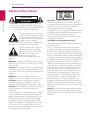 2
2
-
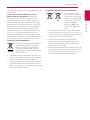 3
3
-
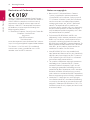 4
4
-
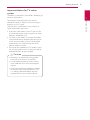 5
5
-
 6
6
-
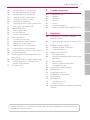 7
7
-
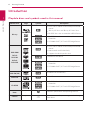 8
8
-
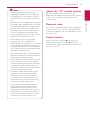 9
9
-
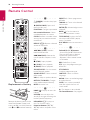 10
10
-
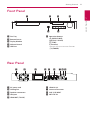 11
11
-
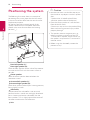 12
12
-
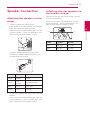 13
13
-
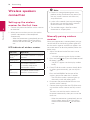 14
14
-
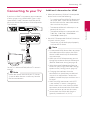 15
15
-
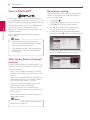 16
16
-
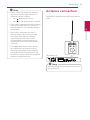 17
17
-
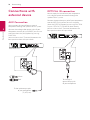 18
18
-
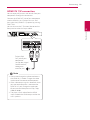 19
19
-
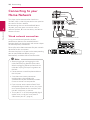 20
20
-
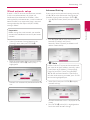 21
21
-
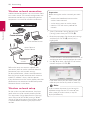 22
22
-
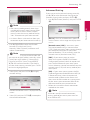 23
23
-
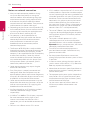 24
24
-
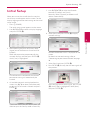 25
25
-
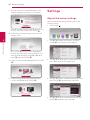 26
26
-
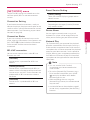 27
27
-
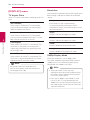 28
28
-
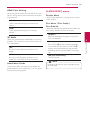 29
29
-
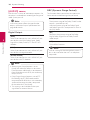 30
30
-
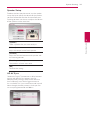 31
31
-
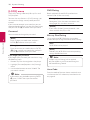 32
32
-
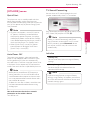 33
33
-
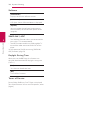 34
34
-
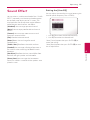 35
35
-
 36
36
-
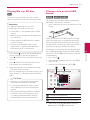 37
37
-
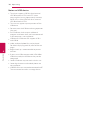 38
38
-
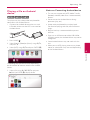 39
39
-
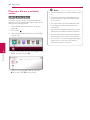 40
40
-
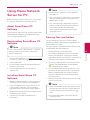 41
41
-
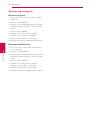 42
42
-
 43
43
-
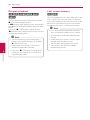 44
44
-
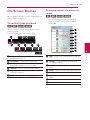 45
45
-
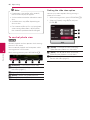 46
46
-
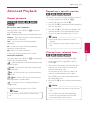 47
47
-
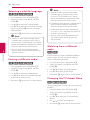 48
48
-
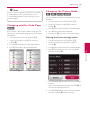 49
49
-
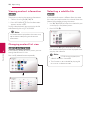 50
50
-
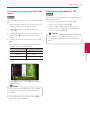 51
51
-
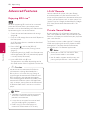 52
52
-
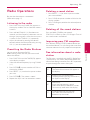 53
53
-
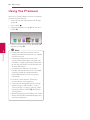 54
54
-
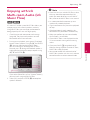 55
55
-
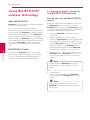 56
56
-
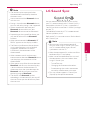 57
57
-
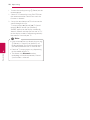 58
58
-
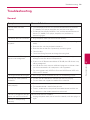 59
59
-
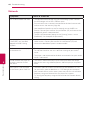 60
60
-
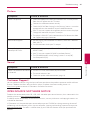 61
61
-
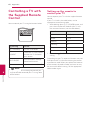 62
62
-
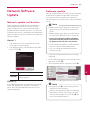 63
63
-
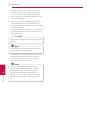 64
64
-
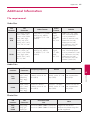 65
65
-
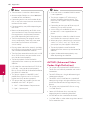 66
66
-
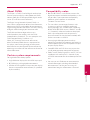 67
67
-
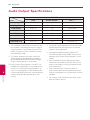 68
68
-
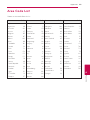 69
69
-
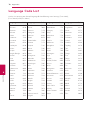 70
70
-
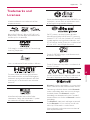 71
71
-
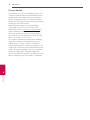 72
72
-
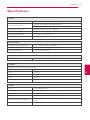 73
73
-
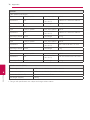 74
74
-
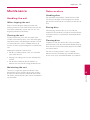 75
75
-
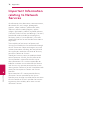 76
76
-
 77
77
-
 78
78
LG LHA855W User manual
- Category
- Blu-Ray players
- Type
- User manual
Ask a question and I''ll find the answer in the document
Finding information in a document is now easier with AI