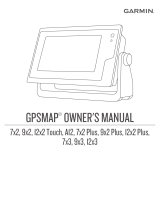FORCE
™
TROLLING MOTOR
Owner’s Manual

© 2019 Garmin Ltd. or its subsidiaries
All rights reserved. Under the copyright laws, this manual may not be copied, in whole or in part, without the written consent of Garmin. Garmin reserves the right to change or improve its
products and to make changes in the content of this manual without obligation to notify any person or organization of such changes or improvements. Go to www.garmin.com for current updates
and supplemental information concerning the use of this product.
Garmin
®
, the Garmin logo, and ActiveCaptain
®
are trademarks of Garmin Ltd. or its subsidiaries, registered in the USA and other countries. Force
™
is a trademark of Garmin Ltd. or its
subsidiaries. These trademarks may not be used without the express permission of Garmin.
Wi‑Fi
®
is a registered mark of Wi-Fi Alliance Corporation.

Table of Contents
Getting Started............................................................... 1
Deploying the Motor from the Stowed Position.......................... 1
Adjusting the Depth of the Trolling Motor................................... 1
Stowing the Motor from the Deployed Position.......................... 1
Securing the Safety Strap........................................................... 1
Trolling Motor Display Panel....................................................... 1
Status Indicator...................................................................... 2
Calibrating the Trolling Motor......................................................2
Setting the Bow Offset................................................................ 2
Connecting to a Chartplotter....................................................... 2
Remote Control...............................................................2
Installing Batteries...................................................................... 2
Attaching a Lanyard.................................................................... 3
Remote Control Keys..................................................................3
Remote Control Screen.............................................................. 3
Navigating the Menu................................................................... 3
Calibrating the Remote Control.................................................. 4
Pairing the Remote Control........................................................ 4
Foot Pedal....................................................................... 4
Installing Batteries...................................................................... 4
Pairing the Foot Pedal................................................................ 4
Status Indicator........................................................................... 5
Operation........................................................................ 5
Turning the Propeller On and Off............................................... 5
Adjusting the Speed of the Motor.......................................... 5
Maintaining Your Speed.........................................................5
Operating the Propeller When Partially Deployed................. 5
Steering...................................................................................... 5
Steering the Trolling Motor Manually..................................... 5
Maintaining Your Heading......................................................6
Holding Your Position............................................................ 6
Gesture Controls.................................................................... 6
Waypoints................................................................................... 6
Creating a Waypoint.............................................................. 6
Navigating to a Waypoint....................................................... 6
Viewing Waypoint Details...................................................... 6
Editing a Waypoint Name...................................................... 7
Deleting a Waypoint............................................................... 7
Routes........................................................................................ 7
Navigating a Route................................................................ 7
Viewing Route Details............................................................ 7
Editing a Route Name............................................................ 7
Deleting a Route.................................................................... 7
Tracks......................................................................................... 7
Saving the Active Track......................................................... 7
Clearing the Active Track....................................................... 7
Navigating to the Start of the Active Track.............................7
Navigating a Saved Track...................................................... 7
Viewing Saved Track Details................................................. 7
Editing a Saved Track Name................................................. 7
Deleting a Saved Track..........................................................8
Navigating................................................................................... 8
Pausing and Resuming Navigation........................................ 8
Stopping Navigation............................................................... 8
Settings........................................................................... 8
Trolling Motor Settings................................................................ 8
Wireless Network Settings..................................................... 8
Remote Control Settings.............................................................8
Backlight Settings.................................................................. 8
Maintenance Needs and Schedule............................... 8
Motor Information........................................................... 9
Getting Started with the ActiveCaptain App............................... 9
Updating Software with the ActiveCaptain App
..................... 9
Stowed Dimensions.................................................................... 9
Deployed Dimensions................................................................. 9
Registering Your Device............................................................. 9
Contacting Garmin Support........................................................ 9
Specifications............................................................... 10
Trolling Motor............................................................................ 10
Motor Thrust and Current-Draw Information........................ 10
Remote Control.........................................................................10
Foot Pedal................................................................................ 10
Index.............................................................................. 11
Table of Contents i


Getting Started
WARNING
Do not run the motor when the propeller is out of the water.
Contact with the rotating propeller may result in severe injury.
Do not use the motor in areas where you or other people in the
water may come into contact with the rotating propeller.
Always disconnect the motor from the battery before cleaning or
servicing the propeller to avoid injury.
CAUTION
When stowing or deploying the motor, be aware of the risk of
entrapment or pinching from moving parts, which can result in
injury.
When stowing or deploying the motor, be aware of slick surfaces
around the motor. Slipping when stowing or deploying the motor
may result in injury.
Deploying the Motor from the Stowed
Position
1
Disengage the safety strap.
2
Pull the pull-cable back until it stops to release the latch, and
continue to hold it tight.
3
Lift the motor up and forward using the pull-cable, then lower
it slowly into the deployed position.
4
If necessary, push down on the mount arm to lock the motor
in the deployed position.
Adjusting the Depth of the Trolling Motor
1
Move the motor so that it stops halfway between the stowed
and deployed positions.
2
Loosen the collar at the base of the steering system housing.
NOTE: You should be prepared for the motor to slide down
when you loosen the collar.
3
Raise or lower the depth of the trolling motor.
NOTICE
Do not set the motor depth so low that it compresses the
coiled cable. When the coiled cable is compressed, it may be
damaged by friction as the motor steers.
4
Tighten the collar at the base of the steering system housing.
5
Select an action:
• If you are deploying the trolling motor, move the motor to
the fully deployed position to check the depth.
• If you are stowing the trolling motor, move the motor to the
stowed position to check the depth.
6
Repeat this procedure if necessary to set the correct depth
for the deployed or stowed position.
Stowing the Motor from the Deployed
Position
NOTICE
You must allow the motor to stop rotating completely before
moving it to the stowed position. If the motor is rotating when
you move it to the stowed position, it may damage the steering
system.
1
Pull the pull-cable up until it stops to release the latch, and
continue to hold it tight.
2
Lift the pull-cable up and backward to lift and lower the motor
slowly into the stowed position.
NOTE: You may need to adjust the depth of the trolling motor
so it rests correctly on the mount base in the stowed position
(Adjusting the Depth of the Trolling Motor, page 1). If it is
adjusted too shallow, it may press on the gas spring. If it is
adjusted too deep, it may hang off the end of the mount base.
3
If necessary, push down on the steering system housing to
lock it in the stowed position.
4
Secure the safety strap (Securing the Safety Strap,
page 1).
Securing the Safety Strap
The safety strap holds the motor securely to the base in the
stowed position and prevents unintended deployment.
1
With the motor in the stowed position, lift the long end of the
strap over the top of the motor.
2
Feed the end of the strap through the buckle on the other
end of the strap.
3
Pull the strap through the buckle until it holds the motor
securely to the mount.
4
Pull the strap away from the buckle, and push down to fasten
it to the other side of the strap.
Trolling Motor Display Panel
The display panel on the trolling motor mount shows important
information at a glance.
NOTE: The backlight on the display panel reacts to the ambient
light, and dims automatically at night.
Getting Started 1

Speed
Shows the motor speed level (Adjusting the Speed of
the Motor, page 5).
Trolling motor
battery status
Green: the motor battery voltage is good.
Yellow: the motor battery voltage is low.
Red: the motor battery voltage is critically low.
GPS signal
status
Green: the motor has a good GPS signal.
Yellow: the motor has a poor GPS signal.
Red: the motor does not have a GPS signal.
Motor status
Shows the status of the trolling motor (Status
Indicator, page 2).
Power
Hold to turn the motor off.
NOTE: By default, the trolling motor turns on
automatically when it receives power. It is not
necessary to push this button to turn it on. This can be
changed in the settings (Trolling Motor Settings,
page 8).
The trolling motor turns off automatically when it is in
the stowed position for two hours.
When the propeller is turning, press to stop the
propeller.
Press three times to enter pairing mode.
Propeller
status
Illuminates when the propeller is on (Turning the
Propeller On and Off, page 5).
Heading hold
status
Illuminates when heading hold is on (Maintaining Your
Heading, page 6).
Anchor lock
status
Illuminates when anchor lock is on (Holding Your
Position, page 6).
Status Indicator
The LED indicates the motor status.
Green Normal operation
Red Solid: system booting
Blinking: system error
Blue Pairing mode
Yellow Recovery mode (for software updates and recovery
procedures)
Calibrating the Trolling Motor
You must calibrate the compass in the trolling motor before you
can use the autopilot features. For the best results, you should
calibrate the motor on a day with little or no wind on calm water.
You can repeat the calibration process if the autopilot features
are not performing as expected.
1
Drive the boat to an open area of calm water and stop
moving.
The boat must be stationary to begin the calibration process.
2
If necessary, deploy the trolling motor (Deploying the Motor
from the Stowed Position, page 1).
3
On the remote control, select > Settings > Trolling Motor
> Calibrate > Compass.
4
Using the foot pedal or outboard motor to steer, follow the on-
screen instructions.
Setting the Bow Offset
Based on the installation angle, the trolling motor may not align
with the center line of your boat. For the best results, you should
set the bow offset.
1
Using the remote control, adjust the angle of the trolling
motor so it aligns with the center line of your boat ,
pointing straight forward.
2
On the remote control, select > Settings > Trolling Motor
> Calibrate > Bow Offset.
3
Repeat this procedure if necessary.
Connecting to a Chartplotter
Your compatible Garmin
®
chartplotter must have the latest
software version installed before you can connect the trolling
motor.
You can connect the trolling motor wirelessly to a compatible
Garmin chartplotter on your boat. After you connect to a
compatible chartplotter, you can control the trolling motor from
the chartplotter in addition to the remote control and foot pedal.
1
Turn on the chartplotter and the trolling motor.
2
Make sure that the chartplotter is hosting a wireless network.
NOTE: If you have multiple chartplotters installed, only one is
the wireless network host. Consult your chartplotter's owner's
manual for more information.
3
On the chartplotter, select Settings > Communications >
Wireless Devices > Garmin Trolling Motor > Start.
4
On the trolling motor display panel, press three times to
enter pairing mode.
on the trolling motor display panel illuminates blue as it
searches for a connection to the chartplotter, and changes to
green when the connection is successful.
A confirmation message appears on the chartplotter when
the connection is successful.
5
After the chartplotter and trolling motor connect successfully,
enable the trolling motor bar on the chartplotter to control the
motor.
See the latest version of your chartplotter's owner's manual
for complete operation instructions.
Remote Control
Installing Batteries
The remote control operates using two AA batteries (not
included). Use lithium batteries for best results.
1
Turn the D-ring counter-clockwise, and pull up to remove the
cover.
2
Insert two AA batteries, observing polarity.
2 Remote Control

3
Replace the battery cover, and turn the D-ring clockwise.
Attaching a Lanyard
1
Starting from the back of the remote control, insert the loop of
the lanyard through the slot.
2
Thread the other end of the lanyard through the loop, and
pull it tight.
3
If necessary, place the lanyard around your neck or wrist to
tether it during use.
Remote Control Keys
Key Description
Hold to turn the remote control on and off.
Press to turn on and set the cruise control at the current
speed over ground (SOG) (Maintaining Your Speed,
page 5).
Press to disable the cruise control and return to manual
speed control.
If the propeller is on, press to set it to full speed (Toggling
Full Speed, page 5).
If the propeller is off, press to enable the propeller and set it
to full speed.
Press again to return to the previous speed and propeller
state.
Press for manual control (Steering the Trolling Motor
Manually, page 5).
Hold to steer using gestures (Using Gesture Controls to
Steer, page 6).
Press to turn the propeller on and off (Turning the Propeller
On and Off, page 5).
Key Description
Press to navigate the menu (Navigating the Menu,
page 3).
When in the menu, press to select a menu item, and
press to go back.
When in anchor lock, press to jog the anchor lock position
forward, backward, left, or right in 1.5 m (5 ft.) increments.
When in heading hold or manual control, press and for
single-degree step turns, or hold for steering in five-degree
increments.
Press and for incremental speed changes, or hold for
continuous speed changes.
Press to turn on heading hold (set and maintain the current
heading) (Maintaining Your Heading, page 6).
Press to turn off heading hold, stop the propeller, and
resume manual control.
Hold to set the heading hold by pointing the remote (Using
Gesture Controls to Adjust the Heading Hold, page 6).
Press to turn on anchor lock. Anchor lock uses the trolling
motor to hold your position (Holding Your Position,
page 6).
When in anchor lock, press to turn off anchor lock and
return to the previous steering mode.
Hold to jog the anchor lock position by pointing the remote
(Using Gesture Controls to Adjust Your Held Position,
page 6).
Press to open the menu.
Press to exit the menu.
Press to mark a waypoint.
1 through
4
Press to open the shortcut for the Garmin chartplotter
assigned to the key.
1
Remote Control Screen
Shows the operational status of the trolling motor.
For example, when in manual control, Manual is shown, and
when the heading hold is on, Heading Hold is shown, along with
the heading-hold set point in degrees.
Shows the trolling motor battery status.
Green: the motor battery voltage is good.
Yellow: the motor battery voltage is low.
Red: the motor battery voltage is critically low.
TIP: You can view the remote control battery level by pressing
.
Shows the status of the propeller.
When the propeller icon is shown, the propeller is on. When the
propeller icon is not shown, the propeller is off.
Shows the GPS signal strength of the trolling motor.
PROP Shows the speed level of the propeller (Adjusting the Speed of
the Motor, page 5).
SOG Shows the measured speed over ground (SOG) in the specified
units.
Navigating the Menu
You can use the menu and arrow keys to navigate the menu on
the remote control.
• To open the menu, press .
1
Requires a connection to a compatible Garmin chartplotter. See your chartplotter owner's manual for instructions.
Remote Control 3

• To move between different menu items, press and .
• To select a menu item, press .
• To move back to a previous menu item, press .
• To exit the menu, press , or press repeatedly until you
reach the main screen.
Calibrating the Remote Control
NOTICE
Calibrate the electronic compass outdoors. To improve heading
accuracy, do not stand near objects that influence magnetic
fields, such as vehicles, buildings, and overhead power lines.
You must calibrate the compass in the remote control before
you can control the motor using gestures. If the gesture controls
are not working properly after calibration, you can repeat this
process as often as needed.
1
Select > Settings > Remote Control > Calibrate.
2
Select Start, and follow the on-screen instructions.
Pairing the Remote Control
The remote control is paired with the trolling motor at the factory,
but you may need to pair them again if the connection is broken.
1
Turn on the trolling motor.
2
On the trolling motor display panel, press three times to
enter pairing mode.
on the trolling motor display panel illuminates blue as it
searches for a connection.
3
Bring the remote control within 1 m (3 ft.) of the display panel
on the trolling motor.
4
Turn on the remote control.
5
On the remote control, select > Settings > Remote
Control > Pair > Start.
on the trolling motor display panel illuminates green when
the connection is successful.
Foot Pedal
You can use the foot pedal to operate the trolling motor.
Momentary
propeller
control
Hold to turn on the propeller at the set speed.
Release to turn off the propeller.
Speed wheel Rotate the wheel away from you to increase the
propeller speed or cruise control speed.
Rotate the wheel toward you to decrease the
propeller speed or cruise control speed.
NOTE: The speed wheel is inactive when anchor
lock is on.
Steering pedal Push the pedal with your toes to turn the motor
clockwise.
Push the pedal with your heel to turn the motor
counter-clockwise.
NOTE: When anchor lock or heading hold is on, or
you are following a route, press the pedal to
resume manual control at the previous propeller
speed.
Status
indicator
Shows the status of the foot pedal (Status
Indicator, page 5).
Continuous
propeller
control
Press to turn the propeller on and off (Turning the
Propeller On and Off, page 5).
Heading hold Press to set and maintain the current heading
(Maintaining Your Heading, page 6).
Press to turn off heading hold, stop the propeller,
and resume manual control.
Anchor lock Press to turn on anchor lock. Anchor lock uses the
trolling motor to hold your position (Holding Your
Position, page 6).
Press to turn off anchor lock and return to the
previous steering mode.
Installing Batteries
The foot pedal can operate using two AA alkaline, NiMH, or
lithium batteries (not included). Use lithium batteries for best
results.
1
Lift up the front of the foot pedal as far as possible.
2
Pinch the sides of the battery cover , and pull up to remove
it.
3
Insert two AA batteries, observing polarity.
4
Place the battery cover over the batteries, and push down
until both sides snap into place.
Pairing the Foot Pedal
The foot pedal is paired with the trolling motor at the factory, but
you may need to pair them again if the connection is broken.
1
Turn on the trolling motor.
2
On the trolling motor display panel, press three times to
enter pairing mode.
on the trolling motor display panel illuminates blue as it
searches for a connection.
3
Bring the foot pedal within 1 m (3 ft.) of the display panel on
the trolling motor.
4
Connect the foot pedal to power using the power cable, or
insert batteries to turn it on.
5
Within 30 seconds of turning on the foot pedal, hold until
the status LED on the foot pedal illuminates blue.
6
Release .
The status LED on the foot pedal illuminates blue as it
searches for a connection, then turns off when it pairs
successfully with the trolling motor.
4 Foot Pedal

on the trolling motor display panel changes to green when
the connection is successful.
Status Indicator
The LED on the foot pedal indicates the foot pedal status.
Illuminates green The foot pedal is powering on.
Illuminates blue The foot pedal is pairing. The LED turns off when
it connects to the trolling motor or the pairing
process times out without connecting.
Flashes green
when pushing a
button
The foot pedal is connected to the trolling motor
and sending a command for the button being
pushed.
Flashes red when
pushing a button
The foot pedal is not connected to the trolling
motor.
Off The LED turns off when the pedal is connected to
the trolling motor and not sending commands.
This prolongs battery life.
Operation
You can use the remote control, the foot pedal, a compatible
Garmin chartplotter, or a combination of these devices to
operate the trolling motor.
In general, most of the instructions provided for the remote
control also apply to a connected chartplotter. For specific
chartplotter instructions, see the latest owner's manual for your
chartplotter.
NOTE: Some features available when using the remote control
and chartplotter are not available when using the foot pedal
only.
Turning the Propeller On and Off
WARNING
Do not use the motor in areas where you or other people in the
water may come into contact with the rotating propeller.
1
If necessary, deploy the trolling motor (Deploying the Motor
from the Stowed Position, page 1).
NOTE: The propeller cannot turn on when the trolling motor
is in the stowed position.
2
On the remote control or foot pedal, press to turn on the
propeller.
3
Press to turn off the propeller.
Adjusting the Speed of the Motor
You can adjust the speed of the trolling motor using the remote
control or the foot pedal.
1
If necessary, press on the remote control, or steer with the
foot pedal, to enter manual mode.
2
Select an option:
• On the remote control, press and to increase and
decrease the speed of the motor.
• On the foot pedal, rotate the speed wheel away from you
and toward you to increase and decrease the speed of the
motor.
The PROP field on the remote control and the bars on the
display panel indicate the propeller speed (Trolling Motor
Display Panel, page 1).
3
If necessary, turn on the propeller (Turning the Propeller On
and Off, page 5).
The propeller speed you selected is retained if the propeller is
turned off or if you start another function of the motor such as
cruise control or anchor lock.
Toggling Full Speed
1
On the remote control, press .
The trolling motor propeller speed quickly increases to full
speed.
2
Press to return to the previous propeller speed.
TIP: When at full speed, you can press on the remote
control to slowly decrease the propeller speed.
Maintaining Your Speed
Before you can use the cruise control feature, you must calibrate
the trolling motor (Calibrating the Trolling Motor, page 2).
The cruise control feature is an autopilot function that sets and
maintains a specific speed over ground, adjusting for changes in
current and wind automatically.
NOTE: You can enable the cruise control feature from the
remote control only, but can control the speed and direction from
both the remote control and foot pedal.
1
On the remote control, press .
Cruise control is enabled at the present speed.
2
Using the remote control or foot pedal, adjust the speed as
needed.
3
Using the remote control or foot pedal, adjust the heading as
needed.
TIP: You can use cruise control to set the speed while using
the heading hold feature (Maintaining Your Heading,
page 6) or following a route (Navigating a Route,
page 7).
To disable cruise control and turn off the propeller, you must
press .
Operating the Propeller When Partially Deployed
You can operate the trolling motor propeller with the motor only
partially deployed for specific situations, such as when you pass
over weeds or submerged obstacles.
1
With the trolling motor in the deployed position, pull the pull-
cable up until it stops to release the latch, and continue to
hold it tight.
2
Lift the pull-cable up and backward to lift the motor slowly
until it is in position to pass over the weeds or obstacle.
The propeller stops rotating, and the motor turns to the side.
3
Use the remote control or foot pedal to turn on the propeller,
and steer the motor as needed.
NOTE: If you raise the motor beyond the halfway point, the
propeller automatically stops as a safety measure, but the
motor does not turn to the side.
4
When you are past the obstacle, slowly lower the motor to
the deployed position, or raise the motor to the stowed
position.
After operating the motor when partially deployed, you may
need to turn the motor to one side manually before raising it to
the stowed position so it rests properly on the mount rails.
Steering
Steering the Trolling Motor Manually
Manual mode is the default operational mode of the trolling
motor. In manual mode, you can adjust the direction and speed
of the trolling motor as needed.
NOTE: The trolling motor is in manual mode by default when
you turn it on.
1
If necessary, on the remote control, select .
2
Select an action:
• Using the remote control, press and to steer.
NOTE: You can also use gesture controls to steer the
boat manually using the remote control (Using Gesture
Controls to Steer, page 6).
Operation 5

• Using the foot pedal, push the pedal with your toes and
heel to steer.
Maintaining Your Heading
Before you can use the heading hold feature, you must calibrate
the trolling motor (Calibrating the Trolling Motor, page 2).
The heading hold feature is an autopilot function that sets and
maintains the current heading of the boat. You can set the
behavior of the heading hold feature when accounting for drift
(Changing the Heading Hold Behavior, page 6).
1
Steer the boat in the direction you want to go.
2
On the remote control or foot pedal, select .
NOTE: You can adjust the direction of the heading hold by
pressing and , or by using gesture controls (Using Gesture
Controls to Adjust the Heading Hold, page 6).
To disable heading hold and return to manual mode, you must
select , , or step on the foot pedal.
Changing the Heading Hold Behavior
You can change the how heading-hold feature maintains the
heading of your boat when it is affected by the wind or the
current.
1
On the remote control, select > Settings > Trolling Motor
> Heading Hold.
2
Select an option:
• To keep the boat pointing in the same direction regardless
of drift, select Vessel Align.
• To keep the boat pointing in the same direction while
accounting for drift, select Go To.
Holding Your Position
Before you can use the anchor lock feature, you must calibrate
the trolling motor (Calibrating the Trolling Motor, page 2).
The anchor lock feature is an autopilot function that uses GPS to
set and maintain your position using the trolling motor, acting as
if you deployed a physical anchor.
1
If necessary, drive the boat to a location you want to set the
anchor lock.
2
On the remote control or foot pedal, select .
NOTE: You can adjust the anchor lock position 1.5 m (5 ft.)
by pressing an arrow key on the remote control, or by using
gesture controls (Using Gesture Controls to Adjust Your Held
Position, page 6).
To disable anchor lock, you can press again, or steer with the
foot pedal.
Gesture Controls
You can point or move the remote control to interact with the
trolling motor. You must calibrate the compass in the trolling
motor (Calibrating the Trolling Motor, page 2), and the compass
in the remote control (Calibrating the Remote Control, page 4)
before you can use gesture controls.
Using Gesture Controls to Steer
You can steer the motor by pointing the remote control.
1
If necessary, turn on the propeller (Turning the Propeller On
and Off, page 5).
2
Hold .
3
While holding , point the remote control to the left or right to
steer port or starboard.
4
Release to stop steering.
Using Gesture Controls to Adjust the Heading Hold
You can move the remote control to adjust your heading hold
(Maintaining Your Heading, page 6).
1
If necessary, turn on the propeller (Turning the Propeller On
and Off, page 5).
2
Hold .
3
Point the remote control toward where you want to adjust the
heading.
4
Release to set the heading direction.
Using Gesture Controls to Adjust Your Held Position
You can move the remote control to adjust your position when
using the anchor lock feature (Holding Your Position, page 6).
1
If necessary, turn on the anchor lock feature.
2
Hold .
3
Point the remote control in the direction you want to move
your position.
Your position jogs 1.5 m (5 ft.) in the direction you point.
4
Release .
5
Repeat this procedure until the you are in the position you
want.
Waypoints
Waypoints are used to mark locations so you can return to them
later.
When you connect the trolling motor to a chartplotter, the
waypoints stored on the chartplotter are synchronized with the
waypoints stored on the trolling motor. Adding, deleting, or
editing waypoints on one device automatically changes the
waypoints stored on the other device.
You can save up to 5000 waypoints.
Creating a Waypoint
You can save your current location as a waypoint.
1
If necessary, drive to a location you want to save as a
waypoint.
2
On the remote control, press .
Navigating to a Waypoint
1
On the remote control, select > Waypoints.
A list of the ten closest waypoints is shown.
2
Select a waypoint.
3
Select Navigate To.
4
Turn on the propeller (Turning the Propeller On and Off,
page 5).
The trolling motor drives to the waypoint location (Navigating,
page 8).
Viewing Waypoint Details
1
On the remote control, select > Waypoints.
6 Operation

A list of the ten closest waypoints is shown.
2
Select a waypoint.
3
Select Review.
Editing a Waypoint Name
1
On the remote control, select > Waypoints.
A list of the ten closest waypoints is shown.
2
Select a waypoint.
3
Select Edit.
4
Enter a new name for the waypoint.
Deleting a Waypoint
1
On the remote control, select > Waypoints.
A list of the ten closest waypoints is shown.
2
Select a waypoint.
3
Select Delete.
Routes
A route is a sequence of locations that leads you to your final
destination.
When you connect the trolling motor to a chartplotter, the routes
stored on the chartplotter are synchronized with the routes
stored on the trolling motor. Deleting or editing routes on one
device automatically changes the routes stored on the other
device. You can create routes on the chartplotter only.
You can save up to 100 routes.
Navigating a Route
1
On the remote control, select > Routes.
A list of the ten closest routes is shown.
2
Select a route.
3
Select Navigate To.
4
Select an option:
• To navigate the route from the starting point used when
the route was created, select Forward.
• To navigate the route from the destination point used
when the route was created, select Backward.
• To navigate from your current location to the beginning of
the route, then navigate the route, select From Start.
5
Turn on the propeller (Turning the Propeller On and Off,
page 5).
The trolling motor drives along the route in the chosen
direction (Navigating, page 8).
Viewing Route Details
1
On the remote control, select > Routes.
A list of the ten closest routes is shown.
2
Select a route.
3
Select Review.
Editing a Route Name
1
On the remote control, select > Routes.
A list of the ten closest routes is shown.
2
Select a route.
3
Select Edit.
4
Enter a new name for the route.
Deleting a Route
1
On the remote control, select > Routes.
A list of the ten closest routes is shown.
2
Select a route.
3
Select Delete.
Tracks
A track is a recording of the path of your boat. The track
currently being recorded is called the active track, and it can be
saved. You can save up to 50 tracks.
When you connect the trolling motor to a chartplotter, the active
track and saved tracks stored on the chartplotter are
synchronized with the active track and saved tracks stored on
the trolling motor. Adding, deleting, or editing active and saved
tracks on one device automatically changes the active and
saved tracks stored on the other device.
Saving the Active Track
The track currently being recorded is called the active track. You
can save the active track and navigate it later.
You can save up to 50 tracks on the trolling motor.
1
On the remote control, select > Tracks > Save Active
Track.
The active track is saved with the current date as the track
name.
2
Change the name for the saved track (optional).
Clearing the Active Track
Select > Tracks > Clear Active Track.
The track memory is cleared, and the active track continues
to be recorded.
Navigating to the Start of the Active Track
The track currently being recorded is called the active track. You
can navigate from your current position back to the starting point
of the active track along the path you traveled.
1
Select > Tracks > Backtrack.
2
Turn on the propeller (Turning the Propeller On and Off,
page 5).
The trolling motor navigates back to the starting point of the
active track along the path you traveled (Navigating,
page 8).
Navigating a Saved Track
1
Select > Tracks > Saved Tracks.
A list of the ten closest saved tracks is shown.
2
Select a saved track.
3
Select Navigate To.
4
Select an option:
• To navigate the saved track from the beginning of the
track to the end, select Forward.
• To navigate the saved track from the end of the track back
to the beginning, select Backward.
5
Turn on the propeller (Turning the Propeller On and Off,
page 5).
The trolling motor drives along the saved track in the chosen
direction (Navigating, page 8).
Viewing Saved Track Details
1
On the remote control, select > Tracks > Saved Tracks.
A list of the ten closest saved tracks is shown.
2
Select a saved track.
3
Select Review.
Editing a Saved Track Name
1
On the remote control, select > Tracks > Saved Tracks.
A list of the ten closest saved tracks is shown.
2
Select a saved track.
3
Select Edit.
4
Enter a new name for the saved track.
Operation 7

Deleting a Saved Track
1
On the remote control, select > Tracks > Saved Tracks.
A list of the ten closest saved tracks is shown.
2
Select a saved track.
3
Select Delete.
Navigating
Before you can navigate, you must calibrate the trolling motor
(Calibrating the Trolling Motor, page 2).
The trolling motor uses GPS to steer the boat to a waypoint
location or to follow a route or a track.
1
On the remote control, select an option:
• Begin navigating to a saved waypoint (Navigating to a
Waypoint, page 6).
• Begin navigating a saved route (Navigating a Route,
page 7).
• Begin retracing the active track (Navigating to the Start of
the Active Track, page 7).
• Begin navigating a saved track (Navigating a Saved
Track, page 7).
NOTE: You can also use the trolling motor to follow
autoguidance paths when navigation is started from a
connected chartplotter. See your chartplotter owner's manual
for more information.
Navigating is shown on the remote control screen, and the
trolling motor automatically steers the boat to the destination.
2
Adjust the speed as needed.
Pausing and Resuming Navigation
1
While navigating, on the remote control, select an option:
• To pause navigation while continuing in the same direction
at the same speed, select > Standby.
• To pause navigation and set anchor lock, select
Navigation stops, and the trolling motor returns to manual
mode or maintains your position in anchor lock.
2
Select > Follow Route or press to resume navigation.
3
If necessary, start the propeller.
Stopping Navigation
Select > Stop Nav.
Navigation stops, and the trolling motor returns to manual
mode.
Settings
Trolling Motor Settings
On the remote control, select > Settings > Trolling Motor.
Wi-Fi: Sets the wireless network preferences for the trolling
motor (Wireless Network Settings, page 8).
Calibrate: Calibrates the trolling motor compass (Calibrating the
Trolling Motor, page 2) and sets the trolling motor bow offset
(Setting the Bow Offset, page 2).
Units: Sets the units of measure.
Prop Stow Side: Sets which side of the trolling motor the
propellor rotates to when stowing the trolling motor. This is
helpful when you store other items near the stowed propellor.
Auto Power On: Turns on the trolling motor when you apply
power to the system.
Heading Hold: Sets the behavior of the heading hold feature
(Changing the Heading Hold Behavior, page 6).
Anchor Gain: Sets the response of the trolling motor when in
anchor lock mode. If you need the trolling motor to be more
responsive and move quicker, increase the value. If the
motor is moving too much, decrease the value.
Navigation Gain: Sets the response of the trolling motor when
navigating. If you need the trolling motor to be more
responsive and move quicker, increase the value. If the
motor is moving too much, decrease the value.
Clear User Data: Deletes all saved waypoints, routes, tracks,
and you active track.
NOTE: If you are connected to a chartplotter, selecting this
clears user data from both the trolling motor and the
connected chartplotter.
Restore Defaults: Resets the trolling motor settings to the
factory default values.
Wireless Network Settings
On the remote control, select > Settings > Trolling Motor >
Wi-Fi.
NOTE: The active Wi‑Fi
®
mode is shown at the top of the
screen.
Mode: Sets the Wi‑Fi mode. You can turn off Wi‑Fi technology,
join the network of a chartplotter, or create a wireless access
point to use the ActiveCaptain
®
app (Getting Started with the
ActiveCaptain App, page 9).
Setup > Name: Sets the name of the wireless access point on
the trolling motor (ActiveCaptain mode only).
Setup > Password: Sets the password for the wireless access
point on the trolling motor (ActiveCaptain mode only).
Remote Control Settings
On the remote control, select > Settings > Remote Control.
Backlight: Adjusts the backlight settings. (Backlight Settings,
page 8)
Beeper: Sets the beeper to sound for key presses and alarms.
Power: Sets the length of time before the remote control turns
off automatically.
Calibrate: Calibrates the remote control for the gesture-control
features (Calibrating the Remote Control, page 4).
Pair: Pairs the remote control with the trolling motor (Pairing the
Remote Control, page 4).
Language: Sets the on-screen text language.
Restore Defaults: Resets the remote control to factory default
settings. This restores the default configuration settings on
the remote control, but does not remove saved user data.
Backlight Settings
On the remote control, select > Settings > Remote Control
> Backlight.
Keys: Sets the backlight to turn on when a key is pressed.
Alarms: Sets the backlight to turn on when an alarm sounds on
the remote control.
Timeout: Sets the length of time before the backlight turns off.
Brightness: Sets the brightness level of the backlight.
Maintenance Needs and Schedule
To maintain your warranty, you must perform a series of routine
maintenance tasks as you prepare your motor for the season. If
you use or transport the motor in dry, dusty environments
(traveling on gravel roads, for example) you should perform
these tasks more often during the season.
For detailed procedures and information on service and
replacement parts, download the Force Trolling Motor
Maintenance Manual from www.garmin.com/manuals/force
_trolling_motor .
8 Settings

• Examine the power cable for wear, and patch or repair as
necessary .
• Check the power terminals, and clean them if necessary .
• Lubricate the hinges and bushings .
• Clean and lubricate the stow and deploy latch mechanism .
• Check the mount rails, and replace them if necessary .
• Check the mount bumper, and replace it if necessary .
• Clean or replace the anodes in the propeller drive motor .
Motor Information
Getting Started with the ActiveCaptain App
You can connect a mobile device to the trolling motor using the
ActiveCaptain app. The app provides a quick and easy way for
you to interact with your trolling motor and update the device
software.
1
On the remote control, select > Settings > Trolling Motor
> Wi-Fi > Mode > ActiveCaptain > Setup.
2
Enter a name and password for this network.
3
From the application store on your mobile device, install and
open the ActiveCaptain app.
4
Bring the mobile device near the trolling motor.
5
From your mobile device settings, open the Wi‑Fi
connections page and connect to the trolling motor, using the
name and password you entered in the previous step.
Updating Software with the ActiveCaptain App
NOTICE
Software updates may require the app to download large files.
Regular data limits or charges from your Internet service
provider apply. Contact your Internet service provider for more
information about data limits or charges.
The installation process can take several minutes.
1
Connect the mobile device to the trolling motor (Getting
Started with the ActiveCaptain App, page 9).
2
When a software update is available and you have internet
access on your mobile device, select Software Updates >
Download.
The ActiveCaptain app downloads the update to the mobile
device. When you reconnect the app to the trolling motor, the
update is transferred to the trolling motor. After the transfer is
complete, you are prompted to install the update.
3
When you are prompted on the remote control, select OK to
install the update.
Stowed Dimensions
Item 50 in. Model 57 in. Model
1.558 m (61
5
/
16
in.) min.
1.811 m (71
5
/
16
in.) max.
1.712 m (67
3
/
8
in.) min.
2.066 m (81
5
/
16
in.) max.
300 mm (11
13
/
16
in.) 340 mm (13
3
/
8
in.)
Deployed Dimensions
Item 50 in. Model 57 in. Model
461 mm (18
1
/
8
in.) min.
721 mm (28
3
/
8
in.) max.
488 mm (19
3
/
16
in.) min.
817 mm (32
1
/
8
in.) max.
708 mm (27
7
/
8
in.) 799 mm (31
7
/
16
in.)
839 mm (33
1
/
16
in.) min.
1.1 m (43
5
/
16
in.) max.
1.724 m (67
7
/
8
in.) max.
920 mm (36
3
/
16
in.) min.
Item 50 in. Model 57 in. Model
931 mm (36
11
/
16
in.) 1.022 m (40
1
/
4
in.)
402 mm (15
13
/
16
in.) 402 mm (15
13
/
16
in.)
203 mm (8 in.) 203 mm (8 in.)
Registering Your Device
Help us better support you by completing our online registration
today. Keep the original sales receipt, or a photocopy, in a safe
place.
1
Go to my.garmin.com/registration.
2
Sign in to your Garmin account.
Contacting Garmin Support
• Go to support.garmin.com for help and information, such as
product manuals, frequently asked questions, videos, and
customer support.
• In the USA, call 913-397-8200 or 1-800-800-1020.
• In the UK, call 0808 238 0000.
• In Europe, call +44 (0) 870 850 1241.
Motor Information 9

Specifications
Trolling Motor
Weight (motor,
mount, and cables)
50 in. model: 30 kg (66 lb.)
57 in. model: 31.75 kg (70 lb.)
Weight (stabilizer) 0.54 kg (1.2 lb.)
Operating
temperature
From -5° to 40°C (from 32° to 104°F)
Storage temperature From -40° to 85°C (-40° to 185°F)
Material Mount and motor housing: aluminum
Shaft cap, display panel, and side panels: plastic
Motor shaft: fiberglass
Water rating Shaft cap: IEC 60529 IPX5
2
Steering motor housing: IEC 60529 IPX7
3
Display panel housing: IEC 60529 IPX7
Propeller drive motor housing: IEC 60529 IPX8
4
Compass safe
distance
91 cm (3 ft.)
Power cable length 50 in. model: 1.2 m (4 ft.)
57 in. model: 1.1 m (3.5 ft.)
Input voltage From 20 to 45 Vdc
Input amperage 60 A continuous
Breaker (not
included)
42 VDC or greater, suitable for 60 A continuous
NOTE: You can protect the system buy using a
larger circuit breaker, not to exceed 90 A, if you
are operating under high temperatures or if you
are sharing the circuit with other devices. You
should verify that your boat wiring meets marine
wiring standards using a larger breaker before
changing it.
Main power usage at
36 Vdc 60 A
Off: 72 mW
Full power: 2160 W
Radio frequency 2.4 GHz @ 28 dBm nominal
Motor Thrust and Current-Draw Information
You can refer to these tables to understand the relationship
between the throttle level, output power, and current
consumption of the motor. These values assume you are using
an official Garmin power propeller, in relatively calm water, with
the motor deployed deeply enough not to ventilate, and with
tolerances of ±7 N-m (5 lbf) and ±5 A.
24.0 Vdc Power Source
Throttle Level Thrust Current
10% 25 N-m (6 lbf) 2 A
20% 45 N-m (10 lbf) 3 A
30% 70 N-m (16 lbf) 6 A
40% 101 N-m (23 lbf) 9 A
50% 140 N-m (31 lbf) 14 A
60% 184 N-m (41 lbf) 21 A
70% 233 N-m (52 lbf) 29 A
80% 287 N-m (65 lbf) 40 A
90% 345 N-m (78 lbf) 54 A
100% 355 N-m (80 lbf) 57 A
36.0 Vdc Power Source
Throttle Level Thrust Current
10% 21 N-m (5 lbf) 1 A
20% 41 N-m (9 lbf) 2 A
30% 69 N-m (16 lbf) 4 A
Throttle Level Thrust Current
40% 103 N-m (23 lbf) 6 A
50% 144 N-m (32 lbf) 10 A
60% 191 N-m (43 lbf) 15 A
70% 246 N-m (55 lbf) 21 A
80% 307 N-m (69 lbf) 29 A
90% 375N-m (84 lbf) 39 A
100% 445 N-m (100 lbf) 54 A
Remote Control
Dimensions (W×H×D) 152 x 52 x 32 mm (6 x 2 x 1
1
/
4
in.)
Weight 109 g (3.8 oz.) without batteries
Material Glass-filled nylon
Display type Sunlight-visible, transflective memory-in-pixel
(MIP)
Display resolution R240 x 240 pixels
Display size (diameter) 30.2 mm (1
3
/
16
in.)
Operating temperature From -15° to 55°C (5° to 131°F)
Storage temperature From -40° to 85°C (-40° to 185°F)
Battery type 2 AA (not included)
Battery life 240 hr., typical use
Radio frequency 2.4 GHz @ -0.8 dBm nominal
Water rating IEC 60529 IPX7
Compass-safe distance 15 cm (6 in.)
Foot Pedal
Dimensions (L×W×H) 303 × 221 × 110 mm (11
15
/
16
× 8
11
/
16
×
4
5
/
16
in.
Weight 1.8 kg (4 lb)
Operating temperature From -15° to 55°C (5° to 131°F)
Storage temperature From -40° to 85°C (-40° to 185°F)
Water rating IEC 60529 IPX7
Material Plastic
Input voltage From 10 to 45 Vdc
Typical input current < 1 mA @ 12 Vdc
Max input current 10 mA @ 12 Vdc
Fuse (on the power cable) 2 A mini-blade type
Power cable length 2 m (6.6 ft.)
Battery type Two AA batteries (Alkaline, NiMH, or
lithium. Not included.)
Battery life At least 1 year
Radio frequency 2.4 GHz @ 0.8 dBm nominal
Compass-safe distance 60 cm (2 ft.)
2
The part withstands projected water exposure from any direction (such as rain).
3
The part withstands incidental immersion in water up to 1 m deep for up to 30 min.
4
The part withstands continuous immersion in water up to 3 m deep.
10 Specifications

Index
A
ActiveCaptain 9
updating software 9
anchor lock 6
B
battery, installing 2
C
calibrating, motor 2
chartplotter, connecting 2
cruise control 5
D
depth, adjusting 1
device, registration 9
display panel 1
F
foot pedal, pairing 4
G
Garmin product support. See product support
gesture controls 6
H
heading, holding 6
help. See product support
K
keys 3
L
LED 5
locations, saving 6
M
manual mode 5
menu key 3
N
navigation 8
pausing 8
stopping 8
P
product registration 9
product support 9
propeller
out of the water 5
turning on 5
R
registering the device 9
remote control 6
button actions 3
pairing 4
screen 3
routes 7
deleting 7
editing 7
navigating 7
S
settings 8
software, updating 9
speed 5
adjusting 5
full 5
steering mode 5, 6
support. See product support
T
tracks 7
clearing 7
deleting 7, 8
editing 7
navigating 7
saving 7
U
updating, software 9
W
waypoints 6
deleting 7
editing 7
navigating 6
saving 6
Wi-Fi technology 8
Wi‑Fi 9
wireless devices
connecting to a wireless device 9
network configuration 8
Index 11

support.garmin.com
August 2019
190-02521-00_0A
/