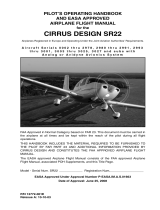GNC 420(A) Pilot’s Guide and Reference
iii
TABLE OF CONTENTS
190-00140-20 Rev. K
SECTION 1: INTRODUCTION ...........................................1-1
1.1 Accessories and Packing List ................................. 1-1
1.2 Key and Knob Functions ......................................... 1-2
1.3 Takeoff Tour ............................................................... 1-5
SECTION 2: COM .................................................................. 2-1
2.1 Communicating Using the GNC 420 ..................... 2-1
SECTION 3: NAV PAGES .................................................. 3-1
3.1 Main Page Groups .................................................... 3-1
3.2 NAV Page Group ....................................................... 3-2
3.3 Default NAV Page ..................................................... 3-2
3.4 Map Page ................................................................... 3-5
3.5 TERRAIN Page .......................................................... 3-15
3.6 NAV/COM Page ........................................................ 3-18
3.7 Position Page ..........................................................3-20
3.8 Satellite Status Page ............................................. 3-23
3.9 Vertical Navigation Page ...................................... 3-25
SECTION 4: DIRECT-TO NAVIGATION .........................4-1
4.1 Overview .................................................................... 4-1
SECTION 5: FLIGHT PLANS.............................................. 5-1
5.1 Flight Plan Catalog Page ........................................5-1
5.2 Active Flight Plan Page ........................................... 5-8
SECTION 6: PROCEDURES ............................................... 6-1
6.1 Approaches, Departures, and Arrivals ................. 6-1
6.2 Non-Precision Approach Operations .................... 6-3
6.3 Points to Remember for All Approaches........... 6-26
SECTION 7: WPT PAGES ....................................................7-1
7.1 WPT Page Group ....................................................... 7-1
7.2 Airport Location Page ............................................. 7-4
7.3 Airport Runway Page .............................................. 7-5
7.4 Airport Frequency Page .......................................... 7-6
7.5 Airport Approach Page ........................................... 7-8
7.6 Airport Arrival Page ............................................... 7-11
7.7 Airport Departure Page ........................................ 7-13
7.8 Intersection Page ................................................... 7-14
7.9 NDB Page .................................................................. 7-15
7.10 VOR Page ................................................................ 7-15
7.11 User Waypoint Page............................................. 7-16
SECTION 8: NRST PAGES ................................................. 8-1
8.1 NRST Page Group .....................................................8-1
8.2 Nearest Airport Page ............................................... 8-4
8.3 Nearest Intersection Page ...................................... 8-6
8.4 Nearest NDB Page .................................................... 8-6
8.5 Nearest VOR Page .................................................... 8-7
8.6 Nearest User Waypoint Page ................................. 8-7
8.7 Nearest Center (ARTCC) Page ................................8-8
8.8 Nearest Flight Service Station (FSS) Page .......... 8-9
8.9 Nearest Airspace Page ..........................................8-10
SECTION 9: AUX PAGES .................................................... 9-1
9.1 AUX Page Group ....................................................... 9-1
9.2 Flight Planning Page ................................................ 9-2
9.3 Utility Page .............................................................. 9-12
9.4 Setup 1 Page ........................................................... 9-20
9.5 Setup 2 Page ........................................................... 9-27
SECTION 10: TERRAIN ..................................................... 10-1
10.1 Introduction ........................................................... 10-1
10.2 TERRAIN Page ........................................................ 10-3
10.3 TERRAIN Alerts ...................................................... 10-4
10.4 Database Information for TERRAIN ..................10-9
SECTION 11: ADDITIONAL FEATURES ..................... 11-1
11.1 Traffic Information Service (TIS) ...................... 11-1
11.2 GTS 8XX Traffic Systems ................................... 11-11
11.3 Weather Data Link Interface ........................... 11-18
SECTION 12: FAULT DETECTION AND
EXCLUSION............................................................................. 12-1
12.1 Detection and Exclusion ..................................... 12-1
12.2 Pre-Departure Verification of FDE .................... 12-2
SECTION 13: MESSAGES, ABBREVIATIONS, AND
NAV TERMS ............................................................................ 13-1
13.1 Messages ................................................................ 13-1
13.2 Abbreviations ........................................................ 13-8
13.3 Navigation Terms ............................................... 13-11
Appendix A: Data Card Use ..........................................A-1
Appendix B: Specifications ...........................................B-1
Appendix C: Troubleshooting Q & A ........................C-1