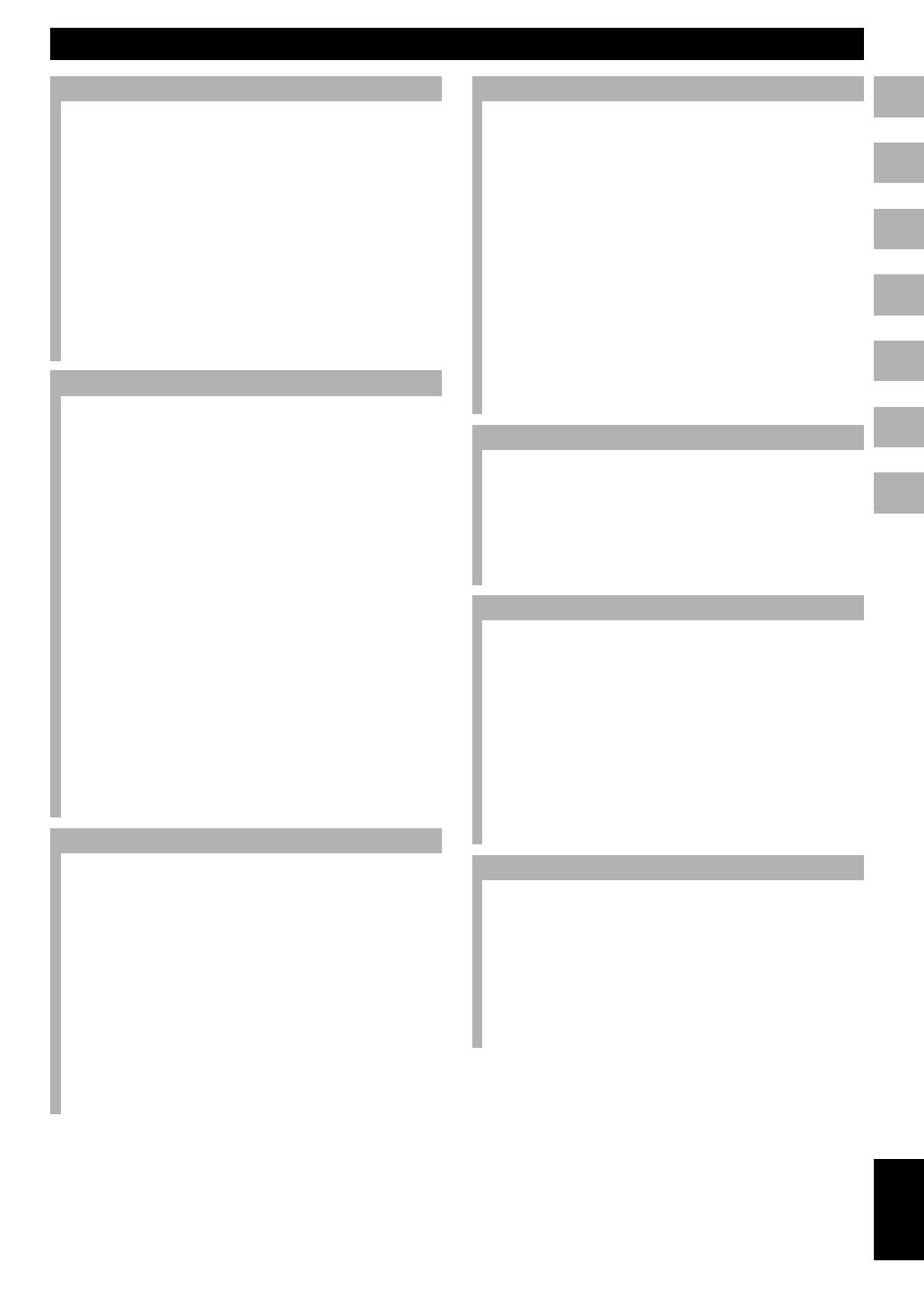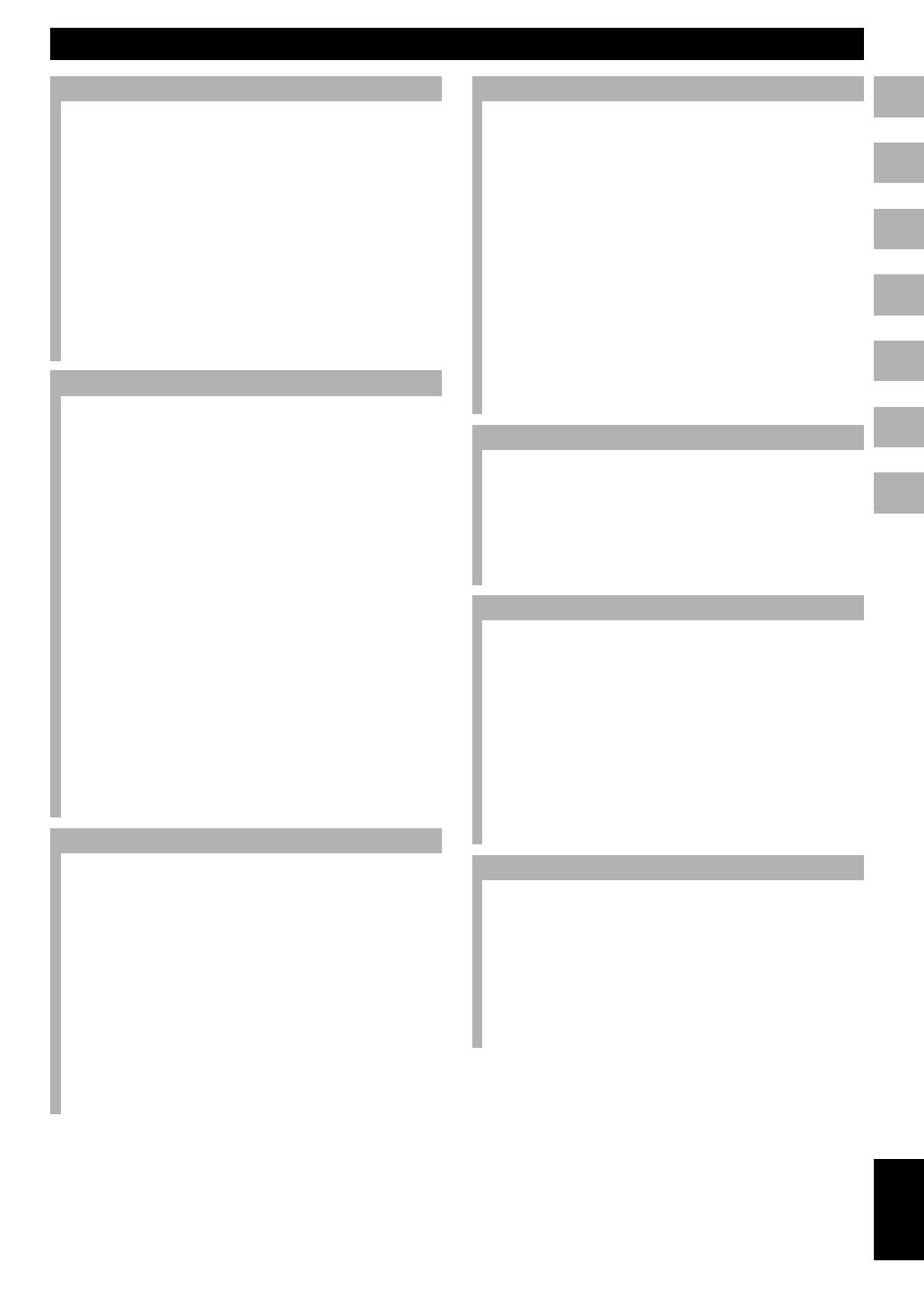
1
English
1
2
3
4
5
6
7
CONTENTS
1. GETTING STARTED
FEATURES ...................................................................... 2
ABOUT THIS MANUAL .................................................. 2
Structure ................................................................................ 2
About this manual .................................................................. 2
SUPPLIED ACCESSORIES ............................................ 3
NAMES OF BUTTONS AND CONTROLS ...................... 4
Front panel ............................................................................. 4
Remote control ...................................................................... 6
Display ................................................................................... 8
Rear panel .............................................................................. 9
CONNECTIONS ............................................................ 10
PREPARING THE REMOTE CONTROL ...................... 11
Installing batteries ............................................................... 11
Remote control operation range .......................................... 11
2. BASIC OPERATIONS
BASIC OPERATIONAL FLOW ..................................... 12
TURNING ON/OFF THE UNIT ...................................... 14
SELECTING THE OPERATIONAL DRIVE
(HDD/CDR) ................................................................ 14
SELECTING THE GROUP OR TRACK MODE ............ 15
Data on the HDD ................................................................. 16
Data on CDs ........................................................................ 17
SWITCHING DISPLAY INFORMATION ........................ 18
PLAYING BACK THE HDD OR CD .............................. 19
USEFUL PLAYBACK OPERATIONS ........................... 20
Searching by elapsed time (Time Search) ........................... 20
Setting the play style ........................................................... 20
Repeating playback of a track (Single Repeat) ................... 21
Repeating playback of the selected group (Full Repeat) ..... 22
Playing back randomly (Random Play) ............................... 22
Playing back only the beginning parts of tracks
(Intro Play) ...................................................................... 23
USING THE BOOKMARK LIST .................................... 24
Adding tracks to the bookmark list ..................................... 24
Playing back tracks in the bookmark list ............................. 24
Removing tracks from the bookmark list ............................ 24
USING ON-SCREEN DISPLAY (OSD) .......................... 25
USING HEADPHONES ................................................. 25
3. HDD RECORDING
COPYING FROM A CD ONTO THE HDD ..................... 26
Copying all tracks on a CD ................................................. 26
Copying selected tracks on a CD ......................................... 27
Selecting a target disc .......................................................... 28
Setting the HDD copy mode ................................................ 28
Setting the HDD copy menu ................................................ 29
RECORDING FROM AN EXTERNAL COMPONENT
ONTO THE HDD ........................................................ 31
Recording input audio source .............................................. 31
Using an external timer to record ........................................ 32
Adjusting the recording level .............................................. 34
Setting the HDD recording mode ........................................ 35
Adding track markers during recording
(Manual track marking) ................................................... 37
4. CD-R/CD-RW COPYING
COPYING FROM THE HDD ONTO A
CD-R/CD-RW DISC ................................................... 38
Copying all tracks in a group to a disc ................................ 38
Copying selected tracks on the HDD .................................. 40
Copying high quality sounds
(Audio Master Quality Recording) ................................. 41
Setting the CDR copy mode ................................................ 42
Setting the CDR copy menu ................................................ 43
DUPLICATING A CD ..................................................... 45
Duplicating with high quality sounds
(Audio Master Quality Recording) ................................. 46
FINALIZING A CD-R/CD-RW DISC ............................... 47
ERASING DATA ON A CD-RW DISC ............................ 48
Erasing last tracks ................................................................ 48
Erasing all tracks ................................................................. 48
Erasing TOC ........................................................................ 48
Initializing a CD-RW disc ................................................... 49
5. EDITING
LIST OF EDIT MENU .................................................... 50
Cursor button operations in the edit menu .......................... 50
Entering characters in the edit menu ................................... 51
EDITING ALBUMS ........................................................ 52
EDITING TRACKS ........................................................ 58
EDITING DISCS ............................................................ 66
CANCELING EDIT OPERATIONS (UNDO) .................. 70
6. OTHER FEATURES
CONVERTING DIGITAL/ANALOG OUTPUT SIGNALS
(DAC MODE) ............................................................. 71
HDD UTILITY ................................................................. 72
Checking HDD information (HDD Info.) ........................... 72
Formatting the HDD (HDD Format) ................................... 72
SYSTEM UTILITY .......................................................... 73
Checking firmware version (Firm. Version) ........................ 73
Initializing settings (Initialize) ............................................ 73
Setting the display brightness (Dimmer Setup) ................... 74
Setting the video output (VIDEO Output) ........................... 74
Starting playback automatically (Auto Play) ...................... 75
Updating the firmware version (Firm. Update) ................... 75
7. APPENDIX
TROUBLESHOOTING .................................................. 76
DISPLAY MESSAGES .................................................. 78
GLOSSARY ................................................................... 80
LIST OF SYSTEM MENU .............................................. 81
RULES OF DIGITAL RECORDING AND NOTES ON
SYSTEM .................................................................... 82
Rules of digital recording .................................................... 82
Notes on system ................................................................... 82
SPECIFICATIONS ......................................................... 83
101_HD1500(E)01-11.p65 3/22/05, 14:471