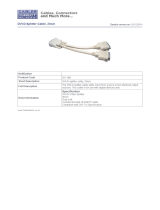Page is loading ...

Start
Quick
www.philips.com/welcome
Installation
EN
Register your product and get support at …

What’s in the box
User manual
Start guide
Television and stand
Star t
Power cord and antenna cable
Scart - SVHS - Cinch adaptor
Remote control
Wall mount bracket
Please find the wall mounting and / or VESA compliant
mounting instructions in the User manual.
IN
OUT
VESA, FDMI and the VESA Mounting Compliant logo are trademarks of the Video Electronics Standards Association.

Remove the yellow brake at the back of
the stand to allow the TV to swivel.
1
Swivel stand
1
3
2

Remote control
Navigation and OK key
Press o,œ or p,π to navigate the
TV menu. Press the OK key to con-
firm your choice.
Colour coded keys
Press a colour key to select a task
or choice shown on screen.
2
TV
OPTION
DVD STB HTS
B
a
b
¬
OK
LI S T
MENU
21 3
54 6
87 9
0
i
P P
j b q
INPUT
GUIDE
DEMO
BROWSE
TELEVISION
V
P
1 2

3
Power & antenna
The TV will switch on automatically when
you plug in the power cord.
Cable
1
2
3
ANTENNA
MAINS

Installation
4
Select your menu language with the cursor up / down.
Menu language
Select your language
with the cursor up / down
Next -
Nederlands
Français
Chinese
Hrvatski
Magyar
English
Italiano
Press OK or the green colour key on your remote control to continue
Menu language
Français
Chinese
Hrvatski
Italiano
Magyar
Nederlands
English
Select your language
with the cursor up / down
Next
Press œ or o to select your language. Press the green key to proceed the installation.
Tip – Press the red key repeatedly to return to
a previous menu in case you made a mistake.
• • •
TV
OPTION
DVD STB HT S
a
b
¬
OK
LI ST
MENU
INPUT
GUIDE
DEMO
BROWS E
TV
OPTION
DVD STB HT S
a
OK
LI ST
INPUT
GUIDE
DEMO

Enjoy your television !
If later on you still want to change a setting, you can
go to the installation section in the menu.
-
Installation
Finish
You can now start automatic installation.
This can take more than half an hour.
Start Skip StopPrevious
Television
The automatic installation will search and store all
available TV channels.
Tip – If you watch all TV channels with a cable box
or digital receiver, you can skip this automatic
installation.
You finished the installation succesfully.
Press the red key to watch TV.
If you want to change the order of the TV channels,
see section 6.3.3 Reorder the channels of the user
manual.
• • •

Caution
Disconnect the TV mains power
before you connect other devices.
DVD player, HD game, Home Theatre System
Set the adaptor switch to Input.
TV
HD Game console
Home Theatre System
Or use an HDMI connection for your DVD
or Blu-ray Disc player.
TV
DIGITAL AUDIO
TV
HDMI In
DVD player
AUDIO
OUT
VIDEO
R
L
S-VIDEO
ACE
ANTENNA
SERVICE
UART
HDMI 1 HDMI 2 HDMI 3
IN
HDMI
HDMI
OUT
AUDIO OUT
L
R
DIGITAL
AUDIO
OUT
DISP LAY SYNCHRONIZED
EXT 3 EXT 2 EXT 1
AUDIO L/ R
EXT 3
HDMI 1 (D VI)
HDMI 2 (D VI)
HDMI 3 (D VI)
+
Y
Pb
Pr
INPUT OUTPUT

DVD recorder and HD receiver
Or use an HDMI connection for the
DVD Recorder.
TV
HDMI In
DVD recorder
HD receiver
TV
Set the adaptor switch to Input.
ANTENNA
OUT
IN
ANTENNA
IN
Splitter
Cable
TV
AUDIO
OUT
VIDEO
R
L
S-VIDEO
HDMI
HDMI
OUT
HDMI OUT
EXT 3 EXT 2 EXT 1
AUDIO L/ R
EXT 3
HDMI 1 (D VI)
HDMI 2 (D VI)
HDMI 3 (D VI)
+
Y
Pb
Pr
ACE
ANTENNA
SERVICE
UART
HDMI 1 HDMI 2 HDMI 3
AUDIO OUT
L
R
OUT
IN
DIGITAL
AUDIO
DISP LAY SYNCHRONIZED DISP LAY
SYNC HRONI ZED
INPUT OUTPUT

Photo camera, game, camera, PC
Computer
DVI
TV OUT
TV
Game console
Camcorder
Photo camera
Caution
Before connecting a PC, set the PC
monitor refresh rate to 60Hz.
USB
S VIDEO
VIDEO
AUDIO
L
R
L
S VIDEO
VIDEO
AUDIO
L
R
L
S VIDEO
VIDEO
AUDIO
L
R
L

Ambilight set up
10-20cm
For the best Ambilight effect position the TV
10 to 20cm away from the wall. Position the
TV where sunlight does not fall directly on
the TV.
Also carefully read the safety precautions in
section 1.1 Safety in the user manual.

Specifications are subject to change without notice
Trademarks are the property of Koninklijke Philips Electronics N.V.
or their respective owners
2007 © Koninklijke Philips Electronics N.V. All rights reserved.
www.philips.com
Printed in Belgium
3104 315 7462.1
Need help?
User manual
See the User manual that came with your TV.
Online help
www.philips.com/suppor t
Consumer Care
Australia
1300 363 391
Please, have the Model and Serial Number
ready before you call.
You can find these numbers on the packaging
label or on the back of your TV.
/