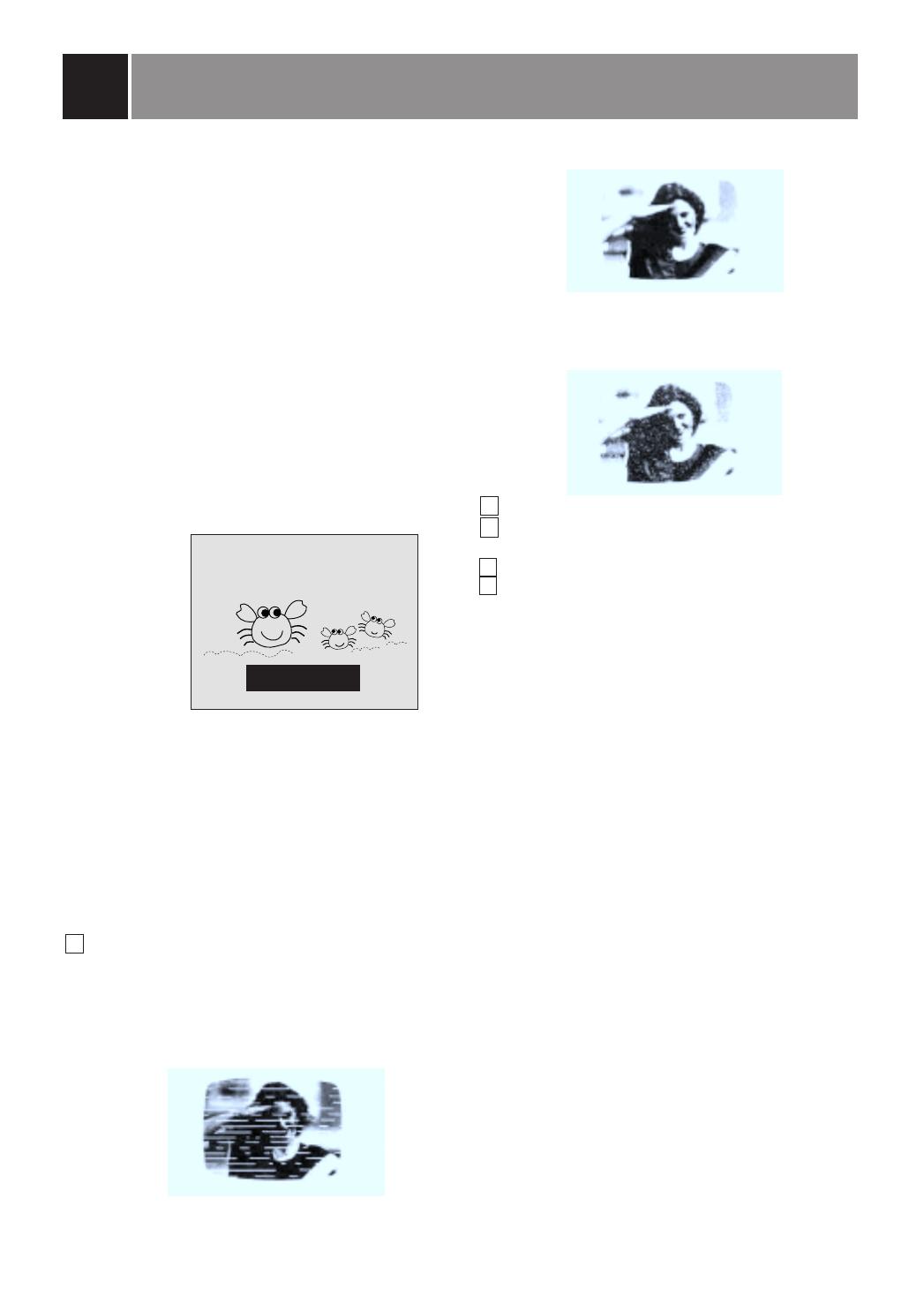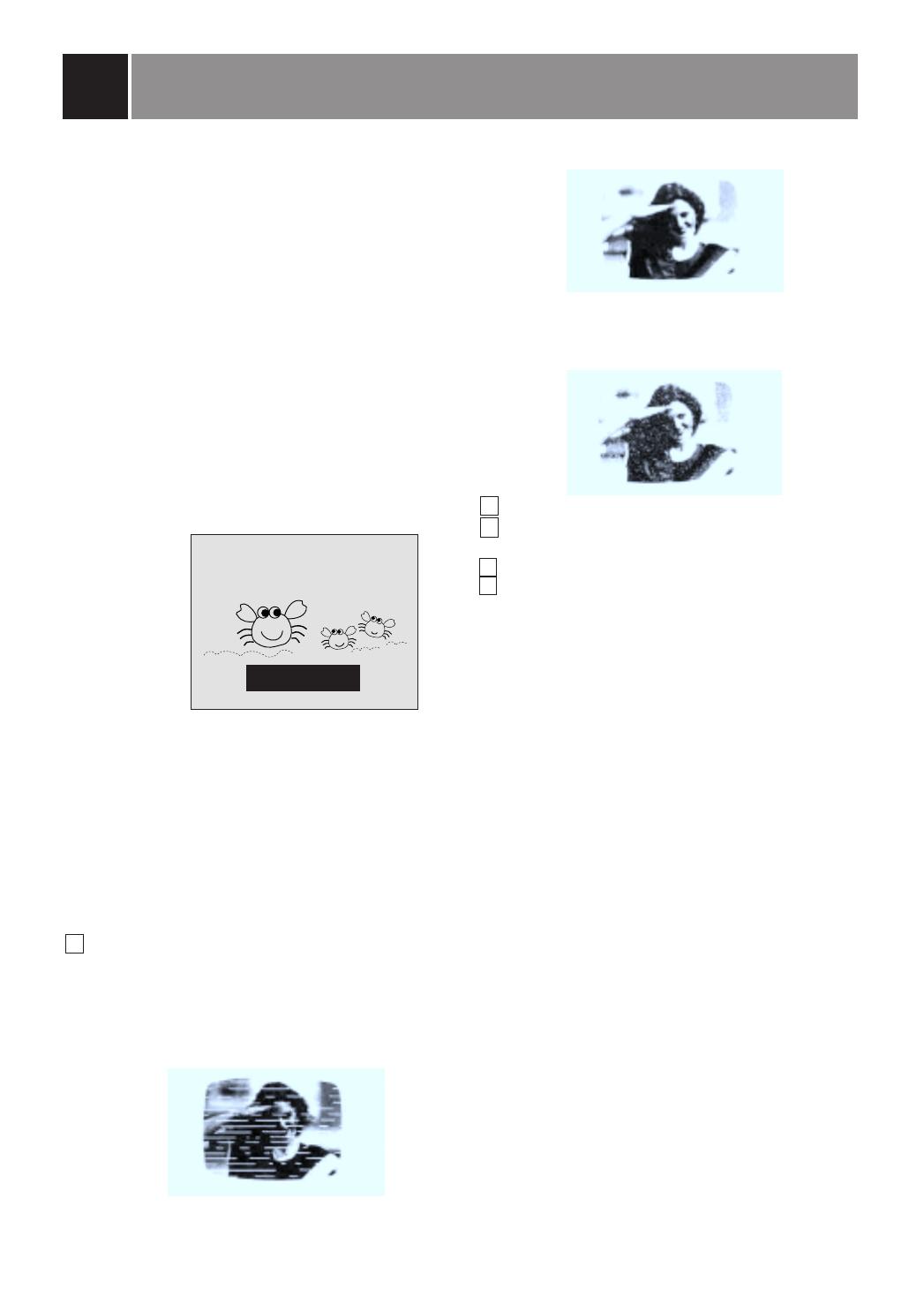
Closed captioning is a process which converts the
audio portion of a television program into written
words, which then appear on the television screen
in a form similar to subtitles. Closed captions allow
viewers to read the dialogue and narration of
television programs.
Using Closed Captions
Captions are the subtitles of the dialogue and
narration of television programs. For prerecorded
programs, program dialogue can be arranged into
captions in advance. It's possible to caption a live
program by using a process called “real-time
captioning”, which creates captions instantly.
Real-time captioning is normally done by
professional reporters using a machine shorthand
system and computer for translation into English.
Captioning is an effective system for the hearing-
impaired, and it can also aid in teaching language
skills.
• The picture as below shows a typical caption.
Caption Tips
• Not all TV broadcasts include closed caption
signals.
• Sometimes TV stations broadcast two different
caption signals on the same channel. By
selecting MODE 1 or MODE 2, you can choose
which signal you view. MODE 1 is usually the
signal with the captions, while MODE 2 might
show demonstration or programming
information.
• Your TV might not receive caption signals
normally in the following situations.
Poor reception conditions are encountered:
A
IGNITION:
Picture may flutter, drift, suffer from black spots
or horizontal streaking. Usually caused by
interference from automobile ignition systems,
neon lamps, electrical drills and other electrical
appliances.
A
GHOSTS:
Ghosts are caused when the TV signal splits
and follows two paths. One is the direct path
and the other is reflected off tall buildings, hills
or other objects. Changing the direction or
position of the antenna may improve reception.
A
SNOW:
If your receiver is located at the weak, fringe
area of a TV signal, your picture may be marred
by small dots. It may be necessary to install a
special antenna to improve the picture.
An old, bad or illegally recorded tape is played.
Strong, random signals from a car or airplane
interfere with the TV signal.
The signal from the antenna is weak.
The program wasn't captioned when it was
produced, transmitted or taped.
Using the Text Function
Text services give a wide variety of information on
all kind of subjects (ex. captioned program lists,
weather forecasts, stock exchange topics, news
for hearing-impaired---) through the full TV screen.
But not all stations offer text services, even though
they might offer captioning.
Note:In the event you receive a poor signal, an
empty black box may appear and disappear, even
when the text mode is selected. This is normal
function in such an event.
Operating the Caption and Text
Using the CAPTION button
1. Press the CAPTION button.
2. Press the CAPTION button to select
OFF,
Mode 1, Mode 2,Text 1 or Text 2.
3. Press the ENTER (
A
) button to exit.
Using the MENU button
1. Press the MENU button and then use
D
/
E
button to select the Special menu.
2. Press the
G
and then
D
/
E
button to select
Caption.
3. Press the
G
button and then use
D
/
E
button
to select
Off,
Mode 1, Mode 2,Text 1 or Text 2.
4. Repeatedly press the MENU button to exit.
Note:This TV is programmed to remember which
mode it was last set to, even if you turn the TV off.
Closed caption function (some models)
FOLLOW ME
12
1
2
3
4
5