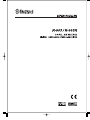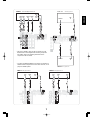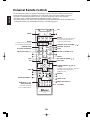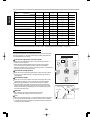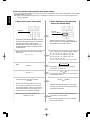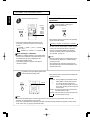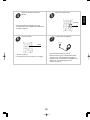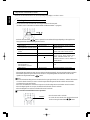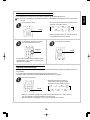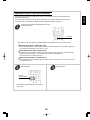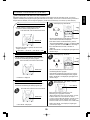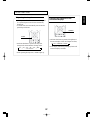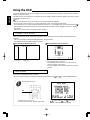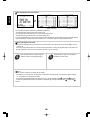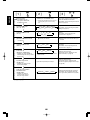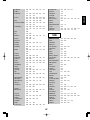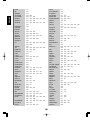3
Introduction
ENGLISH
READ THIS BEFORE OPERATING YOUR UNIT
This symbol is intended to alert the user to the
presence of uninsulated "dangerous voltage"
within the product's enclosure that may be of
sufficient magnitude to constitute a risk of
electric shock to persons.
This symbol is intended to alert the user to the
presence of important operating and
maintenance (servicing) instructions in the
literature accompanying the appliance.
Units shipped to Australia are designed for operation on 240 V AC only.
To ensure safe operation, the three-pin plug supplied must be inserted only into a
standard three-pin power point which is effectively earthed through the normal
household wiring. Extension cords used with the equipment must be three-core and
be correctly wired to provide connection to earth.
Improper extension cords are a major cause of fatalities. The fact that the
equipment operates satisfactorily does not imply that the power point is earthed
and that the installation is completely safe. For your safety, if in any doubt about the
effective earthing of the power point, consult a qualified electrician.
PAN-EUROPEAN UNIFIED VOLTAGE
All units are suitable for use on supplies 220-240 V AC.
FOR YOUR SAFETY
EUROPE
AUSTRALIA
220 V
-
240 V
Caution regarding placement
To maintain proper ventilation, be sure to leave a space around the unit (from
the largest outer dimensions including projections)
equal to, or greater than, shown below.
Left and right panels: 5 cm
Rear panel: 10 cm
Top panel: 20 cm
Do not block ventilation openings or stack other equipment on the top.
•
Avoid high temperatures. Allow for sufficient heat dispersion when installed on a rack.
•
Keep the set free from moisture, water, and dust.
•
Do not let foreign objects in the set.
•
Handle the power cord carefully. Hold the plug when unplugging the cord.
•
Unplug the power cord when not using the set for long periods of time.
•
Do not obstruct the ventilation holes.
•
Do not let insecticides, benzene, and thinner come in contact wth the set.
•
Never disassemble or modify the set in any way.
: TO REDUCE THE RISK OF
ELECTRIC SHOCK, DO NOT
REMOVE COVER (OR BACK). NO
USER-SERVICEABLE PARTS
INSIDE. REFER SERVICING TO
QUALIFIED SERVICE PERSONNEL.
CAUTION
CAUTION
•
The ventilation should not be impeded by covering the ventilation openings with items, such
as newspapers, table-cloths, curtains, etc.
•
No naked flame sources, such as lighted candles, should be placed on the apparatus.
•
Please be care the environmental aspects of battery disposal.
•
The apparatus shall not be exposed to dripping or splashing for use.
•
No objects filled with liquids, such as vases, shall be placed on the apparatus.
: TO REDUCE THE RISK OF FIRE OR ELECTRIC SHOCK,
DO NOT EXPOSE THIS APPLIANCE TO RAIN OR MOISTURE.
WARNING

4
CONTENTS
Introduction
READ THIS BEFORE OPERATING YOUR UNIT | 3
System Connections | 5
Front Panel Controls | 9
Universal Remote Controls | 10
OPERATING COMPONENTS WITH REMOTE CONTROL | 12
REMOTE CONTROL OPERATION RANGE | 12
LOADING BATTERIES | 12
USING FUNCTIONS OF REMOTE CONTROL | 13
Before Operation
SURROUND SOUND | 16
Operations
TURNING THE POWER ON/OFF | 21
LISTENING TO A PROGRAM SOURCE | 22
ENJOYING SURROUND SOUND | 24
LISTENING TO RADIO BROADCASTS | 31
LISTENING TO RDS BROADCASTS (FM ONLY) | 33
ANALOG AUDIO/VIDEO RECORDING | 35
DIGITAL AUDIO RECORDING WITH MD RECORDER | 36
OTHER FUNCTIONS | 37
Using the OSD
CURRENT STATUS DISPLAY | 38
MENU SCREEN | 38
Troubleshooting Guide | 41
Specifications | 42
Appendix
INITIALIZING THE SYSTEM | 43
SETTING UP THE SYSTEM ON FRONT PANEL | 43
SETUP CODE TABLE | 45
ENGLISH

5
System Connections
• Do not plug the AC input cord into the wall AC outlet until all connections are completed.
• Be sure to observe the color coding when connecting audio and video cords.
• Make connections firmly and correctly. If not, it can cause loss of sound, noise or damage to the receiver.
ENGLISH
1.
CONNECTING ANTENNAs
FM 75
ANTENNA
GND AM
FM In
doo
r Ant
e
nn
a
• Change the position of the FM indoor antenna until you
get the best reception of your favorite FM stations.
FM 75
ANTENNA
GND AM
A
M Loop Antenn
a
A
M
O
utdoor Antenn
a
• Place the AM loop antenna as far as possible from the
receiver, TV set, speaker cords and the AC input cord
and set it to a direction for the best reception.
• If the reception is poor with the AM loop antenna, an AM
outdoor antenna can be used in place of the AM loop
antenna.
FM 75
ANTENNA
GND AM
FM
O
utdoor Antenn
a
• A 75Ω outdoor FM antenna may be used to further
improve the reception. Disconnect the indoor
antenna before replacing it with the outdoor one.
OPT 1
FM 75
ANTENNA
OPT 2
COAX
OPT
SUB
-
WOOFER
OUT
FRONT SURROUND SURR.BACK
SUB WOOFERCENTER
DIGITAL
OUT
DIGITAL IN
IN OUT
IN OUT
IN IN IN
VIDEOS-VIDEO
FRONT
SPEAKERS(6 )
SURROUND
SPEAKERS(6 )
CENTER
SPEAKER(6 )
SURR. BACK /
SUB WOOFER(6 )
7CH DIRECT INPUTTAPEVIDEO 1 VIDEO 2 VIDEO 3 AUX
4
GND AM
1 58
326
7

6
ENGLISH
FRONT
SURROUND
SURR.BACK
SUB W OOFER
IN OUT
OUT
IN IN IN
7CH DIRECT INPUT
TAPEVIDEO 1 VIDEO 2 VIDEO 3 AUX
TAPE
Ta
p
e deck, MD recorder, etc
.
A
U
X
CD pla
y
er, tape deck, etc
.
A
UDI
O
O
UT
R
L
L
R
L
R
AUDIO
OUT
A
UDI
O
IN
3. CONNECTING AUDIO COMPONENTS
• The AUX jacks may be connected to an additional audio component such as a CD player, a tape deck, etc.
• The TAPE IN/OUT jacks can be connected to PLAY(OUT) / REC(IN) jacks of MD recorder.
2. CONNECTING DIGITAL INs and OUT
• The COAXIAL or the OPTICAL DIGITAL OUTs of the components that are connected to AUX and VIDEO 1~3 of this unit can
be connected to these DIGITAL INs.
Component with
COAXIAL DIGITAL OUT
Component with
OPTICAL DIGITAL OUT
Component with
OPTICAL DIGITAL OUT
Component such as
an MD recorder, CD recorder
with OPTICAL DIGITAL IN
OPT 1 OPT 2
COAX
OPT
DIGITAL
OUT
DIGITAL IN
• If a digital recorder or other component with OPTICAL DIGI-
TAL IN/OUT jacks is connected to the corresponding jacks of
this unit, you can playback and/or record the high quality
sound of CD’s, etc. without analog conversion or degradation.
• A digital input should be connected to the components such
as a CD player, LD player, DVD player, etc. capable ofout-
putting DTS Digital Surround, Dolby Digital or PCM format
digital signals, etc.
• For details, refer to the operating instructions of the compo-
nent connected.
• When making the COAXIAL DIGITAL connection, be sure to
use a 75Ω COAXIAL cord, not a conventional AUDIO cord.
• All of the commercially available optical fiber cords cannot be
used for the equipment. If there is an optical fiber cord which
cannot be connected to your equipment, consult your dealer
or nearest service organization.
4. CONNECTING VIDEO COMPONENTS
• This unit incorporates S-VIDEO and composite (normal) VIDEO jacks.
For your reference, the excellence in picture quality is as follows: “S-VIDEO” > composite(normal) “VIDEO”
• A signal input into the composite(normal) VIDEO IN jack will be output in the composite(normal) VIDEO OUT jacks and a
signal input into the S-VIDEO IN jack will be output in the S-VIDEO OUT jacks and the composite (normal) MONITOR 1/2
VIDEO OUT jacks.
• The next picture is different from your real back pannel; just for helping your understnading.
When you connecting the components on the real back pannel, refer to the sticker on top cover.

ENGLISH
7
ENGLISH
IN OUT
IN IN
VIDEO 2 VIDEO 3VIDEO 1
VIDEO2
IN IN
S-VIDEO
MONITOR
OUT
IN IN INOUT
AUDIO
OUT
AUDIO
IN
S-VIDEO
OUT
S-VIDEO
IN
VIDEO
IN
VIDEO
OUT
RLRL
VIDEO 1 VCR, DVD player/recorder, etc.
VIDEO1
IN OUT
IN IN
VIDEO 2 VIDEO 3VIDEO 1
VIDEO1 VIDEO2
VID
IN IN
S-VIDEO
MONITOR
OUT
IN IN INOUT
AUDIO
OUT
S-VIDEO
OUT
VIDEO
OUT
RL
VIDEO 2
DVD player, VCR, etc.
OUT
IN IN
VIDEO 2 VIDEO 3
ID
EO 1
VIDEO1 VIDEO2 VIDEO3
IN IN IN 1 2
MONITOR
MONITOR
OUT
IN INOUT
AUDIO
OUT
S-VIDEO
OUT
VIDEO
OUT
RL
VIDEO 3
DVD player, VCR, etc.
• The jacks of VIDEO 2/VIDEO 3 can also be connected to an
additional video component such as a cable TV tuner, an LD
player or satellite system.
• The jacks of VIDEO 1 may also be connected to a VCR,
DVD recorder or other digital video recording component.
For details, refer to the operating instructions of the
component to be connected.
IN
VIDEO 3
VIDEO2 VIDEO3
IN IN IN 1 2
VIDEO
MONITOR
MONITOR
OUT
IN
VIDEO1
M
O
NIT
O
R 1
TV, pro
j
ector, etc
.
S-VIDEO IN VIDEO
IN
M
O
NIT
O
R 2
Add
itional TV, pro
j
ector, etc
.
S-VIDEO IN
VIDE
O
IN

ENGLISH
• Be sure to connect speakers firmly and correctly according
to the channel(left and right) and the polarity(+ and -). If the
connections are faulty, no sound will be heard from the
speakers, and if the polarity of the speaker connection is
incorrect, the sound will be unnatural and lack bass.
• For installing the speakers, refer to “Speaker placement” on
page 18.
• After installing the speakers, first adjust the speaker settings
according to your environment and speaker layout.(For
details, refer to “Adjusting the speaker settings” on page
19.)
Caution :
• Be sure to use the speakers with the impedance of 6 ohms
or above.
• Do not let the bare speaker wires touch each other or any
metal part of this unit. This could damage this unit and/or
the speakers.
8
5. CONNECTING 7 CH DIRECT INPUTS 7. CONNECTING SPEAKERS
8. AC INPUT CORD
6. SUBWOOFER PRE OUT connection
SUB
-
WOOFER
OUT
Subwoofer
FRONT
SPEAKERS(6 )
SURROUND
SPEAKERS(6 )
CENTER
SPEAKER(6 )
SURR. BACK /
SUB WOOFER(6 )
Surround right
(Front)
Center
Surround left
Front left Front right
Surround
back
• Plug this cord into a wall AC outlet.
SUB
-
WOOFER
OUT
FRONT SURROUND SURR.BACK
SUB WOOFERCENTER
IN OUT
VIDEO
TAPE 7CH DIRECT INPUT
SURROUND
SUBWOOFER
FRONT
CENTER
7 CH DIRECT OUTPUT
Decoder with 6 or 7
channel outputs
RRLL BACK
• Use these jacks to connect the corresponding analog out-
puts of a DVD player or external decoder, etc. that has 6 or
7 channel outputs.
• In case of 6 channel outputs, do not connect this SUR-
ROUND BACK input to your component.(For details, refer
to the operating instructions of the component to be con-
nected.)
• To emphasize the deep bass sounds, connect a powered
subwoofer.
• Note : When there is not surround back speaker, you can
connect the subwoofer into the terminal of surround back
speaker. In this case, you should change the subwoofer
speaker setting. Refer to “Adjusting the speaker settings” on
page 19.

9
DIGITAL A/V RECEIVER R-903R
POWER
ON/ OFF
STANDBY
FLUORESCENT DISPLAY
INPUT SELECTOR
AM/FM MODE
DIGITAL INPUT
MEMORY
SETUP
TUNE MODE
DECODING
PHONES
TUNING/PRESET
ADJUST
VOLUME
1. Input, frequency, volume level,
operating information, etc.
2. Surround mode indicators
3. AUTO indicator
4. DIGITAL input signal indicator
5. PRESET number, SLEEP time,
Speaker distance display
6. MEMory indicator
7. DIRECT indicator
8. TUNED indicator
9. STEREO indicator
10. RDS indicators
12 3456789
9810 7
21345
6
ENGLISH
Front Panel Controls
1. POWER switch
2. STANDBY indicator
3. INPUT SELECTOR button
4. DIGITAL INPUT/AM/FM MODE button
• When digital signal(AUX, VIDEO1~3) is
inputted, this button functions as digital
input selector button.
• When tuner is selected, this button
functions as band selector button.
5. SETUP/MEMORY button
• When pressing this button for a seconds,
this button functions as setup button.
6. DECODING/TUNE MODE button
• In setting mode, this button functions as sub
mode button.
7. ADJUST/TUNING/PRESET UP(
) /
DOWN(
) buttons
• In setting mode, this button functions as
ADJUST button.
8. VOLUME UP(
) / DOWN( ) buttons
9. HEADPHONE jack

ENGLISH
10
Universal Remote Controls
This universal remote control can operate not only this receiver but also most popular brands of audio and video
components such as CD players, cassette decks, TVs, cable boxes, VCRs, DVD players, satellite receivers, etc.
• To operate 7 components other than this receiver, you should enter the setup code for each component.
(For details, refer to “USING FUNCTIONS OF REMOTE CONTROL” on page 13.)
• The numbered buttons on the remote control have different functions in different device modes. For details, refer to
“FUNCTION TABLE of the NUMBERED BUTTONS” on the following page 11.
AUTO
12345
67890
T. T ONE
DSP
STEREO
POWER
AUDIO
VCR
SPK SET
ADJUST
M1 M2 M3
AUDIO SEL.
OSD
PTY SELECT
RDS
SEARCH M.
EON TA EON PTY
SETUP
SLEEP
DISPLAY
DIMMER
RETURN
P.SCAN
TUNER CD AUX
VIDEO1 VIDEO2 VIDEO3
TAPE
7CH DIR.
+
10
TUNE
PRESET
ENTER
SUBTITLE ZOOM
VOLUME
MUTE
CH SEL.
T/V
CH/LEVEL
MACRO
DVD CABLE SAT
CD AUX TV
STANDBY
PL
PARA.
MENU
UNIVERSAL REMOTE CONTROL
RNC
-
47
1
8
2
3
4
5
11
12
14
17
15
20
10
13
21
POWER
LED
MACRO
To operate a macro function, press
the corresponding MACRO button.
DEVICE
To operate the desired component with
this remote control, first select the
corresponding DEVICE button.
SPEAKER SETUP
PL II MUSIC PARAMETER
ADJUST UP/DOWN (>,<)
AUTO
DSP MODE UP/DOWN ( , )
OSD
SLEEP
16
18
TUNING UP/DOWN(+,-)
NUMERIC(0~9, +10)
/ INPUT SELECTOR
To select the desired input
source of TUNER~VIDEO 3.
CHANNEL LEVEL UP/DOWN ( , )
CHANNEL SELECTOR
MUTE
VOLUME UP/DOWN( , )
STEREO
TEST TONE
CURSOR CONTROL ( , , , )
/ ENTER
In TUNER function (R-903R only) : RDS buttons.
PTY SELECT, EON TA, EON PTY,
SEARCH M., RDS
DIMMER
PRESET SCAN
PRESET UP/DOWN (+,-)
7CH DIRECT
7
6
9
19

11
ENGLISH
FUNCTION TABLE of the NUMBERED BUTTONS
Device to be
controlled
Button symbol
(for CD player)
(for tape deck) (for VCR) (for DVD player)
(for satellite receiver)
0 9
POWER
+
10
STANDBY
P.SCAN
CH/LEVEL
VOLUME
OSD
SETUP
SLEEP
DISPLAY
DIMMER
RETURN
SUBTITLE
AUDIO SEL.
ZOOM
TUNE
PRESET
CH SEL.
T/V
MUTE
T.TONE
MENU
ENTER
1
2
3
4
5
6
7
8
9
10
11
12
13
14
15
16
17
18
19
20
CD AUX
(for TV)
TV VCR DVD
(for cable box)
CABLE SAT
POWER POWER POWER
MUTE
POWER POWER POWER POWER
PLAY
FORWARD PLAY
REVERSE PLAY
PAUSE
STOP STOP STOP
PLAY
PAUSE
RECORD RECORD
NUMERIC NUMERIC NUMERIC NUMERIC NUMERIC NUMERIC
REVERSE SKIP ( )
FORWARD SKIP ( )
REVERSE SKIP ( )
FORWARD SKIP ( )
REVERSE SEARCH ( )
FORWARD SEARCH ( )
REWIND ( )
FAST FORWARD ( )
REWIND ( )
FAST FORWARD ( )
STANDBY
(POWER OFF)
STANDBY
(POWER OFF)
STANDBY
(POWER OFF)
INPUT SELECTOR
CHANNEL LEVEL
UP/DOWN ( / )
CHANNEL LEVEL
UP/DOWN ( / )
VOLUME
UP/DOWN ( / )
MUTE
SUBTITLE
ZOOM
SETUP
MENU
ENTER
DISPLAY
RETURN
PLAY
PAUSE
STOP
INPUT SELECTOR
AUDIO SELECTOR
CURSOR CONTROL
VOLUME
UP/DOWN ( / )
CHANNEL LEVEL
UP/DOWN ( / )
MUTE
INPUT SELECTOR
VOLUME
UP/DOWN ( / )
CHANNEL LEVEL
UP/DOWN ( / )
MUTE
INPUT SELECTOR
VOLUME
UP/DOWN ( / )
STANDBY
(POWER OFF)
STANDBY
(POWER OFF)
STANDBY
(POWER OFF)
STANDBY
(POWER OFF)
21
Notes:
• Some functions for each component may not be available or may work differently.
• Depending on other kinds of components that are available for each DEVICE button, some functions may not be
available or may work differently, too.
• For details about functions, refer to the operating instructions of each component.

ENGLISH
12
DIGITAL RECEIVER R-903
12345
67890
+
10
M1 M2 M3
T/V
7m
30
30
LOADING BATTERIES
REMOTE CONTROL OPERATION RANGE
1 2
• Use the remote control unit within a range of
about 7 meters (23 feet) and angles of up to 30
degrees aiming at the remote sensor.
OPERATING COMPONENTS WITH REMOTE CONTROL
• Remove the batteries when they are not used for a
long time.
• Do not use the rechargeable batteries(Ni-Cd type).
• Be sure to use alkaline batteries.
Remove the cover.
Load two batteries matching the polarity.
1
Enter the setup code for each component
other than this receiver you wish to
control. For details, refer to “Entering a
setup code” on page 13.
2
Turn on the component you want to
operate.
3
Press the DEVICE button on the remote
control corresponding to the component
you wish to operate.
4
Aim the remote control at the REMOTE
SENSOR of the component you wish to
control and press the button corresponding
to the operation you want.
• When the remote control does not operate, the old batteries should be replaced. In this case, load new batteries within
several minutes after removing old batteries.
• If the batteries are removed or have been exhausted for a longer period of time, memorized contents will be cleared.
Should this happen, you should memorize them again.
2 1.5V
(“AAA” size)

13
Turn on the component you want to control
USING FUNCTIONS OF REMOTE CONTROL
Entering a setup code
• This remote control can control up to 8 different components.
• Before operating audio and video components other than this receiver with using this remote control, the setup
code for each component should be entered.
• For system remote control operation, “000” was stored previously in the memory of the device button “CD” for
Sherwood CD player, “DVD” for Sherwood DVD player and “AUX” for Sherwood tape deck respectively as its
factory setup code. So, you don’t need to enter its code for each Sherwood component except in such a case
that its code does not work.
Find the setup codes according to the type
and the brand name of your component,
referring to “SETUP CODE TABLE” on
page 45.
Enter a 3 digit code, aiming the remote control
at the remote sensor on the component.
Example) When entering “001”.
• The LED will flicker once.
Note:
• The AUDIO button is unavailable for the audio
components other than this receiver.
• If entering is performed successfully, the LED will
flicker twice.
• To be sure that the setup code is correct, press the
POWER(or STANDBY) button.
If your component is tuned off, the setup code is correct.
• When your component is not turned off, repeat the
above steps 2 to 4, trying each code for your component
until you find one that works.
Notes:
• If the LED did not flicker twice, then repeat the above
steps 3 to 4 and try entering the same code again.
• Manufacturers may use different setup codes for the
same product category. For that reason, it is important
that you check to see if the code you have entered
operates as many controls as possible. If only a few
functions operate, check to see if another code will
work with more buttons.
Press and hold down both the ENTER
button and the DEVICE button you want
for more than 1 second.
Repeat the above steps 1 to 4 for each of
your components.
AUDIO
VCR
M1 M2 M3
T/V
MACRO
DVD CABLE SAT
CD AUX TV
ENGLISH
ENTER
0 0 1
DEVICE
buttons
1
2
3
4
5

ENGLISH
14
Using a punch-through function
This remote control may be programmed to operate
either the AUDIO volume punch-through or the TV
volume and/or TV channel punch-through in
conjunction with any of the eight components
controlled by this remote control.
For example, since this receiver will likely be used as
the sound system while watching TV, you may want
to adjust this receiver’s volume although this remote
control is set to control the TV.
• When programming this remote control for the
AUDIO volume punch-through, press and hold
down both “AUDIO” button and “VOLUME
”
button for more than 1 second.
• If programming is performed successfully, the LED
will flicker twice.
•
When you want either TV volume or TV channel
punch-through, press and hold down both “TV”
button and either “VOLUME ” or “CH ”
button for more than 1 second.
Note :
• If you use one of AUDIO and TV volume punch-
through functions, you cannot use the other.
Removing a punch-through function
• When removing the AUDIO volume punch-through,
press and hold down both “AUDIO” button and
“VOLUME ” button for more than 1 second.
• If removing is performed successfully, the LED will
flicker twice.
•
When you want to remove either TV volume or TV
channel punch-through, press and hold down both
“TV” button and either “VOLUME ” or “CH ”
button for more than 1 second.
Removing all punch-through functions
Press and hold down both “AUDIO” button and
“AUTO” button for more than 1 second.
• If removing all punch-through functions is
performed successfully, the LED will flicker twice.
VOLUME
AUDIO
VOLUME
AUDIO
AUDIO
AUTO

15
Programming a macro function
Note:
You should press the corresponding DEVICE buttons
before pressing each operation button.
Example) When playing a DVD on the DVD player
connected to VIDEO 2 jacks of this receiver.
1. Press “AUDIO” button to control this receiver.
2. Press “POWER” button to turn this receiver on.
3. Press “AUDIO” button to control this receiver.
4. Press “VIDEO 2(7)” button to select the desired
input source.
5. Press “DVD” button to control the DVD player.
6. Press “POWER” button to turn the DVD player on.
7. Press “DVD” button to control the DVD player.
8. Press “
” button to start playback.
Press the operation buttons you want to
program in order.
2
Press and hold down both “ENTER” button
and one of three NUMERIC buttons
(“1”~“3”) corresponding to “M1”~“M3”
buttons for more than 1 second.
1
• If the programming is performed successfully, the
LED will flicker twice.
To remove a macro program
• When removing a macro program, perform the above
steps 1 and 3, but ignore the step 2.
To change a macro program
• When a new macro program is stored into a MACRO
button with performing the above steps 1 to 3, the
previous macro program is cleared from the memory
of the MACRO button.
Press “ENTER” button.
3
• The macro function enables you to program a series
of button operations(up to 10) on this remote control
into a single button.
• You can store up to three separate macro command
sequences into “M1”, “M2” and “M3” buttons.
Operating a macro function
Notes:
• The codes programmed into a MACRO button will
be transmitted at an interval of 0.5 seconds.
However, some components may not be able to
complete one operation in 0.5 seconds and may miss
the next code.
In this case, the macro function cannot control the
corresponding components correctly.
• Be sure to use the remote control within the remote
control operation range of the components.
• Depending on the operation status of the
components, etc., the macro function cannot control
the corresponding components correctly.
• Aim the remote control at the REMOTE SENSORs
of the components to be controlled and press the
MACRO button you want.
Example) When pressing “M1” button.
• If the macro mode is entered, the LED will flicker
once.
7
POWER POWER
AUDIO AUDIO DVD DVD
VIDEO2
ENGLISH
Example) When programming a series of button
operations into “M1” button.
ENTER
TUNER
ENTER
M1

ENGLISH
16
DTS Neo : 6™ surround
This mode applies conventional 2-channel signals such as
digital PCM or analog stereo signals to the high precision
digital matrix decoder used for DTS-ES Matrix 6.1 to
achieve 6.1-channel surround playback. DTS Neo : 6
surround includes two modes for selecting the optimum
decoding for the signal source.
DTS Neo : 6 Cinema
This mode is optimum for playing movies. Decoding is
performed with emphasis on separation performance to
achieve the same atmosphere with 2-channel sources as
with 6.1-channel sources.
DTS Neo : 6 Music
This mode is suited mainly for playing music. The front left
and front right signals bypass the decoder and are played
directly so there is no loss of sound quality, and the effect
of the surround signals from the center, surround left,
surround right and surround back channels adds a natural
sense of expansion to the sound field.
“DTS”, “DTS-ES Extended Surround” and “Neo : 6” are
trademarks of Digital Theater Systems,Inc.
Dolby Digital
Dolby Digital is the multi- channel digital signal format
developed by Dolby Laboratories. Discs bearing the
“ ” includes the recording of up to 5.1 channels of
digital signals, which can reproduce much better sound
quality, spatial expansion and dynamic range
characteristics than the previous Dolby Surround effect.
Dolby Digital EX
This mode creates the back (sometimes also referred to as
“surround center”) signals from the surround left and right
signals in Dolby Digital 5.1 channel source using a matrix
decoder and provides 6.1 channel surround playback. For
the best results, this mode should be selected during
playback of sources(bearing the “ ”) recorded in
Dolby Digital Surround EX. With this additional channel,
you can experience more dynamic and realistic moving
sound especially.
When Dolby Digital EX sources are decoded with a Dolby
Digital EX decoder, the format is automatically detected
upon decoding and the Dolby Digital EX mode is selected.
However, some Dolby Digital EX sources may be detected
as Dolby Digital sources. In this case, the Dolby Digital EX
mode should be selected manually to play these sources.
Before Operation
SURROUND SOUND
• This receiver incorporates a sophisticated Digital Signal Processor that allows you to create optimum sound
quality and sound atmosphere in your personal Home Theater.
DTS Digital Surround
DTS Digital Surround(also called simply DTS) is a multi-
channel digital signal format which can handle higher data
rates than Dolby Digital. Although both Dolby Digital and
DTS are 5.1 channel formats, discs bearing the “ ”
are generally thought to provide better sound quality due to
the lower audio compression required.
It also provides wide dynamic range and separation,
resulting in magnificent sound.
DTS - ES Extended Surround™
()
This is a new multi channel digital signal format which
greatly improves the 360- degree surround impression and
space expression thanks to further expanded surround
signals, offering high compatibility with the conventional
DTS format.
In addition to the 5.1 channels, DTS-ES Extended
Surround also offers the surround back (sometimes also
referred to as “surround center”) channel for surround
playback with a total of 6.1 channels. DTS-ES Extended
Surround includes two signal formats with different
surround signal recording methods as follows:
DTS-ES™ Discrete 6.1
Because the signals for 6.1 channels (including the surround
back channel) are fully independent, it is possible to achieve a
sense that the acoustic image are moving about freely among
the background sounds surrounding the listener from 360
degrees.
Though maximum performance is achieved when sound
tracks recorded with this system are played using a DTS -ES
decoder, when played with a conventional DTS decoder, the
surround back channel signals are automatically downmixed
to the surround left and surround right channels so that none
of the signal components are lost.
DTS - ES™ Matrix 6.1
With this format, the additional surround back channel signals
undergo matrix encoding and are input to the surround left and
surround right channels beforehand. During playback, they are
decoded to the surround left, surround right and surround back
channels.
Because the bit stream format is 100% compatible with
conventional DTS signals, the effect of the DTS-ES Matrix 6.1
format can be achieved even with DTS 5.1- channel signal
sources. Of course, it is possible to play DTS-ES Matrix 6.1 -
channel signal sources with a DTS 5.1 - channel decoder.
When DTS-ES Discrete 6.1 or Matrix 6.1 sources are decoded
with a DTS - ES decoder, the format is automatically detected
upon decoding and the optimum surround mode is selected.
However, some DTS - ES Matrix 6.1 sources may be
detected as DTS sources. In this case, the DTS - ES Matrix
mode should be selected manually to play these sources.
Surround modes

17
ENGLISH
The following modes apply conventional 2-channel signals such as digital PCM or analog stereo signals to high
performance Digital Signal Processor to recreate sound fields artificially. Select one of the twelve provided
surround modes according to the program source you want to play.
Theater
This mode provides the effect of being in a theater -in-the
round when watching a play.
Movie
This mode provides the effect of being in a movie theater
when watching a movie.
Hall 1/2
This mode provides the ambience of a chamber hall for
chamber music or an instrumental solo (Hall 1) or a
concert hall for orchestral music or an opera (Hall 2).
Stadium
This mode provides the expansive sound field to achieve
the true stadium effect when watching baseball or soccer
games.
Church
This mode provides the ambience of a church for
baroque, string orchestral or choral group music.
Club 1/2
This mode creates the sound field of a jazz club with a
low ceiling and hard walls (Club 1) or a live house with a
relatively spacious floor (Club 2).
Arena 1/2
This mode provides the feeling of a live concert in a
medium - sized (Arena 1) or large (Arena 2) arena.
Game
Use this mode to enjoy video game sources.
Matrix
This mode reproduces a delayed signals from the
surround channels to emphasize the sense of expansion
for music sources.
Dolby Pro Logic
Dolby Pro Logic is a specially encoded two channel
surround format which consists of four channels ( front left,
center, front right and surround). Sources bearing the
“ ” provide the theater-like surround sound.
The surround channel is monaural, but is played through
both surround speakers.
Dolby Pro Logic II surround
This mode applies conventional 2- channel signals such as
digital PCM or analog stereo signals as well as Dolby
Surround signals, etc. to surround processing to offer
improvements over conventional Dolby Pro Logic circuits.
Dolby Pro Logic II surround includes two modes as follows:
Dolby Pro Logic II Cinema
When enjoying movies, this mode allows you to further
enhance the cinematic quality by adding processing that
emphasizes the sounds of the action special effects.
Dolby Pro Logic II Music
When listening to music, this mode allows you to further
enhance the sound quality by adding processing that
emphasizes the musical effects.
Dolby Virtual
This mode employs sophisticated digital processing to
create the illusion of “phantom” speakers, this mode allows
you to experience surround sound effects from Dolby
Digital, Dolby Surround or 2-channel (recorded in digital
PCM or analog stereo) sources, through just a single pair
of front speakers.
Manufactured under license from Dolby Laboratories.
“Dolby”, “Pro Logic”, “Surround EX” and the double-D
symbol are trademarks of Dolby Laboratories.
MPEG Multichannel
This mode is a surround system which faithfully
reproduces the ambience and dynamics of movie
soundtracks and music alike. Though the number of audio
channels is 5.1 which is same as Dolby Digital, discs
bearing the “ ” provides much better at
locating individual sounds to the correct and stable position
in the sound stage.
When using the 7 CH DIRECT INPUTs to playback the
sound from an additional multichannel decoder for
surround sound, you can enjoy the corresponding surround
sound, too. For details, refer to the operating instructions of
the component to be connected.

ENGLISH
18
Ideal speaker placement varies depending on the size of your room and
the wall coverings, etc. The typical example of speaker placement and
recommendations are as follows :
Front left and right speakers and center speaker
Place the front speakers with their front surfaces as flush with TV or
monitor screen as possible.
Place the center speaker between the front left and right speakers
and no further from the listening position than the front speakers.
Place each speaker so that sound is aimed at the location of the listener’s
ears when at the main listening position.
Surround left and right speakers
Place the surround speakers approximately 1 meter (40 inches) above
the ear level of a seated listener on the direct left and right of them or
slightly behind.
Surround back speaker
Place the surround back speaker at the rear center facing the front at a
slightly higher position (0 to 10 inches) than the surround speakers.
We recommend installing the surround back speaker at a slightly
downward facing angle. This effectively prevents the surround back
channel signals from reflecting off the TV or screen at the front center,
resulting in interference and making the sense of movement from the
front to the back less sharp.
Speaker placement
1
3
FRONT (LEFT)
SURROUND
(LEFT)
SURROUND
(RIGHT)
SURROUND
(BACK)
LISTENING
POSITION
FRONT (RIGHT)
SUBWOOFER
CENTER
TV or SCREEN
2
4
5
67
8
9
For your reference, the sound from each channel can be reproduced according to the surround modes as follows:
Depending on the speaker settings and the number of the encoded channels, the sound from the corresponding
channels cannot be reproduced.(For details, refer to “Adjusting the speaker settings” on page 19.)
Channels
FRONT L/R CENTER
SURROUND
SURROUND BACK SUBWOOFER
Modes L/R
DTS
DTS ES DISCRETE/MATRIX
DTS NEO MOVIE/MUSIC
DOLBY DIGITAL
DOLBY DIGITAL EX
DOLBY PRO LOGIC
DOLBY PRO LOGIC II MOVIE/MUSIC
DOLBY VIRTUAL
MPEG
MATRIX
Other Surround
STEREO
7 CH DIRECT
Surround speaker
Front speaker
Surround back
speaker
Point slightly
downward
60 to 90 cm
Subwoofer
The subwoofer reproduces powerful deep bass sounds.
Place a subwoofer anywhere in the front as desired.
Notes :
When using a conventional TV , to avoid interference with the TV picture,
use only magnetically shielded front left and right and center speakers.
To obtain the best surround effects, the speakers except the subwoofer
should be full range speakers.

19
Depending or relationship between speakers, settings
possible for each speaker are as follows:
Front L/R Center Surr. L/R Surr. Back Subwoofer
Large
Large Small
Large
None
Small
Small
None
None None
Large
Large Small Yes
Large
Small
None or
Small
Small None
None
None None
Large
Large Small
None None
Small
Small
None
Small
Small
Small None
Small None None Yes
None Small
Small
None
• After you have installed this unit and connected all the components, you should adjust the speaker settings for the optimum
sound acoustics according to your environment and speaker layout.
Setting the type of speakers
The composition of the signals output from the different channels and the frequency reponse are adjusted automatically
according to the combination of speakers actually being used.
Adjusting the speaker settings
Select “Large” or “Small” not according to the actual size
of the speaker but according to the speaker’s capacity for
playing low frequency (bass sound below frequency set for
the Crossover Frequency mode and below) signals.
Large : Select this when connecting speakers that can
fully reproduce sounds below crossover
frequency(*) of your speaker.
Small : Select this when connecting speakers that cannot
fully reproduce sound below crossover frequency.
When this setting is selected, sound below
crossover frequency is assigned to the subwoofer
or speakers which are set to “Large”(when not
using a subwoofer).
None : Select this when no speakers are connected.
When this is selected, sound is sent to the front
speakers.
Yes / None : Select the desired depending on whether a
subwoofer is connected or not.
(*) : Crossover frequency is the frequency (Hz) below which the
bass sound of each main speakers is to output from the
subwoofer or from speakers which are set to “Large” (when not
using a subwoofer).
Refer to the operating instructions of the speakers to be connected.
If the frequency range of your speaker is 80 Hz ~ 12 KHz, the
crossover frequency is 80 Hz.
If you do not know, try comparing the sound at both settings
(setting the volume to a level low enough so as not to damage the
speakers) to determine the proper setting.
Speaker distance settings
When enjoying 5.1 channel surround playback with Dolby Digital and DTS sources, it is ideal that the center and surround
speakers should be the same distance from the main listening position as the front speakers. By entering the distance between
the listening position and each speaker, the delay times of center and surround speakers are automatically adjusted to create
an ideal listening environment virtually as if the center and surround speakers were at their ideal locations respectively as
below:
FL
SL SB SR
Df
Dc
Ds
SW FR
Ideal location of a
center speaker
All speakers should be located
within a circle with a radius of Df
Ideal location of a
surround speaker
Df : Distance between front speakers and listening position
Dc : Distance between center speakers and listening position
Ds : Distance between surround speakers and listening position
C
ENGLISH

20
Refer to the previous page and adjust the speaker settings
• You can also adjust these settings with using the buttons on the front panel.(For details, refer to “SETTING UP THE SYSTEM
ON FRONT PANEL” on page 43.)
Note : When the headphones are plugged or the 7 CH DIRECT is selected as an input source, the speaker setting function
cannot be available.
1. When selecting each setting mode
• Each time the SPEAKER SETUP button is pressed,
the speaker setting mode changes in succession and
is displayed for several seconds as follows.
• When the speaker setting mode disappears, press
the SPEAKER SETUP button repeatedly to select
the desired mode.
• When selecting the front-center-surround speaker
setting mode,
“FL - CL - SL”
• When selecting the surround back speaker setting
mode,
“SUR B - L”
• When selecting the subwoofer setting mode,
“SUB W - Y”
• Only when the surround back speaker is set to “N”,
the subwoofer type mode can be selected.
“ACTIVE”
• When the surround back speaker does not exist,
you can connect subwoofer into the terminal of
surround back speaker. In this case, the setting of
surround back speaker is N(one) and the type of
subwoofer have to be changed to PASSIVE.
2. When adjusting the selected setting
mode to the desired setting
• Each time the ADJUST UP( ) or DOWN( )
button is pressed, one of the settings is selected and
displayed for several seconds as follows.
• You can select one of 11 different speaker settings.
FL - CL - SL / FL - CL - SN / FL - CS - SL /
FL - CN - SL / FL - CS - SN / FL - CN - SS /
FS - CS - SS / FS - CS - SN / FS - CN - SS /
FL - CS - SS / FL - CL - SS
(F: Front, C: Center, S: Surround, L: Large, S: Small, N: None)
L S N
• Depending on the surround speaker setting, you
cannot select “L” or/and “S”.
Y(es) N(o)
• When the front speaker is set to “S”, the subwoofer
is automatically set to “Y”.
ACTIVE PASSIVE
• When the surround back speaker is set to L(arge)
or S(mall), this mode set to ACTIVE automatically
and does not be displayed.
• You can adjust the distance within the range of 0.3
~ 9.0 meters in 0.3 meter interval.
Note:
• When the type of speaker is set to “N”, its distance
mode cannot be selected.
• When selecting the front left distance mode,
“FRONT L 3.0 (m)”
SPK SET
ADJUST
UP(>), DOWN(<)
ENGLISH
Page is loading ...
Page is loading ...
Page is loading ...
Page is loading ...
Page is loading ...
Page is loading ...
Page is loading ...
Page is loading ...
Page is loading ...
Page is loading ...
Page is loading ...
Page is loading ...
Page is loading ...
Page is loading ...
Page is loading ...
Page is loading ...
Page is loading ...
Page is loading ...
Page is loading ...
Page is loading ...
Page is loading ...
Page is loading ...
Page is loading ...
Page is loading ...
Page is loading ...
Page is loading ...
Page is loading ...
Page is loading ...
Page is loading ...
Page is loading ...
Page is loading ...
-
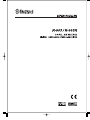 1
1
-
 2
2
-
 3
3
-
 4
4
-
 5
5
-
 6
6
-
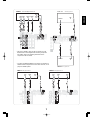 7
7
-
 8
8
-
 9
9
-
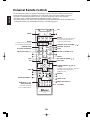 10
10
-
 11
11
-
 12
12
-
 13
13
-
 14
14
-
 15
15
-
 16
16
-
 17
17
-
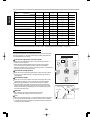 18
18
-
 19
19
-
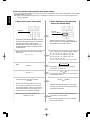 20
20
-
 21
21
-
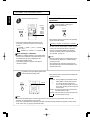 22
22
-
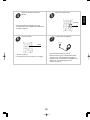 23
23
-
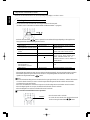 24
24
-
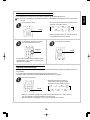 25
25
-
 26
26
-
 27
27
-
 28
28
-
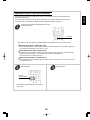 29
29
-
 30
30
-
 31
31
-
 32
32
-
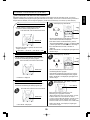 33
33
-
 34
34
-
 35
35
-
 36
36
-
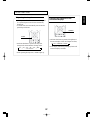 37
37
-
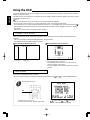 38
38
-
 39
39
-
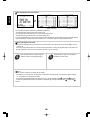 40
40
-
 41
41
-
 42
42
-
 43
43
-
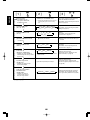 44
44
-
 45
45
-
 46
46
-
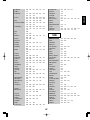 47
47
-
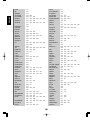 48
48
-
 49
49
-
 50
50
-
 51
51
Ask a question and I''ll find the answer in the document
Finding information in a document is now easier with AI
Related papers
-
Sherwood RD-6502 Operating Instructions Manual
-
Sherwood RD-6105 User manual
-
Sherwood R-903R Operating Instructions Manual
-
Sherwood RD-5503 User manual
-
Sherwood R-765 User manual
-
Sherwood RX-4109 User manual
-
Sherwood RX-4109 Operating Instructions Manual
-
Sherwood RX-4109 Operating Instructions Manual
-
Sherwood R-865 User manual
-
Sherwood RD-7500 Operating Instructions Manual
Other documents
-
Technicolor - Thomson DPL930VD-RECEIVER User manual
-
 Proson RV 2200 User manual
Proson RV 2200 User manual
-
TEAC AG-980 Owner's manual
-
RCA RCU 4 GLW User manual
-
Sony HT-DDW650 User manual
-
RCA 15377550 User manual
-
Gateway kas303 User manual
-
RCA RCU403 - Universal Remote Control User manual
-
ONKYO TX-DS989 User manual
-
Integra DTR-9.1 User manual