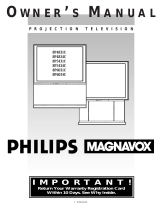Page is loading ...

PROJECTION COLOR TV
53UDX10B 61UDX10B
43FDX11B 43FDX10B
OPERATING GUIDE
IMPORTANT SAFETY INSTRUCTIONS 2-4
FIRST TIME USE 5-19
THE GENIUS
REMOTE CONTROL
ULTRATEC BIT-MAP
ON-SCREEN DISPLAY
USEFUL INFORMATION INDEX 61-67
33-60
20-32
CUSTOMIZE
SETUP
VIDEO
AUDIO
THEATER
SEL
As an ENERGY STAR
¨
Partner, Hitachi, Ltd. has determined that this
product meets the E
NERGY STAR
¨
guidelines for energy efficiency.
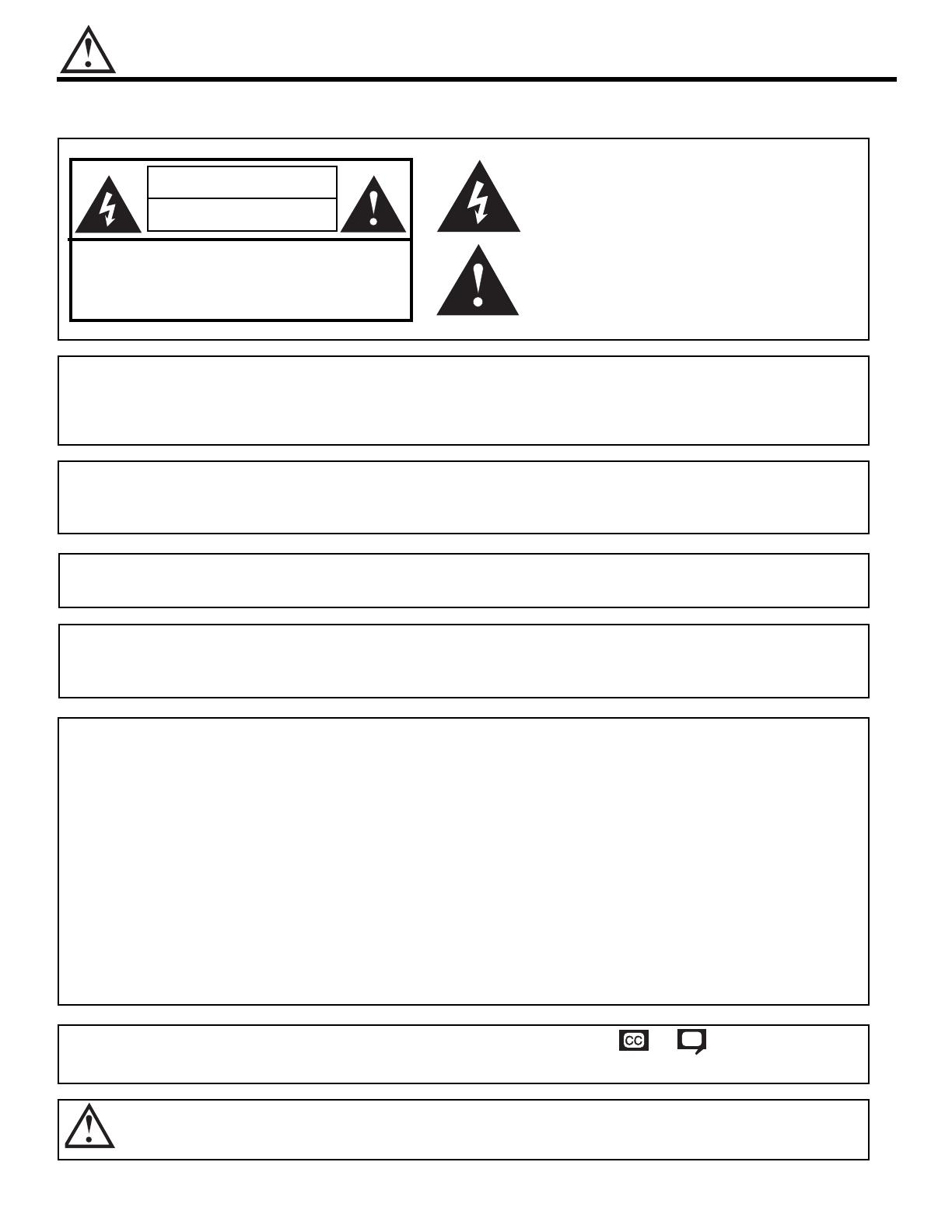
2
IMPORTANT
Follow all warnings and instructions marked on this projection television.
WARNING
RISK OF ELECTRIC SHOCK
DO NOT OPEN
CAUTION: TO REDUCE THE RISK OF ELECTRIC SHOCK,
DO NOT REMOVE COVER (OR BACK).
NO USER SERVICEABLE PARTS INSIDE.
REFER SERVICING TO QUALIFIED SERVICE PERSONNEL.
The lightning flash with arrowhead symbol, within an equilateral
triangle, is intended to alert the user to the presence of uninsulated
Òdangerous voltageÓ within the productÕs enclosure that may be of a
sufficient magnitude to constitute a risk of electric shock to persons.
The exclamation point within an equilateral triangle, is intended to
alert the user to the presence of important operating and
maintenance (servicing) instructions in the literature accompanying
the appliance.
WARNING:
TO REDUCE THE RISK OF FIRE OR ELECTRIC SHOCK, DO NOT
EXPOSE THIS APPARATUS TO RAIN OR MOISTURE.
NOTE: ¥ There are no user serviceable parts inside the television.
¥ Model and serial numbers are indicated on back side of the television.
¥ This television is not intended for use in a computer room.
POWER SOURCE
This projection television is designed to operate on 120 Volts 60Hz, AC current.
Insert power cord into a 120 Volt 60Hz outlet.
TO PREVENT ELECTRIC SHOCK, DO NOT USE THE TELEVISION S (POLARIZED)
PLUG WITH AN EXTENSION CORD, RECEPTACLE, OR OTHER OUTLET UNLESS THE
BLADES AND GROUND TERMINAL CAN BE FULLY INSERTED TO PREVENT BLADE
EXPOSURE.
NEVER CONNECT THE TELEVISION TO 50HZ, DIRECT CURRENT, OR ANYTHING
OTHER THAN THE SPECIFIED VOLTAGE.
CAUTION: Never remove the back cover of the television as this can expose you to very high voltages and other
hazards. If the television does not operate properly, unplug the television and call your authorized dealer or
service shop.
NOTE: This television receiver will display television closed captioning, ( or ), in accordance with
paragraph 15.119 of the FCC rules.
CAUTION:
Adjust only those controls that are covered in the instructions, as improper changes or modifications not
expressly approved by HITACHI could void the userÕs warranty.
MODIFICATIONS:
The FCC requires the user to be notified that any changes or modifications made to this device that
are not expressly approved by Hitachi America, Ltd. Home Electronics Division may void the userÕs
warranty.

SAFETY TIPS
3
1. Do not defeat the safety purpose of
the polarized or grounding-type plug.
A polarized plug has two blades with
one wider than the other. A
grounding type plug has two blades
and a third grounding prong. The
wide blade or the third prong are
provided for your safety. If the
provided plug does not fit into your
outlet, consult an electrician for
replacement of the obsolete outlet.
2. When the power cord or plug is
damaged or frayed, unplug the
television from the wall outlet and
refer servicing to qualified service
personnel.
3. Do not overload wall outlets and
extension cords as this can result in
fire or electric shock.
4. Protect the power cord from being
walked on or pinched particularly at
plugs, convenience receptacles,
and the point where they exit from
the apparatus.
5. Do not attempt to service the
television yourself as opening or
removing covers may expose you
to dangerous voltage or other
hazards. Refer all servicing to
qualified service personnel.
6. Never push objects of any kind into
the televisionÕs cabinet slots as they
may touch dangerous voltage points
or short out parts that could result in
a fire or electric shock. Never spill
liquid of any kind on the television.
7. If the television has been dropped or
the cabinet has been damaged,
unplug the television from the wall
outlet and refer servicing to qualified
service personnel.
8. Refer all servicing to qualified
service personnel. Servicing is
required when the apparatus has
been damaged in any way, such
as power-supply cord or plug is
damaged, liquid has been spilled
or objects have fallen into the
apparatus, the apparatus has
been exposed to rain or moisture,
does not ooperate normally, or
has been dropped.
9. Do not subject your television to
impact of any kind. Be careful not to
damage the picture tube surface.
IMPORTANT SAFETY INSTRUCTIONS
CAUTION: ¥ Read these instructions. SAFETY POINTS YOU SHOULD KNOW ABOUT
¥ Keep these instructions. YOUR HITACHI PROJECTION TELEVISION
¥ Heed all warnings.
¥ Follow all instructions.
Our reputation has been built on the quality, performance, and ease of service of HITACHI televisions.
Safety is also foremost in our minds in the design of these units. To help you operate these products properly, this section illustrates safety tips which
will be of benefit to you. Please read it carefully and apply the knowledge you obtain from it to the proper operation of your HITACHI television.
Please fill out your warranty card and mail it to HITACHI. This will enable HITACHI to notify you promptly in the improbable event that a safety
problem should be discovered in your product model.
NO!
Coins
NO!
!
HELP
10. Clean only with dry cloth
.
11-1. Do not place the television on an
unstable cart, stand, or table. The
television may fall, causing
serious injury to a child or an
adult, and serious damage to the
appliance. Use only with a cart or
stand recommended by the
manufacturer, or sold with the
television. Wall or shelf mounting
should follow the manufacturerÕs
instructions, and should use a
mounting kit approved by the
manufacturer.
11-2. Use only with the cart, stand,
tripod, bracket, or table specified
by the manufacturer, or sold with
the apparatues. When a cart is
used, use caution when moving
the cart/apparatus combination to
avoid injury from tip-over.
FOR YOUR PERSONAL SAFETY
14. Avoid dusty places. Accumulated
dust inside the chassis may cause
failure of the television when high
humidity persists.
15. The television has slots or openings
in the cabinet for ventilation
purposes which provide reliable
operation of the receiver and
protect the television from
overheating. These openings must
not be blocked or covered.
¥ Do not block any ventilation
openings. Install in accordance with
the manufacturerÕs instructions.
¥ Never cover the slots or openings
with cloth or other material.
12. Do not use this apparatus near
water.
¥ Never expose the television to
rain or water. If the set has been
exposed to rain or water, unplug
television from wall outlet and
refer to qualified service
personnel.
13. Choose a place where light
(artificial or sunlight) does not
shine directly on the screen.
NO!
TOO
HOT!
PROTECTION AND LOCATION OF YOUR TELEVISION
¥ Never block the bottom ventilation
slots of the television by placing it on
a bed, sofa, rug, etc.
¥ Do not install near any heat sources
such as radiators, heat registers,
stoves, or other apparatus (including
amplifiers) that produce heat.
¥ Never place the television near or
over a radiator or heat generator.
¥ Never place the television in a built-in
enclosure unless proper ventilation
is provided.
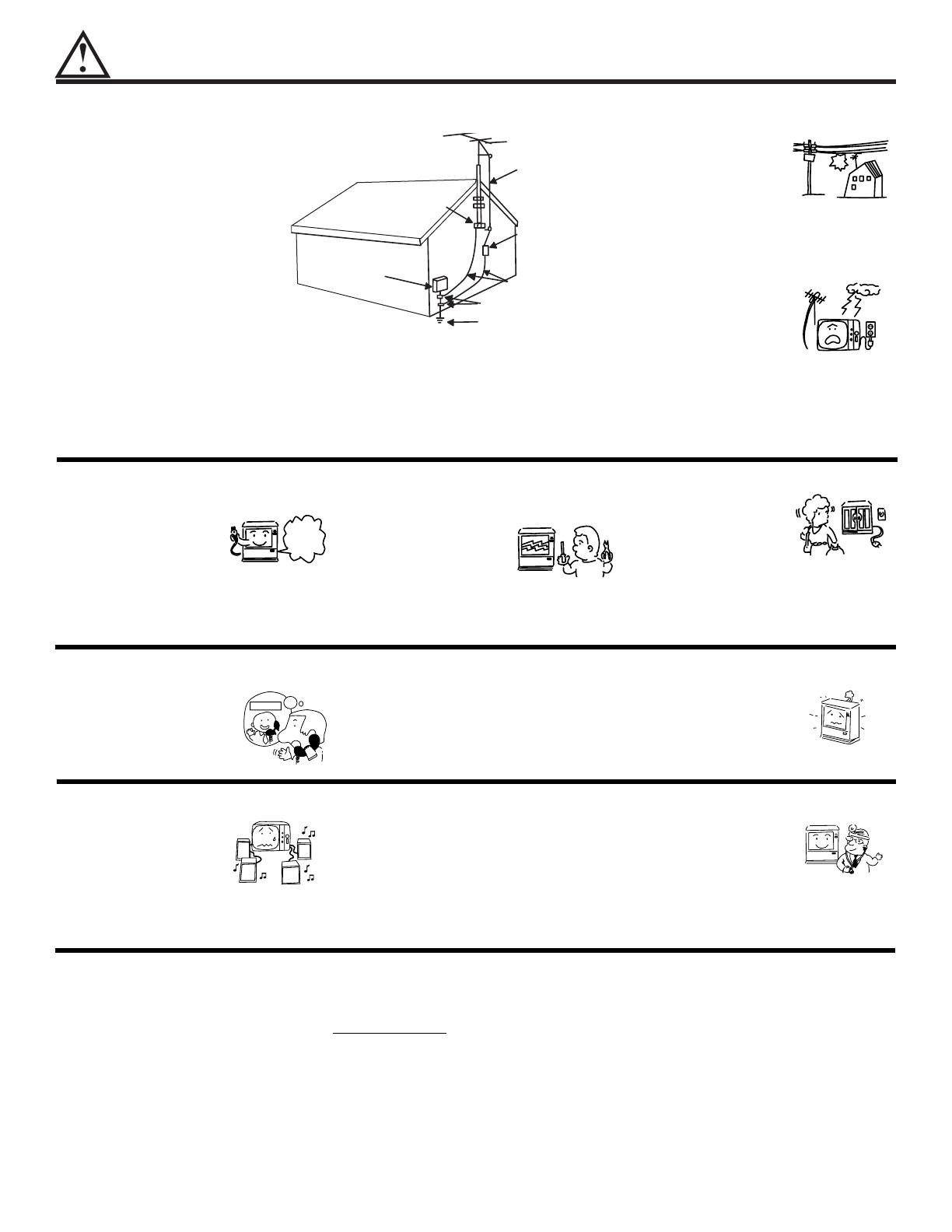
SAFETY TIPS
4
PICTURE CAUTIONS
Picture Burn Prevention
¥ Continuous on-screen displays such as video games, stock market quotations, computer generated graphics, and
other fixed (non-moving) patterns can cause permanent damage to projection television receivers. Such ÒPATTERN
BURNSÓ constitute misuse and are NOT COVERED by your HITACHI Factory Warranty.
¥ When using Picture-in-Picture function, the sub-picture should not be left permanently in one corner of the screen or a
ÒPATTERN BURNÓ may develop over a long period of time.
Public Viewing of Copyrighted Material
Public viewing of programs broadcast by TV stations and cable companies, as well as programs from other sources, may
require prior authorization from the broadcaster or owner of the video program material.
PROTECTION AND LOCATION OF YOUR TELEVISION
16-1. If an outside antenna is connected
to the television, be sure the
antenna system is grounded so as
to provide some protection against
voltage surges and built-up static
charges. Section 810 of the
National Electrical Code, NFPA
No. 70-1975, provides information
with respect to proper grounding
of the mast and supporting
structure, grounding of the lead-in
wire to an antenna discharge unit,
size of grounding conductors,
location of antenna discharge unit
connection to grounding
electrode, and requirements for
the grounding electrode.
16-2. Note to CATV system installer:
(Only for television with CATV
reception). This reminder is
provided to call the CATV system
installerÕs attention to Article 820-
40 of the NEC that provides
guidelines for proper grounding
and, in particular, specifies that
the cable ground shall be
connected to the grounding
system of the building, as close
to the point of cable entry as
practical.
ANTENNA
LEAD IN
WIRE
ANTENNA
DISCHARGE UNIT
(NEC SECTION 810-20)
GROUNDING CONDUCTORS
(NEC SECTION 810-21)
GROUNDING CONDUCTORS
POWER SERVICE GROUNDING
ELECTRODE SYSTEM
(NEC PART 250 PART H)
NEC NATIONAL ELECTRICAL CODE
ELECTRIC
SERVICE
EQUIPMENT
GROUND
CLAMP
No !
17. An outside antenna system should
not be located in the vicinity of
overhead power lines or other
electrical lights or power circuits,
or where it can fall into such power
lines or circuits. When installing an
outside antenna system, extreme
care should be taken to keep from
touching such power lines or
circuits as contact with them might
be fatal.
18. For added protection for the
television during a lightning storm,
or when it is unused for long
periods of time, unplug it from the
wall outlet and disconnect antenna.
This will prevent damage due to
lightning and power-line surges.
EXAMPLE OF ANTENNA GROUNDING AS PER NATIONAL ELECTRICAL
CODE INSTRUCTIONS.
19. This television should be
operated only from the type of
power source indicated on the
marking label. If you are not sure
of the type of power supply at
your home, consult your dealer or
local power company.
20. If the television does not operate
normally by following the operating
instructions, unplug the television
from the wall outlet and refer
servicing to qualified service
personnel. Adjust only those
controls that are covered in the
instructions as improper adjustment
of other controls may result in
damage and will often require
extensive work by a qualified
service technician to restore the
television to normal operation.
OPERATION OF YOUR TELEVISION
Use
Proper
Voltage
?
21. If your television is to remain
unused for a period of time, (such
as when going on a holiday), turn
the television OFF and unplug it
from the wall outlet.
22. If you are unable to restore
normal operation by following
the detailed procedure in your
operating instructions, do not
attempt any further adjustments.
Unplug the television and call
your dealer or service technician.
IF THE TELEVISION DOES NOT OPERATE PROPERLY
23. Whenever the television is
damaged or fails, or if there is a
distinct change in performance
that indicates a need for service,
unplug the television and have it
checked by a qualified service
technician.
Service
Pop
Snap
Pop
Snap
24. It is normal for some televisions to
make occasional snapping or
popping sounds, particularly when
being turned on or off. If the
snapping or popping is continuous
or frequent, unplug the set and
consult your dealer or service
technician.
25. Do not use attachments not
recommended by the television
manufacturer as they may cause
hazards.
FOR SERVICING AND MODIFICATION
ask
me!
26. If replacement parts are required,
be sure the service technician has
used replacement parts specified by
the manufacturer that have the
same characteristics as the original
part. Unauthorized substitutions
may result in fire, electric shock, or
other hazards.
27. Upon completion of any service or
repairs to the television, ask the
service technician to perform
routine safety checks to determine
that the television is in safe
operating condition.
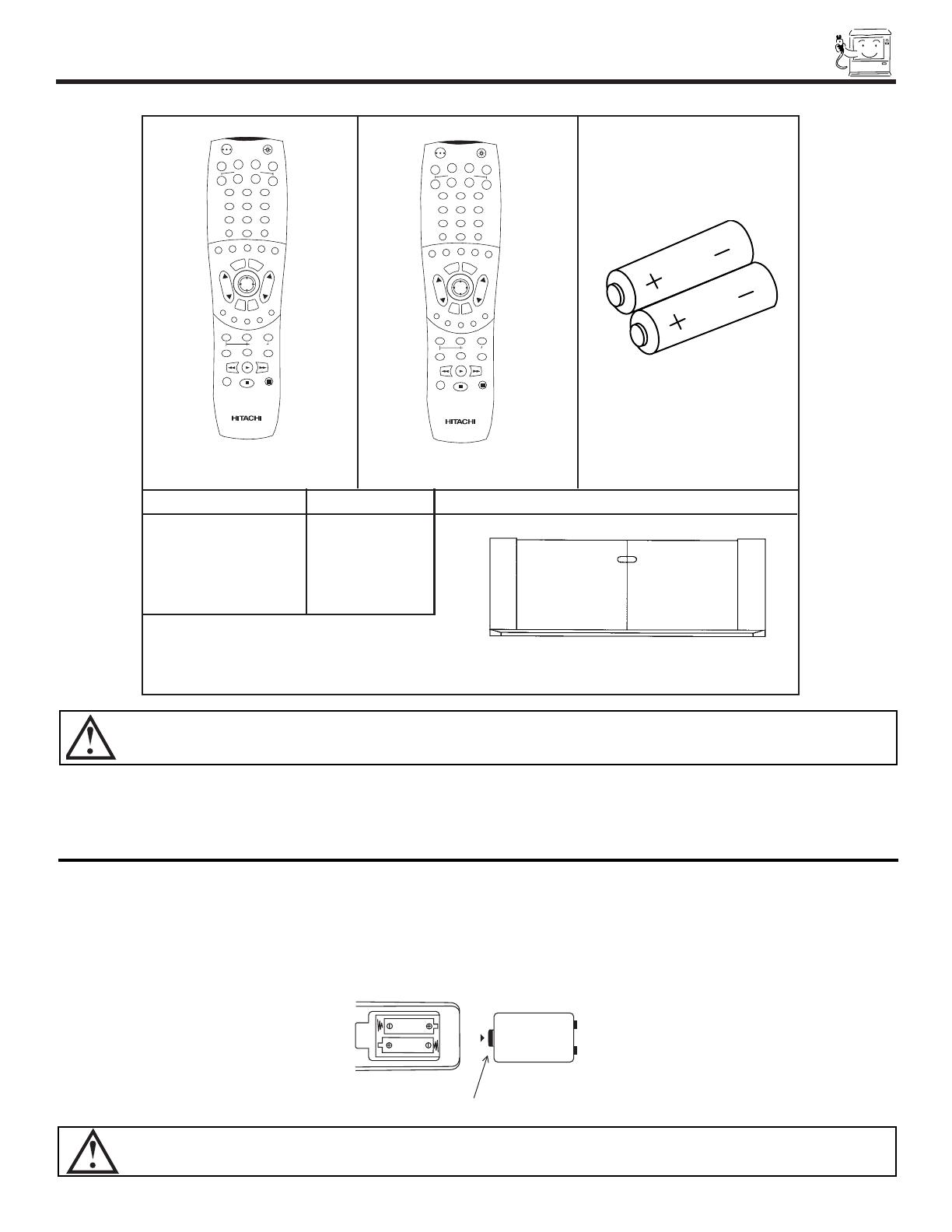
ACCESSORIES
5
1. Remote Control Unit CLU-5711TSI (Part No. HL01641), or
Remote Control Unit CLU-5713TSI (Part No. HL01643).
2. Two ÒAAÓ size, 1.5V batteries (For Remote Control Unit).
REMOTE CONTROL BATTERY INSTALLATION AND REPLACEMENT
1. Open the battery cover of the remote control by pushing the notched part of the cover with your fingers and pulling the
cover off.
2. Insert two new ÒAAÓ size batteries for the remote control. When replacing old batteries, push them towards the springs
and lift them out.
3. Match the batteries to the (+) and (-) marks in the battery compartment.
4. Replace the cover.
BOTTOM VIEW
Lift up on tab to
remove back cover.
Check to make sure you have the following accessories before disposing of the packing material.
CAUTION: Danger of explosion if battery is incorrectly replaced. Replace with the same or equivalent type.
PART NAME
PART NO. ILLUSTRATION
43" TELEVISION
STAND
SP-43H
(Not included,
order separately)
OPTIONAL
H530047
CUSTOM HITACHI TELEVISION STAND
Excellent for VCR and video-tape storage.
Special features include smoked glass doors
and an adjustable shelf. Available in shark grey.
CAUTION: Television stand model SP-43H is designed for use with a 43 inch or smaller television set. Use of a smaller
stand, a non Hitachi recommended stand or a generic stand may result in instability, causing possible injury.
POWER
TV
VCR
CBL
TAPE
CD
AMP
STB
DVD
1
2
4
56
3
7
89
0
LAST CHSLEEP
ANT
HELP
MODE
EXIT
MENU
CHVOL
STATUS
MUTE
GUIDE/TV
INFO
VCR PLUS+
SVCS
SCHD
PIP PIP CH
SWAP
FREEZE
PIP MODE
PIP ACCESS
PROG
TV/VCR
SLOW
SOURCE WIZARD
REC
SELECT
C.C.
ASPECT
VID 1
VID 2
VID 3
VID 4
VID 5
CLU-5713TSI
POWER
TV
VCR
CBL
TAPE
CD
AMP
STB
DVD
1
2
4
56
3
7
89
0
LAST CHSLEEP
ANT
HELP
MODE
EXIT
MENU
CHVOL
STATUS
MUTE
GUIDE/TV
INFO
VCR PLUS+
SVCS
SCHD
PIP PIP CH
SWAP
FREEZE
PIP MODE
PIP ACCESS
PROG
TV/VCR
SLOW
SOURCE WIZARD
REC
SELECT
C.C.
ASPECT
VID 1
VID 2
VID 3
VID 4
VID 5
CLU-5713TSI
CLU-5711TSI 1.
2.
CLU-5711TSI 1.

HOW TO SET UP YOUR NEW HITACHI PROJECTION TV
6
CAUTION: Magnetic fields, such as those of external speakers, may cause the picture to distort if they are placed too
close to the television. Move the magnetic field source away from the television until there is no picture
distortion.
S
S
L
R
4' MINIMUM
4' MINIMUM
5'
10'
15'
BEST
HORIZONTAL
VIEWING ANGLE
50
50
20'
20'
ANTENNA
Unless your TV is connected to a cable TV system or to a centralized antenna system, a good outdoor color TV antenna is
recommended for best performance. However, if you are located in an exceptionally good signal area that is free from interference and
multiple image ghosts, an indoor antenna may be sufficient.
LOCATION
Select an area where sunlight or bright indoor illumination will not fall directly on the picture screen. Also, be sure that the location
selected allows a free flow of air to and from the perforated back cover of the set.
To avoid cabinet warping, cabinet color changes, and increased chance of set failure, do not place the TV where temperatures can
become excessively hot, for example, in direct sunlight or near a heating appliance, etc.
VIEWING
The major benefit of the HITACHI Projection Television is its large viewing screen. To see this large screen at its best, test various
locations in the room to find the optimum spot for viewing.
The best picture is seen by sitting directly in front of the TV and about 10 to 18 feet from the screen. Picture brightness decreases as
the viewer moves to the left and right of the receiver.
During daylight hours, reflections from outside light may appear on the screen. If so, drapes or screens can be used to reduce the
reflection or the TV can be located in a different section of the room.
If the TVÕs audio output will be connected to a Hi-Fi systemÕs external speakers, the best audio performance will be obtained by placing
the speakers equidistant from each side of the receiver cabinet and as close as possible to the height of the picture screen center. For
best stereo separation, place the external speakers at least four feet from the side of the TV, place the surround speakers to the side
or behind the viewing area. Differences in room sizes and acoustical environments will require some experimentation with speaker
placement for best performance.
20
3'
0'
5'
10'
15'
8
BEST
VERTICAL VIEWING
ANGLE
20'

HOOK-UP CABLES AND CONNECTORS
7
Most video/audio connections between components can be made with shielded video and audio cables that have phono connectors.
For best performance, video cables should use 75-Ohm coaxial shielded wire. Cables can be purchased from most stores that sell
audio/video products. Below are illustrations and names of common connectors. Before purchasing any cables, be sure of the output
and input connector types required by the various components and the length of each cable.
300-Ohm Twin Lead Connector
This outdoor antenna cable must be connected to an antenna
adapter (300-Ohm to 75-Ohm).
Phono Connector
Used on all standard video and audio cables which connect to
inputs and outputs located on the televisionÕs rear jack panel and
front control panel.
’’F’’ Type 75-Ohm Coaxial Antenna Connector
For connecting RF signals (antenna or cable TV) to the antenna
jack on the television.
S-VIDEO (Super Video) Connector
This connector is used on camcorders, VCRs, and laserdisc
players with an S-VIDEO feature in place of the standard video
cable to produce a high quality picture.
ANTENNA CONNECTIONS TO REAR JACK PANEL
VHF (75-Ohm) antenna/CATV (Cable TV)
When using a 75-Ohm coaxial cable system, connect the outdoor
antenna or CATV coaxial cable to the ANT A (75-Ohm) terminal. If
you have a second antenna or cable TV system, connect the coaxial
cable to the ANT B terminal.
VHF (300-Ohm) antenna/UHF antenna
When using a 300-Ohm twin lead from an outdoor antenna, connect
the VHF or UHF antenna leads to screws of the VHF or UHF
adapter. Plug the adapter into the antenna terminal on the TV.
When both VHF and UHF antennas are connected
Attach an optional antenna cable mixer to the TV antenna
terminal, and connect the cables to the antenna mixer. Consult
your dealer or service store for the antenna mixer.
To outdoor antenna
or CATV cable
To second antenna
or cable system
Antenna mixer
ANT A/ANT B
To UHF
Antenna
To outdoor
antenna or
CATV system
To outdoor VHF
or UHF antenna
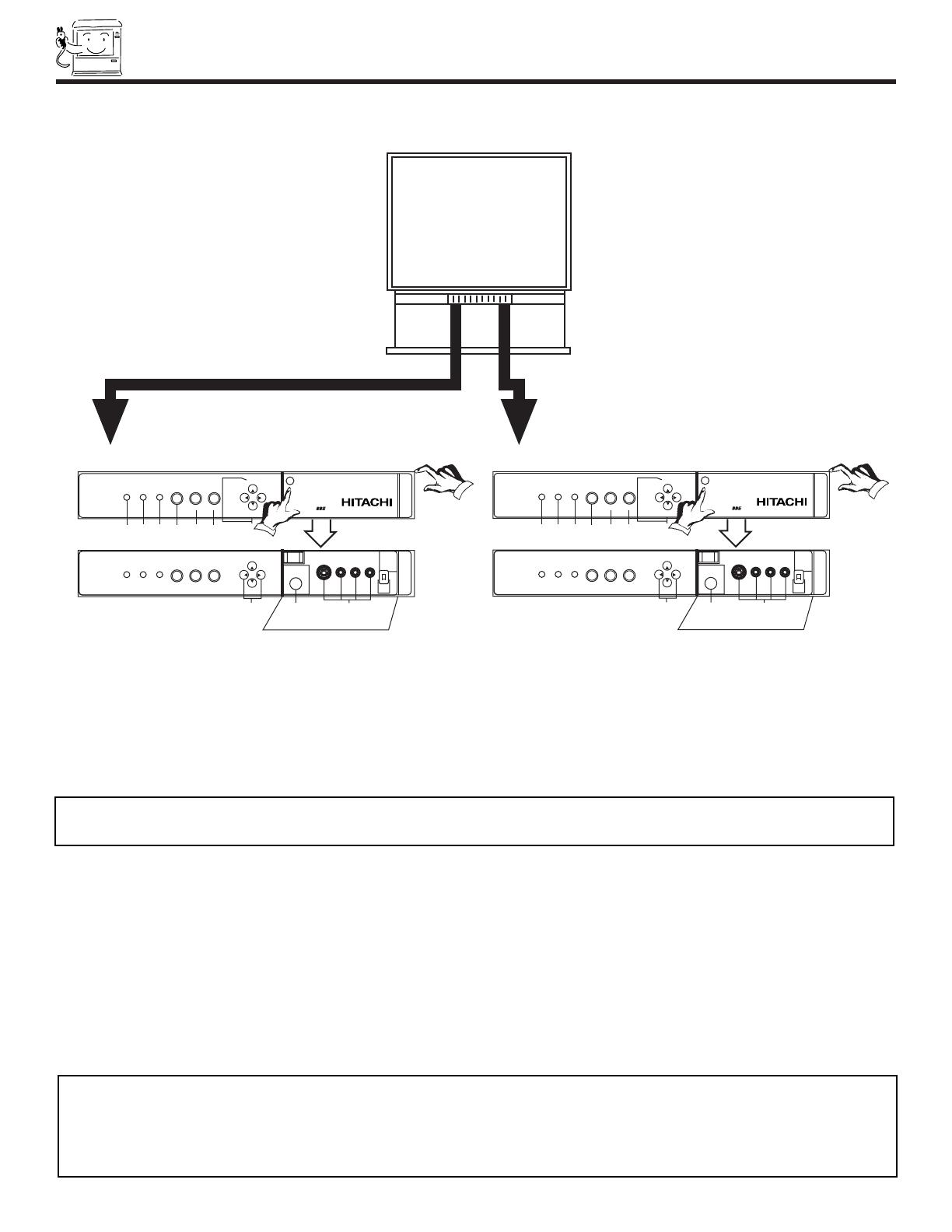
FRONT PANEL CONTROLS
8
NOTES: 1. Your HITACHI Projection TV will appear to be turned OFF if there is no video input when VIDEO: 1, 2, 3, 4 or 5 is
selected. Check the Power Light to make sure the TV is turned off when not in use.
2. To see an auto-demonstration of the on-screen displays with HELP text displayed, press and hold the POWER
button on the TV set for approximately five seconds. Press the POWER button on the TV again to end the auto-
demonstration.
FRONT VIEW
a MENU/SELECT button
This button allows you to enter the MENU, making it possible to set TV features to your preference without using the remote. This
button also serves as the SELECT button when in MENU mode.
b INPUT/EXIT button
Press this button to select the current antenna source, VIDEO: 1, 2, 3, 4, 5 or alternate antenna source. Your selection is shown
in the top right corner of the screen. This button also serves as the EXIT button when in MENU mode.
c CHANNEL selector
Press these buttons until the desired channel appears in the top right corner of the TV screen. These buttons also serve as
the cursor down (H) and up (G) buttons when in MENU mode.
d VOLUME level
Press these buttons for your desired sound level. The volume level will be displayed on the TV screen. These buttons also serve
as the cursor left (F) and right (E) buttons when in MENU mode.
e POWER button
Press this button to turn the TV on or off.
SRS
l
)
(
h
/
DIGITAL
ARRAY
POWER
INPUT
EXIT
SELECT
f e b a c
d i j
Push open door and
pull forward and down
PUSH
POWER
INPUT
h
g
EXIT
VOL+VOL-
CH-
CH+
VOL+VOL-
CH-
CH+
MENU
SELECT
MENU
Models: 43FDX11B, 43FDX10B
SRS
l
)
(
h
/
MAGIC
FOCUS
POWER
INPUT
EXIT
SELECT
f e b a c
d i j
Push open door and
pull forward and down
PUSH
POWER
INPUT
h
g
EXIT
VOL+VOL-
CH-
CH+
VOL+VOL-
CH-
CH+
MENU
SELECT
MENU
Models: 61UDX10B, 53UDX10B
NOTES: Your remote control does not have an INPUT button. To change to video inputs, press VID1~VID5 buttons depending
on your choice (see page 23).

FRONT PANEL CONTROLS
9
f POWER light
You will see a red light when the TV is turned on.
g PERFECT PICTURE sensor
The Perfect Picture sensor will make automatic picture adjustments depending on the amount of light in the room to give the best
picture. (see page 54)
h REMOTE CONTROL sensor
Point your remote at this area when selecting channels, adjusting volume, etc.
i DIGITAL ARRAY (Model: 43FDX10B/43FDX11B)
MAGIC FOCUS (Models: 53UDX10/61UDX10B)
Use this button to adjust your picture quality to optimum performance. (see pages 42 and 43)
j FRONT INPUT JACKS (for VIDEO: 3)
Use these audio/video jacks for a quick hook-up from a camcorder or VCR to instantly view your favorite show or new recording.
Press the INPUT button until VIDEO: 3 appears in the top right corner of the TV screen. If you have mono sound, insert the audio
cable into the left audio jack.

FRONT PANEL JACKS AND CONNECTIONS
10
The front panel jacks are provided as a convenience to allow you to easily connect a camcorder or VCR as shown in the following
examples:
NOTE: 1. Completely insert connection cord plugs when connecting to front panel jacks. If you do not, the played back picture
may be abnormal.
2. If you have a S-VHS VCR, use the S-INPUT cable in place of the standard video cable.
3. If you have a mono VCR, insert the audio cable into the left audio jack of your TV.
MAGIC
FOCUS
OUTPUT
V L R
S-VHS
Back of VCR
S-INPUT
(Optional, see note)
INPUT 3
AUDIO
S-VIDEO
VIDEO L/MONO R
INPUT
OUTPUT
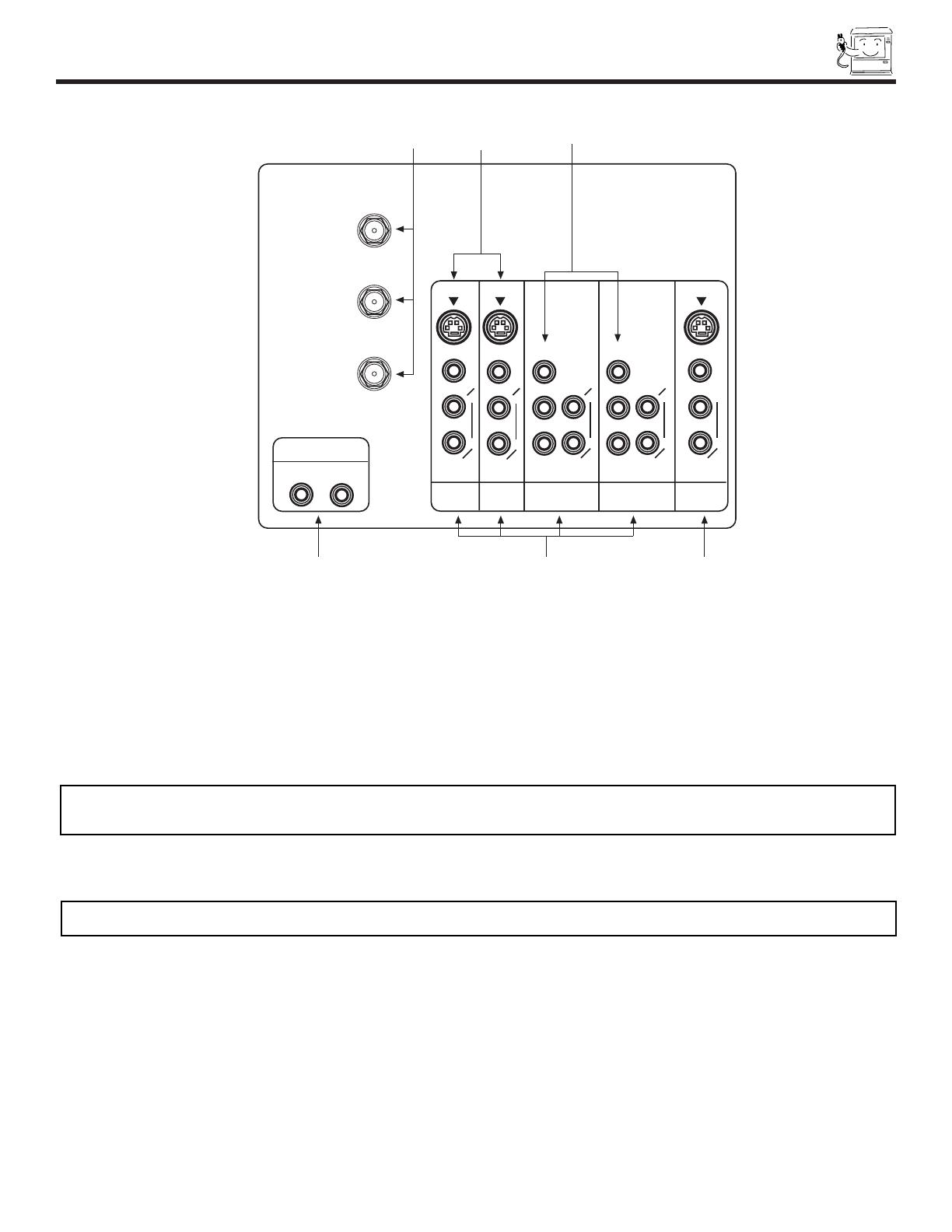
REAR PANEL JACKS
11
a Antenna Input/Output
The remote control allows you to switch between two separate 75-Ohm RF antenna inputs, ANT A and ANT B. ANT A input can
be displayed as a main picture or sub-picture. ANT B can only be displayed as a main picture. (ANT B cannot be displayed as a
sub-picture.) The antenna output labeled ÒTO CONVERTERÓ allows the ANT A connection to pass directly to a different source
such as a cable box, only when ANT B is displayed as a main picture.
b Audio/Video Inputs 1, 2, 4 and 5
The VID1~VID5 buttons will select each video source each time it is pressed. Use the audio and video inputs to connect external
devices, such as VCRs, camcorders, laserdisc players, DVD players etc. (If you have mono sound, insert the audio cable into the
left audio jack.)
c MONITOR OUT
These jacks provide fixed audio and video signals which are used for recording. Use the S-VIDEO Output for high quality video
output.
d AUDIO TO HI-FI Output
These jacks provide variable audio output to a separate stereo amplifier. With this connection, the audio to the stereo can be
controlled by the televisionÕs main volume.
e S-VIDEO Inputs 1 and 2
Inputs 1 and 2 provide S-VIDEO (Super Video) jacks for connecting equipment with S-VIDEO output capability.
b
c
e
P
B
P
R
f
d
AUDIO TO HI-FI
a
ANT A
TO
CONVERTER
ANT B
P
B
P
R
MONITOR
OUT
INPUT 1
AUDIO
(MONO)
L
R
AUDIO
L
R
S-VIDEOS-VIDEO
VIDEO
VIDEO
AUDIO
L
R
(MONO)
S-VIDEO
VIDEO
Y/VIDEO
R
L
AUDIO
L
R
L
R
Y/VIDEO
AUDIO
INPUT 2 INPUT 4 INPUT 5
(MONO) (MONO)
NOTE: You may use VIDEO or S-VIDEO inputs to connect to INPUT 1 and 2, but only one of these inputs may be used at a
time.
NOTE: S-VIDEO Output may be used for recording, only when the input is of S-VIDEO type.
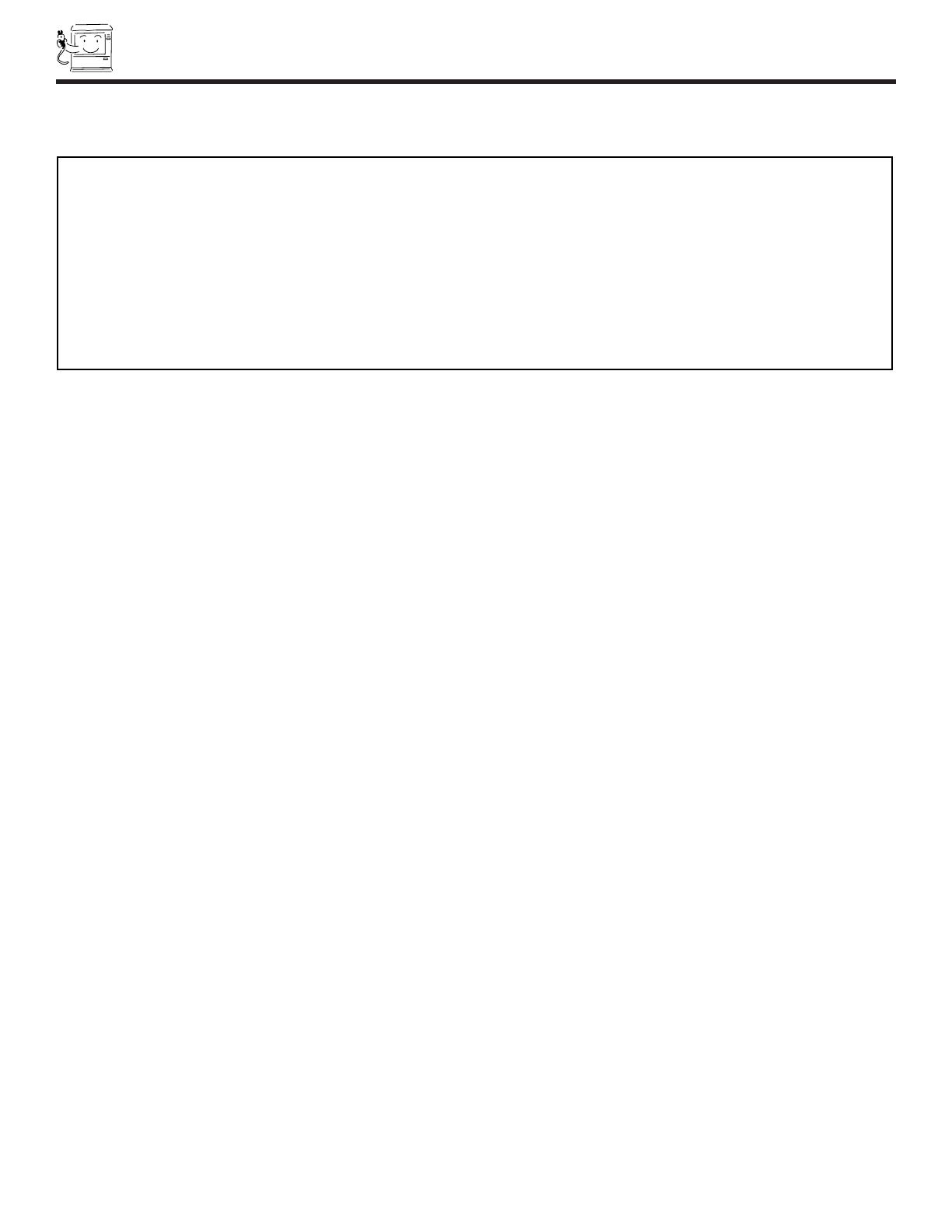
REAR PANEL JACKS
12
f Component: Y-P
B
P
R
Inputs
Inputs 4 and 5 provide Y-P
B
P
R
jacks for connecting equipment with this capability, such as a DVD player or Set Top Box. You may
use standard video signal for INPUT:4 and 5.
NOTES: 1.
Your component outputs may be labeled Y, B-Y, and R-Y. In this case, connect the components B-Y output to the TVÕs P
B
input and
the components R-Y output to the TVÕs P
R
input.
2. Your component outputs may be labeled Y-C
B
C
R
. In this case, connect the component C
B
output to the TVÕs P
B
input and the
component C
R
output to the TVÕs P
R
input.
3. It may be necessary to adjust TINT to obtain optimum picture quality when using the Y-P
B
P
R
inputs. (See pages 53 and 54)
4. To ensure no copyright infringement, the MONITOR OUT output will be abnormal, when using the Y-P
B
P
R
jacks.
5. When using Y-P
B
P
R
input, only 480i signal can be viewed as a sub-picture.
6. Input 4 and 5 (Y/VIDEO) can be used for standard video input.

P
B
P
R
AUDIO TO HI-FI
P
B
P
R
MONITOR
OUT
INPUT 1
AUDIO
(MONO)
L
R
AUDIO
L
R
S-VIDEOS-VIDEO
VIDEO
VIDEO
AUDIO
L
R
(MONO)
S-VIDEO
VIDEO
Y/VIDEO
R
L
AUDIO
L
R
L
R
Y/VIDEO
AUDIO
INPUT 2 INPUT 4 INPUT 5
(MONO) (MONO)
ANT A
TO
CONVERTER
ANT B
DVD Player
Stereo System Amplifier
Laserdisc player, VCR,
camcorder, etc.
VCR #2
Cable TV Box
Optional, see tips
on page 15
VCR #1
Outside antenna or
cable TV coaxial cable
2-Way signal splitter
Optional, see tips
on page 15
OUTPUT
Y P
B
P
R
L R
HDTV Set-Top Box
V L R
OUTPUT
S-VIDEO
ANT
IN
OUTPUT
S-VIDEO
VL R
OUTPUT
YP
B
/C
B
P
R
/C
R
L R
LR
INPUT
Optional, see tips
on page 15
V L R
INPUT
S-VIDEO
INPUT
OUTPUT
REAR PANEL CONNECTIONS
13
NOTE: 1.
Connect only 1 component to each input jack.
2. Follow connections that pertain to your personal entertainment system.
TYPICAL FULL-FEATURE SETUP
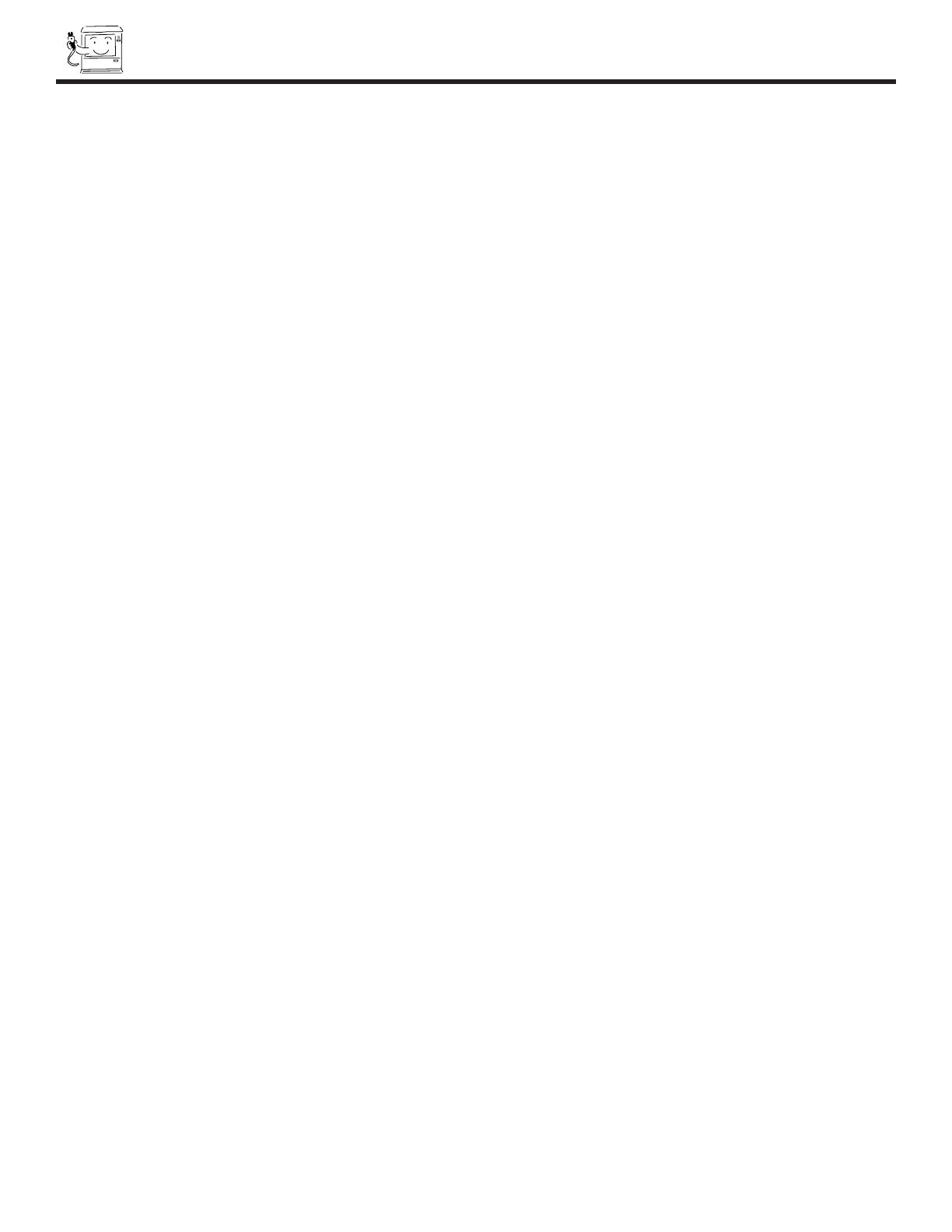
14
TIPS ON REAR PANEL CONNECTIONS
TIPS ON REAR PANEL CONNECTIONS
S-VIDEO connections are provided for high performance laserdisc players, VCRs etc. that have this feature. Use these connections
in place of the standard video connection if your device has this feature.
If your device has only one audio output (mono sound), connect it to the left audio jack on the television.
Refer to the operating guide of your other electronic equipment for additional information on connecting your hook-up cables.
A single VCR can be used for VCR #1 and VCR #2, but note that a VCR cannot record its own video or line output (INPUT: 1 in the
example on page 13). Refer to your VCR operating guide for more information on line input-output connections.
You may use VIDEO or S-VIDEO inputs to connect to Input 1 or Input 2, but only one of these may be used at a time.
Connect only 1 component (VCR, DVD player, camcorder, etc.) to each input jack.
COMPONENT: Y-P
B
P
R
(Input 4 &5) connections are provided for high performance components, such as DVD players and set-
top-boxes. Use these connections in place of the standard video connection if your device has this feature.
Your component outputs may be labeled Y, B-Y, and R-Y. In this case, connect the components B-Y output to the TVÕs P
B
input
and the components R-Y output to the TVÕs P
R
input.
Your component outputs may be labeled Y-C
B
C
R
. In this case, connect the components C
B
output to the TVÕs P
B
input and the
components C
R
output to the TVÕs P
R
input.
You may use standard video signal for INPUT:4 and 5.
It may be necessary to adjust TINT to obtain optimum picture quality when using the Y-P
B
P
R
inputs. (See pages 53 and 54)
To ensure no copyright infringement, the MONITOR OUT output will be abnormal, when using the
Y-P
B
P
R
jacks.
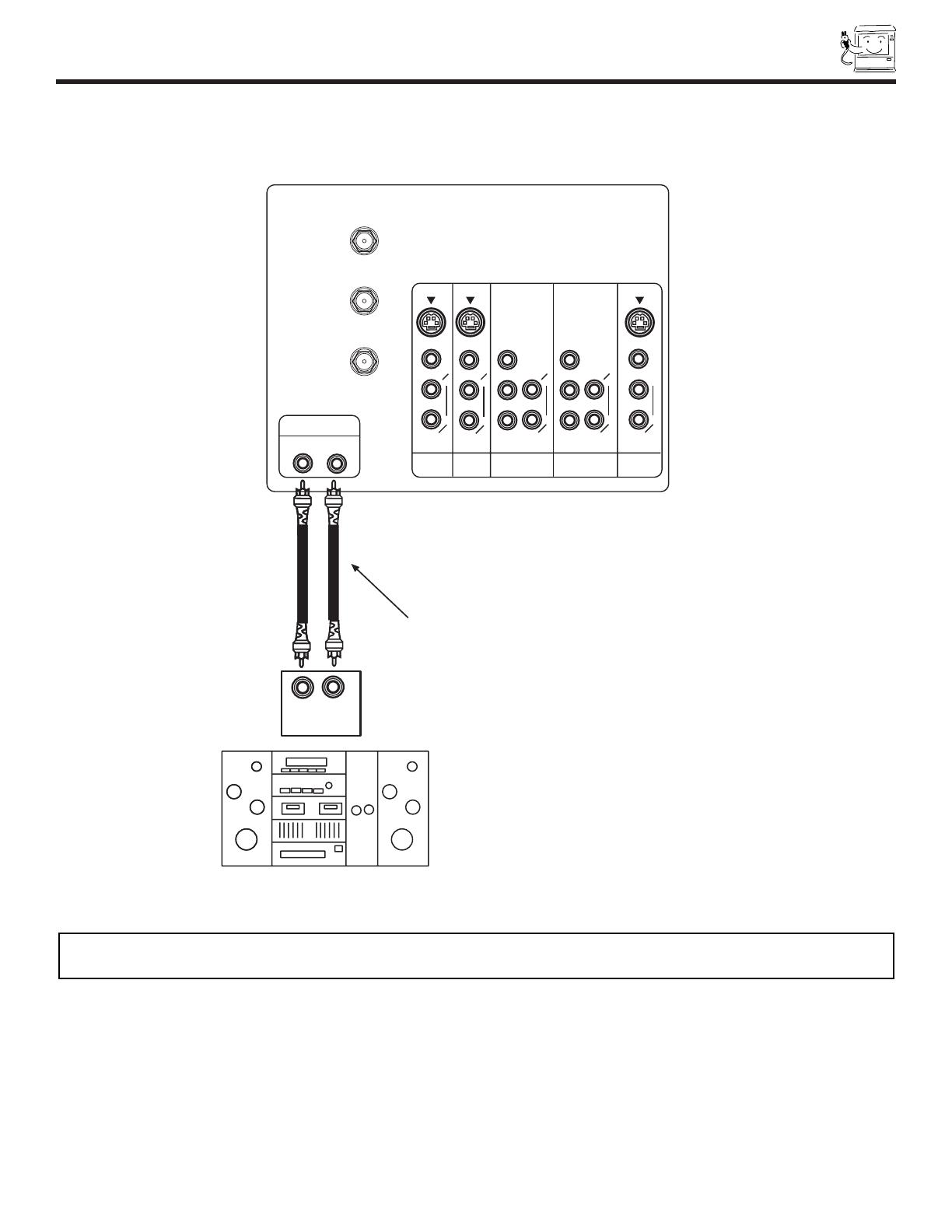
15
CONNECTING EXTERNAL AUDIO SOURCES
P
B
P
R
AUDIO TO HI-FI
P
B
P
R
MONITOR
OUT
INPUT 1
AUDIO
(MONO)
L
R
AUDIO
L
R
S-VIDEOS-VIDEO
VIDEO
VIDEO
AUDIO
L
R
(MONO)
S-VIDEO
VIDEO
Y/VIDEO
R
L
AUDIO
L
R
L
R
Y/VIDEO
AUDIO
INPUT 2 INPUT 4 INPUT 5
(MONO) (MONO)
ANT A
TO
CONVERTER
ANT B
RL
INPUT
Stereo System Amplifier
To Audio Input Terminal
of External Amplifier
CONNECTING EXTERNAL AUDIO AMPLIFIER
To control the audio level of an external audio amplifier with the remote control, connect the system as shown below.
NOTE: To prevent damage to the speaker and distorted sound, set the volume control of the audio amplifier lower and adjust
the sound using the remote control of the TV set.
REAR PANEL OF TELEVISION
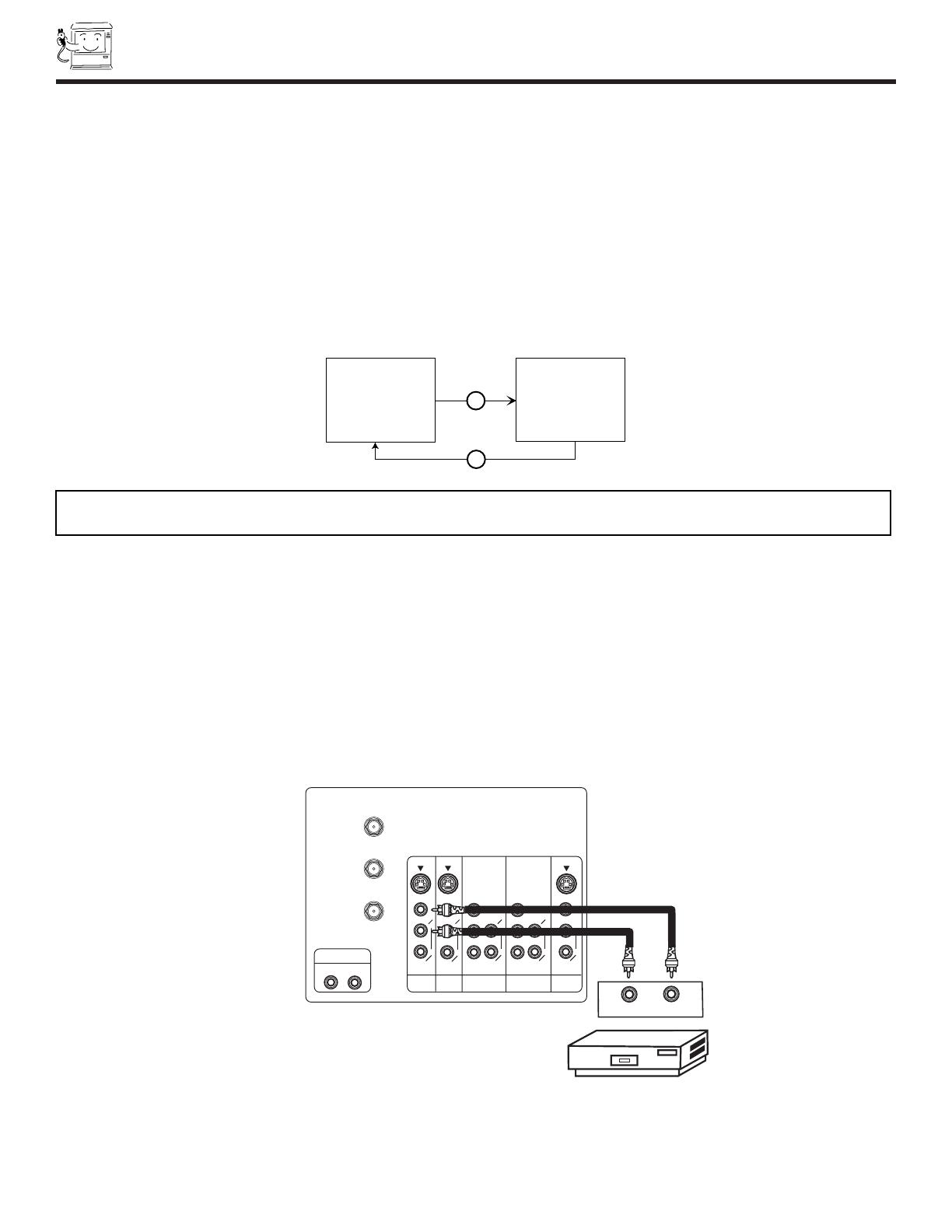
16
CONNECTING EXTERNAL VIDEO SOURCES
The exact arrangement you use to connect the VCR, camcorder, laserdisc player, DVD player, or HDTV Set Top Box to your TV set is
dependent on the model and features of each component. Check the owner’s manual of each component for the location of video
and audio inputs and outputs.
The following connection diagrams are offered as suggestions. However, you may need to modify them to accommodate your
particular assortment of components and features. For best performance, video and audio cables should be made from coaxial
shielded wire.
Before Operating External Video Source
The input mode is changed every time the VID1~VID5 button is pressed as shown below. Connect an external source to the INPUT
terminal, then press the VID1~VID5 button as necessary to view the input source. (See page 27)
INPUT MODE SELECTION ORDER
(ANTENNA)
(INPUT)
VID1
ANT
Ant A
Video:1
VID1
CONNECTING A MONAURAL AUDIO SOURCE TO INPUT1~INPUT5
1. Connect the cable from the VIDEO OUT of the VCR or the laserdisc player to the INPUT (VIDEO) jack, as shown on the TV set
below.
2. Connect the cable from the AUDIO OUT of the VCR or the laserdisc player to the INPUT (MONO)/L(AUDIO) jack.
3. Press the VID1~VID5 button to view the program from the VCR or the laserdisc player. The VIDEO mode disappears
automatically after approximately eight seconds.
4. Press the ANT button to return to the previous channel.
NOTE: When the TV is set to VIDEO and a video signal is not received from the VIDEO INPUT JACK on the back panel of the
TV (i.e., VCR/laserdisc player, etc. is not connected or the video device is OFF), the set will appear to be OFF.
P
B
P
R
AUDIO TO HI-FI
P
B
P
R
MONITOR
OUT
INPUT 1
AUDIO
(MONO)
L
R
AUDIO
L
R
S-VIDEOS-VIDEO
VIDEO
VIDEO
AUDIO
L
R
(MONO)
S-VIDEO
VIDEO
Y/VIDEO
R
L
AUDIO
L
R
L
R
Y/VIDEO
AUDIO
INPUT 2 INPUT 4 INPUT 5
(MONO) (MONO)
ANT A
TO
CONVERTER
ANT B
Hitachi Model or
Similar Model
VIDEO OUTAUDIO OUT
VCR
Back of
VCR
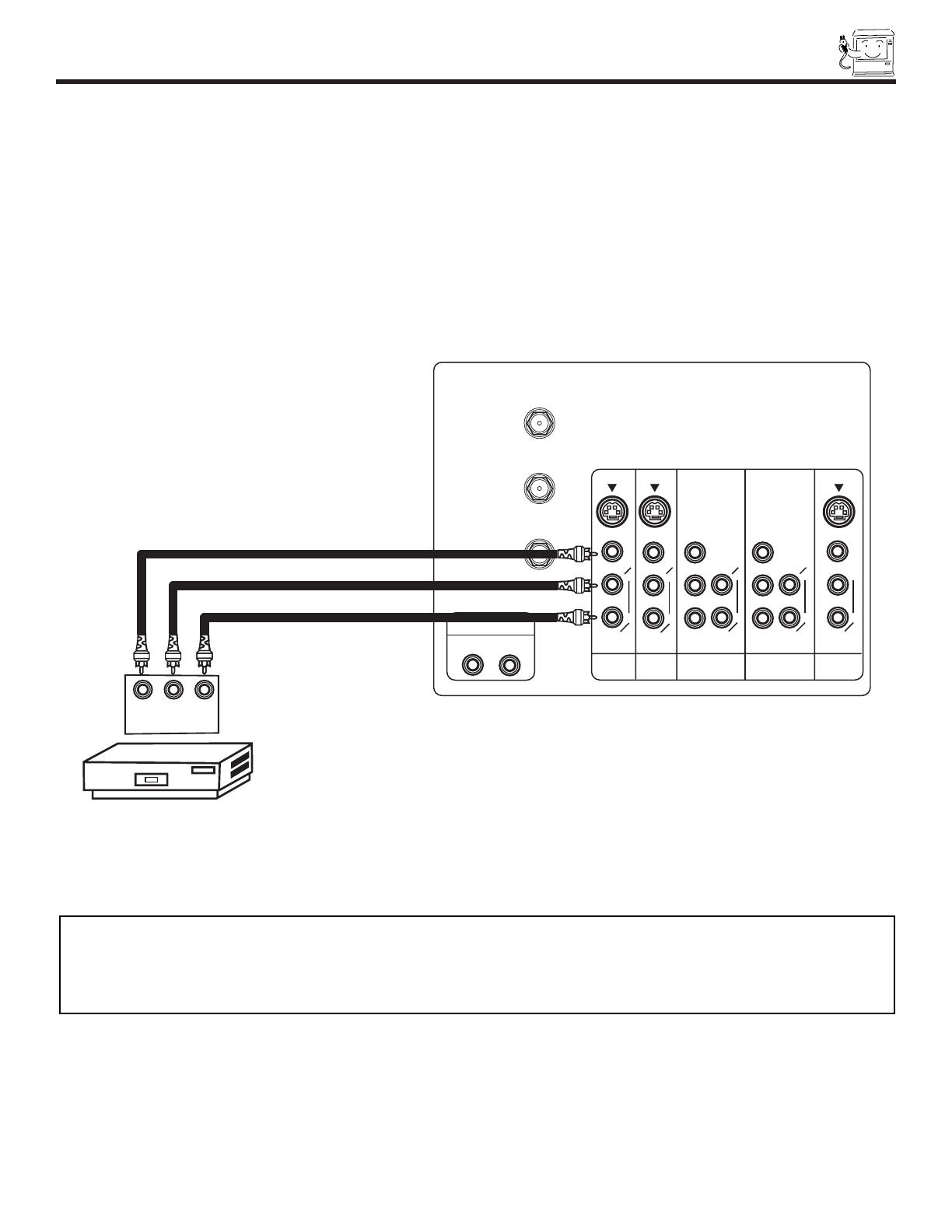
17
CONNECTING EXTERNAL VIDEO SOURCES
CONNECTING A STEREO SOURCE TO INPUT1~INPUT5
1. Connect the cable from the VIDEO OUT of the VCR or the laserdisc player to the INPUT (VIDEO) jack, as shown on the TV set
below.
2. Connect the cable from the AUDIO OUT R of the VCR or the laserdisc player to the INPUT (AUDIO/R) jack.
3. Connect the cable from the AUDIO OUT L of the VCR or the laserdisc player to the INPUT (AUDIO/L) jack.
4. Press the VID1~VID5 button to view the program from the VCR or laserdisc player. The VIDEO icon disappears automatically
after approximately eight seconds.
5. Press the ANT button to return to the previous channel.
P
B
P
R
AUDIO TO HI-FI
P
B
P
R
MONITOR
OUT
INPUT 1
AUDIO
(MONO)
L
R
AUDIO
L
R
S-VIDEOS-VIDEO
VIDEO
VIDEO
AUDIO
L
R
(MONO)
S-VIDEO
VIDEO
Y/VIDEO
R
L
AUDIO
L
R
L
R
Y/VIDEO
AUDIO
INPUT 2 INPUT 4 INPUT 5
(MONO) (MONO)
ANT A
TO
CONVERTER
ANT B
Hitachi Model or
Similar Model
Back of
VCR
V L R
VCR
OUTPUT
NOTES: 1. Completely insert the connection cord plugs when connecting to rear panel jacks. The picture and sound that is
played back will be abnormal if the connection is loose.
2. A single VCR can be used for VCR #1 and VCR #2, but note that a VCR cannot record its own video or line
output. (INPUT: 1 in example on page 13) Refer to your VCR operating guide for more information on line input-
output connections.

18
CONNECTING EXTERNAL VIDEO SOURCES
CONNECTING AN S-VIDEO SOURCE TO INPUT 1, 2 AND 3
1. Connect the cable from the S-VIDEO OUT of the VCR or the laserdisc player to the INPUT (S-VIDEO) jack, as shown on the TV
set below.
2. Connect the cable from the AUDIO OUT R of the VCR or the laserdisc player to the INPUT (AUDIO/R) jack.
3. Connect the cable from the AUDIO OUT L of the VCR or the laserdisc player to the INPUT (AUDIO/L) jack.
4. Press the VID1~VID3 button to view the program from the VCR or laserdisc player. The VIDEO icon disappears automatically
after approximately eight seconds.
5. Press the ANT button to return to the previous channel.
P
B
P
R
AUDIO TO HI-FI
P
B
P
R
MONITOR
OUT
INPUT 1
AUDIO
(MONO)
L
R
AUDIO
L
R
S-VIDEOS-VIDEO
VIDEO
VIDEO
AUDIO
L
R
(MONO)
S-VIDEO
VIDEO
Y/VIDEO
R
L
AUDIO
L
R
L
R
Y/VIDEO
AUDIO
INPUT 2 INPUT 4 INPUT 5
(MONO) (MONO)
ANT A
TO
CONVERTER
ANT B
Hitachi Model or
Similar Model
Rear Panel of Television
VCR or Laserdisc Player
V L R
OUTPUT
S-VIDEO
See tips on
Page 14
NOTES: 1. Completely insert the connection cord plugs when connecting to rear panel jacks. The picture and sound that is
played back will be abnormal if the connection is loose.
2. A single VCR can be used for VCR #1 and VCR #2, but note that a VCR cannot record its own video or line
output. (INPUT: 1 in example on page 13) Refer to your VCR operating guide for more information on line input-
output connections.
Back of
VCR

19
CONNECTING EXTERNAL VIDEO SOURCES
CONNECTING A COMPONENT SOURCE TO VIDEO 4 OR 5: Y-P
B
P
R
.
1. Connect the cable from the Y OUT of the Laserdisc/DVD player or HDTV set top box to the INPUT (Y) jack, as shown on the TV
set below.
2. Connect the cable from the C
B
/P
B
OUT or B-Y OUT of the Laserdisc/DVD player or HDTV set top box to the INPUT (P
B)
jack.
3. Connect the cable from the C
R
/P
R
OUT or R-Y OUT of the Laserdisc/DVD player or HDTV set top box to the INPUT (P
R
) jack.
4. Connect the cable from the AUDIO OUT R of the Laserdisc/DVD player or HDTV set top box to the INPUT (AUDIO/R) jack.
5. Connect the cable from the AUDIO OUT L of the Laserdisc/DVD player or HDTV set top box to the INPUT (AUDIO/L) jack.
6. Press the VID4~VID5 button, to view the program from the Laserdisc/DVD player or HDTV set top box. The VIDEO icon
disappears automatically after approximately eight seconds.
7. Press the ANT button to return to the previous channel.
P
B
P
R
AUDIO TO HI-FI
P
B
P
R
MONITOR
OUT
INPUT 1
AUDIO
(MONO)
L
R
AUDIO
L
R
S-VIDEOS-VIDEO
VIDEO
VIDEO
AUDIO
L
R
(MONO)
S-VIDEO
VIDEO
Y/VIDEO
R
L
AUDIO
L
R
L
R
Y/VIDEO
AUDIO
INPUT 2 INPUT 4 INPUT 5
(MONO) (MONO)
ANT A
TO
CONVERTER
ANT B
Rear Panel of Television
OUTPUT
P
R/
C
R
P
B/
C
B
Y
L R
AUDIO
VIDEO
DVD Player
OR
Hitachi Model or
Similar Model
Back of
DVD Player
OUTPUT
L R Y P
B
P
R
HDTV Set-Top Box
NOTE: 1. You may use standard video signal for INPUT:4 and 5.
2. Completely insert the connection cord plugs when connecting to rear panel jacks. The picture and sound that is
played back will be abnormal if the connection is loose.
3. See page 14 for tips on REAR PANEL CONNECTIONS.

20
THE GENIUS REMOTE CONTROL
In addition to controlling all the functions on your HITACHI Projection TV, the new remote control is designed to operate different
types of VCRs, CATV (Cable TV) converters, set-top-box, satellite receiver, DVD players, and other audio/video equipment with
one touch. Basic operation keys are grouped together in one area.
To operate your TV, point the remote control at the remote sensor of the TV and press the TV button. The TV button will blink,
indicating that the remote will now control your television.
To operate your VCR, point the remote at the remote sensor of the VCR and press the VCR button. The VCR button will blink,
indicating that the remote will now control your VCR. (See page 27 for instructions on how to program the remote to control your
VCR.)
To operate your cable box, point the remote at the remote sensor of the cable box and press the CABLE (CBL) button. The CBL
button will blink, indicating that the remote will now control your cable box. (See page 28 for instructions on how to program the
remote to control your cable box.)
To operate your set-top-box, point the remote at the remote sensor of the set-top-box and press the SET-TOP-BOX (STB) button.
The STB button will blink, indicating that the remote will now control your set-top-box. If you have a satellite receiver, use this
button to prorame your satellite receiver. (See page 29 for instructions on how to program the remote to control your set-top-
box.)
To operate your DVD player, point the remote at the remote sensor of the DVD player and press the DVD button. The DVD button
will blink, indicating that the remote will now control your DVD player. (See page 30 for instruction on how to program the remote
to control your DVD player.)
To operate additional audio/video equipment, point the remote at the remote sensor of the component you wish to control and
press the AV1, AV2 or AV3 button. This button will blink, indicating that the remote will now control the desired component. (See
page 31 for instructions on how to program the remote to control additional Audio/Video equipment.)
a These buttons allow the remote to control your TV, VCR,
cable box, satellite receiver, DVD player, or other
Audio/Video equipment depending on which mode is
chosen, as explained above.
b,c LIGHT BUTTON
When you are in a dark room, press the light button b
on the remote to light up the buttons shown in c and the
source button will blink. The light will stay on for about 8
seconds if the light button is not pressed again. These
buttons will not appear to light if the room is too bright.
POWER
TV
VCR
CBL
DVD
1
2
4
56
3
7
89
0
LAST CHSLEEP
HELP
EXIT
MENU
CHVOL
MUTE
PIP PIP CH
SWAP
FREEZE
PIP MODE
PIP ACCESS
PROG
TV/VCR
SLOW
SOURCE WIZARD
REC
SELECT
a
b
c
c
c
C.C.
ASPECT
STB
ANT
STATUS
INFO
VCR PLUS+
SVCS
GUIDE/TV
SCHD
VID 1
VID 2
VID 3
VID 4
VID 5
AV2
AV1
AV3
PIX
CLU-5711TSI
POWER
TV
VCR
CBL
DVD
1
2
4
56
3
7
89
0
LAST CHSLEEP
HELP
EXIT
MENU
CHVOL
MUTE
PIP PIP CH
SWAP
FREEZE
PIP MODE
PIP ACCESS
PROG
TV/VCR
SLOW
SOURCE WIZARD
REC
SELECT
a
b
c
c
c
C.C.
ASPECT
STB
ANT
STATUS
INFO
VCR PLUS+
SVCS
GUIDE/TV
SCHD
VID 1
VID 2
VID 3
VID 4
VID 5
TAPE
CD
AMP
MODE
CLU-5713TSI
NOTE: 1. Your remote control ÒSOURCE WIZARDÓ buttons
are either labeled as ÒAV1, AV2 and AV3,Ó or ÒCD,
TAPE, and AMP.Ó If your remote control
ÒSOURCE WIZARDÓ buttons are labeled as ÒAV1,
AV2, and AV3,Ó please program your Audio/Video
components as follow for best performance. Use
ÒAV1Ó to program your CD brand. Use ÒAV2Ó to
program your TAPE brand, and use ÒAV3Ó to
program your AMPLIFIER/RECEIVER brand.
AV1-Use for CD brand
AV2-Use for TAPE brand
AV3-Use for AMPLIFIER/RECEIVER brand.
2. Your remote control button to directly access the
THEATER MODE is either labeled as ÒPIXÓ or
ÒMODEÓ.
AV2
AV1
AV3
DVD
SOURCE WIZARD
/