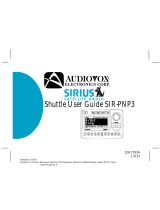Page is loading ...

128-7220
1 of 32
XR9 Satellite Radio Receiver
User Guide
Released: 10-11-04
1
2
3
4
5
6 7 8 9
0
SATELLITE
RADIO

128-7220
2 of 32
Congratulations
You are one step closer to experiencing the latest innovation in XM Satellite Radio. XM will revolution-
ize your in-home or vehicle entertainment with:
• Over 130 channels of original programming, including –
68 channels of 100% commercial-free music – guaranteed,
Over 60 channels of world-class sports, news, talk and information.
Your Audiovox XR9 receiver must be used with an adapter kit, such as the Audiovox Home Kit, Boom
Box or Vehicle Kit as required by your specific installation needs. These kits are available at retailers
where Audiovox main units are sold.
Audiovox Home Kit: Part Number XH9
Audiovox Vehicle Kit: Part Number XC9
Audiovox Boom Box: Part Number XB9
-2-
Required subscription for service sold separately. Premium Channels available at additional monthly costs. Instal-
lation costs and other fees and taxes may apply, including a one-time activation fee. All fees and programming
subject to change. College sports games subject to availability. Subscriptions subject to Customer Agreement
included with the XM Welcome Kit and available at xmradio.com. Only available in the 48 contiguous United States.
(c) 2004 XM Satellite Radio Inc. XM is a trademark of XM Satellite Radio. All rights reserved. All other trademarks
are the property of their respective owners.

128-7220
3 of 32
-3-
Contents
Cautions and Warnings ...................................... 4
XR9 System Components ................................... 4
Introduction .......................................................... 4
Enjoying Your XM -XR9......................................... 5
XM XR9 Controls .................................................. 6
Basic Operation ................................................... 8
Tuning by Category .......................................... 8
Channel Listing Options .................................. 8
Direct Tuning ......................................................9
Setting/Using Channel Preset Buttons .............9
Display Button ..................................................10
Memory Button (T SEL Function) ..................... 11
Menu Display Operations .................................... 14
Menu Descriptions...............................................14
Radio ID ........................................................... 14
Display Setting ................................................. 14
Audio Options................................................... 15
FM Options ....................................................... 16
Confirm Tone Option ........................................ 16
Lock Option ...................................................... 17
Lock/Unlock Default Code Function ................ 17
Antenna Aiming (Home Installation)................ 18
Channel Add/Skip ............................................18
Memory Options ............................................... 19
Time Options.................................................... 19
Clock................................................................. 19
Time Format ................................................. 20
Time Zone..................................................... 20
Set Alarm ...................................................... 21
Alarm Time ................................................... 21
Sleep Mode................................................... 21
Stock Options ................................................... 22
Stock On/Off .................................................. 22
Stock Add ...................................................... 22
Stock Erase .................................................. 23
Info Extras......................................................... 24
Info Display Options ..................................... 26
Display Mode ................................................ 26
Factory Default ..................................................... 26
Remote Control Unit ............................................ 27
Troubleshooting .................................................. 29
Specifications ...................................................... 29
Warranty ............................................................... 31

128-7220
4 of 32
Cautions and Warnings
1. Do not install the XR9 in a position that hinders
your view through the windshield, or obstructs view-
ing of the dashboard indicators and displays.
2. Do not install the unit where it may obstruct the
operation or deployment of safety devices, such
as airbags, etc.
3. Do not allow operation of the unit to detract from
safe driving practices; remember that you are
responsible as the vehicle operator to adhere to
all safe driving and traffic regulations.
4. This device complies with Part 15 of the FCC Rules.
Operation is subject to the condition that this device
does not cause harmful interference.
5. By adhering to these warnings and safety consider-
ations, serious accidents and/or personal injury can
be avoided.
Introduction
The Audiovox XM XR9 Satellite Receiver processes the
satellite signals received by the externally mounted antenna
(purchased separately as part of the Home, Vehicle or Boom
Box Kits). The XR9 recognizes and decodes the incoming
XM® program information and provides an audio signal to
your radio or other audio output equipment.
-4-
XR9 System Components
XM Receiver
Model XR9,
P/N144-2450
Remote Control Unit
P/N136-3773
Batteries for
Remote, (2) “AAA”,
P/N156-2215
1
2
3
4
5
6 7 8 9
0
SATELLITE
RADIO
1 2
3
4
5
6
7 8 9
0
AUDIO OX

128-7220
5 of 32
NOTE: The XM® signal can be received and
processed virtually anywhere as long as there
are no obvious satellite signal obstructions
such as nearby buildings, high terrain,
parking garages or tunnels.
The XR9 is typically installed in an
accessible location of the vehicle (dash area),
consistent with line-of-sight operation of the
remote control, and/or within easy reach of the
driver. For home use, situate the XR9
close to your stereo receiving equipment.
Enjoying Your XM®
XR9
You can begin to enjoy XM® Satellite Radio as soon as
the XR9 and Kit installation are complete:
1.Set up your Audiovox XR9 using the installation
instructions included in your Home Kit, Vehicle
Kit or Boom Box Kit, or with the help of a profes-
sional installer.
NOTE: Refer to Antenna Aiming (page 18) during
the installation procedure.
2. When power is available to the unit, press the Power
(
) button to turn on the XR9.
3. The XM logo (
) appears on the display
followed alternately by the XM preview channel. If
this is the first time using the XR9, the screen will
alternately display the Preview channel screen and
a number of messages, including: “Activate Your
XM 1-800-XM RADIO”. If not, go to channel 1 using
the CH Up/Down buttons.
4.To obtain the XM identification (ID) number, tune to
channel 0 or press the MENU button. The Main Menu
page appears with the Radio ID option highlighted.
Press the SELECT button and the 8-digit XM ID
number will appear. Write the number here for
future reference.
5.Activate your XM® radio service ---- it’s easy. You
have one of two choices to activate your service:
(a) Visit the website at XMRadio.com and click on
the “Activate Radio” section. You will then need
to follow some simple directions and provide XM
withsome basic information in order to activate
your service.
-5-

128-7220
6 of 32
10
Country
America
Annie's Song
A
John Denver
12:34AM
(b) Call XM at 1-800-XM RADIO (967-2346). One of
XMs friendly Customer Care representatives
will take the necessary information and walk
you through the activation process.
XM XR9 Controls
The Audiovox XM® XR9 Unit provides 10 control buttons
and 10 number keys.
Power Button:
This button applies power to and removes power from
the XM® XR9 as follows:
1. A momentary press of the power button turns on
the receiver, and is accompanied by a confirmation
beep tone. The XM logo/name (
) initially
appears on the LCD display for 3 seconds, followed
by the Preview screen (if turned on for the first time),
or by the tuning mode in effect when the unit was
last powered off.
2. A momentary press of the power buttonturns off
the receiver. While the unit powers down, the
Audiovox logo appears for 2 seconds and the
unit turns off.
-6-
Default Screen
AUTO SIZING/
SCROLLING
ARTIST NAME
PRESET BANK
NUMBER
TIME
INFORMATION
CATEGORY
NAME
3-DIGIT CHANNEL
NUMBER
CHANNEL
NAME
AUTO SIZING/
SCROLLING
SONG TITLE
SIGNAL
STRENGTH
INDICATOR
LCD
DISPLAY
POWER
BUTTON
MEMORY
(T-SEL)
BUTTON
PRESET/DIRECT
BUTTON
MENU (FM)
BUTTON
DISPLAY
BUTTON
SELECT
(ENTER)
BUTTON
CATEGORY
SEARCH
(UP/DOWN)
BUTTONS
INFRARED
SENSOR
PRESET (NUMBER) BUTTONS
CHANNEL
UP/DOWN
BUTTONS
1
2
3
4
5
6 7 8 9
0
SATELLITE
RADIO

128-7220
7 of 32
-7-
Channel Up/Down Buttons and Select Button:
The CH
∧/∨ buttons are the primary controls for navi-
gating through the various lists and option menus avail-
able on the unit. In the default mode, these buttons pro-
vide sequential tuning through the available program
channels. The Up (
∧ ) button, when pressed, tunes up
one channel, while the Down ( ∨ ) button, when pressed,
tunes down one channel. When in the list or menu mode,
pressing the CH
∨ and ∧ scrolls down and up, respec-
tively, through the various menus and lists. The current
selection from the list will be highlighted on the display.
When the item is highlighted, press the SELECT button
to enter the selection.
Select Button:
In the default mode, when the SELECT button is pressed
and held for at least 2 seconds, the channel listing ap-
pears. During normal operation, the SELECT button is
used to confirm and/or enter desired functions.
Category Buttons:
The CAT
∧/∨ buttons allow the user to advance through
the channel groups based on content category. By press-
ing the Channel Up/Down buttons, the user can then
scroll up or down through the channels within that cat-
egory. Once a choice has been made, it can be entered
by pressing the SELECT button.
Memory Button (T SEL) Function:
This feature allows the user to capture and store the cur-
rent program data information (Channel Name & Num-
ber/Artist & Song Title). You can store up to 30 Artist/Song
Title combinations. The XR9 also has the capability to
search the current incoming XM signal, and thereby alert
you if it matches the Artist/Song title stored in XR9 memory.
Display Button:
The DISPLAY button allows the user to choose one of
several ways of presenting the Artist, Song Title and data
service information on the LCD screen.
Menu (FM) Button:
The MENU button is used to access “Main Menu” options
which allows the user to make feature function adjust-
ments to suit your own personal preferences. Upon enter-
ing the main menu mode, use the Channel Up/Down
buttons to highlight the desired function and then press
the SELECT button to enter. Pressing and holding the
MENU button will enter FM Frequency setting mode which
will allow you to quickly make frequency changes as re-
quired.

128-7220
8 of 32
Preset Button:
Each momentary press of the PRESET button allows the
user to switch between 3 banks of Channel presets (10
presets each A, B, and C, plus Direct (Dir) channel entry.
When in any of the three preset banks, momentarily press-
ing any of the number buttons will recall the stored chan-
nel. In the Direct (Dir) mode, use the number buttons to
directly enter the desired channel number.
Keypad Buttons 0-9:
These buttons are used to directly enter a desired chan-
nel number. They are also used when entering and re-
calling preset channel numbers into memory.
Basic Operation
With the unit properly installed, activated and connected
to your home or vehicle audio system, proceed as fol-
lows:
1. Press the Power button; the XR9 turns on and
the XM logo appears for 3 seconds followed by
the default display for the channel and tuning mode
in effect prior to turnoff.
2. Press the Channel Up/Down buttons to select and
play the desired channel, or use the Category Up/
1. Using the CH Up/Down buttons to select the de-
sired channel.
2. Press the SELECT button to select that channel.
3. Once the channel has been selected, the unit will
revert to the default screen and your selection
will be played.
Channel Listing Options
This feature allows you to view what is playing on other
channels without having to change the current channel
you are listening to. The content listing options are se-
lected by using the DISPLAY button. When the default
screen is displayed on the LCD, pressing and holding
-8-
Down buttons to tune and select a desired chan-
nel based on genre.
Tuning By Category
When in Category Tuning Mode, each momentary
press of the Category Up/Down Button(s) advances
through the available Genres:
CATEGORY NA
ME1
3
CHANNE
L N A
M E
1
CHANNE
L N A
M E
2
CHANNEL N A
M E
4
CHANNE
L N A
M E
A
R
C
H

128-7220
9 of 32
the SELECT button will display all the available channel
numbers and channel information. The first press will
display the channel name. The second press of the
DISPLAY button will display all currently available art-
ists. The third press of the DISPLAY button will display
song titles.
While viewing the Channel List, pressing the Display
button changes Channel List to Artist List to Song List.
The available content listing now displays information
by the Artist Name.
-9-
Direct Tuning
Channels can also be directly accessed by pressing the
PRESET button until Dir appears; then use the 0-9 num-
ber keys to numerically enter the desired channel. Once
the desired channel number has been entered, wait 3
seconds until the channel automatically plays.
Setting/Using Channel Preset Buttons
The unit contains 10 preset buttons. There are three banks
of preset memory locations offering a total of 30 presets.
These banks are designated A, B and C and can be se-
lected using the PRESET button. The display in the upper
left corner changes to show the corresponding Preset
bank. Each bank will store 10 user-preferred channels.
The DISPLAY button is also used during category tun-
ing. Consecutively pressing the DISPLAY button while
tuning by category will display the Channel Name, Artist
Name or Song Title within the selected category.
While the preceding screens are displayed, pressing
the CH Up/Down buttons allow navigation through the
list. When the desired selection is highlighted, press
the SELECT button and your selection will be played.
C
H
CATEGORY NAME1
3 A R T I S T N A M E
1 A R T I S T N A M E
2 A R T I S T N A M E
4 A R T I S T N A M E
A
R
CATEGORY NAME1
3 S O N G T I T L E
1 S O N G T I T L E
2 S O N G T I T L E
4 S O N G T I T L E
A
R
C
H
Preset A
3
1 CHANNEL N A M E
2 CHANNEL N A M E
4 CHANNEL N A M E
A
R
C
H
CHANNEL N A M E
C
H
Preset B
3 A R T I S T N A M E
1 A R T I S T N A M E
2 A R T I S T N A M E
4 A R T I S T N A M E
A
R
Preset C
3 S O N G T I T L E
1 S O N G T I T L E
2 S O N G T I T L E
4 S O N G T I T L E
A
R
C
H

128-7220
10 of 32
-10-
Display Button
Pressing the DISPLAY button from the Default display
toggles between the artist name/song title screen, large
letter format, or artist name/song title with data service
ticker (sports, stock options, etc.) screen. When the let-
ter size changes, the field will scroll. This feature is
useful when viewing the display at a distance.
Select the desired channel you wish to save into memory
by using the CH Up/Down buttons, the direct tuning method
or the category tuning method. With the desired channel
playing, press and hold any of the numbered keypad but-
tons (0-9). A confirmation tone is heard, and a confirming
message (Channel Stored) is displayed. Continue this
procedure for storing all desired channels. To retrieve a
preset channel, momentarily press and release the num-
ber button corresponding to the desired channel. A list of
the preset channels can also be accessed through the
category tuning method.
10
Country
America
Annie's Song
A
John Denver
12:34AM
10
Country
America
XMSR 30.00
A-3
John Denver / An
12:34AM
10
Country
America
A
Channel Stored
12:34AM

128-7220
11 of 32
-11-
Memory Button (T SEL Function):
This feature allows the user to capture and store the
current program data information (Artist & Song title)
with up to 30 listings (30 Artist/Song Title combinations).
The unit also has the capability to search the current
incoming XM signal and alert the user when a saved
song is being played.
1. While the XR9 is in any of the standard display
modes, momentarily pressing and releas-
ing the MEMORY button stores the current program
data information within the unit’s memory. A
pop-up screen (Artist/Song Data Saved) appears
for 1 second, confirming your selection.
2. By holding down the MEMORY button for 3 seconds, the
stored memory information is displayed on the LCD
screen in list format. Use the Channel Up/Down buttons
to scroll through the 30 listings and press the SELECT
button to view the information. This function allows you to
recall information regarding the Artist/Song Title for your
own personal review. To return to the default tuning mode
press and hold the MEMORY button for 3 seconds.
4 Ramon Orlando / Si..
3 Micky /Hello, Jazz
1 Paul Taylor / Under ..
2 Black Eyed Peas / Jo..
5 Arbol / Rosita
10
Country
America
Data Saved
A
Artist / Song
12:34AM
NOTE: If a saved song is entered twice to the
same memory location number, an
Already Stored screen will appear
10
Country
America
Already Stored
A
12:34AM

128-7220
12 of 32
Momentarily pressing the SELECT button will exit
the current artist/song title information and return
to the memory list.
3. When the T SEL function is active, each time the
XR9 is turned on, it automatically searches
the incoming signal to determine if a match exists
between the signal and the currently saved infor-
mation stored in receiver memory. If one or more
matches are found, an audible beep tone will be
heard indicating that a match has been found. The
display then reverts to the Song Found screen
which displays the current matches. You can now
select the Artist/Song that you wish to listen to.
-12-
a.If one or more matches are found, a display list
appears, and allows you to scroll through the list
of songs using the CH Up/Down buttons. Once a
song is found, it can be selected by pressing the
SELECT button, and the display will revert to ei-
ther of the selected display modes.
b.If a selection is not chosen within 10 seconds
after the last action, the screen will revert to the
previously selected display and tuning mode.
NOTE: Play of the current selection will con-
tinue until a new selection is made.

128-7220
13 of 32
-13-
4. If the MEMORY button is pressed to save a cur-
rently-playing selection, and all of the memory
spaces are full, Memory Full will flash on the dis-
play for 1 second.
To delete a selection from memory, press and
hold the Memory button to display the list; then
highlight the selection you wish to delete using
the Channel Up/Down buttons. Once highlighted,
press the SELECT button to choose the song to
be deleted. With the song and artist selection
displayed, press the MEMORY button. A pop-up
screen will appear (Memory Delete). Highlight
Yes and press the SELECT button to delete the
selection.
10
Country
America
Memory Full
A
12:34AM
Paul Taylor
1 Black Eyed Peas / Jo ..
Stored Data
Press
Memory to Delete
Undercover
Memory Delete
Yes NO

128-7220
14 of 32
Display Setting
The following adjustments are possible:
Dimming Control
Contrast Control
To enter any of these modes, use the
CH Up/Down
buttons to highlight the option you wish to adjust
and press the SELECT button. Upon entering
either the contrast or dimming control, a 10-
segment horizontal bar graph is displayed with
left and right directional arrows.
If, while in the menu screen function, a button is not
pressed within 10 seconds from the previously selected
function, the unit exits the menu screen function and
reverts to the default screen display.
• Radio ID • Channel Add/Skip
• Display Setting • Memory Option
• Audio Options • Time Options
• FM Options • Stock Options
• Confirm Tone Option • Info Extras
• Lock Option • Info Display Options
• Antenna Aiming • Factory Default
Menu Descriptions
-14-
Radio ID
Displays your 8 digit XM ID number. No
adjustments are allowed in this mode. To exit this
option, press the SELECT or MENU buttons.
Menu Display Operations
To enter the Menu Options page, press the MENU But-
ton. The Main Menu list will appear on the LCD display.
Using the CH Up/Down buttons, highlight the option you
wish to adjust and then press the SELECT button.
The following options are available:
-14-
Main Menu
Radio ID
36DH3084

128-7220
15 of 32
Dimming Control
D
isplay Setting
Contrast Control
-15-
When Volume Control is selected, a 32-step (0-31)
bar graph appears; adjust the volume using the CH
Up/Down buttons. No button activity for 10 seconds
will exit this function.
Audio Options
The following adjustments are possible:
Equalizer Control
Volume Control
Upon selecting this option, use the Channel Up/
Down buttons to highlight either option and press
the SELECT button to enter.
When Equalizer Control is selected, a dual graph
appears representing Bass and Treble adjust-
ments. Use the Channel Up/Down buttons to high
light the desired function and press the Category
Up/Down buttons to make the adjustment. When
either settingis flat (Bass or Treble equalizer set-
ting off) the indication will be at mid-range; any set-
ting to the left (-) or right (+) indicates a respective
decrease or increase in the Bass or Treble setting.
Dimming Control
6
Equalizer Control
Audio Options
Volume Control
Bass
Equalizer Control
Treble
Bass
Equalizer
Control
Treble
Equalizer Control
Audio Options
Volume Control
Equalizer Setting
Volume Control
Volume Control
16
The current numerical setting (1-10) is indicated
above the bar graph. Pressing the CH Up/Down but-
tons adjusts the bar graph indication and function
accordingly.
NOTE: To prevent distortion caused by overdriving
the audio playback device input, it is
recommended that you adjust the volume
of the XR9 at mid-range.

128-7220
16 of 32
FM Options
The following adjustments are possible:
NOTE: The internal wireless FM transmitter allows
you to play the XR9 audio through any stan-
dard FM receiver, eliminating the need to
hardwire connections.
FM On/ Off
Frequency Setting
Frequency Setting:
Upon entering this mode, any FM transmitter fre-
quency can be chosen using the CH Up/Down
buttons for frequency selection. The FM frequency
range from 88.1 to 107.9MHz is represented by a
horizontal graph; use the Channel
Up/Down buttons to select the desired frequency.
FM On/Off:
Upon entering this mode, press the CH Up/
Down buttons to toggle between the FM ON
or FM OFF function/display selection. To select
and/or exit this function, press the SELECT
button. (No button activity for 10 seconds will
exit this function.)
-16-
NOTE: It is recommended that you turn the FM
Transmitter off if you are using the low level
audio outputs in your particular application.
Press the SELECT but
ton to enter the new fre
quency setting, or
press the MENU button
to return to the menu
Frequency Setting
89.3MHz
Confirm Tone Option
When this mode is entered, you are provided with
an On or Off option whereby you can select
whether or not a confirmation tone will be heard
each time a preset button is pressed or an alert
sounds. When the option is highlighted, press the
SELECT button to enter.
options page with no change to frequency.
Confirm Tone Option
On
Off
FM On/Off
FM Options
Frequency Setting
Frequency Setting
FM Options
FM On / Off

128-7220
17 of 32
-17-
time the user will be prompted to enter the previously
stored 4-digit code. Once the correct code has been
entered (SELECT), the audio begins to play. The chan-
nel returns to the locked status if the channel is changed
or the vehicle/unit is turned off (or by returning to this
menu and going through the same process to return the
channel to the list).
Lock Option
When this feature is selected, the following options
appear on the display:
Lock/UnLock
Edit Code
Upon entering this mode, the user is prompted to enter
a four digit numerical code that is used to lock/unlock
channel access. Once the code has been entered, press
the SELECT button; the channel list will be displayed
with the current channel in play highlighted. Use the
Channel Up/Down buttons to navigate the list and high-
light the channel to be adjusted.
Lock/Unlock Default Code Function
The first time the lock/unlock function is accessed, the
user must enter the default lock code. The default lock
code is “0000”. This code can be maintained or
changed. To change the default lock code perform the
following procedure:
1.Press the MENU button to access the Main
Menu.
2.Use the Channel Up/Down buttons to highlight
the Lock Option and press the SELECT but-
ton.
3.Use the Channel Up/Down buttons to highlight
Edit Code and press the SELECT button.
4.Enter the default code 0000 and press the
SELECT button.
5.Enter new code using buttons 0-9.
Lock / Unlock
Lock Option
Edit Code
Once a channel has been highlighted, pressing the SE-
LECT button displays a check mark (
ü) next to the chan-
nel and prevents the channel from being accessible dur-
ing any of the tuning modes. Locked channels can be
accessed only by direct channel number entry, at which
Lock Options
Enter Code
Lock Options
*
***
Enter Code

128-7220
18 of 32
-18-
Antenna Aiming (Home Installation)
Upon entering this mode, two 7-segment vertical bar
graphs are displayed representing terrestrial (tower) and
satellite transmitters. The
signal strength is displayed
by the respective graph
segments. Position the
antenna to optimize either
the satellite or terrestrial signal.
Channel Add/Skip
Upon entering this mode, a channel list is displayed with the
current channel in play highlighted. Use the Channel Up/Down
buttons to navigate the list and highlight the channel to be
adjusted.
The current setting is indicated by number of bars in the
graph. Moving the antenna location should maximize the num-
ber of bars in the respective graph, thus ensuring optimum
reception. To exit this function, press the SELECT Button.
NOTE: Terrestrial repeaters are typically used in large
urban areas where structures may affect the line
of sight satellite signal. Terrestrial signals
may not be available in your geographic location.
Antenna Aiming
6.Press the SELECT button.
7.Confirm the new code using buttons 0-9 and
press the SELECT button.
8.The lock code is now changed.
5 The 50s
Channel Add/Skip
4 The 40s
Channel Add/Skip
Channel Add/Skip
6 The 60s
7 The 70s
4 The 40s
5 The 50s
6 The 60s
7 The 70s
4 The 40s
5 The 50s
6 The 60s
7 The 70s
Lock Options
Enter Code
Lock Options
*
***
Enter Code
Lock Options
New Code
Lock Options
*
***
New Code

128-7220
19 of 32
-19-
Memory Options
In this mode, the user can turn the Memory Search
Function (T SEL) ON or OFF. In addition, all 30 Memory
Locations can be cleared.
On the display, the top line displays the text,Memory
Options.
The following adjustment options are possible:
Time Options
The following adjustments are possible:
Clock
Set Alarm
Sleep Mode
Upon entering this mode, use
the Channel Up/Down buttons to highlight the desired
function and press the SELECT button.
NOTE: No button activity for 10 seconds will also
exit the desired (highlighted) function.
Clock
When entering this menu option, you can set up the
clock shown on the default display, based on the
format desired, the time zone in which you reside
1. Clear all Memory Locations. Press the SELECT
button; a prompt display screen appears confirming -
Are You Sure? Select Yes or No and press the
SELECT button.
2. T Select On/Off Options: - All Off, All On, User Se-
lected Only On.
3. T Select Search Options: - All, Artist Name, Song
Title
Once a channel has been highlighted, pressing the SELECT
Button displays a check mark (
ü) next to the channel, and
prevents the channel from being accessible during any of the
tuning modes. Skipped channels can only be accessed ei-
ther through direct channel number entry or by returning to
this menu and going through the same process to return the
skipped channel to the list. Upon adding a channel, the check
mark is removed from alongside the channel number/name.
Clear All Memory
Yes No
Clear All Memory
Yes No
Confirm
NoYes
Clear All Memory
Yes No
Confirm
NoYes No
Yes
Clock
Time
Options
Sleep Mode
Set Alarm

128-7220
20 of 32
-20-
Time Format:
The clock format option provides:
12 Hour (Default)
24 Hour
Use the Channel Up/Down buttons to highlight
the desired format and press the SELECT button.
Time Zone:
The Time Zone option provides:
(GMT-9:00) Alaska
(GMT-8:00) Pacific
(GMT-7:00) Mountain
Use the Channel Up/Down buttons to highlight
the desired time zone and press the SELECT
Button.
Daylight Savings Time, if used. The clock data is pro-
vided via the XM channel, and will update based on
the received signal.
NOTE: When the XR9 has not been turned on
or has been removed from the docking
port for any length of time be sure to
position the antenna to receive the
satellite signal so the time can be
automatically updated. If the time informa-
tion has been lost, the XR9 will not display
the time information and preprogrammed
alarms will not be triggered until the XR9
updates the time information using the
satellite signal.
Daylight Savings Time (DST) Observance:
Activate this function if your area is subject to DST;
press the Channel Up/Down buttons to toggle be-
tween DST Observed (default) or DST Not Ob-
served.
(GMT-08:00) Pacific
Time Zone
(GMT-09:00) Alaska
(GMT-07:00) Mountain
(
GMT-06:00
)
Central
(GMT-6:00) Central
(GMT-5:00) Eastern
(GMT-4:00) Atlantic
(GMT-3:30) Newfoundland
Time Zone
Clock
Time Format
Daylight Saving Time
DST Observed
Daylight Savings Time
DST not Observed
/