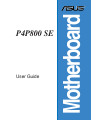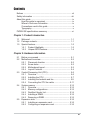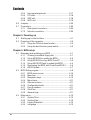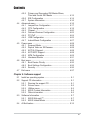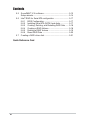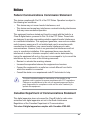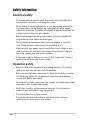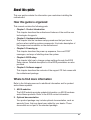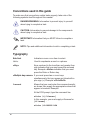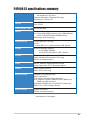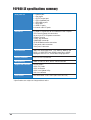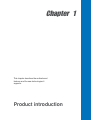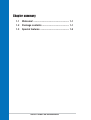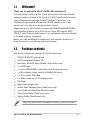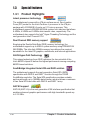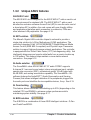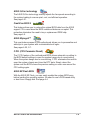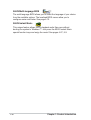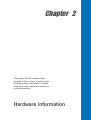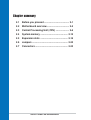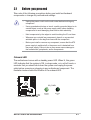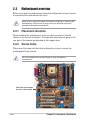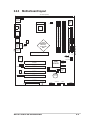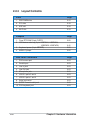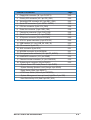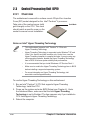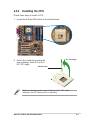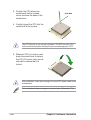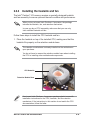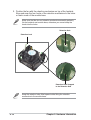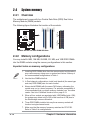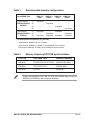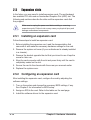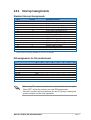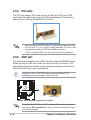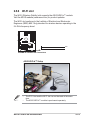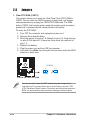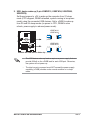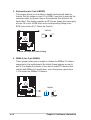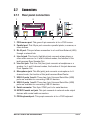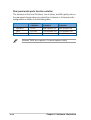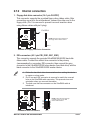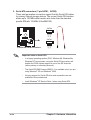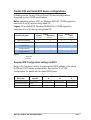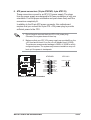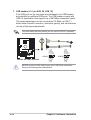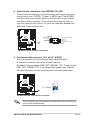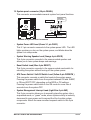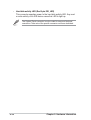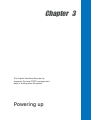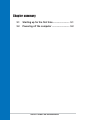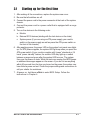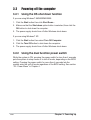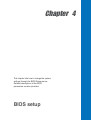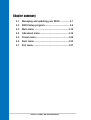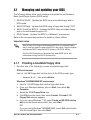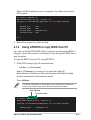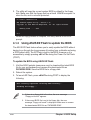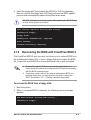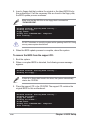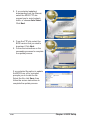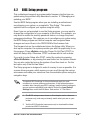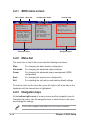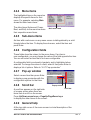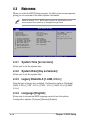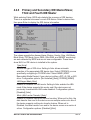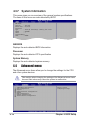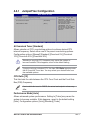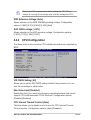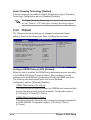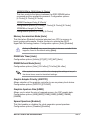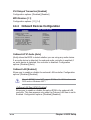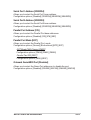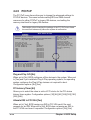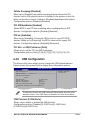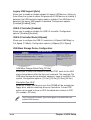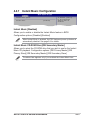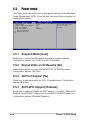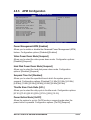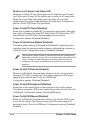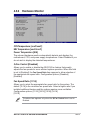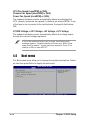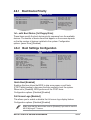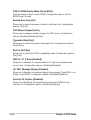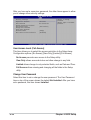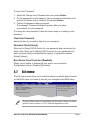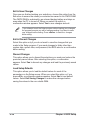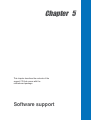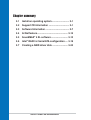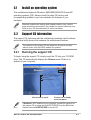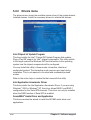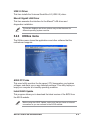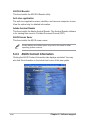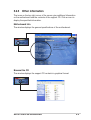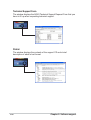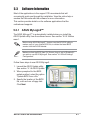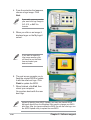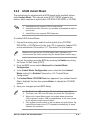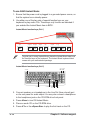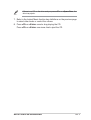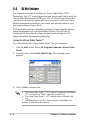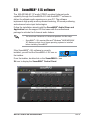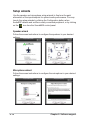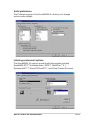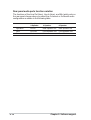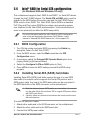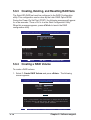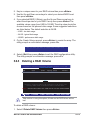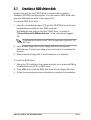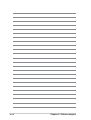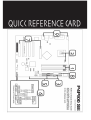Asus P4P800SE User manual
- Category
- Server/workstation motherboards
- Type
- User manual
This manual is also suitable for

Motherboard
P4P800 SE
User Guide

ii
Checklist
Copyright © 2005 ASUSTeK COMPUTER INC. All Rights Reserved.
No part of this manual, including the products and software described in it, may be
reproduced, transmitted, transcribed, stored in a retrieval system, or translated into any
language in any form or by any means, except documentation kept by the purchaser for
backup purposes, without the express written permission of ASUSTeK COMPUTER INC.
(“ASUS”).
Product warranty or service will not be extended if: (1) the product is repaired, modified or
altered, unless such repair, modification of alteration is authorized in writing by ASUS; or (2)
the serial number of the product is defaced or missing.
ASUS PROVIDES THIS MANUAL “AS IS” WITHOUT WARRANTY OF ANY KIND, EITHER
EXPRESS OR IMPLIED, INCLUDING BUT NOT LIMITED TO THE IMPLIED WARRANTIES
OR CONDITIONS OF MERCHANTABILITY OR FITNESS FOR A PARTICULAR PURPOSE.
IN NO EVENT SHALL ASUS, ITS DIRECTORS, OFFICERS, EMPLOYEES OR AGENTS BE
LIABLE FOR ANY INDIRECT, SPECIAL, INCIDENTAL, OR CONSEQUENTIAL DAMAGES
(INCLUDING DAMAGES FOR LOSS OF PROFITS, LOSS OF BUSINESS, LOSS OF USE
OR DATA, INTERRUPTION OF BUSINESS AND THE LIKE), EVEN IF ASUS HAS BEEN
ADVISED OF THE POSSIBILITY OF SUCH DAMAGES ARISING FROM ANY DEFECT OR
ERROR IN THIS MANUAL OR PRODUCT.
SPECIFICATIONS AND INFORMATION CONTAINED IN THIS MANUAL ARE FURNISHED
FOR INFORMATIONAL USE ONLY, AND ARE SUBJECT TO CHANGE AT ANY TIME
WITHOUT NOTICE, AND SHOULD NOT BE CONSTRUED AS A COMMITMENT BY ASUS.
ASUS ASSUMES NO RESPONSIBILITY OR LIABILITY FOR ANY ERRORS OR
INACCURACIES THAT MAY APPEAR IN THIS MANUAL, INCLUDING THE PRODUCTS
AND SOFTWARE DESCRIBED IN IT.
Products and corporate names appearing in this manual may or may not be registered
trademarks or copyrights of their respective companies, and are used only for identification or
explanation and to the owners’ benefit, without intent to infringe.
E1886
Revised Edition V2
February 2005

iii
Features
Contents
Notices .......................................................................................... vii
Safety information ........................................................................ viii
About this guide .............................................................................. ix
How this guide is organized .................................................. ix
Where to find more information ............................................. ix
Conventions used in this guide .............................................. x
Typography ............................................................................. x
P4P800 SE specifications summary .............................................. xi
Chapter 1: Product introduction
1.1 Welcome! ........................................................................... 1-1
1.2 Package contents ............................................................... 1-1
1.3 Special features .................................................................. 1-2
1.3.1 Product Highlights .................................................. 1-2
1.3.2 Unique ASUS features ........................................... 1-4
Chapter 2: Hardware information
2.1 Before you proceed ............................................................ 2-1
2.2 Motherboard overview ........................................................ 2-2
2.2.1 Placement direction ............................................... 2-2
2.2.2 Screw holes ........................................................... 2-2
2.2.3 Motherboard layout ................................................ 2-3
2.2.4 Layout Contents ..................................................... 2-4
2.3 Central Processing Unit (CPU) ........................................... 2-6
2.3.1 Overview ................................................................ 2-6
2.3.2 Installing the CPU .................................................. 2-7
2.3.3 Installing the heatsink and fan ............................... 2-9
2.3.4 Connecting the CPU fan cable ............................. 2-11
2.4 System memory ............................................................... 2-12
2.4.1 Overview .............................................................. 2-12
2.4.2 Memory configurations ........................................ 2-12
2.4.3 Qualified Vendor List ............................................ 2-14
2.4.4 Installing a DIMM ................................................. 2-15
2.4.5 Removing a DIMM ............................................... 2-15
2.5 Expansion slots ................................................................ 2-16
2.5.1 Installing an expansion card ................................ 2-16
2.5.2 Configuring an expansion card ............................ 2-16

iv
Safeguards
Contents
2.5.3 Interrupt assignments .......................................... 2-17
2.5.4 PCI slots .............................................................. 2-18
2.5.5 AGP slot ............................................................... 2-18
2.5.6 Wi-Fi slot .............................................................. 2-19
2.6 Jumpers............................................................................ 2-20
2.7 Connectors ....................................................................... 2-23
2.7.1 Rear panel connectors ......................................... 2-23
2.7.2 Internal connectors .............................................. 2-25
Chapter 3: Powering up
3.1 Starting up for the first time ................................................ 3-1
3.2 Powering off the computer ................................................. 3-2
3.2.1 Using the OS shut down function .......................... 3-2
3.2.2 Using the dual function power switch .................... 3-2
Chapter 4: BIOS setup
4.1 Managing and updating your BIOS .................................... 4-1
4.1.1 Creating a bootable floppy disk ............................. 4-1
4.1.2 Using AFUDOS to update the BIOS ...................... 4-2
4.1.3 Using AFUDOS to copy BIOS from PC ................. 4-3
4.1.4 Using ASUS EZ Flash to update the BIOS ............ 4-4
4.1.5 Recovering the BIOS with CrashFree BIOS 2 ....... 4-5
4.1.6 ASUS Update ........................................................ 4-7
4.2 BIOS Setup program .......................................................... 4-9
4.2.1 BIOS menu screen .............................................. 4-10
4.2.2 Menu bar .............................................................. 4-10
4.2.3 Navigation keys ................................................... 4-10
4.2.4 Menu items ........................................................... 4-11
4.2.5 Sub-menu items ....................................................4-11
4.2.6 Configuration fields ...............................................4-11
4.2.7 Pop-up window ..................................................... 4-11
4.2.8 Scroll bar ...............................................................4-11
4.2.9 General help ......................................................... 4-11
4.3 Main menu ........................................................................ 4-12
4.3.1 System Time ........................................................ 4-12
4.3.2 System Date ........................................................ 4-12
4.3.3 Legacy Diskette A ................................................ 4-12
4.3.4 Language ............................................................. 4-12
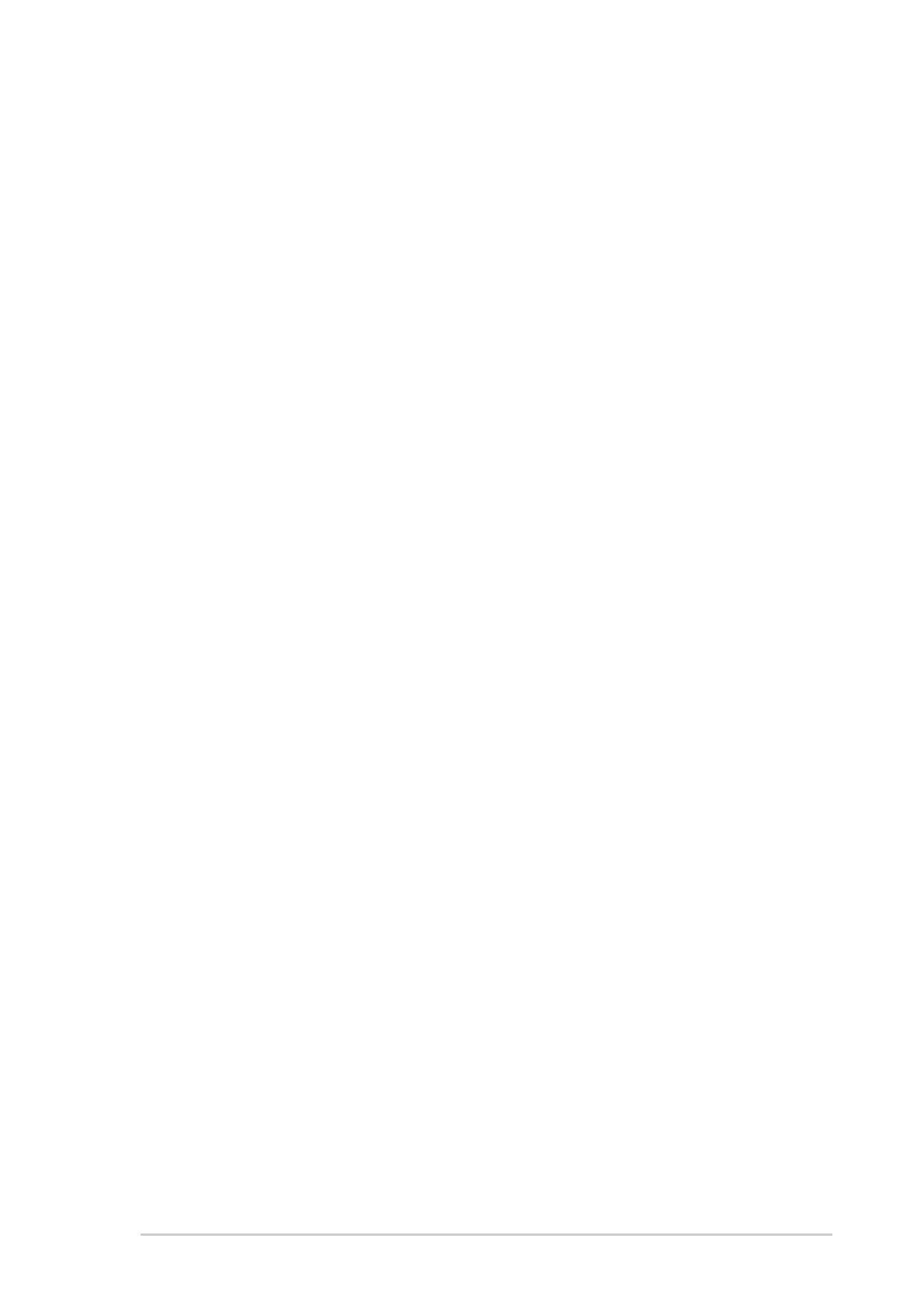
v
Contents
4.3.5 Primary and Secondary IDE Master/Slave;
Third and Fourth IDE Master ............................... 4-13
4.3.6 IDE Configuration ................................................ 4-14
4.3.7 System Information .............................................. 4-16
4.4 Advanced menu ............................................................... 4-16
4.4.1 JumperFree Configuration ................................... 4-17
4.4.2 CPU Configuration ............................................... 4-19
4.4.3 Chipset ................................................................. 4-20
4.4.4 Onboard Devices Configuration ........................... 4-22
4.4.5 PCI PnP ............................................................... 4-24
4.4.6 USB Configuration ............................................... 4-25
4.4.7 Instant Music Configuration ................................. 4-27
4.5 Power menu ..................................................................... 4-28
4.5.1 Suspend Mode ..................................................... 4-28
4.5.2 Repost Video on S3 Resume............................... 4-28
4.5.3 ACPI 2.0 Support ................................................. 4-28
4.5.4 ACPI APIC Support .............................................. 4-28
4.5.5 APM Configuration ............................................... 4-29
4.5.6 Hardware Monitor ................................................ 4-31
4.6 Boot menu ........................................................................ 4-32
4.6.1 Boot Device Priority ............................................. 4-33
4.6.2 Boot Settings Configuration ................................. 4-33
4.6.3 Security ................................................................ 4-35
4.7 Exit menu ......................................................................... 4-37
Chapter 5: Software support
5.1 Install an operating system ................................................. 5-1
5.2 Support CD information ...................................................... 5-1
5.2.1 Running the support CD ........................................ 5-1
5.2.2 Drivers menu ......................................................... 5-2
5.2.3 Utilities menu ......................................................... 5-3
5.2.4 ASUS Contact Information ..................................... 5-4
5.2.5 Other information ................................................... 5-5
5.3 Software Information .......................................................... 5-7
5.3.1 ASUS MyLogo2™ .................................................. 5-7
5.3.2 ASUS Instant Music ............................................... 5-9
5.4 AI Net feature ................................................................... 5-12

vi
Contents
5.5 SoundMAX
®
4 XL software ............................................... 5-13
Setup wizards ................................................................... 5-14
5.6 Intel
®
RAID for Serial ATA configuration ........................... 5-17
5.6.1 BIOS Configuration .............................................. 5-17
5.6.2 Installing Serial ATA (SATA) hard disks ................ 5-17
5.6.3 Creating, Deleting, and Resetting RAID Sets ...... 5-18
5.6.4 Creating a RAID Volume ...................................... 5-18
5.6.5 Deleting a RAID Volume ...................................... 5-19
5.6.6 Reset RAID Data ................................................. 5-20
5.7 Creating a RAID driver disk .............................................. 5-21
Quick Reference Card

vii
Notices
Federal Communications Commission Statement
This device complies with Part 15 of the FCC Rules. Operation is subject to
the following two conditions:
• This device may not cause harmful interference, and
• This device must accept any interference received including interference
that may cause undesired operation.
This equipment has been tested and found to comply with the limits for a
Class B digital device, pursuant to Part 15 of the FCC Rules. These limits
are designed to provide reasonable protection against harmful interference
in a residential installation. This equipment generates, uses and can radiate
radio frequency energy and, if not installed and used in accordance with
manufacturer’s instructions, may cause harmful interference to radio
communications. However, there is no guarantee that interference will not
occur in a particular installation. If this equipment does cause harmful
interference to radio or television reception, which can be determined by
turning the equipment off and on, the user is encouraged to try to correct the
interference by one or more of the following measures:
• Reorient or relocate the receiving antenna.
• Increase the separation between the equipment and receiver.
• Connect the equipment to an outlet on a circuit different from that to
which the receiver is connected.
• Consult the dealer or an experienced radio/TV technician for help.
Canadian Department of Communications Statement
This digital apparatus does not exceed the Class B limits for radio noise
emissions from digital apparatus set out in the Radio Interference
Regulations of the Canadian Department of Communications.
This class B digital apparatus complies with Canadian ICES-003.
The use of shielded cables for connection of the monitor to the
graphics card is required to assure compliance with FCC regulations.
Changes or modifications to this unit not expressly approved by the
party responsible for compliance could void the user’s authority to
operate this equipment.

viii
Safety information
Electrical safety
• To prevent electrical shock hazard, disconnect the power cable from
the electrical outlet before relocating the system.
• When adding or removing devices to or from the system, ensure that
the power cables for the devices are unplugged before the signal
cables are connected. If possible, disconnect all power cables from the
existing system before you add a device.
• Before connecting or removing signal cables from the motherboard,
ensure that all power cables are unplugged.
• Seek professional assistance before using an adpater or extension
cord. These devices could interrupt the grounding circuit.
• Make sure that your power supply is set to the correct voltage in your
area. If you are not sure about the voltage of the electrical outlet you
are using, contact your local power company.
• If the power supply is broken, do not try to fix it by yourself. Contact a
qualified service technician or your retailer.
Operation safety
• Before installing the motherboard and adding devices on it, carefully
read all the manuals that came with the package.
• Before using the product, make sure all cables are correctly connected
and the power cables are not damaged. If you detect any damage,
contact your dealer immediately.
• To avoid short circuits, keep paper clips, screws, and staples away from
connectors, slots, sockets and circuitry.
• Avoid dust, humidity, and temperature extremes. Do not place the
product in any area where it may become wet.
• Place the product on a stable surface.
• If you encounter technical problems with the product, contact a
qualified service technician or your retailer.

ix
About this guide
This user guide contains the information you need when installing the
motherboard.
How this guide is organized
This manual contains the following parts:
• Chapter 1: Product introduction
This chapter describes the motherboard features of the and the new
technologies it supports.
• Chapter 2: Hardware information
This chapter lists the hardware setup procedures that you have to
perform when installing system components. It includes description of
the jumpers and connectors on the motherboard.
• Chapter 3: Powering up
This chapter describes the power up sequence, the vocal POST
messages, and ways of shutting down the system.
• Chapter 4: BIOS setup
This chapter tells how to change system settings through the BIOS
Setup menus. Detailed descriptions of the BIOS parameters are also
provided.
• Chapter 5: Software support
This chapter describes the contents of the support CD that comes with
the motherboard package.
Where to find more information
Refer to the following sources for additional information and for product
and software updates.
1. ASUS websites
The ASUS website provides updated information on ASUS hardware
and software products. Refer to the ASUS contact information.
2. Optional documentation
Your product package may include optional documentation, such as
warranty flyers, that may have been added by your dealer. These
documents are not part of the standard package.

x
Conventions used in this guide
To make sure that you perform certain tasks properly, take note of the
following symbols used throughout this manual.
Typography
Bold text Indicates a menu or an item to select.
Italics
Used to emphasize a word or a phrase.
<Key> Keys enclosed in the less-than and greater-than
sign indicates that you must press the enclosed
key. Example: <Enter> indicates that you must
press the Enter or Return key.
<Multiple key names> If you must press two or more keys
simultaneously, the key names are linked with a
plus sign (+). Example: <Ctrl+Alt+D>
Command Means that you must enter the command exactly
as shown then supply the appropriate values that
appear in brackets. Example:
At the DOS prompt, type the command line:
afudos /i[filename]
In this example, you must supply a filename for
[filename].
afudos /iP4P800E.ROM
DANGER/WARNING: Information to prevent injury to yourself
when trying to complete a task.
CAUTION: Information to prevent damage to the components
when trying to complete a task.
IMPORTANT: Information that you MUST follow to complete a
task.
NOTE: Tips and additional information to aid in completing a task.

xi
P4P800 SE specifications summary
Socket 478 for Intel
®
Pentium
®
4 / Celeron processors
with speeds up to 3.2 GHz+
Supports Intel
®
Hyper-Threading Technology
Supports Intel
®
Prescott CPU
Intel
®
865PE
Intel
®
ICH5R
800/533/400 MHz
Dual-channel memory architecture
4 x 184-pin DDR DIMM sockets for up to 4GB unbuffered
non-ECC DDR400/333/266 SDRAM memory
ASUS Hyper-Path Technology
1 x AGP 8X (0.8V, 1.5V only)
5 x PCI
1 x ASUS WiFi slot for optional wireless LAN upgrade
ICH5R SouthBridge supports
- 2 x UltraDMA 100/66/33
- 2 x Serial ATA with RAID 0, RAID 1 function
ADI AD1985 SoundMAX
®
6-channel CODEC
Audio Sensing and Enumeration Technology
S/PDIF out interface support
Marvell
®
88E8001 Gigabit Ethernet controller
Virtual Cable Tester (VCT) Technology support
ASUS CrashFree BIOS2
ASUS Q-Fan Technology
Intelligent CPU frequency tuner
ASUS JumperFree
CPU, Memory and AGP voltage adjustable
SFS (Stepless Frequency Selection) from 100MHz up to
400MHz at 1MHz increment
Adjustable FSB/DDR ratio. Fixed AGP/PCI frequencies
ASUS C.P.R. (CPU Parameter Recall)
Power Loss Restart
S/PDIF out interface support
(continued on the next page)
CPU
Chipset
Front Side Bus (FSB)
Memory
Expansion slots
Storage
AI Audio
AI Net
AI BIOS
AI Overclocking
Special features

xii
P4P800 SE specifications summary
Rear panel I/O
Internal I/O
BIOS features
Industry standard
Manageability
Support CD contents
Form Factor
* Specifications are subject to change without notice.
1 x Parallel port
1 x Serial port
1 x S/PDIF output port
1 x PS/2 Keyboard port
1 x PS/2 Mouse port
1 x RJ45 port
4 x USB 2.0 ports
6-channel audio I/O ports
2 x USB 2.0 connectors for four additional USB 2.0 ports
CPU/Chassis/Power fan connectors
20-pin/4-pin ATX 12V power connectors
Chassis intrusion
S/PDIF-out connector
GAME/MIDI connector
CD/AUX/Modem audio connectors
Front panel audio connector
Serial port 2 connector
4Mb Flash ROM, AMI BIOS, PnP, DMI2.0, WfM2.0, SM
BIOS 2.3, ASUS EZ Flash, ASUS Instant Music, ASUS
MyLogo2, ASUS C.P.R., ASUS Multi-Language BIOS
PCI 2.2, PCI 2.3, USB 2.0
WfM2.0, DMI 2.0, WOL, WOR, chassis intrusion
Device drivers
ASUS PC Probe
ASUS AI Booster
ASUS Live Update Utility
Anti-virus software
ATX form factor: 12 in x 9.6 in (30.5 cm x 24.5 cm)

Chapter 1
This chapter describes the motherboard
features and the new technologies it
supports.
Product introduction

ASUS P4P800 SE motherboard
Chapter summary
1.1 Welcome! ........................................................ 1-1
1.2 Package contents .......................................... 1-1
1.3 Special features ............................................. 1-2

ASUS P4P800 SE motherboard
1-1
1.1 Welcome!
1.2 Package contents
Check your motherboard package for the following items.
Thank you for buying the ASUS
®
P4P800 SE motherboard!
The motherboard delivers a host of new features and latest technologies
making it another standout in the long line of ASUS quality motherboards!
The motherboard incorporates the Intel
®
Pentium
®
4 processor in a
478-pin package coupled with the Intel
®
865PE chipset to set a new
benchmark for an effective desktop platform solution.
Supporting up to 4 GB of system memory with DDR400/333/266 SDRAM,
high-resolution graphics via an AGP 8X slot, Serial ATA support, RAID,
USB 2.0, and 6-channel audio features, the motherboard takes you ahead
in the world of power computing!
Before you start installing the motherboard, and hardware devices on it,
check the items in your package with the list below.
If any of the above items is damaged or missing, contact your retailer.
ASUS P4P800 SE motherboard
ASUS motherboard support CD
Intervideo
®
WinDVD Suite Platinum (Gold Version only)
2 x SATA cable
1 x 2-port USB+GAME module with cable (Retail boxes only)
1 x 80-conductor ribbon cable for UltraDMA IDE drives
1 x 40-conductor IDE cable
1 x Ribbon cable for a 3.5-inch floppy drive
I/O shield
Bag of extra jumper caps
Instant Music keyboard label (Retail boxes only)
User Guide (includes Quick Reference Card)
Quick Setup Guide (Retail boxes only)
Setting Sticker (Retail boxes only)

1-2
Chapter 1: Product introduction
1.3 Special features
1.3.1 Product Highlights
Latest processor technology
The motherboard comes with a 478-pin surface mount, Zero Insertion
Force (ZIF) socket for the Intel
®
Pentium
®
4 processor in the 478-pin
package with 512/256KB L2 cache on 0.13 micron process. This
motherboard supports 800/533/400 MHz system front side bus that allows
6.4GB/s, 4.3GB/s and 3.2GB/s data transfer rates, respectively. The
motherboard also supports the Intel
®
Hyper-Threading Technology and the
next-generation Intel
®
Prescott CPU.
Dual Channel DDR memory support
Employing the Double Data Rate (DDR) memory technology, the
motherboard supports up to 4GB of system memory using DDR400/333/
266 DIMMs. The ultra-fast 400MHz memory bus delivers the required
bandwidth for the latest 3D graphics, multimedia, and Internet applications.
ASUS Hyper-Path Technology
This unique technology from ASUS optimizes the true potential of the
Intel
®
865PE chipset to deliver the highest performance among competing
865PE-based solutions.
SouthBridge Integrated Serial ATA and RAID solution
The motherboard supports the next generation Serial ATA (SATA)
specification with RAID 0 and RAID 1 function through the ICH5R
SouthBridge controller. The Serial ATA specification provides scalable
performance with up to 150MB/s data transfer rate and allows a maximum
of two Serial ATA hard disks with RAID 0 and RAID 1 array.
AGP 8X support
AGP 8X (AGP 3.0) is the next generation VGA interface specification that
enables enhanced graphics performance with high bandwidth speeds up
to 2.12 GB/s.

ASUS P4P800 SE motherboard
1-3
S/PDIF out
The motherboard supports S/PDIF out function turns your computer into a
high-end entertainment system with digital connectivity to powerful
speaker systems.
8 USB 2.0 ports
The motherboard implements the new Universal Serial Bus (USB) 2.0
specification, extending the connection speed from 12 Mbps on USB 1.1
to a fast 480 Mbps on USB 2.0 - supporting up to 8 USB 2.0 ports. The
higher bandwidth of USB 2.0 allows connection of devices such as high
resolution video conferencing cameras, next generation scanners and
printers, and fast storage units. USB 2.0 is backward compatible with
USB 1.1.

1-4
Chapter 1: Product introduction
1.3.2 Unique ASUS features
ASUS Wi-Fi slot
The ASUS Wi-Fi slot is designed for the ASUS WiFi-b™ add-on card to set
up an environment for wireless LAN. The ASUS WiFi-b™ add-on card
bundles the exclusive software Access Point (AP) to save the extra cost of
a stand-alone AP. In addition, the card comes with user-friendly utilities
and applications that allow quick connection to notebooks, PDAs and
other wireless LAN peripherals. See page 2-19.
AI NET solution
The Marvell
®
Gigabit LAN controller chipset is onboard to provide a
single-chip solution for LAN on Motherboard (LOM) applications. The
controller integrates 32-bit 10/100/1000BASE-T Gigabit Ethernet Media
Access Control (IEEE 802.3 compliant) and Physical Layer Transceiver
solution to support high performance network applications. The controller
is equipped with the Virtual Cable Tester (VCT) net-diagnosing utility, that
intelligently diagnoses and reports cable faults from a remote location up
to 100 meters. This feature helps maintain a more stable network
connection. See page 5-12.
AI Audio solution
The SoundMAX
®
-class ADI AD1985 AC ‘97 audio CODEC supports
6-channel 5.1 surround sound output, stereo microphone input, variable
sample rate conversion (SRC), professional quality 103-dB output with
94-dB SNR, and analog enumeration capability. The SoundMAX
®
4 XL
software features the AudioESP™ (Audio Enumeration and Sensing
Process) that allows intelligent detection of the peripherals plugged into
the audio ports and identifies the incompatible devices, if any.. See 5-13.
AI Overclocking
This feature allows convenient overclocking up to 30% (depending on the
installed CPU and DRAM) to enhance system performance while
maintaining system stability. See page 4-17.
AI BIOS solution
The AI BIOS is a combination of three ASUS intelligent solutions: Q-Fan
and CrashFree BIOS2.

ASUS P4P800 SE motherboard
1-5
ASUS Q-Fan technology
The ASUS Q-Fan technology smartly adjusts the fan speeds according to
the system loading to ensure quiet, cool, and efficient operation.
See page 4-31.
CrashFree BIOS 2
This feature allows you to restore the original BIOS data from the ASUS
support CD in case when the BIOS codes and data are corrupted. This
protection eliminates the need to buy a replacement ROM chip.
See page 4-5.
ASUS MyLogo2™
This new feature present in the motherboard allows you to personalize and
add style to your system with customizable boot logos.
See pages 4-33, 5-7.
C.P.R. (CPU Parameter Recall)
The C.P.R. feature of the motherboard BIOS allows automatic re-setting to
the BIOS default settings in case the system hangs due to overclocking.
When the system hangs due to overclocking, C.P.R. eliminates the need to
open the system chassis and clear the RTC data. Simply reboot the
system and the BIOS shows the previous setting so users can amend the
CPU setting again.
ASUS EZ Flash BIOS
With the ASUS EZ Flash, you can easily update the system BIOS even
before loading the operating system. No need to use a DOS-based utility
or boot from a floppy disk. See page 4-4.

1-6
Chapter 1: Product introduction
ASUS Multi-language BIOS
The multi-language BIOS allows you to select the language of your choice
from the available options. The localized BIOS menus allow you to
configure easier and faster. See page 4-12.
ASUS Instant Music
This unique feature allows you to playback audio files even without
booting the system to Windows™. Just press the ASUS Instant Music
special function keys and enjoy the music! See pages 4-27, 5-9.
Page is loading ...
Page is loading ...
Page is loading ...
Page is loading ...
Page is loading ...
Page is loading ...
Page is loading ...
Page is loading ...
Page is loading ...
Page is loading ...
Page is loading ...
Page is loading ...
Page is loading ...
Page is loading ...
Page is loading ...
Page is loading ...
Page is loading ...
Page is loading ...
Page is loading ...
Page is loading ...
Page is loading ...
Page is loading ...
Page is loading ...
Page is loading ...
Page is loading ...
Page is loading ...
Page is loading ...
Page is loading ...
Page is loading ...
Page is loading ...
Page is loading ...
Page is loading ...
Page is loading ...
Page is loading ...
Page is loading ...
Page is loading ...
Page is loading ...
Page is loading ...
Page is loading ...
Page is loading ...
Page is loading ...
Page is loading ...
Page is loading ...
Page is loading ...
Page is loading ...
Page is loading ...
Page is loading ...
Page is loading ...
Page is loading ...
Page is loading ...
Page is loading ...
Page is loading ...
Page is loading ...
Page is loading ...
Page is loading ...
Page is loading ...
Page is loading ...
Page is loading ...
Page is loading ...
Page is loading ...
Page is loading ...
Page is loading ...
Page is loading ...
Page is loading ...
Page is loading ...
Page is loading ...
Page is loading ...
Page is loading ...
Page is loading ...
Page is loading ...
Page is loading ...
Page is loading ...
Page is loading ...
Page is loading ...
Page is loading ...
Page is loading ...
Page is loading ...
Page is loading ...
Page is loading ...
Page is loading ...
Page is loading ...
Page is loading ...
Page is loading ...
Page is loading ...
Page is loading ...
Page is loading ...
Page is loading ...
Page is loading ...
Page is loading ...
Page is loading ...
Page is loading ...
Page is loading ...
Page is loading ...
Page is loading ...
Page is loading ...
Page is loading ...
Page is loading ...
Page is loading ...
Page is loading ...
Page is loading ...
Page is loading ...
Page is loading ...
Page is loading ...
Page is loading ...
Page is loading ...
-
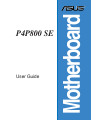 1
1
-
 2
2
-
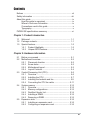 3
3
-
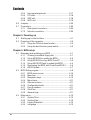 4
4
-
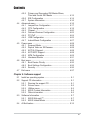 5
5
-
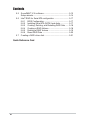 6
6
-
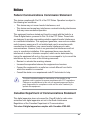 7
7
-
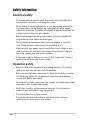 8
8
-
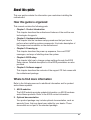 9
9
-
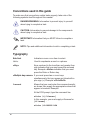 10
10
-
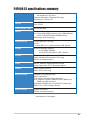 11
11
-
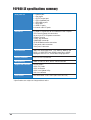 12
12
-
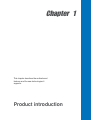 13
13
-
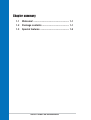 14
14
-
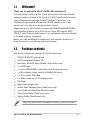 15
15
-
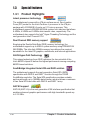 16
16
-
 17
17
-
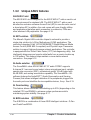 18
18
-
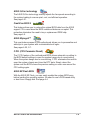 19
19
-
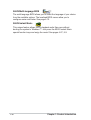 20
20
-
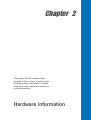 21
21
-
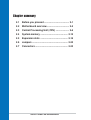 22
22
-
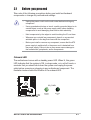 23
23
-
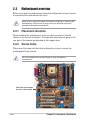 24
24
-
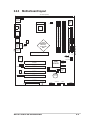 25
25
-
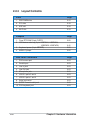 26
26
-
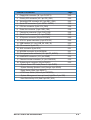 27
27
-
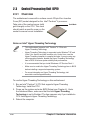 28
28
-
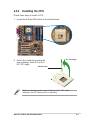 29
29
-
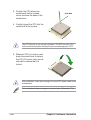 30
30
-
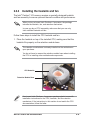 31
31
-
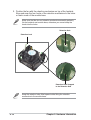 32
32
-
 33
33
-
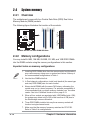 34
34
-
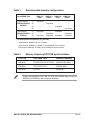 35
35
-
 36
36
-
 37
37
-
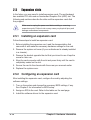 38
38
-
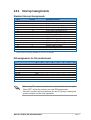 39
39
-
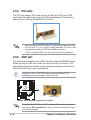 40
40
-
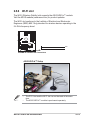 41
41
-
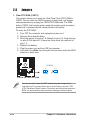 42
42
-
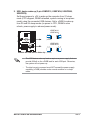 43
43
-
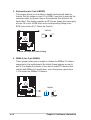 44
44
-
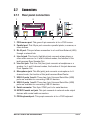 45
45
-
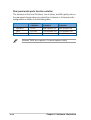 46
46
-
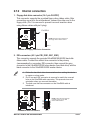 47
47
-
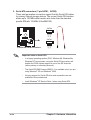 48
48
-
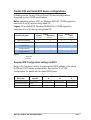 49
49
-
 50
50
-
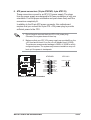 51
51
-
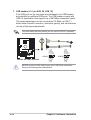 52
52
-
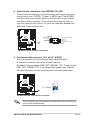 53
53
-
 54
54
-
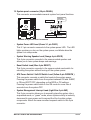 55
55
-
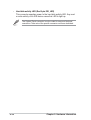 56
56
-
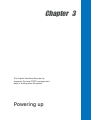 57
57
-
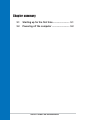 58
58
-
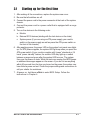 59
59
-
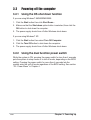 60
60
-
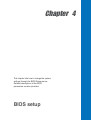 61
61
-
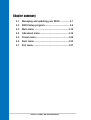 62
62
-
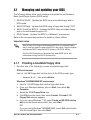 63
63
-
 64
64
-
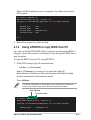 65
65
-
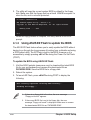 66
66
-
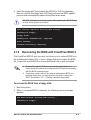 67
67
-
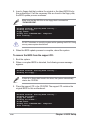 68
68
-
 69
69
-
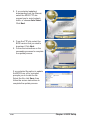 70
70
-
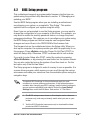 71
71
-
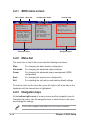 72
72
-
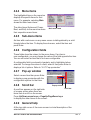 73
73
-
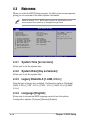 74
74
-
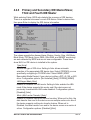 75
75
-
 76
76
-
 77
77
-
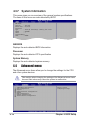 78
78
-
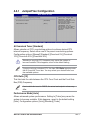 79
79
-
 80
80
-
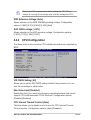 81
81
-
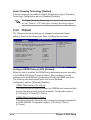 82
82
-
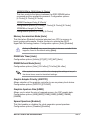 83
83
-
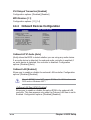 84
84
-
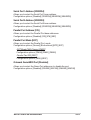 85
85
-
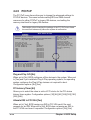 86
86
-
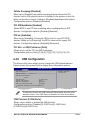 87
87
-
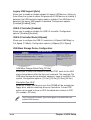 88
88
-
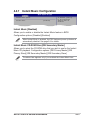 89
89
-
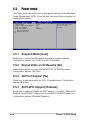 90
90
-
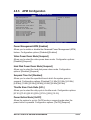 91
91
-
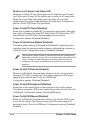 92
92
-
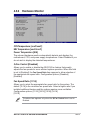 93
93
-
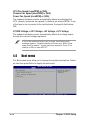 94
94
-
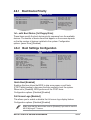 95
95
-
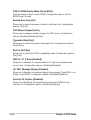 96
96
-
 97
97
-
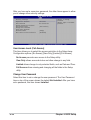 98
98
-
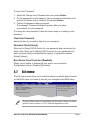 99
99
-
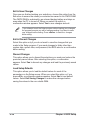 100
100
-
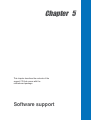 101
101
-
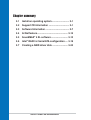 102
102
-
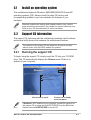 103
103
-
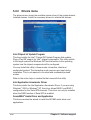 104
104
-
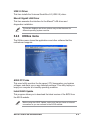 105
105
-
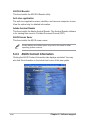 106
106
-
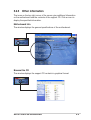 107
107
-
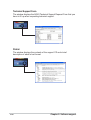 108
108
-
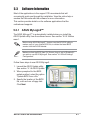 109
109
-
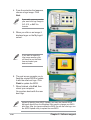 110
110
-
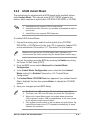 111
111
-
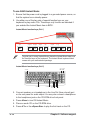 112
112
-
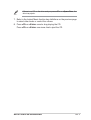 113
113
-
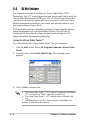 114
114
-
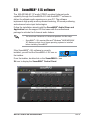 115
115
-
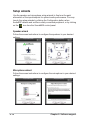 116
116
-
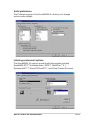 117
117
-
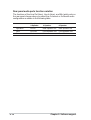 118
118
-
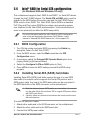 119
119
-
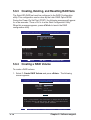 120
120
-
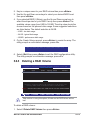 121
121
-
 122
122
-
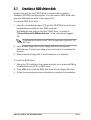 123
123
-
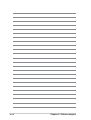 124
124
-
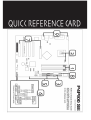 125
125
Asus P4P800SE User manual
- Category
- Server/workstation motherboards
- Type
- User manual
- This manual is also suitable for
Ask a question and I''ll find the answer in the document
Finding information in a document is now easier with AI