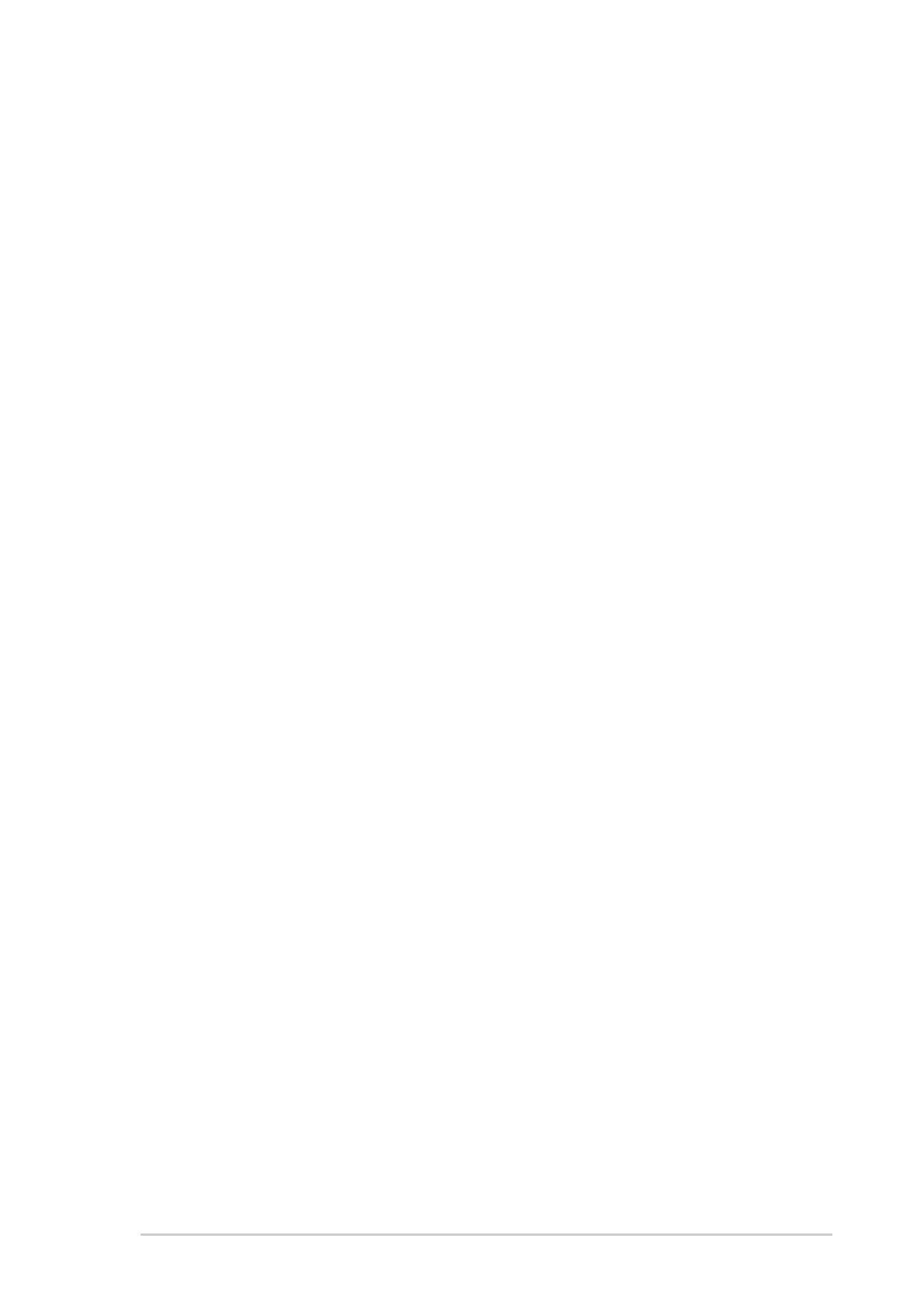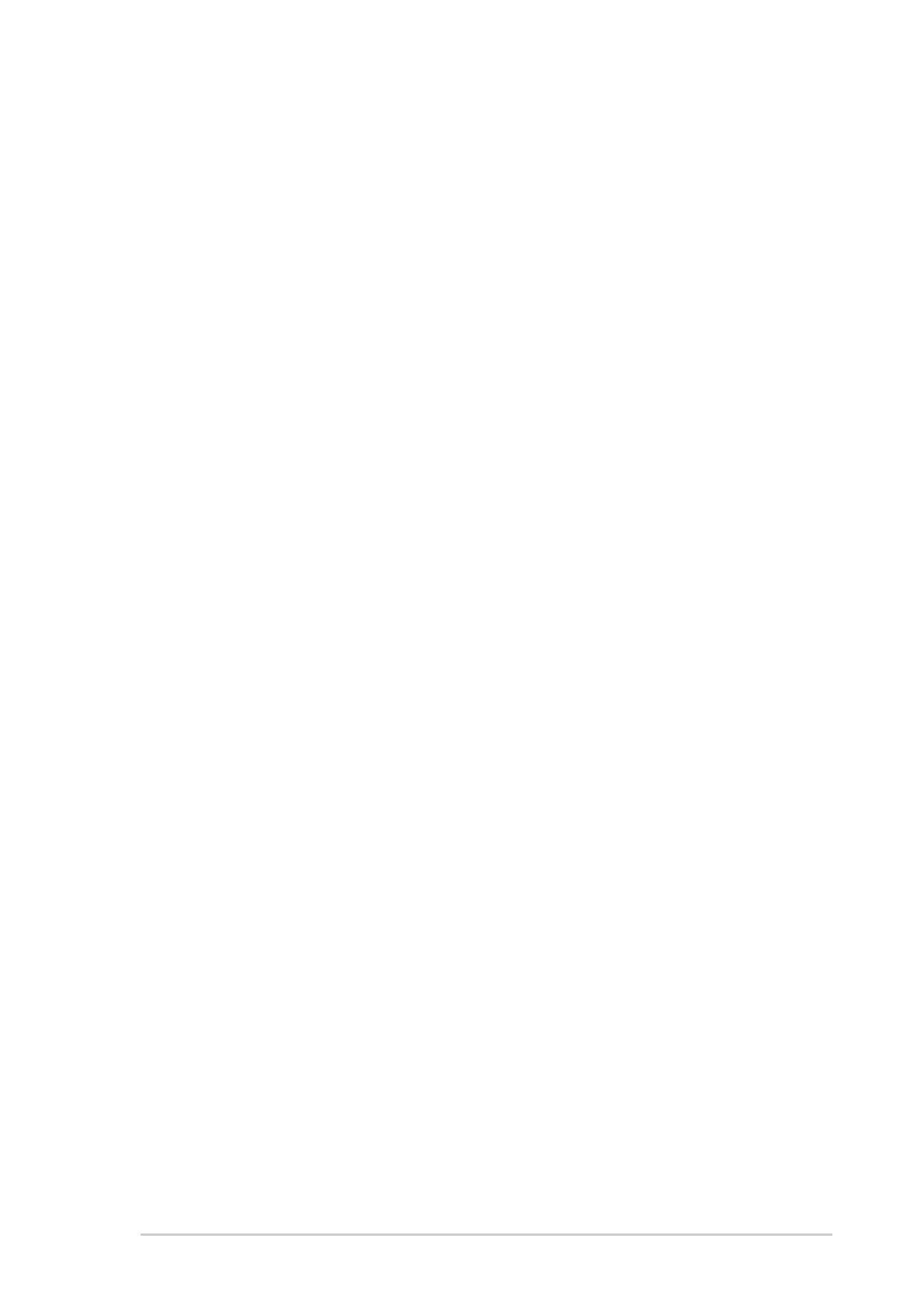
v
Contents
4.3.5 Primary and Secondary IDE Master/Slave;
Third and Fourth IDE Master ............................... 4-13
4.3.6 IDE Configuration ................................................ 4-14
4.3.7 System Information .............................................. 4-16
4.4 Advanced menu ............................................................... 4-16
4.4.1 JumperFree Configuration ................................... 4-17
4.4.2 CPU Configuration ............................................... 4-19
4.4.3 Chipset ................................................................. 4-20
4.4.4 Onboard Devices Configuration ........................... 4-22
4.4.5 PCI PnP ............................................................... 4-24
4.4.6 USB Configuration ............................................... 4-25
4.4.7 Instant Music Configuration ................................. 4-27
4.5 Power menu ..................................................................... 4-28
4.5.1 Suspend Mode ..................................................... 4-28
4.5.2 Repost Video on S3 Resume............................... 4-28
4.5.3 ACPI 2.0 Support ................................................. 4-28
4.5.4 ACPI APIC Support .............................................. 4-28
4.5.5 APM Configuration ............................................... 4-29
4.5.6 Hardware Monitor ................................................ 4-31
4.6 Boot menu ........................................................................ 4-32
4.6.1 Boot Device Priority ............................................. 4-33
4.6.2 Boot Settings Configuration ................................. 4-33
4.6.3 Security ................................................................ 4-35
4.7 Exit menu ......................................................................... 4-37
Chapter 5: Software support
5.1 Install an operating system ................................................. 5-1
5.2 Support CD information ...................................................... 5-1
5.2.1 Running the support CD ........................................ 5-1
5.2.2 Drivers menu ......................................................... 5-2
5.2.3 Utilities menu ......................................................... 5-3
5.2.4 ASUS Contact Information ..................................... 5-4
5.2.5 Other information ................................................... 5-5
5.3 Software Information .......................................................... 5-7
5.3.1 ASUS MyLogo2™ .................................................. 5-7
5.3.2 ASUS Instant Music ............................................... 5-9
5.4 AI Net feature ................................................................... 5-12