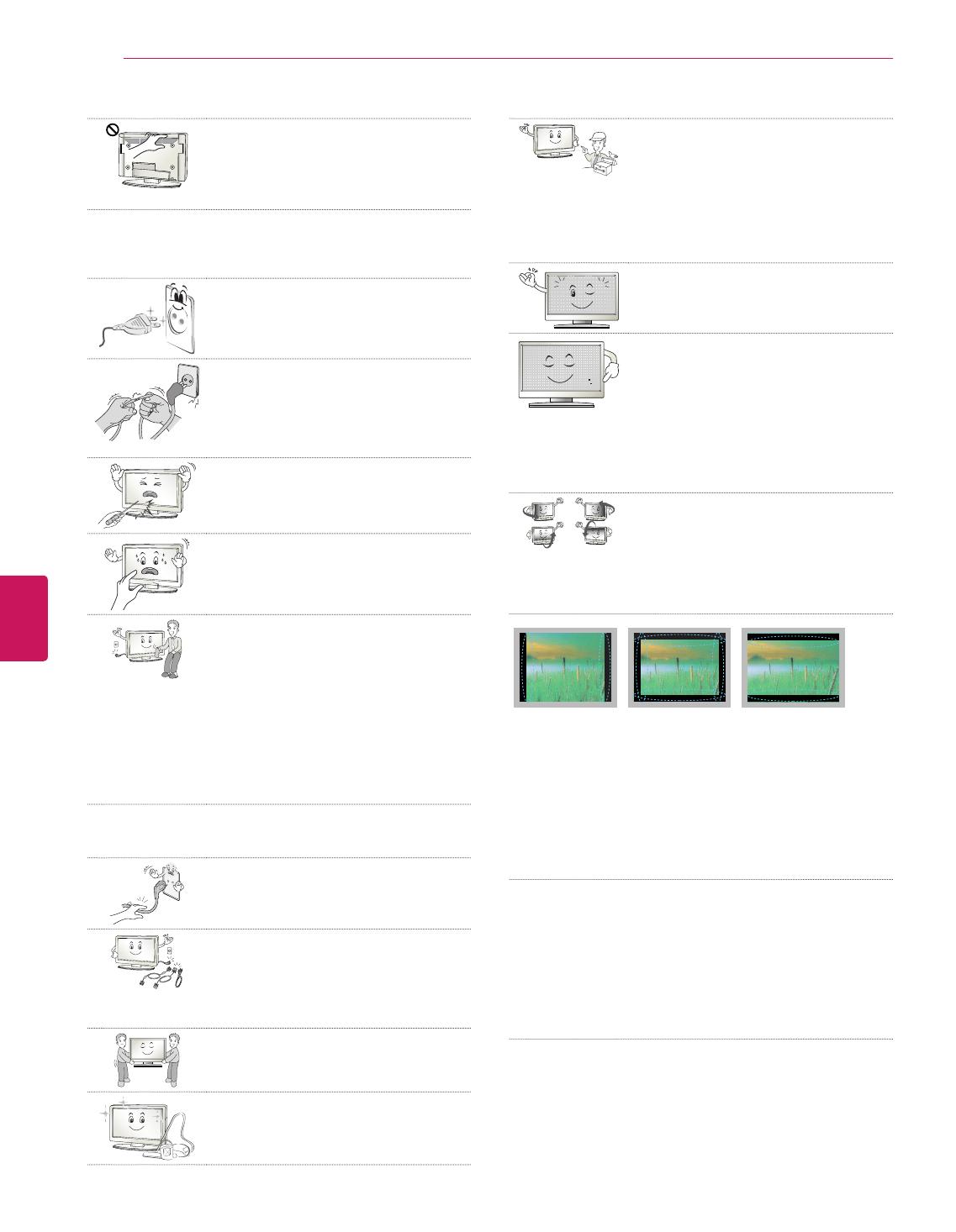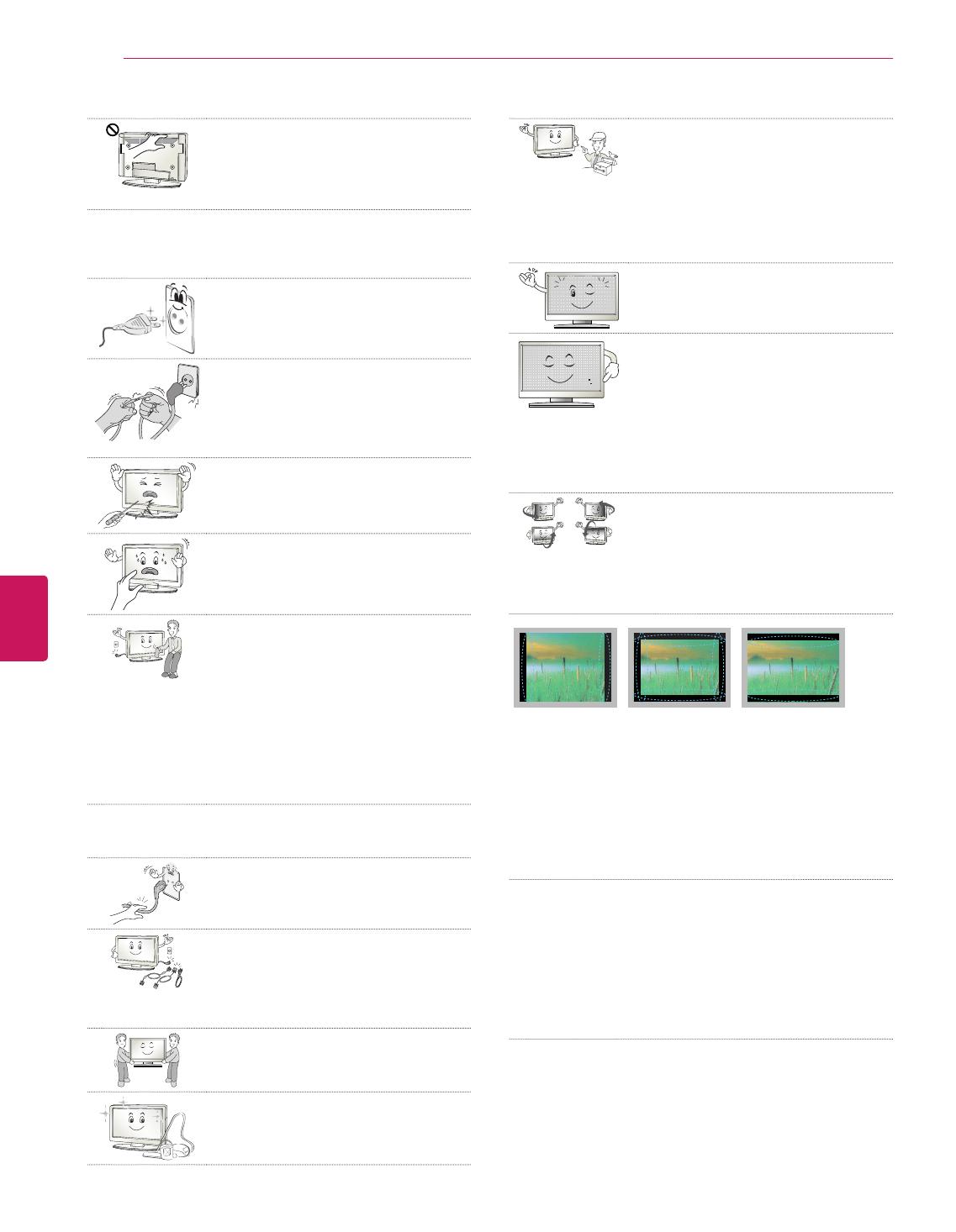
ENGLISH
4
SAFETY INSTRUCTIONS
Take care not to touch the ventilation
openings when watching the TV for long
periods as the ventilation openings may
become hot. This does not affect the
operation or performance of the product.
Periodically examine the cord of your appliance, and if its
appearance indicates damage or deterioration, unplug it,
discontinue use of the appliance, and have the cord replaced
with an exact replacement part by an authorized servicer.
Prevent dust collecting on the power plug
pins or outlet. This may cause a fire hazard.
Protect the power cord from physical or
mechanical abuse, such as being twisted,
kinked, pinched, closed in a door, or walked
upon. Pay particular attention to plugs, wall
outlets, and the point where the cord exits
the appliance.
Do not press strongly upon the panel with a
hand or sharp object such as nail, pencil or
pen, or make a scratch on it.
Avoid touching the screen or holding your
finger(s) against it for long periods of time.
Doing so may produce some temporary
distortion effects on the screen.
When cleaning the product and its
components, unplug the power first
and wipe it with a soft cloth. Applying
excessive force may cause scratches or
discolouration. Do not spray with water
or wipe with a wet cloth. Never use glass
cleaner, car or industrial shiner, abrasives
or wax, benzene, alcohol etc., which
can damage the product and its panel.
Otherwise, this may result in fire, electric
shock or product damage (deformation,
corrosion or breakage).
As long as this unit is connected to the AC wall outlet, it is not
disconnected from the AC power source even if you turn off this
unit by SWITCH.
When unplugging the cable, grab the plug
and unplug it. If the wires inside the power
cable are disconnected, this may cause fire.
When moving the product, make sure
you turn the power off first. Then, unplug
the power cables, antenna cables and all
connecting cables. The TV set or power
cord may be damaged, which may create a
fire hazard or cause electric shock.
When moving or unpacking the product,
work in pairs because the product is heavy.
Otherwise, this may result in injury.
Contact the service center once a year
to clean the internal parts of the product.
Accumulated dust can cause mechanical
failure.
Refer all servicing to qualified service
personnel. Servicing is required when
the apparatus has been damaged in any
way, such as power supply cord or plug
is damaged, liquid has been spilled or
objects have fallen into the apparatus, the
apparatus has been exposed to rain or
moisture, does not operate normally, or has
been dropped.
If the product feels cold to the touch, there
may be a small “flicker” when it is turned
on. This is normal, there is nothing wrong
with product.
The panel is a high technology display
product with resolution of two million to six
million pixels. You may see tiny black dots
and/or brightly coloured dots (red, blue or
green) at a size of 1 ppm on the panel. This
does not indicate a malfunction and does
not affect the performance and reliability of
the product. This phenomenon also occurs
in third-party products and is not subject to
exchange or refund.
You may find different brightness and
colour of the panel depending on your
viewing position(left/right/top/down).
This phenomenon occurs due to the
characteristic of the panel. It is not related
with the product performance, and it is not
malfunction.
Displaying a still image (e.g., broadcasting channel logo, on-
screen menu, scene from a video game or computer screen) for
a prolonged time may cause damage to the screen, resulting in
retention of the image, which is known as image sticking. It can
remain for long time or never disappear. The warranty does not
cover the product for image sticking.
Avoid displaying a fixed image on your television’s screen for a
prolonged period (1 or more hours for OLED). Also, if you watch
the TV at a ratio of 4:3 for a long time, image sticking may occur
on the borders of the panel. This phenomenon also occurs in
third-party products and is not subject to exchange or refund.
Generated Sound
“Cracking” noise: A cracking noise that occurs when watching
or turning off the TV is generated by plastic thermal contraction
due to tempera-ture and humidity. This noise is common for
products where thermal deformation is required. Electrical circuit
humming/panel buzzing: A low level noise is generated from a
high-speed switching circuit, which supplies a large amount of
current to operate a product. It varies depending on the product.
This generated sound does not affect the performance and
reliability of the product.