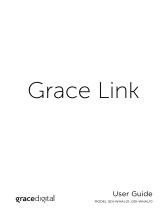Page is loading ...

OWNER’S MANUAL
HIGH POWER
SPEAKER SYSTEM
Please read this manual carefully before operating your set and retain it for future
reference.
MODEL
RL3
1905_Rev01
www.lg.com
Copyright © 2019 LG Electronics Inc. All Rights Reserved.
MFL70900911

1 Getting Started
Getting Started2
Getting Started
1
Safety Information
CAUTION
RISK OF ELECTRIC SHOCK
DO NOT OPEN
CAUTION: TO REDUCE THE RISK OF ELECTRIC
SHOCK DO NOT REMOVE COVER (OR BACK)
NO USER-SERVICEABLE PARTS INSIDE REFER
SERVICING TO QUALIFIED SERVICE PERSONNEL.
This lightning ash with arrowhead
symbol within an equilateral
triangle is intended to alert the
user to the presence of uninsulated
dangerous voltage within the
product’s enclosure that may be of
sufcient magnitude to constitute
a risk of electric shock to persons.
The exclamation point within an
equilateral triangle is intended
to alert the user to the presence
of important operating and
maintenance (servicing)
instructions in the literature
accompanying the product.
WARNING: TO PREVENT FIRE OR ELECTRIC SHOCK
HAZARD, DO NOT EXPOSE THIS PRODUCT TO RAIN
OR MOISTURE.
CAUTION: The apparatus should not be exposed to
water (dripping or splashing) and no objects lled
with liquids, such as vases, should be placed on the
apparatus.
WARNING: Do not install this equipment in a
conned space such as a book case or similar unit.
CAUTION: Do not use high voltage products around
this product. (ex. Electrical swatter) This product may
malfunction due to electrical shock.
CAUTION: Do not block any ventilation openings.
Install in accordance with the manufacturer’s
instructions.
Slots and openings in the cabinet are provided
for ventilation and to ensure reliable operation of
the product and to protect it from over heating.
The openings should never be blocked by placing
the product on a bed, sofa, rug or other similar
surface. This product should not be placed in a built-
in installation such as a bookcase or rack unless
proper ventilation is provided or the manufacturer’s
instruction has been adhered to.
NOTICE: For safety marking information including
product identication and supply ratings, please refer
to the main label on the bottom or the other surface
of the product.

Getting Started 3
Getting Started
1
CAUTION concerning the Power Cord
The Power Plug is the disconnecting device. In case
of an emergency, the Power Plug must remain readily
accessible.
Check the specication page of this owner’s manual
to be certain of the current requirements.
Do not overload wall outlets. Overloaded wall outlets,
loose or damaged wall outlets, extension cords, frayed
power cords, or damaged or cracked wire insulation
are dangerous. Any of these conditions could result
in electric shock or re. Periodically examine the
cord of your device, and if its appearance indicates
damage or deterioration, unplug it, discontinue use of
the device, and have the cord replaced with an exact
replacement part by an authorized service center.
Protect the power cord from physical or mechanical
abuse, such as being twisted, kinked, pinched, closed
in a door, or walked upon. Pay particular attention to
plugs, wall outlets, and the point where the cord exits
the device.
This device is equipped with a portable battery or
accumulator.
How to Safely remove the batteries or the battery
pack from the equipment:
To Remove the old batteries or battery pack, follow
the assembly steps in reverse order. To prevent
contamination of the environment and bring on
possible threat to human and/or animal health, the
old batteries or the battery pack must be put in an
appropriate container at designated collection points.
Do not dispose of batteries or battery pack together
with other waste. It is recommended that you use
local, free reimbursement systems batteries or
battery packs, (may not be available in your area). The
batteries or the battery pack should not be exposed
to excessive heat such as sunshine, re or the like.
CAUTION: No naked ame sources, such as lighted
candles, should be placed on the apparatus.
Symbols
~
Refers to alternating current (AC).
0
Refers to direct current (DC).
Refers to class II equipment.
1
Refers to stand-by.
!
Refers to “ON” (power).
Refers to dangerous voltage.

Table of Contents4
Table of Contents
1 Getting Started
2 Safety Information
6 Unique Features
7 Playable file Requirement
7 – Music file requirement
7 – Compatible USB Devices
7 – USB device requirement
8 Remote control
10 Top / Front panel
11 Side / Rear panel
2 Connecting
13 Optional Equipment Connection
13 – AUX IN 1 Connection
13 – AUX IN 2 Connection
14 – USB Connection
3 Operating
15 Basic Operations
15 – USB Operations
16 – Selecting a folder and an MP3/WMA/OGG/
FLAC/WAV/M4A (ALAC) file
17 Using BLUETOOTH® wireless technology
17 – Listening to music stored on the Bluetooth
devices
20 Radio Operations
20 – Listening to the radio
20 – Improving poor FM reception
20 – Presetting the Radio Stations
20 – Deleting all the saved stations
21 – Seeing information about a Radio station
22 Sound adjustment
22 – Setting the sound mode
22 Other Operations
22 – Turn off the sound temporarily
22 – Sleep Timer Setting
22 – Dimmer
23 – Auto power down
23 – AUTO POWER On
24 – Auto function change
25 Setting the Clock
25 – Using your player as an alarm clock
26 LG Sound Sync
27 WIRELESS PARTY LINK Connection

Getting Started6
Getting Started
1
Unique Features
BLUETOOTH®
Listens to music stored on your Bluetooth device.
LG Sound Sync
Controls volume level of this unit by the remote
control of your LG TV that is compatible with LG
Sound Sync.
WIRELESS PARTY LINK connection
You can enjoy the sound with two(DUAL mode)
speakers. For enjoying WIRELESS PARTY LINK, you
need to purchase another speaker.

Getting Started 7
Getting Started
1
Playable file
Requirement
Music file requirement
MP3/WMA/OGG/FLAC/WAV/M4A (ALAC) le
compatibility with this unit is limited as follows.
y Sampling frequency :
MP3: within 32 to 48 kHz
WMA: within 32 to 48 kHz
OGG: within 32 to 48 kHz
FLAC : 32 kHz, 44.1 kHz, 48 kHz, 88.2 kHz,
96 kHz, 176.4 kHz and 192 kHz (16 bit/
24 bit)
WAV : 32 kHz, 44.1 kHz, 48 kHz, 88.2 kHz,
96 kHz (16 bit/ 24 bit)
M4A (ALAC) : 32 kHz, 44.1 kHz, 48 kHz,
88.2 kHz, 96 kHz (16 bit/ 24 bit)
y Bit rate :
MP3: within 32 to 320 kbps
WMA: within 40 to 192 kbps
OGG: within 64 to 500 kbps
y
Support channel: Up to 2 channel
y Maximum les : 999
y Maximum folders : 99
y File extensions : “.mp3”/ “.wma” / “.ogg” / “.ac” /
“.wav”/ “.m4a” (ALAC)
y Certain MP3/WMA/OGG/FLAC/WAV/
M4A (ALAC) les may not be played depending on
the type or format of the le.
Compatible USB Devices
y MP3 Player : Flash type MP3 player.
y USB Flash Drive :
Devices that support USB2.0 or USB1.1.
y The USB function of this unit does not support all
USB devices.
USB device requirement
y Devices which require additional program
installation when you have connected it to a
computer, are not supported.
y Do not extract the USB device while in operation.
y For a large capacity USB, it may take longer than a
few minute to be searched.
y To prevent data loss, back up all data.
y If you use a USB extension cable or USB hub, the
USB device is not recognized.
y Using NTFS le system is not supported. (Only
FAT(16/ 32) le system is supported.)
y This unit recognizes up to 999 les.
y External HDD, Card readers, Locked devices, or
hard type USB devices are not supported.
y USB port of the unit cannot be connected to PC.
The unit cannot be used as a storage device.
y Some USB may not work with this unit.

Getting Started8
Getting Started
1
Remote control
RDS/SET
CLOCK ALARM
PTY
Replacement of battery
Remove the battery cover on the rear of the remote
control, and insert the battery with 4 and 5
matched correctly.
• • • • • • • • • • • • • • a • • • • • • • • • • • • •
1
(Standby) : Turns the power on or off.
F (Function) : Selects the function and input source.
Input source / Function Display
USB USB
AUX (3.5 mm) input AUX 1
AUX input AUX 2
Bluetooth BT
LG Sound Sync (Wireless) LG TV
Radio FM
VOL (Volume) +/- : Adjusts speaker volume.
SLEEP RDS/SET
CLOCK ALARM PTY
(Mute) : Mutes the sound.
SOUND EFFECT : Chooses sound impressions.
PRESET/FOLDER W/S :
- Chooses a preset number for a radio station.
(Page 20)
- Searches for a folder of MP3/WMA/OGG/FLAC/
WAV/M4A (ALAC) les. When a USB containing
MP3/WMA/OGG/FLAC/WAV/M4A (ALAC) les
in several folders is being played, press PRESET/
FOLDER W/S to select the folder you want to
play.

Getting Started 9
Getting Started
1
• • • • • • • • • • • • • • b • • • • • • • • • • • • •
TUNING-/+ : Selects the radio stations.
C / V (Skip/Search)
- Skips backward or forward.
- Searches for a section within a le.
N
(Play/Pause)
- Starts or pauses playback.
- Selects stereo/mono (DUAL mode only).
REPEAT : Listens to your les repeatedly or randomly.
J(Information) :
- Sees information about your music. An MP3 le
often come with ID3 tag. The tag gives the Title,
Artist, Album or Time information.
- Sees Bluetooth device name of the unit in BT
READY.
- Sees the name of connected all Bluetooth device
in Bluetooth mode.
- When these units are successfully connected each
other in DUAL mode of WIRELESS PARTY LINK,
each of connected device names appears in the
each unit.
SLEEP : Sets the system to turn off automatically at
a specified time.
(Dimmer : The display window will be darkened by
half.)
• • • • • • • • • • • • • • c • • • • • • • • • • • • •
CLOCK : Sets a clock and checks a time.
ALARM : With the ALARM function you can turn on
USB play and tuner reception at a desired time.
RDS/SET :
- RDS (Radio Data System)
- Conrms the setting.
PRESET MEMORY : Stores radio stations.
(Page 20)
PRESET DELETE : Deletes all the saved stations.
(Page 20)
PTY : Searches radio stations by radio type.

Getting Started10
Getting Started
1
Top / Front panel
a
Display window
b
1
(Standby)
Turns the power on or off.
c C/V
(Skip/Search)
- Skips backward or forward.
- Searches for a section within a file.
- Selects the radio stations.
N
(Play/Pause)
- Starts or pauses playback.
- Selects stereo/mono (DUAL mode only).
+/-
Adjusts speaker volume.
d
F (Function) /
3
DUAL
- Selects the function and input source.
- Press and hold to connects two speakers for
DUAL mode in WIRELESS PARTY LINK.
Input source / Function Display
USB USB
AUX (3.5 mm) input AUX 1
AUX input AUX 2
Bluetooth BT
LG Sound Sync (Wireless) LG TV
Radio FM
/
3
DUAL
b
d
c
a

Getting Started 11
Getting Started
1
A
AUX IN 1
Connect a portable device.
B
USB Port
You can play sound les by connecting the USB
device.
C FM ANTENNA
D AUX IN 2 (L/R)
Connect an auxiliary device.
E POWER IN
y
Be careful to make sure children do not put
their hands or any objects into the *speaker
duct.
* speaker duct : A hole for plentiful bass
sound on speaker cabinet (enclosure)
y
The speakers contain magnet parts, so color
irregularity may occur on the TV screen or PC
monitor screen. Please use the speakers far
away from either TV screen or PC monitor.
y
Be careful that the
speaker does not fall
down. Otherwise it may
result in the speaker
malfunction and cause
personal injury and/ or
property damage.
>
Caution
Side / Rear panel
POWER IN
POWER IN
A B
C D
E

Getting Started12
Getting Started
1
Useful functions for using the unit
Function Description To do Do this
BT Lock On/Off
(Page 19)
It allows you to connect a Bluetooth
device only on
BT (Bluetooth) and LG TV
functions.
Initial setting of this function was
set to off.
ON
Press and hold
N
for 5 seconds in
BT (Bluetooth) function.
OFF
Press and hold
N
for 5 seconds in
BT (Bluetooth) function.
Auto Power On
(Page 23)
It allows the unit to turn on
automatically by input signals :
BT (Bluetooth) or LG TV
ON
Turn off the unit by pressing
1
on the unit
for 5 seconds.
OFF
Turn off the unit by pressing
1
on the unit
for 5 seconds.

2 Connecting
Connecting 13
Connecting
2
Optional Equipment
Connection
AUX IN 1 Connection
Connect an output (earphone or line out) of portable
device (MP3 or PMP etc.) to the AUX IN 1 (3.5 mm)
connector.
108&3*/
3.5 mm stereo
cable
MP3 player etc.
AUX IN 2 Connection
Connect an output of auxiliary device (Camcorder, TV,
Player, etc) to the AUX IN 2 (L/R) connector.
If your device has only one output for audio(mono),
connect it to the left(white) audio jack on the unit.
POWER IN
Audio cable
DVD, Blu-ray player etc.
WhiteRed

Connecting14
Connecting
2
Listening to music from your portable
player or external device
The unit can be used to play the music from many
types of portable player or external device.
1. Connect the portable player to the AUX IN 1
connector of the unit.
Or
Connect the external device to the AUX IN 2
connector of the unit.
2. Turn the power on by pressing
1
.
3. Press F /
3
DUAL to select AUX 1 or AUX 2
function.
4. Turn on the portable player or external device and
start it playing.
Automatically switches to the AUX 1 function
when you connect the portable device to the
AUX IN 1 connector.
,
Note
USB Connection
Connect a USB device (or MP3 player, etc.) to the
USB port on the unit.
USB device
Removing the USB device from the unit :
1. Choose a different function/mode.
2. Remove the USB device from the unit.
,
Note

3 Operating
Operating 15
Operating
3
Basic Operations
USB Operations
1. Connect the USB device to the USB port.
2. Select USB function by pressing
F /
3
DUAL
.
To Do this
Playback Press
N
.
Pause Press
N
during playback.
Searching
for a section
within a le
Press and hold
C
/
V
during
playback and release it at the point
you want to listen to.
Skipping to
the next/
previous le
Press
V
to go to the next le.
Playing less than 3 seconds, press
C
to go to the previous le.
Playing after 3 seconds, press
C
to go to the beginning of the le.
Playing
repeatedly or
randomly
Press REPEAT on the remote
control repeatedly. Refer to the
note for details about the display
change.
y
Do not extract the USB device during
operation. (play, etc.)
y
Regular back up is recommended to prevent
data loss.
>
Caution
y
Repeat/Shufe playback operates as follows.
On Display Description
OFF
Plays songs in order, and stops
the playback.
ONE Plays a same song repeatedly
ALL Plays all the songs repeatedly.
SHUFFLE
Plays all the songs once
randomly, and stops the
playback.
y
Even after restarting the unit or switching
one function to another, you can listen to
music from the point where it’s last been
played.
,
Note

Connecting16
Connecting
2
Selecting a folder
and an MP3/WMA/OGG/FLAC/
WAV/M4A (ALAC) file
1. Press PRESET/FOLDER
W
/
S
repeatedly on the
remote control until a desired folder appears.
2. Select the file you want by using
C
/
V
.
3. Press
N
to play it.
The first file of folder will be played.
y
USB Folders/Files are recognized as below.
y
If there is no le in a folder, the folder will not
appear.
y
Folders will be presented as the following
order;
ROOT
FOLDER 1 FOLDER 3
FOLDER 7 FOLDER 8 FOLDER 5
FOLDER 6
y
File will be played from
$
le No.1 to
$
le
No.14 one by one.
y
Files will be presented in order recorded and
may be presented differently according to the
record circumstances.
*ROOT : the rst screen you can see when a
computer recognize the USB is “ROOT”
,
Note

Operating 17
Operating
3
Using BLUETOOTH®
wireless technology
About Bluetooth
Bluetooth is wireless communication technology for
short range connection.
The sound may be interrupted when the connection
interfered by the other electronic wave or you
connect the Bluetooth in the other rooms.
Connecting individual devices under Bluetooth
wireless technology does not incur any charges. A
mobile phone with Bluetooth wireless technology
can be operated via the Cascade if the connection
was made via Bluetooth wireless technology.
y
Available Devices : Smart phone, MP3, Notebook,
etc.
y
Version : 4.0
y
Codec : SBC, AAC
Bluetooth Profiles
In order to use Bluetooth wireless technology,
devices must be able to interpret certain proles.
This unit is compatible with following prole.
A2DP (Advanced Audio Distribution Prole)
Listening to music stored on the
Bluetooth devices
Pairing your unit and Bluetooth device
Before you start the pairing procedure, make sure the
Bluetooth feature is activated on your Bluetooth
device. Refer to your Bluetooth device’s user guide.
Once a pairing operation is performed, it does not
need to be performed again.
1. Turn on the unit.
When Bluetooth connection lock is activated,
you can search Bluetooth device in BT function.
,
Note
2. Operate the Bluetooth device and perform the
pairing operation. When searching for this unit
with the Bluetooth device, a list of the devices
found may appear in the Bluetooth device display
depending on the type of Bluetooth device. Your
unit appears as “LG RL3(XX)”.
y
XX means the last two digits of
Bluetooth address. For example, if your
unit has a Bluetooth address such as
9C:02:98:4A:F7:08, you will see
“LG RL3(08)” on your Bluetooth device.
y
Depending on the Bluetooth device type,
some devices have a different pairing way. For
details about Bluetooth pairing, refer to your
Bluetooth device manual.
y
You can connect this unit with up to 2
Bluetooth phones simultaneously using the
same method as described above, only in the
Bluetooth function.
y
The multi phone pairing connection is only
supported on Android devices. (Multi phone
pairing connection may not be supported
depending on the connected device
specications.)
y
During multi phone pairing connection,
phones are muted.
y
Removable/detachable Bluetooth devices
(Ex: Dongle etc.) will not support multi phone
pairing.
,
Note

Operating18
Operating
3
3. When this unit is successfully connected with
your Bluetooth device, “PAIRED” appears on the
display window and change to Bluetooth device
name soon. Then “BT” will appear on the display
window.
y
"PAIRED" will momentarily appear on the
display when you connect other devices for
multi pairing.
y
If the device name is unavailable, “_” will be
displayed.
,
Note
4. Listen to music.
To play a music stored on your Bluetooth device,
refer to your Bluetooth device’s user guide.
y
When using Bluetooth technology, you have
to make a connection between the unit and
the Bluetooth device as close as possible and
keep the distance.
However, it may not work well in certain
situations as described below :
- There is an obstacle between the unit and
the Bluetooth device.
- There is a device using same frequency
with Bluetooth technology such as a
medical equipment, a microwave or a
wireless LAN device.
y
If Bluetooth connection does not work well,
try pairing it again.
y
Even if this unit is connected to up to 2
Bluetooth devices in the Bluetooth mode,
you can play and control music by using only
one of the connected devices.
,
Note
y
The sound may be interrupted when the
connection has interference from other
electronic devices.
y
Depending on the type of the device, you may
not be able to use the Bluetooth function.
y
You can enjoy wireless system using phone,
MP3, Notebook, etc.
y
The more distance between the unit and the
Bluetooth device, the lower the sound quality
becomes.
y
Bluetooth connection will be disconnected
when the unit is turned off or the Bluetooth
device gets too far from the unit.
y
When Bluetooth connection is disconnected,
connect the Bluetooth device to the unit
again.
y
When a Bluetooth device is not connected,
“READY” appears on the display window.
y
When you use the BT (Bluetooth) function,
adjust the volume to a proper level on the
Bluetooth device.
y
When you connect Bluetooth device (iOS
device etc.) to this unit or operate the device,
the volume level can be synchronized with
each other.
y
When entering the Bluetooth function,
this unit automatically connects to the last
connected Bluetooth device or the device
which played back last.
(Auto connection may not be supported
depending on the connected device
specications.)
,
Note

Operating 19
Operating
3
Controls connected Bluetooth device
You can control connected Bluetooth device by the
unit; play, pause, skip.
y
Only Android OS and iOS is available to use
this function.
y
This function may not be supported
depending on the Bluetooth device, or
operated differently.
,
Note
Bluetooth connection lock (BT LOCK)
You can limit Bluetooth connection to only
BT (Bluetooth) function to prevent unintended
Bluetooth connection.
To turn on this function, press and hold
N
for about
5 seconds in BT (Bluetooth) function.
“ON - BT LOCK” appears then you can limit
Bluetooth connection.
To turn off this function, press and hold
N
for about
5 seconds in BT (Bluetooth) function.
“OFF - BT LOCK” appears.
Even if you set up Bluetooth connection lock to
On, this unit turns on by Auto Power function.
Turn off Auto Power function to prevent it.
(Page 23)
,
Note

Operating20
Operating
3
Radio Operations
Be sure to fully extend the FM wire antenna.
Listening to the radio
1. Press F /
3
DUAL until FM appears in the
display window.
The last received station is tuned in.
2. Auto tuning :
Press and hold TUNING-/+ on the remote
control or
C
/
V
on the unit until the frequency
indication starts to change, then release. Scanning
stops when the unit tunes in a station.
Or
Manual tuning :
Press TUNING-/+ on the remote control or
C
/
V
on the unit repeatedly.
3. Adjust the volume by pressing VOL +/- on
the remote control or pressing +/- on the unit
repeatedly.
Improving poor FM reception
Press
N
. This will change the tuner from stereo to
mono and usually improve the reception
(DUAL mode only).
Presetting the Radio Stations
You can preset 50 stations for FM.
Before tuning, make sure to turn down the volume.
1. Press F /
3
DUAL until FM appears in the display
window.
2. Select the desired frequency by pressing
TUNING -/+ on the remote control or
C
/
V
on the unit.
3. Press PRESET MEMORY on the remote control.
A preset number will blink in the display window.
4. Press PRESET/FOLDER
W
/
S
on the remote
control to select the preset number you want.
5. Press PRESET MEMORY on the remote control.
The station is stored.
6. Repeat steps 2 to 5 to store other stations.
7. To listen a preset station, press
PRESET/FOLDER
W
/
S
on the remote control.
Deleting all the saved stations
1. Press PRESET DELETE on the remote control.
“DEL”, “ALL” will flash up alternately on the unit
display.
2. Press PRESET DELETE on the remote control to
erase all the saved radio stations. “DELETED ALL”
will scroll on the unit display.
/