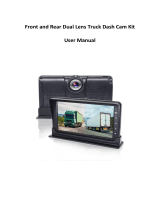Basic operations
Using the control wheel
Using the lens ring
Using MENU items
Using the Fn (Function) button
How to use the Quick Navi screen
How to use the keyboard
Icons and indicators
List of icons on the screen
Indicators on the display panel
Switching the screen display (while shooting/during playback)
DISP Button (Monitor/Finder)
Preparing the camera
Checking the camera and the supplied items
Charging the battery pack
Inserting/removing the battery pack
Charging the battery pack while it is inserted in the camera
Charging by connecting to a computer
Battery life and number of recordable images
Supplying power from a wall outlet (wall socket)
Notes on the battery pack
Notes on charging the battery pack
Inserting a memory card (sold separately)
Inserting/removing a memory card
Memory cards that can be used
Notes on memory card
Attaching the lens hood
Setting language, date and time
In-Camera Guide
Shooting