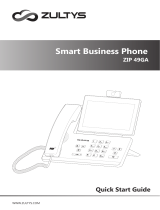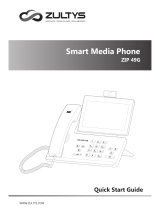Page is loading ...

®
T58A-Teams Edition
Quick Start Guide(V15.36)
www.yealink.com Applies to firmware 58.15.0.36 or later

1
The following items are included in your package. If you find anything missing, contact your system
administrator.
Package Contents
Note: We recommend that you use the accessories provided or approved by Yealink. The unapproved
third-party accessories may result in reduced performance.
Assembling Your Phone
Note: The reversible tab has a lip which allows the handset to stay on-hook when the IP phone is mounted
vertically. For more information, refer to Yealink Wall Mount Quick Installation Guide for Yealink IP
Phones.
T58A Teams IP Phone Handset Quick Start Guide Power Adapter Wallmount Bracket
(Optional) (Optional)
Handset Cord Ethernet Cable Stand
(2m CAT5E FTP cable)
1. Attach the stand and adjust the angle of touch screen:
PUSH
PC
Internet
DC5V
2. Optional: Attach the wall mount bracket:
PUSH
PC
Internet
DC5V
PC
Internet
DC5V

2
3. Connect the handset and optional headset:
;
΄ΩίΠέΩΠί
Ϳ;ͰΑ
;
΄ΩίΠέΩΠί
Ϳ;ͰΑ
4. Connect the AC power or PoE:
A
B
PC
Internet
DC5V
PC
Internet
DC5V
PC
Internet
DC5V
PC
PC
Note: The phone should be worked with Yealink original power adapter (5V/2A) only. The
third-party power adapter may damage the phone.
If inline power (PoE) is provided, you don’t need to connect the power adapter. Make sure the
hub/switch is PoE-compliant.
AC Power Option
PoE ( Power over
Ethernet ) Option
Power Adapter
(DC 5V)
IEEE 802.3af compliant
PoE Hub/Switch
PC Connection
(Optional)
PC Connection
(Optional)

3
;
΄ΩίΠέΩΠί
Ϳ;ͰΑ
Hardware Component Instructions
Item
Power LED Indicator
Touch Screen
HEADSET Key
MUTE Key
REDIAL Key
Speakerphone Key
TRANSFER Key
HOLD Key
MESSAGE Key
Volume Key
Keypad
Speaker
Reversible Tab
Hookswitch
USB2.0 port

4
You can sign into or sign out of your Microsoft online account on the phone.
To sign into your Microsoft online account:
1. Tap Sign in.
You will be connected to the Company Portal automatically.
2. Follow the on-screen prompts.
If you select shared mode, you can only place calls, receive calls and join the scheduled Teams
meetings.
To sign out of your Microsoft online account:
1. Tap at the top-left corner of the touch screen.
2. Tap Settings->Sign Out.
You can enable the phone lock feature to prevent it from unauthorized use.
To enable the phone lock feature:
1. Tap at the top-left corner of the touch screen.
2. Navigate to Settings->Device Settings->Phone Lock.
3. Turn on Lock Enable.
4. Enter the lock PIN in the New PIN field.
5. Enter the lock PIN again in the Confirm PIN field.
6. Select a desired value in the Idle time-out field.
7. Tap to accept the change.
The phone will lock automatically when it has been inactive for a specified time.
To unlock the phone:
1. Tap when the phone is locked.
2. Enter the unlock PIN.
Your presence information is a quick way for other people to see your availability status. You can
change it manually if you want to.
To change your presence status:
1. Tap at the top-left corner of the touch screen.
Startup
After the Teams phone is connected to the network
and supplied with power, it automatically begins the
initialization process. After startup, select a desired
language and then the phone enters the sign-in screen.
Sign into or Sign
out of Your Microsoft Online Account
Phone Lock
Change Your Presence Status

5
2. Tap the presence status field to select a desired status.
To place a call:
1. Tap on the Calls screen.
2. Enter the account information of the contact to search and then select the desired contact.
3. Tap at the top-left corner of the touch screen.
You can pick up the handset, press or press to place a call by using the dialer.
To answer a call:
1. Do one of the following:
- Pick up the handset. The call is answered in handset mode.
- Press . The call is answered in hands-free (speakerphone) mode.
- Press . The call is answered in headset mode.
- Tap on the touch screen.
To end a call:
1. Do one of the following:
- If you are using the handset, hang up the handset or tap .
- If you are using the speakerphone, press or tap .
- If you are using the headset, press or tap .
To redial a call:
1. Press when the phone is idle to dial out the last dialed number.
To mute or un-mute a call:
1. Press or tap to mute the microphone or press it again to un-mute the microphone during
a call.
To place a call on hold:
1. Press or tap ->Place call on hold during an active call.
To resume the held call:
1. Press or tap Resume.
Initiate a Conference Call
You can initiate a conference call by calling multiple contacts or by inviting other contacts.
To initiating a conference by calling multiple contacts:
1. Tap on the touch screen.
2. Enter the account information of the participant to search and then select the desired contact.
You can add multiple contacts.
3. Tap at the top-left corner of the touch screen.
To initiate a conference call by inviting other contacts:
1. During a call, tap .
2. Tap at the bottom-right corner.
3. Enter the account information of the participant to search and then add members.
4. Tap to initiate a conference.
Call Forward
You can enable the call forward feature to forward all incoming calls to the desired destination.
To enable call forward:
1. Tap at the top-left corner of the touch screen.
Basic Call Features

6
2. Navigate to Settings>Calls->Call forwarding.
3. Turn on Call forwarding.
4. Tap the Forward to field to select a desired forwarding type.
The incoming calls will be automatically forwarded to the destination you selected.
Call Transfer
You can transfer a call in the following ways:
To perform a blind transfer:
1. Press or tap ->Transfer->Transfer now during an active call.
The call is placed on hold.
2. Enter account information of the contact to search and then select the desired contact.
The call is connected to the number to which you are transferring.
To perform a consultative transfer:
1. Tap ->Transfer->Consult first during an active call.
The call is placed on hold.
2. Enter the account information of the contact to search and then select the desired contact.
3. After the party answers the call, tap beside the transferred contact.
It prompts you whether to transfer the call or not.
4. Tap OK to complete the transfer.
5. After the party answers the call again, the call is transferred successfully.
To schedule a meeting:
1. Tap Meetings on the touch screen.
2. Tap .
3. Enter the title, add the participants and select start time and end time.
You can enable All day to set up a whole day meeting.
4. Enter the location and select the repetition period.
5. To show others your availability during this time, tap the Show As field and then select Busy,
Free, Tentative or Out of office.
6.Optional: Enter the description of the meeting.
7. Tap to schedule the meeting.
To join a scheduled meeting:
1. Tap Meetings on the touch screen.
2. Tap Join beside the meeting.
Teams Meeting

YEALINK(XIAMEN) NETWORK TECHNOLOGY CO.,LTD.
Web: www.yealink.com
Copyright©2018YEALINK(XIAMEN) NETWORK TECHNOLOGY CO.,LTD.All rights reserved.
T5 8A -T ea ms-E N
Regulatory Notices
Operating Ambient Temperatures
• Operating temperature: +32 to 104°F (0 to 40°C)
•Relative humidity: 5% to 90%, noncondensing
•Storage temperature: -22 to +160°F (-30 to +70°C)
Warranty
Our product warranty is limited only to the unit itself, when used normally in
accordance with the operating instructions and the system environment. We are
not liable for damage or loss resulting from the use of this product, or for any
claim from a third party. We are not liable for problems with Yealink device arising
from the use of this product; we are not liable for financial damages, lost profits,
claims from third parties, etc., arising from the use of this product.
Explanation of the symbols
• DC symbol
is the DC voltage symbol.
•WEEE Warning symbol
To avoid the potential effects on the environment and human health as a
result of the presence of hazardous substances in electrical and electronic
equipment, end users of electrical and electronic equipment should
understand the meaning of the crossed-out wheeled bin symbol. Do not dispose
of WEEE as unsorted municipal waste and have to collect such WEEE separately.
• Restriction of Hazardous Substances Directive (RoHS)
This device complies with the requirements of the EU RoHS Directive. Statements
of compliance can be obtained by contacting [email protected].
•Safety Instructions
Save these instructions. Read these safety instructions before use!
General Requirements
• Before you install and use the device, read the safety instructions carefully and
observe the situation during operation.
• During the process of storage, transportation, and operation, please always
keep the device dry and clean,avoid collision and crash.
•Please attempt not to dismantle the device by yourself. In case of any
discrepancy, please contact the appointed maintenance center for repair.
•Please refer to the relevant laws and statutes while using the device. Legal
rights of others should be respected as well.
Environmental Requirements
•Place the device at a well-ventilated place. Do not expose the device under
direct sunlight.
•Keep the device dry and free of dusts.
•Do not place the device on or near any inflammable or fire-vulnerable object,
such as rubber-made materials.
•Keep the device away from any heat source or bare fire, such as a candle or an
electric heater.
Operating Requirements
•Do not let a child operate the device without guidance.
•Do not let a child play with the device or any accessory in case of accidental
swallowing.
•Please use the accessories provided or authorized by the manufacturer only.
•The power supply of the device shall meet the requirements of the input
voltage of the device. Please use the provided surge protection power socket
only.
•Before plugging or unplugging any cable, make sure that your hands are
completely dry.
•Do not spill liquid of any kind on the product or use the equipment near
water, for example, near a bathtub, washbowl, kitchen sink, wet basement or
near a swimming pool.
•During a thunderstorm, stop using the device and disconnect it from the
power supply. Unplug the power plug and the Asymmetric Digital Subscriber
Line (ADSL) twisted pair (the radio frequency cable) to avoid lightning strike.
•If the device is left unused for a rather long time, disconnect it from the power
supply and unplug the power plug.
•When there is smoke emitted from the device, or some abnormal noise or
smell, disconnect the device from the power supply, and unplug the power
plug immediately.
•Contact the specified maintenance center for repair.
•Do not insert any object into equipment slots that is not part of the
product or auxiliary product.
•Before connecting a cable, connect the grounding cable of the device
first. Do not disconnect the grounding cable until you disconnect all
other cables.
Operating Requirements
• Before cleaning the device, disconnect it from the power supply.
•Use a piece of soft, dry and anti-static cloth to clean the device.
•Keep the power plug clean and dry.
Troubleshooting
The unit cannot supply power to device other than Yealink device.
There is a bad connection with the plug.
1. Clean the plug with a dry cloth.
2. Connect it to another wall outlet.
The usage environment is out of operating temperature range.
1. Use in the operating temperature range.
The cable between the unit and the Yealink device is connected incorrectly.
1. Connect the cable correctly.
You cannot connect the cable properly.
1. You may have connected a wrong Yealink device.
2. Use the correct power supply.
Some dust, etc., may be in the port.
1. Clean the port.
Contact your dealer or authorized service facility for any further questions.
FCC Statement
This device complies with part 15 of the FCC Rules. Operation is subject
to the following two conditions: (1) this device may not cause harmful
interference, and (2) this device must accept any interference received,
including interference that may cause undesired operation. Any Changes
or modifications not expressly approved by the party responsible for
compliance could void the user's authority to operate the equipment.
IC Statement
This device complies with Industry Canada’s licence-exempt RSSs.
Operation is subject to the following two conditions:
(1) this device may not cause interference; and
(
2) this device must accept any interference, including interference that
may cause undesired operation of the device. CAN ICES-3(B)
Le présent appareil est conforme aux CNR d’Industrie Canada applicables
aux appareils radio exempts de licence. L’exploitation est autorisée aux
deux conditions suivantes :
(1) l’appareil ne doit pas produire de brouillage;
(2) l’utilisateur de l’appareil doit accepter tout brouillage radioélectrique
subi, même si le brouillage est susceptible d’en compromettre le
fonctionnement.NMB-3(B)
Radiation Exposure Statement
This equipment complies with FCC and IC radiation exposure limits set
forth for an uncontrolled environment. This equipment should be installed
and operated with minimum distance 20cm between the radiator and your
body.
Cet émetteur ne doit pas être Co-placé ou ne fonctionnant en même
temps qu'aucune autre antenne ou émetteur. Cet équipement devrait être
installé et actionné avec une distance minimum de 20 centimètres entre le
radiateur et votre corps.
Contact Information
YEALINK NETWORK TECHNOLOGY CO.,LTD.
309, 3rd Floor, No.16, Yun Ding North Road, Huli District, Xiamen City,
Fujian, P.R. China
YEALINK (EUROPE) NETWORK TECHNOLOGY B.V.
Strawinskylaan 3127, Atrium Building, 8th floor, 1077ZX Amsterdam, The
Netherlands
YEALINK (USA) NETWORK TECHNOLOGY CO., LTD.
999 Peachtree Street Suite 2300, Fulton, Atlanta, GA, 30309, USA
Made in China
About Yealink
Yealink is a global leading provider of enterprise communication and collaboration solutions, offering video conferencing service to worldwide enterprises.
Focusing on research and development, Yealink also insists on innovation and creation. With the outstanding technical patents of cloud computing, audio,
video and image processing technology, Yealink has built up a panoramic collaboration solution of audio and video conferencing by merging its cloud services
with a series of endpoints products. As one of the best providers in more than 140 countries and regions including the US, the UK and Australia, Yealink ranks
No.1 in the global market share of SIP phones shipments.
Technical Support
Visit Yealink WIKI (http://support.yealink.com/) for the latest firmware, guides, FAQ, Product documents, and more. For better service, we sincerely recommend
you to use Yealink Ticketing system (https://ticket.yelink.com) to submit all your technical issues.
/