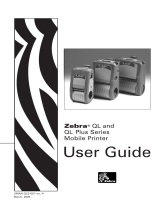7
4
4
Overview 4
This chapter explains how to resolve typical problems you may encounter when using the printer. If you have
any problems with the printer, first make sure you have performed the following tasks correctly:
Install the battery (refer to User's Guide).
Connect the AC adapter (refer to User's Guide).
Connect the car adapter (refer to User's Guide).
Remove all protective packaging from the printer.
Install and select the correct printer driver (refer to User's Guide).
Connect the printer to a Windows computer or mobile device (refer to User's Guide).
Close the roll compartment cover completely.
Insert the roll correctly (refer to User's Guide).
If you still have problems, read the troubleshooting tips in this chapter. If, after reading this chapter, you are
unable to resolve your problem, visit the Brother support website at support.brother.com
.
Problems with Linerless Platen Kit (Optional) 4
Troubleshooting 4
Problem Solution
The print quality is poor. Install the Linerless Platen Upgrade correctly.
Clean the printing head.
The printer does not feed paper. Install the Linerless Platen Upgrade correctly.
Set the roll correctly.
Check if a label or adhesive is attached the inside of the cover.
If so, clean the inside of the cover.
The media becomes jammed. Check the following points. If the printer still remains jammed,
replace the Linerless Platen Upgrade.
Install the Linerless Platen Upgrade correctly.
Wipe away an adhesive if it is attached on the ejection path of
the paper.
Clean the inner cavity and the roll holders.
Adhesive strength of the roll might be too strong.