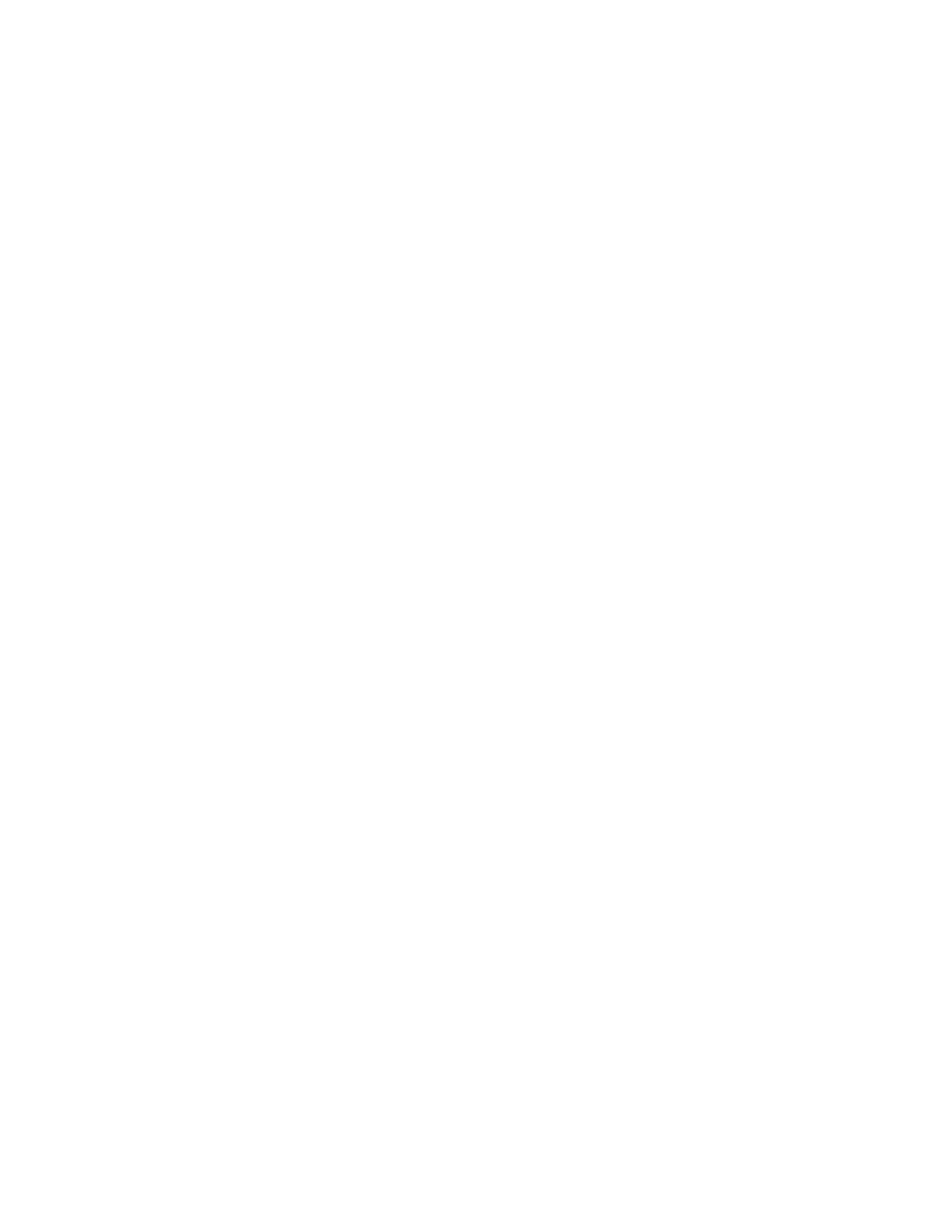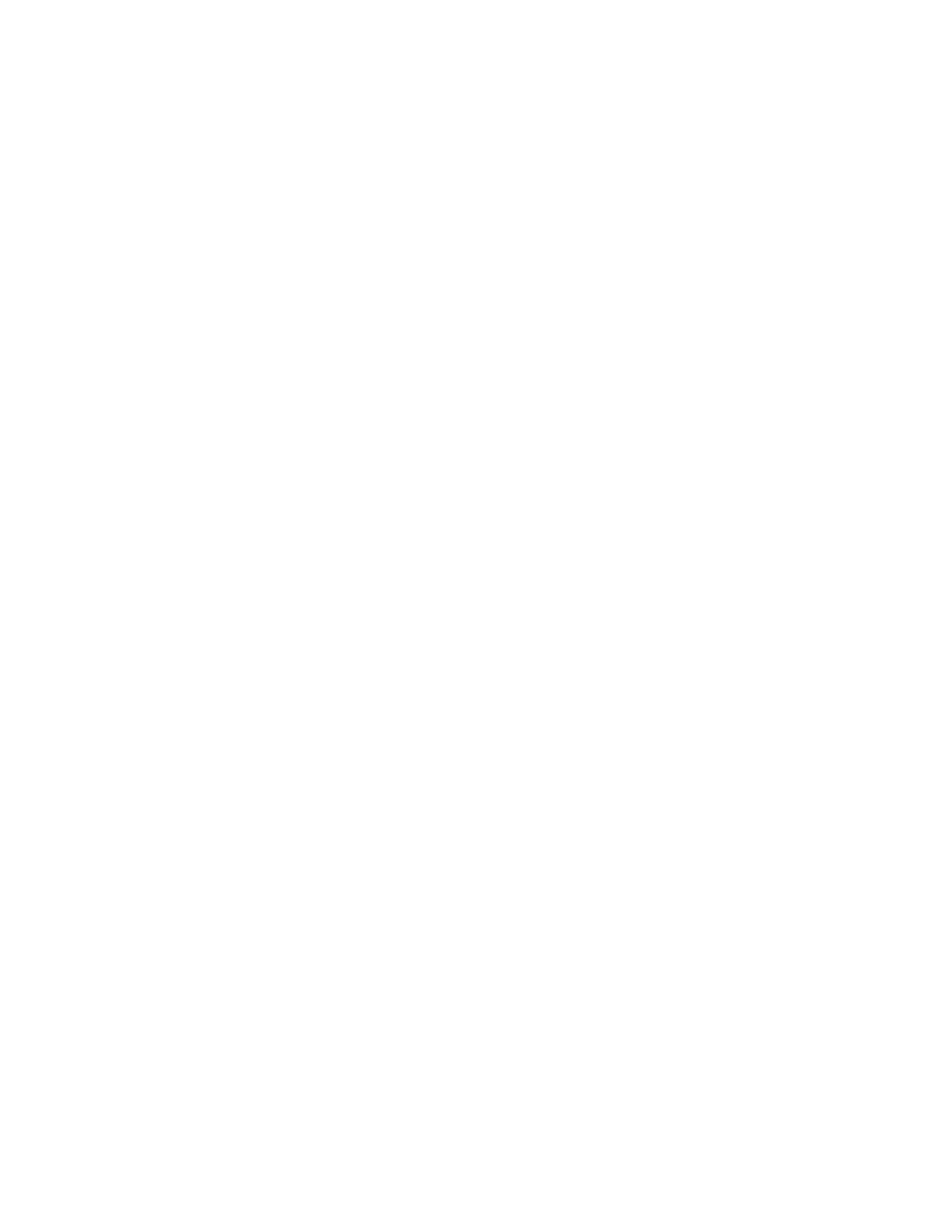
6 • DSP-1282 &DSP-1283: SIP Endpoint with Cisco UCM 10.5 (Secure) Configuration Guide — 8335B
SIP Interface
Use the sipinterface command to bind all SIP activity, data, and traffic to the selected port.
If a VLAN or exclusive VoIP network is available, bind to the VoIP port (recommended).
DSP-1281>sipinterface ?
Get or Set SIP Interface
SIPINTERFACE [LAN | VOIP]
LAN - normal LAN port
VOIP - VOIP port
No Parameter - Displays current setting
Routes
If the configured VoIP port is the SIPinterface, add a static route to ensure that all SIP
routing is via the VoIP port.
The following console commands (routeadd, routedel, routeprint, and routetrace) support
the static IProuting configuration:
DSP-1282>routeadd ?
ROUTEADD <destination> <netmask> <gateway> [/FORCE]
destination - destination IP address in dot decimal notation
netmask - netmask in dot decimal notation
gateway - gateway in dot decimal notation
/FORCE - force to add/delete even if failed to persist to NVRAM
DSP-1282>routedel ?
ROUTEDELETE <destination> <netmask> <gateway> [/FORCE]} | </ALL>
destination - destination IP address in dot decimal notation
netmask - netmask in dot decimal notation
gateway - gateway in dot decimal notation
/FORCE - force to add/delete even if failed to persist to NVRAM
/ALL - delete all routes from NVRAM
DSP-1282>routeprint ?
ROUTEPRINT - shows current routes
DSP-1282>routetrace ?
ROUTETRACE <IPaddress>
IPaddress - IP address in dot decimal notation
Secure SIP Configuration Commands
Some of the console commands used to setup TLS on the DSP include:
SIPTRANSPORT TLS - enable TLS instead of TCP/UDP
SIPSERVERPORT <port> - to configure the SIP server port, such as 5060
SIPTLS VSOFF - disable SIP server certificate verification
SIPTLS VSON - enable SIP server certificate verification
SIPTRUStedcas - select/list SIP trusted Certification Authority (CA) certificates