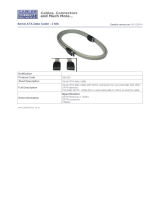Page is loading ...

1
BT259
Embedded SBC 4”
User’s Manual
A47600750

2
Copyright
This publication contains information that is protected by copyright. No part of it may be re-
produced in any form or by any means or used to make any transformation/adaptation without
the prior written permission from the copyright holders.
This publication is provided for informational purposes only. The manufacturer makes no
representations or warranties with respect to the contents or use of this manual and specifi-
cally disclaims any express or implied warranties of merchantability or fitness for any particular
purpose. The user will assume the entire risk of the use or the results of the use of this docu-
ment. Further, the manufacturer reserves the right to revise this publication and make changes
to its contents at any time, without obligation to notify any person or entity of such revisions
or changes.
Changes after the publication’s first release will be based on the product’s revision. The website
will always provide the most updated information.
© 2017. All Rights Reserved.
Trademarks
Product names or trademarks appearing in this manual are for identification purpose only and
are the properties of the respective owners.
FCC and DOC Statement on Class B
This equipment has been tested and found to comply with the limits for a Class B digital
device, pursuant to Part 15 of the FCC rules. These limits are designed to provide reason-
able protection against harmful interference when the equipment is operated in a residential
installation. This equipment generates, uses and can radiate radio frequency energy and, if not
installed and used in accordance with the instruction manual, may cause harmful interference
to radio communications. However, there is no guarantee that interference will not occur in a
particular installation. If this equipment does cause harmful interference to radio or television
reception, which can be determined by turning the equipment off and on, the user is encour-
aged to try to correct the interference by one or more of the following measures:
• Reorient or relocate the receiving antenna.
• Increase the separation between the equipment and the receiver.
• Connect the equipment into an outlet on a circuit different from that to which the receiver
is connected.
• Consult the dealer or an experienced radio TV technician for help.
Notice:
1. The changes or modifications not expressly approved by the party responsible for compli-
ance could void the user’s authority to operate the equipment.
2. Shielded interface cables must be used in order to comply with the emission limits.

3
Copyright .............................................................................................................2
Trademarks ........................................................................................................2
FCC and DOC Statement on Class B .....................................................2
Warranty ............................................................................................................4
Static Electricity Precautions ......................................................................4
Safety Measures ..............................................................................................4
About the Package .........................................................................................5
Chapter 1 - Introduction .............................................................................6
Specifications ................................................................................................6
Features ........................................................................................................7
Chapter 2 - Hardware Installation ................................................8
Board Layout ................................................................................................. 8
Block Diagram ...............................................................................................9
Mechanical Diagram ....................................................................................9
System Memory ..........................................................................................10
Jumper Settings .........................................................................................11
Clear CMOS Data ........................................................................................11
Auto Power-on Select ..................................................................................11
USB Power Select .......................................................................................12
COM 4/DIO Select ......................................................................................12
Digital I/O Power Select ..............................................................................13
Digital I/O Output State ..............................................................................13
Front Panel I/O Ports ................................................................................14
Rear Panel I/O Ports .................................................................................14
COM (Serial) Ports ......................................................................................15
USB Ports ...................................................................................................16
RJ45 LAN Ports ...........................................................................................17
Graphics Interfaces .....................................................................................18
16~24V DC-in ............................................................................................18
I/O Connectors ........................................................................................... 19
Serial ATA Connector ..................................................................................19
Serial ATA Power Connector ........................................................................19
Expansion Slots ..........................................................................................19
Chassis Intrusion Connector ........................................................................20
LEDs ..........................................................................................................20
Battery .......................................................................................................21
Chapter 3 - BIOS Setup ................................................................22
Overview ..................................................................................................... 22
AMI BIOS Setup Utility .............................................................................23
Main ..........................................................................................................23
Advanced ................................................................................................... 23
Chipset ......................................................................................................30
Security ......................................................................................................34
Boot...........................................................................................................34
Save & Exit ................................................................................................35
Updating the BIOS ....................................................................................35
Notice: BIOS SPI ROM ............................................................................. 36
Chapter 4 - Supported Software ........................................................... 37
Chapter 5 - Digital I/O Programming Guide ....................................47
Appendix A - Watchdog Sample Code................................................49
Appendix B - System Error Message ...................................................50
Appendix C - Troubleshooting Checklist ............................................51
Table of Contents

4
Warranty
1. Warranty does not cover damages or failures that arised from misuse of the product, in-
ability to use the product, unauthorized replacement or alteration of components and prod-
uct specifications.
2. The warranty is void if the product has been subjected to physical abuse, improper instal-
lation, modification, accidents or unauthorized repair of the product.
3. Unless otherwise instructed in this user’s manual, the user may not, under any circum-
stances, attempt to perform service, adjustments or repairs on the product, whether in or
out of warranty. It must be returned to the purchase point, factory or authorized service
agency for all such work.
4. We will not be liable for any indirect, special, incidental or consequencial damages to the
product that has been modified or altered.
Static Electricity Precautions
It is quite easy to inadvertently damage your PC, system board, components or devices even
before installing them in your system unit. Static electrical discharge can damage computer
components without causing any signs of physical damage. You must take extra care in han-
dling them to ensure against electrostatic build-up.
1. To prevent electrostatic build-up, leave the system board in its anti-static bag until you are
ready to install it.
2. Wear an antistatic wrist strap.
3. Do all preparation work on a static-free surface.
4. Hold the device only by its edges. Be careful not to touch any of the components, contacts
or connections.
5. Avoid touching the pins or contacts on all modules and connectors. Hold modules or con-
nectors by their ends.
Safety Measures
To avoid damage to the system:
• Use the correct AC input voltage range.
To reduce the risk of electric shock:
• Unplug the power cord before removing the system chassis cover for installation or servic-
ing. After installation or servicing, cover the system chassis before plugging the power
cord.
Important:
Electrostatic discharge (ESD) can damage your processor, disk drive and other com-
ponents. Perform the upgrade instruction procedures described at an ESD worksta-
tion only. If such a station is not available, you can provide some ESD protection by
wearing an antistatic wrist strap and attaching it to a metal part of the system chas-
sis. If a wrist strap is unavailable, establish and maintain contact with the system
chassis throughout any procedures requiring ESD protection.

5
About the Package
The package contains the following items. If any of these items are missing or damaged,
please contact your dealer or sales representative for assistance.
• One BT259 board
• One Serial ATA data with power cable
• One heat spreader
Optional Items
• USB port cable
• Power adapter (120W, 19V, level 6)
The board and accessories in the package may not come similar to the information listed
above. This may differ in accordance to the sales region or models in which it was sold. For
more information about the standard package in your region, please contact your dealer or
sales representative.
Before Using the System Board
Before using the system board, prepare basic system components.
If you are installing the system board in a new system, you will need at least the following
internal components.
• Storage devices such as hard disk drive, etc.
You will also need external system peripherals you intend to use which will normally include at
least a keyboard, a mouse and a video display monitor.

6
I/O Connectors
• 1 connector for USB 2.0
• 1 Serial ATA connector
• 1 Serial ATA power connector
BIOS
• AMI BIOS
- 64Mbit SPI BIOS
Watchdog
Timer
• Watchdog timeout programmable via software from 1 to 255 seconds
Energy Effi cient
Design
• Supports ACPI
• System Power Management
• Wake-On-Events include:
- Wake-On-USB KB/Mouse*
(optional)
- Wake-On-LAN
- RTC timer to power-on the system
• AC power failure recovery
Power
Consumption
• BT259-45-I-B-4: 21.8W with E3845 at 1.91GHz and 4GB DDR3L memory down
OS Support
• Windows 7, WES 7, Windows 8.1, WES 8, Windows 10
* (optional)
• Ubuntu 14.04LTS
Temperature
• Operating: 0
o
C~60
o
C
• Storage: -20
o
C~85
o
C
Humidity
• Storage: 5%~90%
MTBF
• 367,838 hrs @ 25°C; 204,902 hrs @ 45°C
• Calculation model: Telcordia Issue 2, Method I Case 3
• Environment: GB, GC – Ground Benign, Controlled
Dimensions
• 4" board
• 165mm (6.49") x 115mm (4.53")
Certifi cations
• CE, FCC Class B, RoHS
Chapter 1 - Introduction
Specifications
Processor
• Intel Atom
®
E3845, Quad Core, 2M Cache, 1.91GHz, 10W
• Intel
®
Celeron
®
J1900, Quad Core, 2M Cache, 2GHz (2.41GHz), 10W
• BGA 1170 packaging technology
• 22nm process technology
System Memory
• Supports 4GB DDR3L onboard 1333MHz (E3845)
• Supports 2GB DDR3L onboard 1066MHz (J1900)
• Supports single channel memory interface
Expansion
Slots
• 2 Mini PCIe slots
- 1 full size slot for communication
: Supports PCIe, USB, and 3G signals for 3G or GPRS module
- 1 full size slot for storage
: Supports mSATA module
Graphics
• Intel
®
HD Graphics
• Display ports: 1 VGA or 1 DVI-I
* (optional)
• DVI: resolution up to 1920x1080 @ 60Hz
•
VGA: 24-bit, resolution up to 2560x1600 @ 60Hz
LAN
• 4 Intel
®
I210 PCI Express Gigabit Ethernet controllers
• Integrated 10/100/1000 transceiver
• Fully compliant with IEEE 802.3, IEEE 802.3u, IEEE 802.3ab
Storage
• 1x 2.5" SATA drive bay
- SATA 2.0 port with data transfer rate up to 3Gb/s
• 1 mSATA module via a Mini PCIe slot
Front Panel I/O
Ports
• 2 DB-9 serial ports
- supports RS232/422/485
- One of the ports supports 8-bit DIO
• 1 USB 3.0 (Type A) port
• 2 RJ45 LAN ports
• 1 status LED
• 1 HDD LED
• 1 reset button
• 1 power button
Rear Panel I/O
Ports
• 1 DB-9 serial port
- supports RS232/422/485
• 1 VGA port or 1 DVI-I port
* (optional)
• 4 USB 2.0 (Type A) ports
• 2 RJ45 LAN ports
• 1 16~24V DC-in jack
Chapter 1
Chapter 1 Introduction www.dfi .com
Note:
*Optional and is not supported in standard model. Please contact your sales represen-
tative for more information.

7
Chapter 1
Chapter 1 Introduction www.dfi .com
Features
• Watchdog Timer
The Watchdog Timer function allows your application to regularly “clear” the system at the set
time interval. If the system hangs or fails to function, it will reset at the set time interval so
that your system will continue to operate.
• DDR3L
DDR3L is a higher performance DDR3 SDRAM interface providing less voltage and higher
speed successor. DDR3L SDRAM modules support 1066/1333MHz for DDR modules. DDR3L de-
livers increased system bandwidth and improved performance to provide its higher bandwidth
and its increase in performance at a lower power.
• Graphics
The integrated Intel
®
HD graphics engine delivers an excellent blend of graphics performance
and features to meet business needs. It provides excellent video and 3D graphics with out-
standing graphics responsiveness. These enhancements deliver the performance and compat-
ibility needed for today’s and tomorrow’s business applications. Supports 1 VGA or 1 DVI-I
(optional) interface for display outputs.
• Serial ATA
Serial ATA is a storage interface that is compliant with SATA 1.0a specification. With speed of
up to 3Gb/s (SATA 2.0), it improves hard drive performance faster than the standard parallel
ATA whose data transfer rate is 100MB/s.
• Gigabit LAN
Four Intel
®
I210 Gigabit LAN controllers support up to 1Gbps data transmission.
• Power Failure Recovery
When power returns after an AC power failure, you may choose to either power-on the system
manually or let the system power-on automatically.
• USB
The system board supports the new USB 3.0. It is capable of running at a maximum transmis-
sion speed of up to 5 Gbit/s (625 MB/s) and is faster than USB 2.0 (480 Mbit/s, or 60 MB/s)
and USB 1.1 (12Mb/s). USB 3.0 reduces the time required for data transmission, reduces
power consumption, and is backward compatible with USB 2.0. It is a marked improvement in
device transfer speeds between your computer and a wide range of simultaneously accessible
external Plug and Play peripherals.
• Wake-On-LAN
This feature allows the network to remotely wake up a Soft Power Down (Soft-Off) PC. It is
supported via the onboard LAN port or via a PCI LAN card that uses the PCI PME (Power Man-
agement Event) signal. However, if your system is in the Suspend mode, you can power-on
the system only through an IRQ or DMA interrupt.
• Wake-On-USB (optional)
This function allows you to use a USB keyboard or USB mouse to wake up a system from the
S3 (STR - Suspend To RAM) state.
• ACPI STR
The system board is designed to meet the ACPI (Advanced Configuration and Power Interface)
specification. ACPI has energy saving features that enables PCs to implement Power Manage-
ment and Plug-and-Play with operating systems that support OS Direct Power Management.
ACPI when enabled in the Power Management Setup will allow you to use the Suspend to RAM
function
.
With the Suspend to RAM function enabled, you can power-off the system at once by pressing
the power button or selecting “Standby” when you shut down Windows
®
without having to go
through the sometimes tiresome process of closing files, applications and operating system.
This is because the system is capable of storing all programs and data files during the entire
operating session into RAM (Random Access Memory) when it powers-off. The operating ses-
sion will resume exactly where you left off the next time you power-on the system.
• RTC Timer
The RTC installed on the system board allows your system to automatically power-on on the
set date and time.

www.dfi .com
8
Chapter 2 Hardware Installation
Chapter 2
Chapter 2 - Hardware Installation
Board Layout
Top View
Bottom View
1
2
Battery
Clear CMOS
Data (JP24)
Buzzer
1
1
SATA 1
14
SATA
Power
1
SATA 2.0
1 1
mSATA
1
1
DDR3L
DD
R3L
DD
R3L
DD
R3L
Mini PCIe
USB 0
USB 3.0
LAN 4
LAN 3
Reset
Powe r
COM 4/8-bit DIO
LAN
AN
AN 4
4
4
L
LAN 4
LAN
AN
AN 3
3
3
L
LAN 3
LAN 4
LAN 3
LAN
AN
AN 4
4
4
L
LAN 1
LAN
AN
AN 3
3
3
L
LAN 2
DC-in
(JP21)
13
1210
13
1210
(JP22)
Intel
WGI210AT
iTE
IT8528E
1
210
9
USB 5
USB 2.0
SPI
Flash
BIOS
COM 3
COM 2
1
1
(JP20)
(JP18)
(JP17)
1
VGA/DVI-I (optional)
Chassis
Intrusion
HDD
LED
USB 2
USB 7
USB 1
USB 6
USB 2.0
USB 2.0
USB 2.0
USB 2.0
USB 1-2 Power
Select (JP6)
USB 5-7 Power
Select (JP7)
Auto Power-on
Select (JP25)
USB 0 Power
Select (JP5)
COM 4/Digital I/O Select
Digital I/O 0-3 Output State
Digital I/O Power Select
Digital I/O 4-7 Output State
(JP17)
(JP20)
(JP22, JP21)
(JP18)
DDR3L
DDR3L
DDR3L
DDR3L
Intel Atom
E3800 Series
ASMedia
ASM1442
ASMedia
ASM1182
Intel
WGI210AT
Intel
WGI210AT
Intel
WGI210AT
SMSC
USB4604
Standby
Power LED
Nuvoton
NCT6106D

www.dfi .com
9
Chapter 2 Hardware Installation
Chapter 2
Block Diagram
Mechanical Diagram
Atom
E3800
Series/
Celeron
COM 3x
H/W Monitor
Super IO
with WDT
Digital I/O
8-bit (Opt.)
2GB/4GB DDR3L
memory down
DDR3L
1066/1333MHz
GLAN I210AT
GLAN I210AT
PCIe x1
PCIe x1
USB 1x
USB 3.0
USB 2x
USB 2.0
Mini PCIe
LPC
PCIe x1
USB 2.0 (HSIC)
SATA 2.0
USB4604
USB HSIC
USB 2x
USB 2.0
USB 2.0
SATA 1x
VGA
DDI/DVI
DVI-I
(Opt.)
SATA
mSATA
GLAN I210AT
GLAN I210AT
PCIe x1
PCIe x1
USB 2.0
0.0
0
0.00
113.00
115.00
8.00
160.00
21.80
38.30
51.40
59.90
68.40
76.90
108.39
147.40
165.00
6.10
14.92
30.50
47.00
70.75
106.41
142.40
11.70
18.00
5.99
5.00
93.20
36.13
4.74
28.94
56.33
80.53
17.41
90.40
144.90
95.20
103.20
102.28
63.08
11.65

www.dfi .com
10
Chapter 2 Hardware Installation
Chapter 2
System Memory
Features
• Supports 4GB DDR3L onboard 1333MHz (E3845)
Supports 2GB DDR3L onboard 1066MHz (J1900)
• Supports single channel memory interface
Important:
Electrostatic discharge (ESD) can damage your board, processor, disk drives, add-in
boards, and other components. Perform installation procedures at an ESD workstation
only. If such a station is not available, you can provide some ESD protection by wear-
ing an antistatic wrist strap and attaching it to a metal part of the system chassis. If
a wrist strap is unavailable, establish and maintain contact with the system chassis
throughout any procedures requiring ESD protection.
Important:
When the Standby Power LED lights red, it indicates that there is power on the
system board. Power-off the PC then unplug the power cord prior to installing any de-
vices. Failure to do so will cause severe damage to the motherboard and components.
Standby
Power LED
LAN 4
LAN 4
LAN 3
DDR3L
DDR3L

www.dfi .com
11
Chapter 2 Hardware Installation
Chapter 2
Jumper Settings
Clear CMOS Data
JP24
LAN 4
LAN 3
If you encounter the following,
a) CMOS data becomes corrupted.
b) You forgot the supervisor or user password.
you can reconfigure the system with the default values stored in the ROM BIOS.
To load the default values stored in the ROM BIOS, please follow the steps below.
1. Power-off the system and unplug the power cord.
2. Set JP24 pins 2 and 3 to On. Wait for a few seconds and set JP24 back to its default set-
ting, pins 1 and 2 On.
3. Now plug the power cord and power-on the system.
2-3 On:
Clear CMOS Data
1-2 On:
Normal (default)
1
3
2
1
3
2
Auto Power-on Select
1-2 On:
Power-on via power button
(default)
2-3 On:
Power-on via AC power
JP25 is used to select the method of powering on the system. If you want the system to
power-on whenever AC power comes in, set JP25 pins 2 and 3 to On. If you want to use the
power button, set pins 1 and 2 to On.
When using the JP25 “Power On” feature to power the system back on after a power failure
occurs, the system may not power on if the power lost is resumed within 5 seconds (power
flicker).
JP25
LAN 4
LAN 3
LAN 4
LAN 3
132
132

www.dfi .com
12
Chapter 2 Hardware Installation
Chapter 2
JP5, JP6 and JP7 are used to select the power of the USB ports. Selecting +5V_standby will
allow you to use a USB device to wake up the system.
USB Power Select
Important:
If you are using the Wake-On-USB Keyboard/Mouse function for 2 USB ports, the
+5V_standby power source of your power supply must support ≥1.5A. For 3 or more
USB ports, the +5V_standby power source of your power supply must support ≥2A.
USB 0
(JP5)
USB 5-7
(JP7)
1
3
2
1
3
2
LAN 4
LAN 4
LAN 3
USB 1-2
(JP6)
1
3
2
1
3
2
1-2 On:
+5V_standby
(default)
2-3 On: +5V
1-2 On:
+5V_standby
(default)
2-3 On: +5V
1
3
2
1
3
2
1-2 On:
+5V_standby
(default)
2-3 On: +5V
COM 4/DIO Select
1-2, 4-5, 7-8, 10-11 On:
COM 4 (default)
79
13
10 12
46
The system board uses JP21 and JP22 to select between RS232/422/485 COM 4 or isolated
8-bit DIO at the rear panel.
Note:
You cannot use COM 4 and DIO at the same time. Please set up JP21 and JP22 to-
gether.
LAN 4
LAN 3
LAN 4
LAN 3
JP22
JP21
2-3, 5-6, 8-9, 11-12 On:
DIO
79
13
10 12
46

www.dfi .com
13
Chapter 2 Hardware Installation
Chapter 2
Digital I/O Power Select
JP17 is used to select the power of DIO (Digital I/O) signal.
Digital I/O Output State
Based on the power level of DIO (Digital I/O) selected on JP17, JP20 (DIO pin 0-3) and JP18
(DIO pin 4-7) are used to select the state of DIO output: pull high or pull low. When selecting
pull high, the power selection will be the same as JP17’s setting.
LAN 4
LAN 4
LAN 3
LAN 4
LAN 3
LAN 4
LAN 3
132
132
1-2 On:
+5V_standby
2-3 On: +5V
(default)
JP17
JP20 (DIO 0-3)
JP18 (DIO 4-7)
132
132
1-2 On:
GND (default)
2-3 On:
+5V or +5V_standby

www.dfi .com
14
Chapter 2 Hardware Installation
Chapter 2
Front Panel I/O Ports
The front panel I/O ports consist of the following:
• 1 HDD LED
• 2 DB-9 serial ports
- support RS232/422/485
- COM 4 supports 8-bit DIO by selectable jumper
• 1 USB 3.0 (Type A) port
• 2 RJ45 LAN ports
• 1 reset button
• 1 status LED
• 1 power button
USB 3.0 LAN 3
COM 2
COM 4/8-bit DIO
HDD LED
Reset
Button
Power
Button
Rear Panel I/O Ports
The rear panel I/O ports consist of the following:
• 1 16~24V DC-in jack
• 2 RJ45 LAN ports
• 4 USB 2.0 (Type A) ports
• 1 VGA port or 1 DVI-I port (optional)
• 1 DB-9 serial port
- supports RS232/422/485
COM 3
VGA
DC-in LAN 1LAN 2
USB 2.0
LAN 4
Status
LED

www.dfi .com
15
Chapter 2 Hardware Installation
Chapter 2
COM 2 /COM 3/COM 4
RS232
RS422
Full Duplex
RS485
RTS-
RI-
DSR-
CTS-
6789
DCD-
TXD
RXD
DTR-
GND
1
2345
RX+
TX+
RX-
TX-
GND
12345
6789
N.C.
N.C.
N.C.
N.C.
DATA+
DATA-
12345
GND
N.C.
N.C.
N.C.
N.C.
N.C.
N.C.
6789
COM 4 (Serial) Port
This DB-9 serial port can be used as a RS232/422/485 COM port or as an isolated 8-bit DIO
via the jumper setting. Refer to “COM 4/DIO Select” in this section for its respective configura-
tion.
8-bit DIO
The 8-bit Digital I/O connector provides powering-on function to external devices that are con-
nected to the connector.
Pins
COM 4 Function
DIO Function
RS232 RS422 RS485
1
DCD- RX+ DATA+ DIN0A
2
RXD RX- DATA- DIN0B
3
TXD TX+ NC DIN1A
4
DTR- TX- NC DIN1B
5
GND GND GND GND
6
DSR- NC NC
DOUT0A
7
RTS- NC NC
DOUT0B
8
CTS- NC NC DOUT1A
9
RI- NC NC DOUT1B
COM (Serial) Ports
The serial ports are asynchronous communication ports with 16C550A-compatible UARTs that
can be used with modems, serial printers, remote display terminals, and other serial devices.
BIOS Setting
Configure the serial ports in the Advanced menu (“NCT6106D Super IO Configuration” sub-
menu) of the BIOS. Refer to chapter 3 for more information.
LAN 4
LAN 4
LAN 3
COM 2/COM 4:
RS232/RS422/RS485
COM 4/8-bit DIO
COM 2
COM 3:
RS232/RS422/RS485

www.dfi .com
16
Chapter 2 Hardware Installation
Chapter 2
USB Ports
The USB device allows data exchange between your computer and a wide range of simultane-
ously accessible external Plug and Play peripherals.
The system board is equipped with one onboard USB 3.0 port (USB 0) at the front panel I/O
ports and four onboard USB 2.0 ports (USB 1/2/6/7) at the rear panel I/O ports. The 10-pin
connector allows you to connect 1 additional USB 2.0 port (USB 5). The additional USB port
may be mounted on a card-edge bracket. Install the card-edge bracket to an available slot at
the rear of the system chassis and then insert the USB port cables to a connector.
BIOS Setting
Configure the onboard USB in the Advanced menu (“USB Configuration” submenu) of the
BIOS. Refer to chapter 3 for more information.
LAN 4
LAN 4
LAN 3
USB 2.0
USB 1
1
2
10
9
+5V
-Data
+Data
GND
Key N.C.
Driver Installation
You may need to install the proper drivers in your operating system to use the USB device.
Refer to chapter 4 for more information.
Wake-On-USB Keyboard/Mouse
The Wake-On-USB Keyboard/Mouse function allows you to use a USB keyboard or USB mouse
to wake up a system from the S3 (STR - Suspend To RAM) state. To use this function:
Jumper Setting
JP5, JP6 and JP7 must be set to “1-2 On: +5V_standby”. Refer to “USB Power Select” in this
chapter for more information.
USB 2
USB 6
USB 7
USB 5
USB 2.0
USB 0
USB 3.0
N.C.
N.C.
N.C.
N.C.

www.dfi .com
17
Chapter 2 Hardware Installation
Chapter 2
Important:
When installing Windows 7, only native USB 2.0 devices (USB port 0 to USB port 3)
can operate under DOS mode. Please refer to the following tables for more infomation
on the type of USB ports.
Operation
Environment
for Customers
DOS Windows 7 Windows 8.x Linux
OS Selection
in the BIOS
Advanced Menu
Windows 8.x Windows 7 Windows 8.x Windows 8.x
Available USB
ports
All
When installing Windows 7 fi rst
time, only native USB 2.0 ports
can work. Please refer to the
USB type in table 2 below.
All All
Table 1. OS Selection
Model Name BT259
USB 3.0
Native
USB 0
Native (share with USB 3.0 port)
USB 1
Native
USB 2
Native
USB 3
Native
USB 4
HSIC port 0
USB 5
HSIC port 1
USB 6
HSIC port 2
USB 7
HSIC port 3
Table 2. The Type of USB Ports
RJ45 LAN Ports
LAN 1
LAN 2
Features
• 4 Intel
®
I210 PCI Express Gigabit Ethernet controllers
The LAN ports allow the system board to connect to a local area network by means of a net-
work hub.
BIOS Setting
Configure the onboard LAN in the Chipset menu (“South Bridge” submenu” of the BIOS. Refer
to chapter 3 for more information.
Driver Installation
Install the LAN drivers. Refer to chapter 4 for more information.
LAN 3
LAN 4
LAN 3
LAN 4
LAN 3

www.dfi .com
18
Chapter 2 Hardware Installation
Chapter 2
Graphics Interfaces
VGA Port
The VGA port is used for connecting a VGA monitor. Connect the monitor’s 15-pin D-shell cable
connector to the VGA port. After you plug the monitor’s cable connector into the VGA port,
gently tighten the cable screws to hold the connector in place.
DVI-I Port (optional)
The DVI-I port is used to connect an LCD monitor. Connect the display device’s cable connec-
tor to the DVI-I port. After plugging the cable connector into the port, gently tighten the cable
screws to hold the connector in place.
BIOS Setting
Configure the display devices in the Chipset menu (“North Bridge” submenu) of the BIOS. Re-
fer to the chapter 3 for more information.
LAN 4
LAN 3
The display ports consist of the following:
• 1 VGA port or 1 DVI-I port (optional)
VGA
16~24V DC-in
LAN 4
LAN 3
This jack is considered a low power solution. Connect a DC power cord to this jack. Use a
power adapter within 16~24V DC output voltage. (We only provide 19V DC output in the pack-
age contents.) Using a voltage out of the range may fail to boot the system or cause damage
to the system board.
DC-in

www.dfi .com
19
Chapter 2 Hardware Installation
Chapter 2
I/O Connectors
Serial ATA Connector
Serial ATA Power Connector
LAN 4
LAN 4
LAN 3
• 1 Serial ATA 2.0 port with data transfer rate up to 3Gb/s
• Integrated Advanced Host Controller Interface (AHCI) controller
The Serial ATA connector is used to connect the Serial ATA device. Connect one end of the Se-
rial ATA data cable to a SATA connector and the other end to your Serial ATA device.
The SATA power connector supplies power to the SATA drive. Connect one end of the provided
power cable to the SATA power connector and the other end to your storage device.
BIOS Setting
Configure the Serial ATA drives in the Advanced menu (“SATA Configuration” submenu) of the
BIOS. Refer to chapter 3 for more information.
Features
7
RXN
GND
TXP
TXN
GND
1
RXP
GND
SATA 1
SATA Power
SATA 2.0 3Gb/s
+12V
+5V
Ground
1
Ground
4
Expansion Slots
Mini PCI Express Slots
The Mini PCI Express slots on the system board are used to install two full size Mini PCIe
cards such as network cards or other cards that comply to the mini PCI Express specifications
into the mini PCI Express slot.
Mini PCIe for
PCIe, USB, and 3G
signals
LAN 4
LAN 3
LAN 4
LAN 3
Mini PCIe for mSATA

www.dfi .com
20
Chapter 2 Hardware Installation
Chapter 2
Chassis Intrusion Connector
The board supports the chassis intrusion detection function. Connect the chassis intrusion
sensor cable from the chassis to this connector. When the system’s power is on and a chassis
intrusion occurred, an alarm will sound. When the system’s power is off and a chassis intrusion
occurred, the alarm will sound only when the system restarts.
1
2
Ground
Signal
LAN 4
LAN 4
LAN 3
Chassis
Intrusion
LEDs
Standby Power LED
This LED will blink when the system is in the standby mode. It indicates that there is power
on the system board. Power-off the PC and then unplug the power cord prior to installing any
devices. Failure to do so will cause severe damage to the motherboard and components.
HDD LED
Indicates the status of the hard drive
Status LED
This LED will blink when the system is in the standby mode.
Standby Power LED
HDD LED
Status LED
/