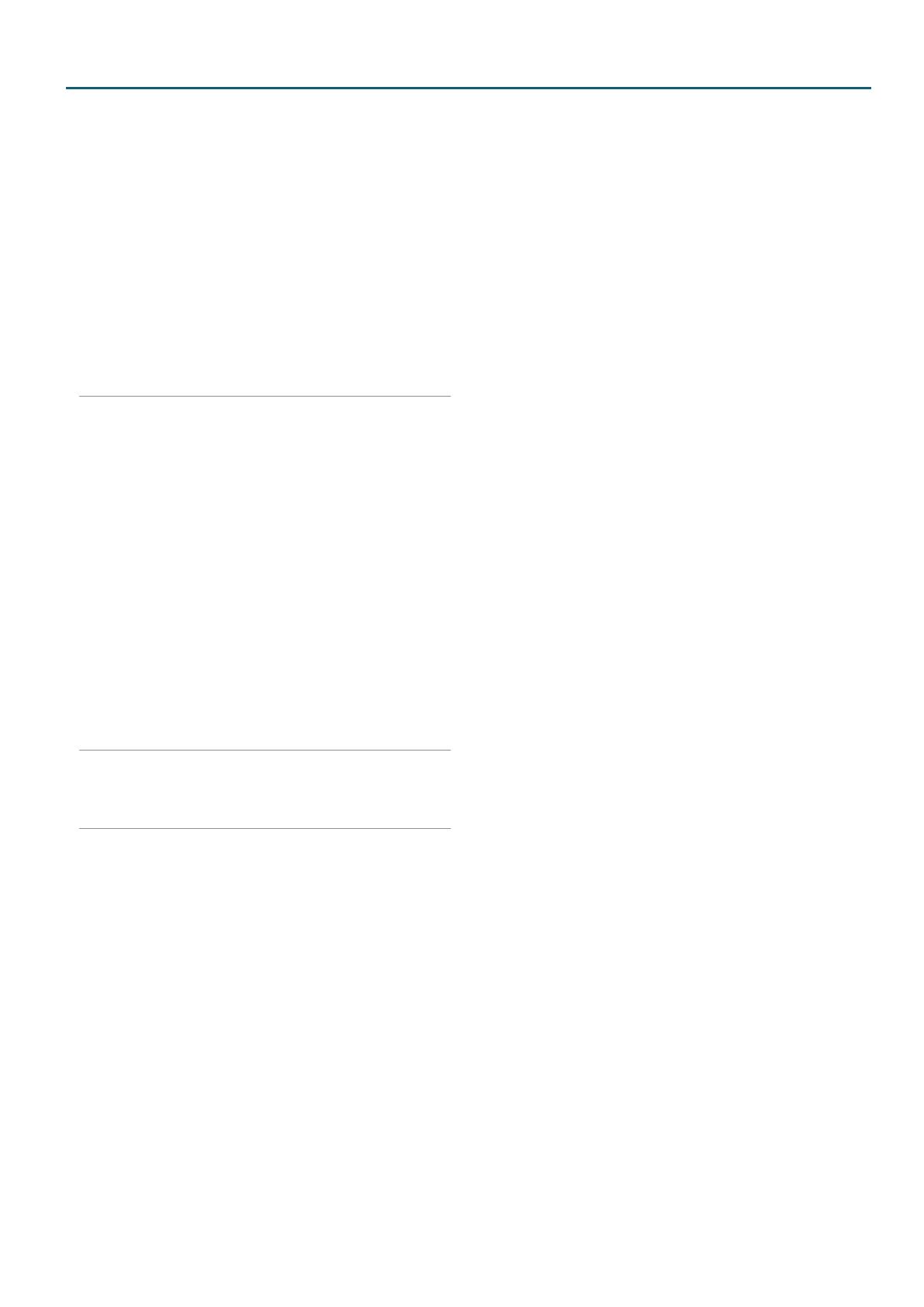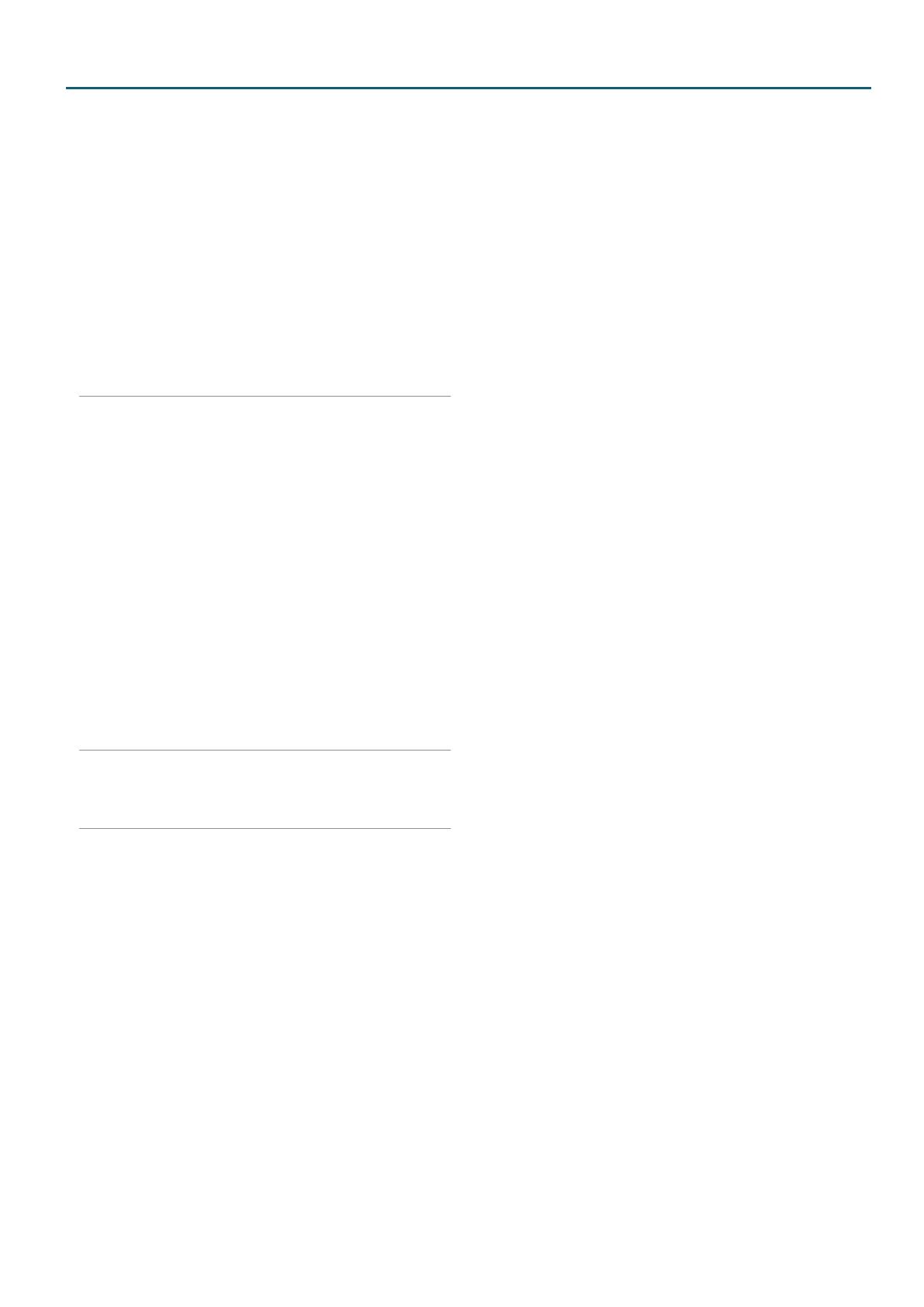
Contents
3
Pitch Env tab .....................................50
TVF tab ...........................................51
TVF Env tab .......................................52
TVA tab. . . . . . . . . . . . . . . . . . . . . . . . . . . . . . . . . . . . . . . . . . . 53
TVA Env tab ......................................54
Output tab .......................................55
LFO1/LFO2 tab ...................................55
Step LFO tab. . . . . . . . . . . . . . . . . . . . . . . . . . . . . . . . . . . . . . 57
How to Apply the LFO ............................57
Control tab .......................................58
Matrix Control 1–4 tab ............................58
MFX tab ..........................................60
MFX Control tab ..................................60
PCM Drum Kit (PCMD) .............................61
TONE EDIT (PCMD) .....................................61
Common tab .....................................61
Wave tab .........................................62
WMT tab .........................................63
Pitch tab .........................................63
Pitch Env tab .....................................63
TVF tab ...........................................64
TVF Env tab .......................................65
TVA tab. . . . . . . . . . . . . . . . . . . . . . . . . . . . . . . . . . . . . . . . . . . 65
TVA Env tab ......................................66
Output tab .......................................66
Comp tab ........................................66
EQ tab ............................................67
MFX tab ..........................................67
MFX Control tab ..................................67
Chorus, Reverb ....................................68
Chorus Parameters .....................................68
Reverb Parameters .....................................68
IFX Parameters ....................................69
Equalizer .........................................70
Spectrum .........................................70
Isolator ...........................................70
Low Boost ........................................70
Super Filter .......................................71
Step Filter ........................................71
Enhancer .........................................71
Auto Wah .........................................72
Humanizer .......................................72
Speaker Simulator ................................72
Phaser ............................................73
Step Phaser .......................................73
Multi Stage Phaser ................................73
Innite Phaser ....................................73
Ring Modulator ...................................74
Step Ring Modulator ..............................74
Tremolo ..........................................74
Auto Pan .........................................74
Step Pan ..........................................75
Slicer .............................................75
Rotary ............................................75
VK Rotary .........................................76
Chorus ...........................................76
Flanger ...........................................76
Step Flanger ......................................77
Hexa-Chorus .....................................77
Tremolo Chorus ..................................77
Space-D ..........................................77
3D Chorus ........................................78
3D Flanger .......................................78
3D Step Flanger ..................................78
2 Band Chorus ....................................79
2 Band Flanger ...................................79
2 Band Step Flanger ..............................79
Overdrive ........................................80
Distortion ........................................80
VS Overdrive .....................................80
VS Distortion .....................................80
Guitar Amp Simulator .............................80
Compressor ......................................81
Limiter ...........................................81
Gate ..............................................81
Delay .............................................81
Long Delay .......................................82
Serial Delay .......................................82
Modulation Delay .................................82
3Tap Pan Delay ...................................83
4Tap Pan Delay ...................................83
Multi Tap Delay ...................................83
Reverse Delay ....................................84
Shue Delay .....................................84
3D Delay .........................................84
Time Ctrl Delay ...................................85
Long Time Ctrl Delay ..............................85
Tape Echo ........................................85
Lo Noise. . . . . . . . . . . . . . . . . . . . . . . . . . . . . . . . . . . . . . . . . 86
Lo Compress ....................................86
Lo Radio ........................................86
Telephone ........................................87
Phonograph ......................................87
Pitch Shifter ......................................87
2Voice Pitch Shifter ...............................87
Step Pitch Shifter .................................88
Reverb ...........................................88
Gated Reverb .....................................88
Overdrive g Chorus ..............................89
Overdrive
g Flanger ..............................89
Overdrive g Delay ................................89
Distortion g Chorus ..............................89
Distortion g Flanger ..............................89
Distortion g Delay ...............................90
Enhancer g Chorus ...............................90
Enhancer g Flanger ..............................90