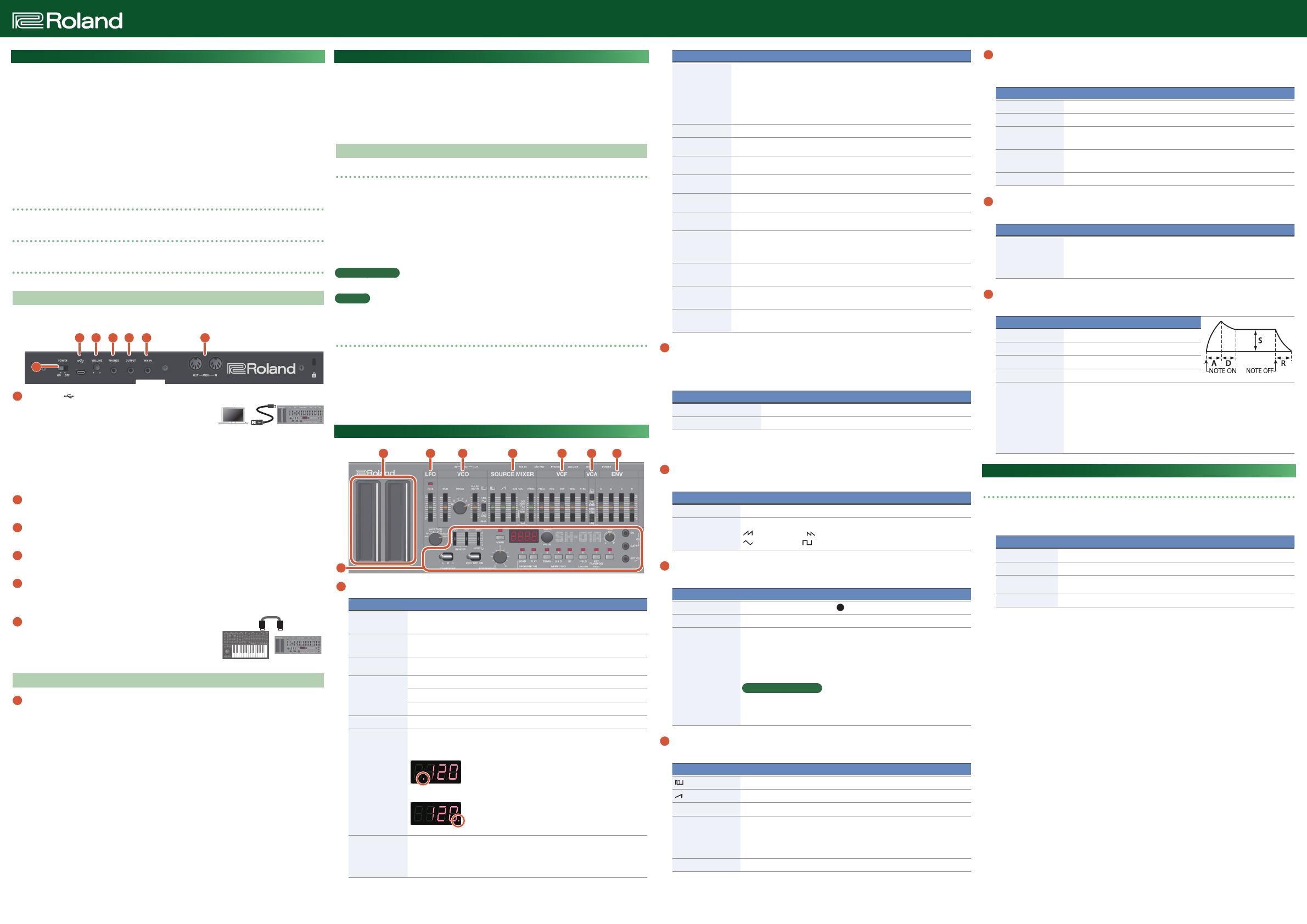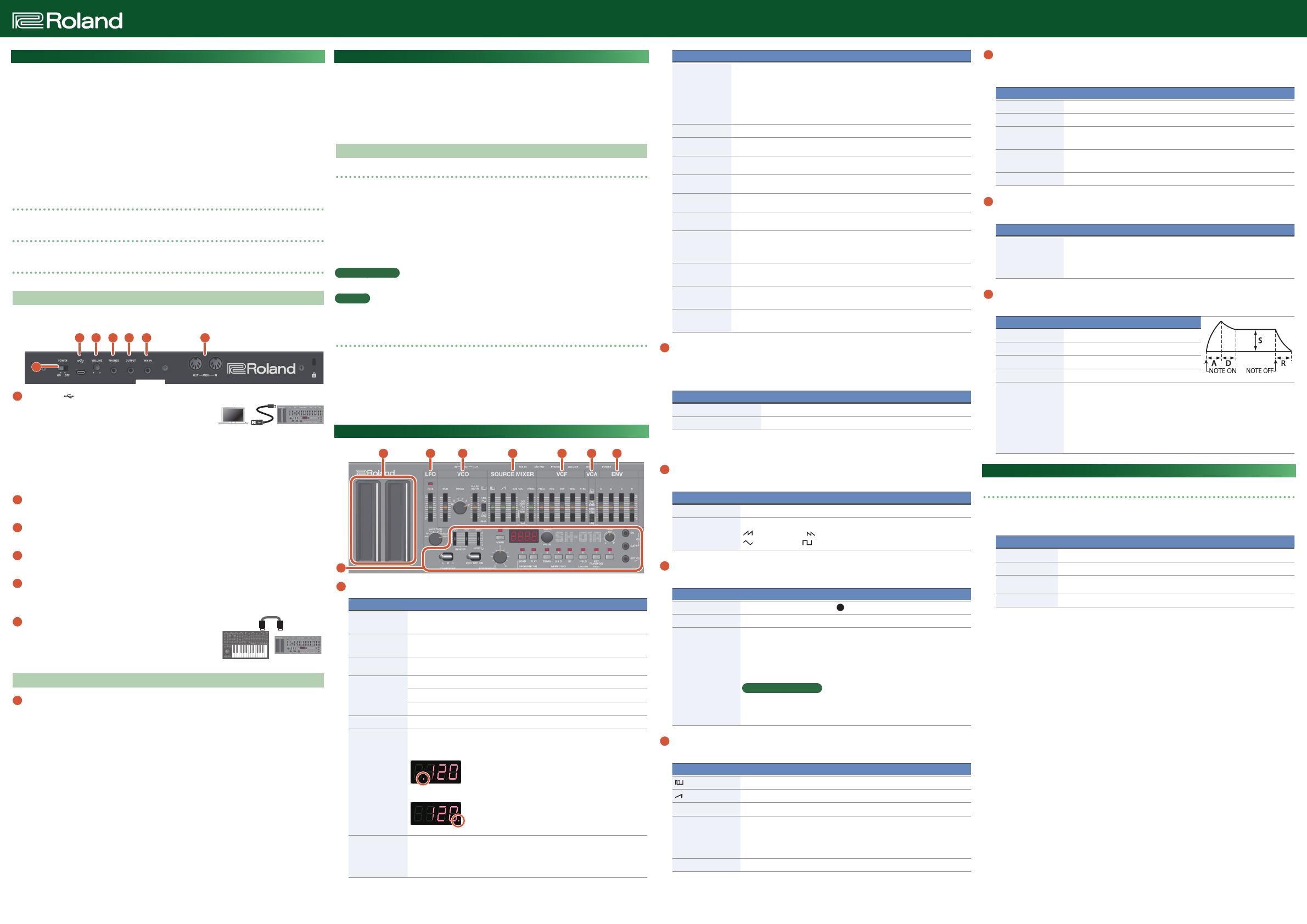
English
Owner’s ManualSOUND MODULE
SH-01A
Copyright © 2017 ROLAND CORPORATION
In order to use this device correctly, please carefully read “USING THE UNIT SAFELY” and “IMPORTANT NOTES” (the Leaflet “USING THE UNIT SAFELY) before use.
After reading, keep these instructions at hand for immediate reference.
Introduction
The SH-01A is a sound module that can be used in conjunction with the K-25m keyboard unit
(sold separately). The sound can be heard through the built-in speakers.
* The SH-01A can operate on batteries or on USB bus power. If you are using batteries, insert
four AA batteries, making sure that the batteries are oriented correctly.
* If you handle batteries improperly, you risk explosion and uid leakage. Make sure that
you carefully observe all of the items related to batteries that are listed in “USING THE UNIT
SAFELY” and “IMPORTANT NOTES” (leaet “USING THE UNIT SAFELY”).
* When turning the unit over, be careful so as to protect the buttons and knobs from damage.
Also, handle the unit carefully; do not drop it.
* When the batteries run low, the indication “
Bt. Lo
” appears in the display. Replace the
battery as soon as possible.
Using the SH-01A in conjunction with the DK-01 Boutique Dock (sold separately)
&
For installation / removal / angle adjustment, refer to the DK-01’s Owner’s Manual.
Using the SH-01A in conjunction with the K-25m keyboard unit (sold separately)
&
For installation / removal / angle adjustment, refer to the K-25m’s Owner’s Manual.
Playing the SH-01A via MIDI or USB
You can also play the SH-01A via USB. For details, refer to “Connecting Your Equipment.”
Connecting Your Equipment
* To prevent malfunction and equipment failure, always turn down the volume, and turn o all
the units before making any connections.
A B C D E F
G
A
Micro USB ( ) port
Use a commercially available USB 2.0 cable (A-micro B)
to connect this port to your computer. It can be used to
transfer USB MIDI and USB audio data. You must install the
USB driver when connecting the SH-01A to your computer. Download the USB driver from the
Roland website. For details, refer to Readme.htm which is included in the download.
&
https://www.roland.com/support/
* Do not use a micro USB cable that is designed only for charging a device. Charge-only cables
cannot transmit data.
B
[VOLUME] knob
Adjusts the volume.
C
PHONES jack
Connect headphones (sold separately) here.
D
OUTPUT jack
Connect this jack to your amp or monitor speakers.
E
MIX IN jack
This is the audio input jack. Sound from the connected device is output from the OUTPUT jack
and PHONES jack.
F
MIDI jack
You can play the SH-01A by connecting a MIDI device via a
commercially available MIDI cable.
Turning the SH-01A On
G
[POWER] switch
This turns the power on/o.
* After you’ve made connections correctly, be sure to turn on the power in the order of the
SH-01A rst, and then the connected system. Powering-on in the incorrect order may cause
malfunctions or damage. When turning the power o, power-o the connected system rst,
and then the SH-01A.
* Before turning the unit on/o, always be sure to turn the volume down. Even with the volume
turned down, you might hear some sound when switching the unit on/o. However, this is
normal and does not indicate a malfunction.
Returning to the Factory Settings (Factory Reset)
Here’s how to return the SH-01A to its factory-set state.
1.
While holding down the [2] button, turn on the power.
The [MENU] button blinks.
If you decide to cancel the factory reset, turn o the power.
2.
Press the [MENU] button to execute the factory reset.
3.
When all buttons blink, turn the SH-01A’s power o, then on again.
Data Backup/Restore
Backup
1.
Connect your computer to the SH-01A’s USB port via USB cable.
2.
While holding down the [MENU] button, turn on the power.
3.
Open the “SH-01A” drive on your computer.
The backup les are located in the “BACKUP” folder of the “SH-01A” drive.
4.
Copy the backup les into your computer.
5.
After copying is completed, eject the USB drive.
Windows 10/8/7
Right-click on the “SH-01A” icon and execute “Eject.”
Mac OS
Drag the “SH-01A” icon to the Trash icon in the Dock.
6.
Turn the SH-01A power o.
Restore
1.
As described in the procedure for “Backup” Step 1–3, open the “SH-01A” drive on your
computer.
2.
Copy the SH-01A backup les into the “RESTORE” folder of the “SH-01A” drive.
3.
After copying is completed, eject the USB drive and then press the [MENU] button.
4.
After the LEDs have completely stopped blinking, turn o the power.
Panel Descriptions
2 3 4 5 6 7 8
1
1
Common section
Controller Explanation
BENDER [VCO]
[VCF] sliders
Specify the amount of pitch change (VCO) and the amount of filter change
(VCF) that occurs when you perform pitch bend operations.
MOD [LFO] slider
Specifies the depth of the effect produced by the LFO when it is used for
modulation.
[PORTAMENTO]
knob
Adjusts the time taken by the pitch change.
PORTAMENTO
switch
OFF: Portamento is not applied.
AUTO: Portamento is applied only when you play legato.
ON: Portamento is always applied.
[MENU] button Select a menu item.
Display
Indicates the tempo or step.
When you’re selecting a patch or pattern, this indicates the bank and number.
The decimal point of the first digit indicates that the pattern is being edited.
The decimal point of the fourth digit indicates that the sound is being edited.
TRANSPOSE
switch
Shifts the pitch up or down by one octave.
L: The pitch is one octave lower.
M: The pitch is not changed.
H: The pitch is one octave higher.
Controller Explanation
[TEMPO/VALUE]
knob
Adjusts the tempo.
When selecting a patch, this knob switches banks.
Hold down the SEQUENCER [LOAD] button and turn this knob to adjust the
SHUFFLE value.
Hold down one of the ARPEGGIO buttons and turn this knob to change the
SCALE value.
[TUNE] knob Adjusts the pitch of the entire SH-01A.
SEQUENCER
[LOAD] button
Activates sequencer write mode.
SEQUENCER
[PLAY] button
Starts the sequencer.
ARPEGGIO
[DOWN] button
Selects TYPE “DOWN” and turns the arpeggio on.
ARPEGGIO
[U&D] button
Selects TYPE “U&D” and turns the arpeggio on.
ARPEGGIO
[UP] button
Selects TYPE “UP” and turns the arpeggio on.
[HOLD/LEGATO]
button
Turns HOLD on.
If ARPEGGIO is on, the arpeggio continues playing even after you release the
keyboard.
[KEY TRANSPOSE/
REST] button
Transposes the pitch. This lets you perform in a different key without changing
your fingering.
CV/GATE OUT
jacks
You can connect an analog synthesizer equipped with CV/GATE input jacks,
and control its note on/off or pitch.
EXT CLK IN jack
The arpeggiator or sequencer can play in synchronization with a clock signal
that is input from this jack.
2
Ribbon controllers (C1/C2)
These are touch-type ribbon controllers. C1 (left) is pitch bend, and C2 (right) is modulation.
You can select either one octave or two octaves as the octave range of the arpeggiator.
While you hold down the [DOWN] [U&D] [UP] buttons, the LED indication of C1 changes.
Operation Explanation
Tap the lower half of C1 To select one octave (the bottom LED blinks).
Tap the upper half of C1 To select two octaves (the top LED blinks).
* If a K-25m keyboard unit, USB, or MIDI are not connected, touching the C1 controller plays a
preview sound.
3
LFO
Here you can create cyclic change (modulation) in the sound.
Controller Explanation
[RATE] slider Determines the speed of the LFO modulation.
Wave knob
Selects the LFO waveform.
(Sawtooth wave), (Reverse sawtooth wave),
(Triangle wave), (Square wave), RANDOM, NOISE
4
VCO
Selects the waveform that determines the character of the sound, and determines the pitch.
Controller Explanation
[MOD] slider
Adjusts the depth to which the
3
LFO modulate the VCO.
[RANGE] knob Specifies the octave of the oscillator.
[PULSE WIDTH]
slider/switch
When the switch is set to “MAN” (MANUAL):
The slider adjusts the pulse width value.
When the switch is set to “LFO” or “ENV”:
The slider adjusts the depth of modulation.
What is pulse width?
Pulse width is a value indicating the percentage occupied by the upper
segment of a square wave. If the upper and lower segments are unequal,
the result is an asymmetrical square wave.
5
SOURCE MIXER
This mixer adjusts the volumes of the VCO, SUB OSC, and NOISE.
Controller Explanation
[
] slider Square wave level
[
] slider Sawtooth wave level
[SUB OSC] slider Sub oscillator level
[SUB OSC] switch
Specifies the SUB OSC type.
1 OCT DOWN: One octave lower
2 OCT DOWN: Two octaves lower
2 OCT DOWN: Two octaves lower (narrow pulse width)
[NOISE] slider Noise level
6
VCF
These settings determine the brightness and thickness of the sound. Here you can also specify
the time-varying change (envelope) for the lter.
Controller Explanation
[FREQ] slider Specifies the cutoff frequency of the low-pass filter.
[RES] slider Resonance boosts the sound in the region of the filter’s cutoff frequency.
[ENV] slider
Adjusts the depth of control when using the envelope generator signal to
control the VCF’s cutoff frequency.
[MOD] slider
Adjusts the depth of control when using the modulator signal to control the
VCF’s cutoff frequency.
[KYBD] slider Allows the filter cutoff frequency to vary according to the key that you play.
7
VCA
Here you can create time-varying change (envelope) for the volume.
Controller Explanation
[ENV/GATE] switch
ENV: The note is sounded according to the envelope specified by
the ADSR settings.
GATE: The note sounds at a fixed volume only while the key is held
down.
8
ENV
These settings specify the envelope.
Controller Explanation
[A] slider Attack time
[D] slider Decay time
[S] slider Sustain level
[R] slider Release time
[GATE/TRIG] switch
Specifies what will trigger the envelope’s attack.
GATE+TRIG: The envelope attacks each time a key is pressed.
LFO: When a key is held down, the envelope repeatedly attacks at
each cycle of the LFO.
GATE: The envelope attacks each time a key is pressed from a state of
no keys being held. The envelope does not attack when notes
are played legato.
Selecting/Saving Patches (Sounds)
Patch select mode
1.
Press the [MENU] button.
2.
Press the [1] button.
Controller Explanation
[VALUE] knob Switches banks.
[1]–[8] button Switches patches.
[1]–[8] buttons
(Long-press)
Writes the patch.
[MENU] button Selects sequencer mode (normally).
Manual mode
1.
Press the [MENU] button.
2.
Press the [8] button.
Switches the patch to Manual.
SH-01AMIDI keyboard
MIDI INMIDI OUT