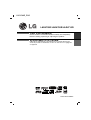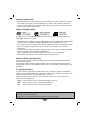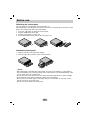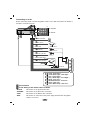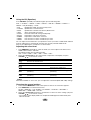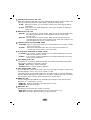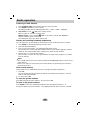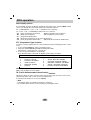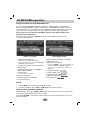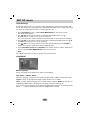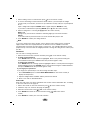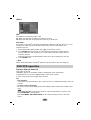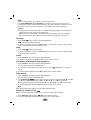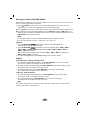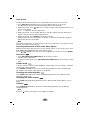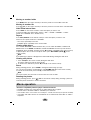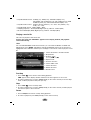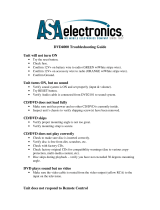CD - R/RW
CD - R/RCD - R/RW
CD - R/RW
CD - R/RW
LAD4700R_ENG
P/NO: MFL37340887
ENGLISH
CAR DVD Receiver
Please read this instruction booklet carefully and completely
before installing, operating or adjusting this product.
LAD4700R/LAD4705R/LAD4710R
FRENCH
Syntoniseur DVD voiture
Prière de lire entièrement et attentivement ce manuel d’instruction
avant de procéder à l’installation, la mise en marche ou le réglage de
cet appareil.

2
Safety note
CAUTION : TO REDUCE THE RISK OF ELECTRIC
SHOCK DO NOT SPLIT COVER (OR BACK) NO
USER-SERVICEABLE PARTS INSIDE. REFER
SERVICING TO QUALIFIED SERVICE PERSONNEL.
CAUTION
RISK OF ELECTRIC SHOCK
DO NOT OPEN
The lightning flash with the arrowhead symbol, within an equilateral triangle is
intended to alert the user about the presence of uninsulated dangerous voltage with-
in the product’s enclosure that may be of sufficient magnitude to constitute a risk of
electric shock.
The exclamation point within an equilateral triangle is intended to alert the user to
the presence of important operating and maintenance (servicing) instructions in the
literature accompanying the appliance.
Always operate the vehicle in a safe manner.
Do not become distracted by the vehicle while driving, and always be fully aware of
all driving condition. Do not change settings, or any functions.
Pull over in a safe and legal manner before attempting such operations.
Do not use for many hours at extremely low or high temperature.
(-10~60°C)
To reduce the risk of electric shock, do not remove the cover or back of this product.
There are no user-serviceable parts inside.
Refer servicing to qualified service personnel.
To reduce the risk of fire or electric shock, do not expose this product to dripping or
splashing water, rain, or moisture.
The temperature of unit’s outside can be extremely high, please use the unit after
proper installation in your vehicle.
CAUTION : This product uses a Laser System.
To ensure proper use of this product, please read this
owner’s manual carefully and retain it for future
reference. Should the unit require maintenance,
contact an authorized service center.
Performing controls, adjustments, or carrying out procedures other than those specified
herein may result in hazardous radiation exposure.
To prevent direct exposure to laser beam, do not try to open the enclosure. Visible laser
radiation when open. DO NOT STARE INTO BEAM.

3
• A defective or soiled disc inserted into the unit can cause the sound to drop
during playback.
• Handle the disc by holding its inner and outer edges.
• Do not touch the surface of the unlabeled side of the disc.
Do not stick paper or tape, etc. on the surface.
Do not expose the disc to direct sunlight or excessive heat.
• Clean the disc before playback. Wipe the disc from the center outward with
a cleaning cloth.
• Never use solvents such as benzine or alcohol to clean the disc.
Periodically wipe the contacts on the back of the control panel with a
cotton swap moistened with alcohol.
To ensure safe driving
•To avoid the risk of accident and the potential violation of applicable laws, this unit is not for
use with a video screen that is visible to the driver.
• This unit detects whether your car’s parking brake is engaged or not, and prevents you
from watching a DVD,VCD, PHOTO or movie file on the display connected to FRONT
VIDEO OUTPUT while driving. When you attempt to watch a DVD,VCD, PHOTO or movie
file the screen will turn black. When you park your car in a safe place and apply the parking
brake, the picture appears on the screen.
Symbol Used in this Manual
A section whose title has one of the following symbols is applicable only to the disc
represented by the symbol.
DVD Video CDs Audio CDs MP3 files
WMA files JPEG files Movie files
About the Symbol Display
When you are watching a DVD and attempt to perform an operation, it may not be performed
due to the programming on the disc. When this happens, the unit indicates the button on
the screen.
Region code
This unit has a region code printed on the upper part of the unit. This unit can play only DVD
discs labelled as the same as the upper part of the unit or “ALL”.
Movie
JPEG
WMA
MP3ACDVCDDVD
If the unit fails to operate properly, press the
RESET button using a ball point pen or a similar
tool.
RESET

Notes on region code
• Most DVD discs have a globe with one or more numbers on it clearly visible on the cover.
This number must match your Car DVD Receiver’s region code or the disc cannot play.
• If you try to play a DVD with a different region code from your player, the message “Check
Region Code” appears on the screen.
Types of Playable Discs
In addition, this unit plays DVD±R, DVD±RW and CD-R or CD-RW containing audio titles,
MP3, WMA, JPEG or movie files.
• Depending on the conditions of the recording equipment or the CD-R/RW (or DVD±R/±RW)
disc itself, some CD-R/RW (or DVD±R/±RW) discs cannot be played on the unit.
•
Do not attach any seal or label to either side (the labeled side or the recorded side) of a disc.
•
Do not use irregularly shaped CDs (e.g., heart-shaped
or octagonal). It may result in
malfunctions.
•You have to set the disc format option to [Mastered] in order to make the discs compatible
with the LG players when formatting rewritable discs.
When setting the option to Live File System, you cannot use it on LG players.
(Mastered/Live File System : Disc format system for Windows Vista)
Notes on DVDs and Video CDs
Some playback operations of DVDs and Video CDs may be intentionally programmed by
software manufacturers.
This unit plays DVDs and Video CDs according to disc contents designed by the software
manufacturer, therefore some playback features may not be available or other functions may
be added.
TV System Selection
You must select the appropriate system mode for TV. If “NO DISC” appears in the display
window, press and hold B X on the control panel or X on remote control for more than 5 sec-
onds to be able to select a system (AUTO, NTSC, or PAL).
When the selected system does not coincide with the system of your TV, normal colour
picture may not be displayed.
AUTO : Select when the unit is connected with Multi system TV.
NTSC : Select when the unit is connected with NTSC-TV.
PAL :
Select when
the unit
is connected with PAL-
TV
.
Audio CD
(12 cm disc)
Video CD (VCD)
(12 cm disc)
DVD
(12 cm disc)
4
“Manufactured under license from Dolby Laboratories. “Dolby” and double-D symbol are
trademarks of Dolby Laboratories”
“DVD Logo is a trademark of DVD Format/Logo Licensing Corporation”

Safety note . . . . . . . . . . . . . . . . . . . . . . . . . . . . . . . . . . . . . . . . . . . . . . . . . . . . . . . . . .2-4
Table of contents . . . . . . . . . . . . . . . . . . . . . . . . . . . . . . . . . . . . . . . . . . . . . . . . . . . . . . . .5
Before use . . . . . . . . . . . . . . . . . . . . . . . . . . . . . . . . . . . . . . . . . . . . . . . . . . . . . . . . . . . .6
Control panel . . . . . . . . . . . . . . . . . . . . . . . . . . . . . . . . . . . . . . . . . . . . . . . . . . . . . . . . . .7
Remote control . . . . . . . . . . . . . . . . . . . . . . . . . . . . . . . . . . . . . . . . . . . . . . . . . . . . . . . .7-8
Installation . . . . . . . . . . . . . . . . . . . . . . . . . . . . . . . . . . . . . . . . . . . . . . . . . . . . . . . . . . . . .9
Connection diagram . . . . . . . . . . . . . . . . . . . . . . . . . . . . . . . . . . . . . . . . . . . . . . . . . . .9-11
Basic operation . . . . . . . . . . . . . . . . . . . . . . . . . . . . . . . . . . . . . . . . . . . . . . . . . . . . .12-14
Radio operation . . . . . . . . . . . . . . . . . . . . . . . . . . . . . . . . . . . . . . . . . . . . . . . . . . . . . . . .15
RDS operation . . . . . . . . . . . . . . . . . . . . . . . . . . . . . . . . . . . . . . . . . . . . . . . . . . . . . . . .16
CD/MP3/WMA operation . . . . . . . . . . . . . . . . . . . . . . . . . . . . . . . . . . . . . . . . . . . . . . .17-19
DISPLAY menu . . . . . . . . . . . . . . . . . . . . . . . . . . . . . . . . . . . . . . . . . . . . . . . . . . . . . . . . 19
SET UP menu . . . . . . . . . . . . . . . . . . . . . . . . . . . . . . . . . . . . . . . . . . . . . . . . . . . . . . 20-24
DVD/VCD operation . . . . . . . . . . . . . . . . . . . . . . . . . . . . . . . . . . . . . . . . . . . . . . . . . . 24-28
Photo operation . . . . . . . . . . . . . . . . . . . . . . . . . . . . . . . . . . . . . . . . . . . . . . . . . . . . . 28-29
Movie operation . . . . . . . . . . . . . . . . . . . . . . . . . . . . . . . . . . . . . . . . . . . . . . . . . . . . . 29-32
AUX operation. . . . . . . . . . . . . . . . . . . . . . . . . . . . . . . . . . . . . . . . . . . . . . . . . . . . . . . . . 32
Troubleshooting. . . . . . . . . . . . . . . . . . . . . . . . . . . . . . . . . . . . . . . . . . . . . . . . . . . . . . . . 33
Language Code List / Area Code List . . . . . . . . . . . . . . . . . . . . . . . . . . . . . . . . . . . . . . . 34
Reference . . . . . . . . . . . . . . . . . . . . . . . . . . . . . . . . . . . . . . . . . . . . . . . . . . . . . . . . . . . . 35
Specifications . . . . . . . . . . . . . . . . . . . . . . . . . . . . . . . . . . . . . . . . . . . . . . . . . . . . . . . . . 36
5
Table of contents
This product is manufactured to comply with Directive 2005/83/EEC (ANNEX I, 3.2.9),
72/245/EEC and 2006/95/EEC.
NOTES ON COPYRIGHTS
It is forbidden by law to copy
, broadcast, show, broadcast via cable, play in public, or rent
copyrighted material without permission.
This product features the copy protection function developed by Macrovision. Copy protection
signals are recorded on some discs. When playing the pictures of these discs on a unit, picture
noise will appear. This product incorporates copyright protection technology that is protected by
method claims of certain U.S. patents and other intellectual property rights owned by
Macrovision Corporation and other rights owners. Use of this copyright protection technology
must be
authorized by Macrovision Corporation, and is intended for home and other limited viewing uses
only unless otherwise authorized by Macrovision Corporation. Reverse engineering or disas-
sembly is prohibited.

Detaching the control panel
You can detach the control panel when leaving the car.
When detaching or attaching the control panel, be careful not to damage the connector on the
back of the control panel and on the panel holder.
1 Press the
“”
button to unlock the control panel.
2 Push the control panel to the right.
3 Pull the control panel out of the unit.
4 Put the detached control panel into the protective case.
Attachable control panel
1 Align the left side of the panel with stopper.
2 Push the right side or panel into the unit until it clicks.
Notes
• When detaching or attaching the control panel, do not press the display or control buttons.
• The control buttons may not work properly if the control panel is not attached properly. If this
occurs, gently press the control panel.
• Do not leave the control panel in any area exposed to high temperatures or direct sunlight.
• Do not drop the control panel or otherwise subject it to strong impact.
• Do not allow such volatile agents as benzine, thinner, or insecticides to come into contact
with the surface of the control panel.
• Do not try to disassemble the control panel.
6
Before use
1
2
3
4
1
2

DISC MENU
INFO
TA/PTY
7
Control Panel
RSEMUTE/PWR
SCAN/SLOW
SRC BAND
REPEAT
SEARCH
DISPLAY RETURN
DISC MENU
/SETUP
AUDIO
ANGLE
TITLE
ZOOM
SUBTITLE
SHUFFLE SCAN
1
2
3
6
7
8
9
10
4
1[MUTE/POWER]
Mutes the volume.
Switches the unit ON/OFF.
[SRC]
Selects a source.
Rear Seat Entertainment [RSE]
Plays two different sources as a main source and
a secondary source.
2 SCAN/SLOW m/M
Backward (Forward) search playback.
SKIP ?m/M?
• Goes to the next (previous) chapter, track or file.
• Returns to the beginning of the current chapter,
track, or file.
PAUSE (X)
• Pause playback temporarily,
• Press repeatedly for frame-by-frame playback.
Remote control
1 [SOURCE]
2 • Skip / Search [
II
/
ii
]
• Seek/ Tune [
II
/
ii
]
• Auto Store [AS]
• Preset Scan [PS]
• Folder Up/Down [
UU
/
uu
]
3 Remote Sensor
4 • Volume knob
• [MUTE]
• Power [PWR]
5 Information [INFO]
6 Disc Slot
7 Display Window
8 Release [ ]
9 • [AUX IN]
• [VIDEO OUT]
10 • Equalizer [EQ]
• Extreme Dynamic Sound
System [XDSS]
11 [DISC MENU]
12 [DVD SETUP]
13 Shuffle [SHF]
14 Repeat [RPT]
15 Intro Scan [SCAN]
16 • Play/Pause [B X]
• [ENTER]
17 Preset buttons [1~6]
18 [BAND]
19 [MENU/SEL]
20 • Traffic Announcement [TA]
• Programme Type [PTY]
21 [EJECT]
MovieJPEGWMAMP3
12 4 7 8
919
5
2021 18 16 15 1417 10
6
13
12 11
3
5
11

8
PLAY (B)
Starts playback.
STOP (x)
Stops playback.
3 SEARCH
Selects a track or file.
4 DISPLAY
Accesses On-Screen display.
5 0-9 number buttons
• Selects numbered items in the menu.
• Selects a stored radio station frequency (1-6).
REPEAT
Repeats chapter, track, title or file.
SHUFFLE
Plays tracks or files in random order.
SCAN
Plays the first 10 seconds of all tracks or files.
AUDIO
Selects audio language.
SUBTITLE
Selects subtitle language.
ANGLE
Selects a DVD camera angle if available.
ZOOM
Enlarges video image.
TITLE
Displays title menu, if available.
6 BAND
• Selects three FM and MW (AM) bands.
•
Moves to any other file on a CD with the type
of various file (MP3/WMA, JPEG or movie file).
7 DISC MENU/SETUP
Accesses menu on a DVD disc.
Accesses or removes the Setup menu.
8 v/V/b/B (up/down/left/right)
Selects an item in the menu.
9 RETURN
Displays the menu of a video CD with PBC.
10 ENTER
Confirms menu selection.
11 VOLUME (UP / DOWN )
Adjusts the volume level.
DVD
DVD
JPEG
VCDDVD
DVD
DVD
DVD
ACDWMAMP3
ACDWMAMP3
Battery installation
1 Remove the battery holder with a sharp product like a ball point pen.
2 Install the battery on the battery holder.
3 Install the battery holder back into its original position.
Notes
• Use only one CR2025 (3V) lithium battery.
• Remove the battery if the remote control is not used for a long period of time.
• Do not leave the product in a hot or humid place.
• Do not handle the battery with metallic tools.
• Do not store the battery with metallic materials.

9
Installation
Basic Installation
Before installing, make sure that the ignition-switch is set to
OFF and remove the terminal of the car battery to avoid
short-circuiting.
1 Remove the existing receiver unit.
2 Make the necessary connections.
3 Install the installation sleeve.
4 Install the unit into the installation sleeve.
Removing the existing receiver unit
If there is already an installation sleeve for the receiver unit in
the dashboard, it must be removed.
1 Remove the rear support from the unit.
2 Remove the control panel and trim ring from the unit.
3 Insert the lever A into the hole on one side of the unit.
Perform the same operation on the other side and pull the
unit out from the mounting sleeve.
ISO-DIN Installation
1 Slide the unit into the ISO-DIN frame.
2 Fit screws removed from the old unit.
3 Slide the unit and frame into the dash opening.
4 Install the dash panel or adapter plate.
5 Install the trim ring to the unit.
6 Install the control panel to the unit.
5
4
3
1
2
6
Bend the claws
according to
the thickness
of the
dashboard
A
A
Connecting to Auxiliary equipment
(Optional)
Connect the AUDIO OUTPUT jack of this unit
to the AUDIO INPUT jack of the Auxiliary
Equipment.
To AUDIO IN
To AUDIO IN
To AUDIO OUT
RL (
Rear
Left)
RR (
Rear
Right)
SL (Subwoofer L)
SR (Subwoofer R)
Subwoofer Amplifier
Amplifier
Connection diagram
Control panel

10
Connecting to a car
Before connecting, make sure that the ignition switch is set to OFF and remove the battery #
terminal to avoid short circuits.
AA
From antenna
BB
To the wiring of the vehicle colors of leads.
• BLACK: This lead is for the ground connection.
• ORANGE: This lead is for the phone line connection.
• PINK: This lead is for the dimmer line connection.
• RED: This lead is for connection to the power supply terminal when the ignition
switch is set to ACC.
BATTERY
POWER
ANT
DIMMER SWITCH
IGNITION SWITCH
CONTROL RELAY
REMOTE ON (BLUE/WHITE)
AMPLLIFIER
(Optional)
PHONE MUTE (ORANGE)
DIMMER (PINK)
TO IGNITION (RED)
GROUND(-) (BLACK)
POWER ANTENNA (BLUE)
TO BATTERY(+) (YELLOW)
1
2
3
4
5
6
7
8
1
2
3
4
5
6
7
8
B
A
1
2
3
4
5
6
7
8
A
A
A
A
A
A
A
1
2
4
5
6
7
8
AA
BB
CC
B
11
. Violet : Rear Right +
B
22
. Violet/ Black Stripe : Rear Right –
B
33
. Gray : Front Right +
B
44
. Gray / Black Stripe : Front Right –
B
55
. White : Front Left +
B
66
. White/Black Stripe : Front Left –
B
77
. Green : Rear Left +
B
88
. Green/ Black Stripe : Rear Left –
To Speaker
To Vehicle

• YELLOW: This lead is for connection to the battery (back-up) terminal from which
power is always supplied.
• BLUE: This lead is for the power antenna connection.
• BLUE/WHITE: This lead is for the remote amplifier connection.
CC
Speaker connections
Connecting to optional equipment
• HAND BRAKE
Be sure to wire the Hand Brake (Parking brake) for safety and preventing accidents.
• REAR OUT
Connect the REAR OUT (R/L/V) connector of this unit to the AUDIO/VIDEO (AV) INPUT
connector of the monitor.
• VIDEO OUT
Connect the VIDEO OUT connector of this unit to the VIDEO INPUT connector of the monitor.
• OPTICAL OUT
Connecting to an amplifier equipped with two channel digital stereo (PCM) or to an Audio/
Video receiver equipped with a multi-channel decoder (Dolby Digital™, MPEG 2 or DTS).
Connect the OPTICAL OUT connector of this unit to the corresponding jack on your Amplifier
or Receiver.
11
LL
RR
1 2 3 4 5 6 7 8
REAR
FRONT
FRONT
REAR
REAR
OUT (R)
REAR
OUT (L)
REAR
OUT (V)
HAND BRAKE
OPTICAL
OUT
(Not
supplied)
VIDEO OUT
DISC MENU
INFO

Turning the unit on
Press MUTE/PWR (MUTE/PWR on the remote control) or any other buttons.
Note
: When you insert the CD in the CD slot, the unit turns on.
Turning the unit off
Press and hold MUTE/PWR (MUTE/PWR on the remote control).
Inserting a disc
Insert the disc, and starts playback automatically.
Ejecting a disc
Press EJECT. The disc automatically ejects from the loading slot.
When the disc is ejected by pressing EJECT during playback, it will be loaded automatically
after 10 seconds unless you remove the disc from the unit.
Selecting a source
Press SOURCE (SRC on the remote control) repeatedly to select a source.
Adjusting the volume
Rotate the volume knob on the control panel to adjust the sound level. Or press VOL.
UU
/
uu
on the remote control.
Note
: When you turn the unit off, the current volume level is automatically memorized.
Whenever you turn the unit on again, it will operate at the memorized volume level.
Mute
1 Press MUTE/PWR (MUTE/PWR on the remote control) to cut the sound.
2To cancel it, press again.
Checking the clock
You can see the clock pressing INFO on the control panel.
Note
If the the RDS broadcasting with CT(Clock Time) information is received by the unit, the clock
will be updated automatically in the display window. Unless, “NO CLOCK” appears in the
display window.
XDSS+ (Extreme Dynamic Sound System)
Press and hold EQ/XDSS to reinforce treble, bass and surround effect.
XDSS+ off (No display) t XDSS+
Dual Zone mode
You can listen to the main source through the speakers, and to the secondary source through
the monitor inserted into the cradle or the one connected the REAR OUT jacks.
Press RSE on the remote control repeatedly to select a source.
RSE ON t RSE OFF t RSE ON...
Note
: • The secondary source is only set to CD/DVD. If you set the main source to
D/DVD, you cannot use the dual zone mode.
• In dual zone mode, you can not use the PWR/MUTE, SRC and VOL.
UU
/
uu
but-
tons on the remote control.
12
Basic operation

Using the EQ (Equalizer)
Press EQ/XDSS repeatedly. The indicator lights up in the following order.
POP t CLASSIC t ROCK t JAZZ t VOCAL t SALSA t SAMBA t USER1 t
USER2 t Off (No display) t POP...
• POP : Optimized for R&B, Soul and Country music.
• CLASSIC : Optimized for orchestral music.
• ROCK : Optimized for Hard Rock and Heavy Metal music.
• JAZZ : Sweet sound with soft feeling.
• VOCAL : Powerful realism with strong sound quality.
• SALSA : Reproduces salsa music acoustics.
• SAMBA : Reproduces samba music acoustics.
• USER1 : Use the menu to set the sound level you want.
• USER2 : Use the menu to set the sound level you want.
You can adjust each sound level to your preference. Once you select a USER mode and then
make an adjustment, it automatically stored for the currently selected USER mode.
Refer to the “Adjusting the sound level” as shown below.
Adjusting the sound level
1 Press MENU/SEL repeatedly to select the mode you want to adjust from volume, bass,
middle, treble, balance and fader.
The indicator lights up in the following order.
VOL t BAS t MID t TRB t BAL t FAD t VOL...
2 Rotate the volume knob on the control panel to adjust the sound quality. Or press
VOLUME / on the remote control.
Note
When EQ or XDSS+ is set to “Off”, you can adjust the sound level (BAS, MID, TRB) settings.
Changing the general settings
1 Press and hold MENU/SEL on the control panel so that one of menu items appears.
2 Press MENU/SEL to scroll between menus .
AF ON t REG ON t TA ALARM t PI SOUND t AUX ON t AUX 0dB t
DEMO OFF t BEEP 2ND t AF ON...
3 Rotate the volume knob clockwise or unclockwise to select one of the settings. (Or press
VOLUME / on the remote control.)
- The settings on the display window is completed and disappeared automatically after
about 6 seconds.
13
Turn right Turn left
VOL
BAS
MID
TRB
BAL
FAD
Indication
Increase the volume level.
Increase the bass level.
Increase the middle level.
Increase the treble level.
Decrease the level of the left
speaker(s).
Decrease the level of the front
speaker(s).
Decrease the volume level.
Decrease the bass level.
Decrease the middle level.
Decrease the treble level.
Decrease the level of the right
speaker(s).
Decrease the level of the rear
speaker(s).

AF(Alternative frequency) ON / OFF
When the reception quality drops, the tuner automatically changes to another station in the
network, broadcasting a better reception quality, using the PI and AF codes.
AF ON : Wherever you drive, you can continue to listen to the same program without
interruptions.
AF OFF : Only station name will be displayed. In case of poor reception no alternative
station can be used.
REG (Region) ON / OFF
REG ON : The unit switches to another station, within the same network, broadcasting
the same program when the receiving signals from the current station
become weak.
REG OFF : The unit switches to another station, within the same network when the
receiving signals from the current station become weak. (This mode, the pro
gram may differ from the one currently received.)
TA(Traffic Announcement) ALARM / SEEK
TA ALARM : When a newly tuned station has no TP information for 5 seconds, a double
beep sound is output.
TA SEEK : When the newly tuned station does not receive TP information for 5
seconds, the receiver retunes to the next station.
PI (Programme Identification) SOUND / MUTE
PI SOUND : If the sound of a station with different PI is heard intermittently, the receiver
mutes the sound after 1 second.
PI MUTE : If the sound of a station with different PI is heard intermittently, the receiver
mutes the sound right now.
AUX (Auxiliary) ON / OFF
It is possible to use auxiliary equipment with this unit. Activate the auxiliary setting when
using auxiliary equipment connected to this unit.
AUX ON: When using a auxiliary equipment.
AUX OFF: When not using a auxiliary equipment.
AUX (Auxiliary) 0dB / +6dB
You can adjust the volume level of each source to prevent radical changes in volume when
switching between sources. You can set to 0 dB or +6 dB.
If the input level of the connected component is not high enough, increase the input level
properly. Without adjusting the line input level, you may be surprised at a loud sound when
you change the source from the external component to another source.
DEMO ON / OFF
You can change the initial indication on the display to information name (function name,
EQ name, etc...) while listen to a source.
DEMO ON: Displays information name while listen to source.
DEMO OFF: Cancels the function.
BEEP 2ND / ALL
Sets the beep sound every time a button is pressed.
BEEP 2ND: The beep is generated when a key is long pressed. (1 sec)
BEEP ALL: The beep is generated when any key is pressed.
14

Listening to radio stations
1 Press SOURCE (SRC on the remote control) to select the tuner.
2 Press BAND repeatedly to select a band.
The indicator lights up in the following order. FM1 t FM2 t FM3 t MW(AM)
3 Auto Search : Press
II
/
ii
(b/B on the remote control).
When a station is received, searching stops.
Manual Search : Press and hold
II
/
ii
(b/B on the remote control) until “MANUAL”
appears, and then press it repeatedly.
The frequencies move up or down step by step.
Storing and recalling broadcast frequencies
You can easily store up to 6 broadcast frequencies for later recall at the touch of a button.
1 Press BAND to select desired band you want to store.
2 Select the desired frequency.
3 Press one of preset buttons 1~6 and hold until the beep sound.
The number you have pressed will be displayed in the preset number indicator and then
remain lit. The selected radio station frequency has been stored in memory.
4 Repeat steps 1~3 to preset other stations.
The next time, you press the same preset button, the radio station frequency is recalled
from the memory.
Note
• Up to 18 FM stations, 6 for each of three FM bands and 6 MW(AM) stations can be stored
in the memory.
• When a new station is stored in the preset station button, the previously preset station is
automatically erased.
Auto search memory
This function lets you automatically store the 6 strongest broadcast frequencies.
1 Press AS.
The six strongest broadcast frequencies will be stored under preset buttons 1~6 in the
order of their signal strength.
2To cancel, press AS.
To scan the preset stations
Press PS. Each preset station appears. To cancel, press PS.
To tune in the preset stations
Press BAND to select the desired band and press the desired preset buttons 1~6.
The preset station of the preset buttons 1~6 is displayed and the preset station is received.
15
Radio operation

16
RDS display options
In normal RDS operation the display will indicate the station name. Pressing INFO enables
you to cycle through the various data types in the following sequence:
CT t FREQUENCY t PTY t RT t PS (When PS is receiving.)
CT t PTY t RT t FREQUENCY (When PS is not received.)
• CT (Time controlled by the channel) • PTY (Programme type recognition)
• RT (Radio text recognition) • PS (Programme Service name)
• PI (Programme Identification)
• AF (Alternative Frequencies for the actual programme)
• TP (Traffic programme Identification) • TA (Traffic Announcement Identification)
PTY (Programme Type)
function
To select a certain program type out of the reception band, the following procedure can be
used.
1 Press and hold TA/PTY to select a programme types.
2After, press and hold TA/PTY repeatedly for selecting each mode.
Music group t Speech group t Search off
3 Press one of preset buttons 1~6 repeatedly.
Each time this button is pressed, the display mode changes as follows.
Note
RDS is only available for FM reception.
TA (Traffic Announcement Identification)
function
TA function allows the unit to switch to traffic announcement (TA) from the current source.
(Another FM station, CD, or other connected components.)
To switch the TA function on or off, press TA/PTY.
Note
• If TP indicator lights up, TRAFFIC reception is activated.
• TA reception will not work if you are listening to an AM (MW) station.
RDS operation
No Music group
1.
2.
3.
4.
5.
6.
POP M, ROCK M
EASY M, LIGHT M
CLASSICS, OTHER M
JAZZ, COUNTRY
NATION M, OLDIES
FOLK M
No Speech group
1.
2.
3.
4.
5.
6.
NEWS, AFFAIRS, INFO
SPORT, EDUCATE, DRAMA
CULTURE, SCIENCE, VARIED
WEATHER, FINANCE, CHILDREN
SOCIAL, RELIGION, PHONE IN
TRAVEL, LEISURE, DOCUMENT

Playing an Audio CD and MP3/WMA disc
The unit can play MP3/WMA formatted recordings on CD-ROM, CD-R or CD-RW discs.
Before playing MP3/WMA recordings, read the notes on MP3/WMA Recordings on page 35.
If you change the source, CD play also stops (without ejecting the CD). Next time you select
“CD” as the source, CD play starts from where playback has been stopped previously.
Insert a disc in the unit and then “READING” appears in the display window, and
playback starts automatically.
To directly play a file, press SEARCH on remote control and then press the track
number with 0-9 number.
Pause
1 Press B X (X on the remote control) during playback.
2To return to playback, press B X (PLAY(
BB
) or X on the remote control).
Skip to next or previous track/file
During playback, press
II
or
ii
(. or > on the remote control) to go to the next track/file
or to return to the beginning of the current track/file.
Press briefly
II
(. on the remote control) within four seconds of playing time to go to the
previous track/file.
17
CD/MP3/WMA operation
2
3
4
5
6
7
8
9
10
Audio CD mode
1
1 Media type indication tab
Audio CD is only displayed Music tab.
If the disc has photo or movie files, PHOTO tab
and MOVIE tab is displayed.
2 Current track number / Total track number
3 Elapsed time
4 Playback status
(Play B, Pause X, MX4,
MX8, m X4, m X8)
5 Current mode
(Repeat, Intro scan, Shuffle)
6 Previous track name
7 Album information in CD-TEXT
8 Current track name
9 Title and artist information in CD-TEXT
10 Next track name
11 Moving to any other file
If you press BAND, you can change other mode.
(MUSICtPHOTO tMOVIEt MUSIC...)
If there is only one type of file, “BAND” is not
displayed.
12 Previous file name
13 Current folder name
14 Current file name
15 ID3 TAG information
16 Next file name
WMAMP3
WMAMP3
WMAMP3
WMAMP3
WMAMP3
11
13
15
16
12
14
MP3/WMA mode

18
Search
Press and hold
II
/
ii
(m/M on the remote control) to select the required speed during
playback and then release at the point you want.
Backward search: mX4 t mX8 t
BB
, Forward search: MX4 t MX8 t
BB
Intro scan
The first 10 seconds of each tracks/files (SCAN) or each files in the current selected folder
( SCAN) on the disc are played.
1 Press SCAN.
– SCAN (or SCAN ) appears on the display window.
Press and hold SCAN for about 2 seconds during playback.
– SCAN appears on the display window.
2 Press SCAN again.
–
SCAN or SCAN disappears from the display window and the intro scan is cancelled.
Repeat
The current selected tracks/files (1 RPT) or folder ( RPT) on the disc is played repeatedly.
1 Press RPT during playback.
– 1 RPT appears on the display window.
2 Press and hold RPT for about 2 seconds during playback.
– RPT appears on the display window.
3 Press RPT again.
–
1 RPT or RPT disappears from the display window and the repeat mode is cancelled.
Shuffle
All of the tracks/files (SHF) or the current selected folder ( SHF) on the disc is played
randomly.
1 Press SHF during playback.
– SHF (or SHF ) appears on the display window.
Press and hold SHF for about 2 seconds during playback.
– SHF appears on the display window.
2 Press SHF again.
– SHF or SHF disappears from the display window and the random playback is
cancelled.
Note
During random playback, if you press
II
(?m on remote control), you won’t go back to the
previous track.
CD TEXT / ID3 TAG
When playing a disc containing information, you can see the CD TEXT/ID3 TAG information.
In CD TEXT, information about the disc (disc title, performer and track title) is recorded.
In a ID3 TAG, information about the file (album title, performer name, song title) is recorded.
In a WMA Content, information about the file (song title, performer name) is recorded.
If there is no information, “NO TEXT” will be shown in the display window.
Press INFO repeatedly during MP3/WMA/CD TEXT file playback.
WMAMP3ACD
WMAMP3
ACDWMAMP3
WMAMP3
WMAMP3ACD
WMAMP3
ACDWMAMP3

To skip to the next or previous folder
(If there are more than two folders.)
Press
UU
(
v on remote control) to skip to the next folder, and press
uu
(V on remote
control) to skip to the previous folder.
Note
Time display appearing on the display part when playing VBR file may vary and there may be
some difference from actual time (both progress time and VBR are displayed at the same time
when playing file).
Displaying Disc information on-screen
You can display various information about the disc loaded on-screen.
1. Press DISPLAY during playback.
The displayed items differ depending on the disc type or playing status.
2. You can select an item by pressing
UU
/
uu
(v/V on the remote control) and change or select
the setting by pressing
II
/
ii
(b/B on the remote control) , ENTER or 0-9 number buttons.
Notes
• If any button is not pressed for a few seconds, the on-screen display disappears.
• Some discs may not provide all of the features on-screen display example shown below.
•Title (Track): Current title (or track) number/total number of titles (or
tracks).
• Chapter: Current chapter number/total number of chapters.
•Time: Elapsed playing time.
• Audio: Selected audio language or channel.
• Subtitle: Selected subtitle.
• Angle: Selected angle/total number of angles.
WMAMP3
19
DISPLAY menu
Movie
VCDDVD

Initial Settings
By using the Setup menu, you can make various adjustments to items such as picture and
sound. You can also set a language for the subtitles and the Setup menu, among other things.
For details on each Setup menu item, see the pages 20 to 24.
1 Press DVD SETUP or press and hold DISC MENU/SETUP on the remote control.
The Setup menu appears.
2 Use
UU
/
uu
(v/V on the remote control) to select the desired option then press
ii
(B on the remote control) to move to the second level.
The screen shows the current setting for the selected item as well as alternate setting(s).
3 Use
UU
/
uu
(v/V on the remote control) to select the second desired option then press
ii
(B
on the remote control) to move to the third level.
4 Use
UU
/
uu
(v/V on the remote control) to select the desired setting then press ENTER to
confirm your selection. Some items require additional steps.
5 Press DVD SETUP (PLAY (B) or RETURN on the remote control) to exit the Setup menu.
Or press and hold DISC MENU/SETUP on the remote control.
Note
Press
II
(b on the remote control) to go back to the previous level.
LANGUAGE
Menu Language
Select a language for the Setup menu and on-screen display.
Disc Audio / Subtitle / Menu
Select the language you prefer for the audio track (disc audio), subtitles, and the disc menu.
Original : Refers to the original language in which the disc was recorded.
Other : To select another language, press numeric buttons and then ENTER to enter the cor-
responding 4-digit number according to the language code list on the page 34.
If you enter the wrong language code, input the 4-digit number and press any numeric button.
When “- - - -” appears on the screen, input the 4-digit number correctly.
20
SET UP menu
Page is loading ...
Page is loading ...
Page is loading ...
Page is loading ...
Page is loading ...
Page is loading ...
Page is loading ...
Page is loading ...
Page is loading ...
Page is loading ...
Page is loading ...
Page is loading ...
Page is loading ...
Page is loading ...
Page is loading ...
Page is loading ...
-
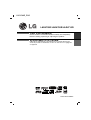 1
1
-
 2
2
-
 3
3
-
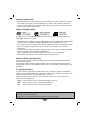 4
4
-
 5
5
-
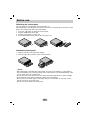 6
6
-
 7
7
-
 8
8
-
 9
9
-
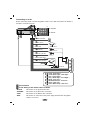 10
10
-
 11
11
-
 12
12
-
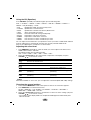 13
13
-
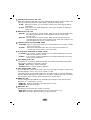 14
14
-
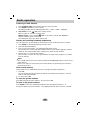 15
15
-
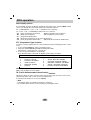 16
16
-
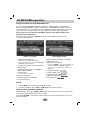 17
17
-
 18
18
-
 19
19
-
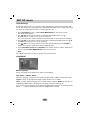 20
20
-
 21
21
-
 22
22
-
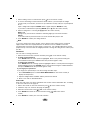 23
23
-
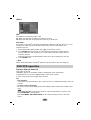 24
24
-
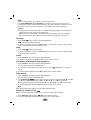 25
25
-
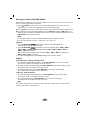 26
26
-
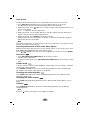 27
27
-
 28
28
-
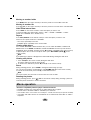 29
29
-
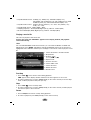 30
30
-
 31
31
-
 32
32
-
 33
33
-
 34
34
-
 35
35
-
 36
36
LG LAD-4700R User manual
- Category
- DVD players
- Type
- User manual
Ask a question and I''ll find the answer in the document
Finding information in a document is now easier with AI
Related papers
Other documents
-
Philips PET704/98 User manual
-
Pioneer DVH-390MP User manual
-
VDO CD 721 User manual
-
Yamakawa MP-28 User manual
-
Blaupunkt IVDM-7002 User manual
-
VDO CD 1327 Owner's manual
-
Panasonic CQD7400W Operating instructions
-
Kenwood KDV-3241Y User manual
-
Sony mex dv800 Owner's manual
-
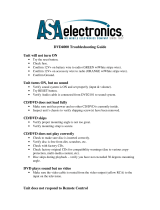 ASA Electronics DVD4000 User guide
ASA Electronics DVD4000 User guide