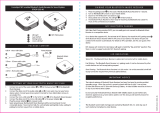Help Guide
Wireless Stereo Headset
WI-SP500
About Water resistant performance of the headset
Water resistant performance of the headset
The water resistant specifications of this unit are equivalent to IPX4
1)
in IEC 60529 “Degrees of protection against
ingress of water (IP Code)”, which specifies the degree of protection provided against the entry of water. However,
the unit cannot be used in water. Unless the unit is used correctly, water may get into the unit and cause fire,
electrocution, or malfunctions. (The micro-USB port cover must be completely closed.)
Note the following cautions carefully and use the unit correctly.
Liquids that the water resistant performance specifications apply to
Water resistant performance of the unit is based on Sony measurements under the conditions described above. Note
that malfunctions as a result of water immersion caused by misuse by the customer are not covered by the warranty.
To maintain Water resistant performance
Check the following cautions carefully to use the headset correctly.
The micro-USB port cover is crucial to ensure the splashproof performance. Make sure that the micro-USB port
cover is completely closed before using the headset. If the cover is not closed correctly due to a foreign object or a
gap, splashproof fails, which may cause a malfunction as a result of water entry.
Do not hit a splash into the sound exit tube, which may spoil splashproof performance.
Do not put the headphone in water or use it in a place with high humidity such as a bathroom.
Wipe off water drops adhered to the headphone with a soft dry cloth, etc. If any water drops are left in the earbud
hole, you may hear only a small sound or lose the sound. In such a case, remove the earbud, turn its sound conduit
downward, and shake it a couple of times to remove any water drops.
The headset may freeze if water drops are left adhered to the headset in a cold place. Be sure to wipe off water
drops after use. Otherwise, it can cause a malfunction.
The headset may crack or deform, caused by long-term use. If there is any crack or deformation, stop using the
headset or consult your nearest Sony dealer.
4-730-318-11(2) Copyright 2018 Sony Corporation
IPX4 (degree of protection against splashing water): Protected against water splashing from any direction.
1)
Applicable: Freshwater, tap water, sweat
Not
applicable:
Liquids other than those above (examples: soapy water, detergent water, water with bath agents,
shampoo, hot spring water, pool water, seawater, etc.)