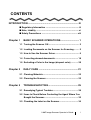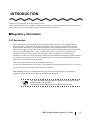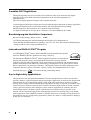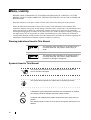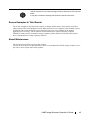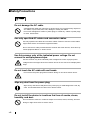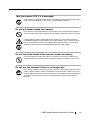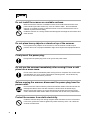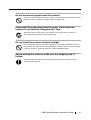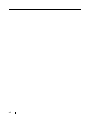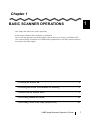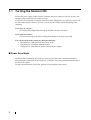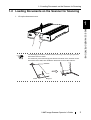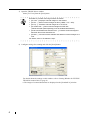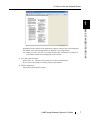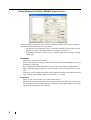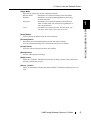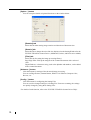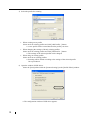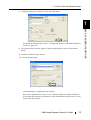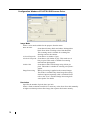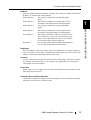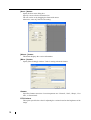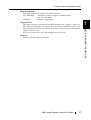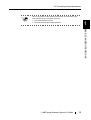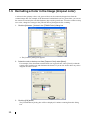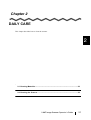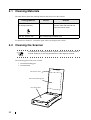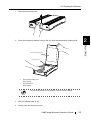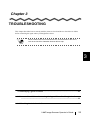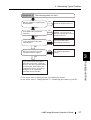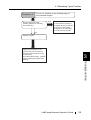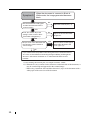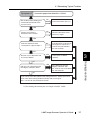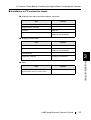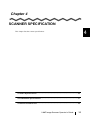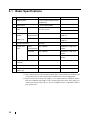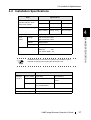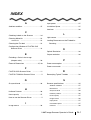Fujitsu fi 60f User manual
- Category
- Scanner Transparancy Adapters
- Type
- User manual
This manual is also suitable for

Operator’s Guide
fi-60F Image Scanner
P3PC-1112-01EN


fi-60F Image Scanner Operator’s Guide i
CONTENTS
INTRODUCTION............................................................................ iii
■ Regulatory Information ........................................................ iii
■ Note, Liability ........................................................................ vi
■ Safety Precautions ............................................................. viii
Chapter 1 BASIC SCANNER OPERATIONS............................ 1
1.1 Turning the Scanner ON .................................................... 2
1.2 Loading Documents on the Scanner for Scanning ......... 3
1.3 How to Use the Scanner Driver ......................................... 5
1.4 Correcting skewed documents ....................................... 18
1.5 Excluding a Color in the Image (dropout color) ............ 20
Chapter 2 DAILY CARE .......................................................... 21
2.1 Cleaning Materials ............................................................ 22
2.2 Cleaning the Scanner....................................................... 22
Chapter 3 TROUBLESHOOTING............................................ 25
3.1 Remedying Typical Troubles........................................... 26
3.2 Items to Check Before Contacting the Agent Where You
Bought the Scanner.......................................................... 32
3.3 Checking the Label on the Scanner................................ 34

ii
Chapter 4 SCANNER SPECIFICATION.................................. 35
4.1 Basic Specifications......................................................... 36
4.2 Installation Specifications ............................................... 37
4.3 External Dimensions ........................................................ 38
INDEX ........................................................................................ IN-1

fi-60F Image Scanner Operator’s Guide iii
INTRODUCTION
Thank you for purchasing the fi-60F Scanner product.
This document describes how to handle fi-60F Scanner and basic operation methods. Before you start using
fi-60F Scanner be sure to thoroughly read this manual to ensure correct use.
■Regulatory Information
FCC Declaration
This equipment has been tested and found to comply with the limits for a Class B digital device,
pursuant to Part 15 of the FCC Rules. These limits are designed to provide reasonable protection
against harmful interference in a residential installation. This equipment generates, uses, and can
radiate radio frequency energy and, if not installed and used in accordance with the instruction manual,
may cause harmful interference to radio communications. However, there is no guarantee that
interference will not occur in a particular installation. If this equipment does cause harmful
interference to radio or television reception, which can be determined by turning the equipment off and
on, the user is encouraged to try to correct the interference by one or more of the following measures:
•Reorient or relocate the receiving antenna.
•Increase the separation between the equipment and receiver.
•Connect the equipment into an outlet on a circuit different from that to which the receiver is located.
•Consult your dealer or an experienced radio/TV technician.
FCC warning: Changes or modifications not expressly approved by the party responsible for
compliance could void the user’s authority to operate the equipment.
ATTENTION
The use of a shielded interface cable is required to comply with the Class
B limits of Part 15 of FCC rules.
The length of the AC cable must be 2 meters (6.6 feet) or less.

iv
Canadian DOC Regulations
This digital apparatus does not exceed the Class B limit for radio noise emissions from digital
apparatus set out in the Radio interference Regulations of the Canadian Department of
Communications.
This Class B digital apparatus complies with Canadian ICES-003.
Le pésent appareil numérique n’ément pas de bruits radioélectriques dépassant les limites applicables
aux appareils numériques de la classe B prescridtes dans le Réglesment sur le brouillage
radioélectrique dicté par le ministere des Communications du Canada.
Cet appareil numérique de la classe B est conformme à la norme NMB-003 du Canada.
Bescheinigung des Herstellers / Importeurs
Hiermit wird bescheinigt, daß der/die/das fi-60F
•In Übereinsstimmung mit den Bestimmungen der EN45014 (CE) funkentstört ist.
•Laut Maschinenlärminformationsverordnung 3. GS GV, 18.01.1991: Der höchste Schalldruckpegel
beträgt 70 dB (A) oder weniger gemäß ISO/7779.
International ENERGY STAR
®
Program
As an ENERGY STAR
®
Partner, PFU LIMITED has determined that this product
meets the
ENERGY STAR
®
guidelines for energy efficiency.
The International
ENERGY STAR
®
Office Equipment Program is an international
program that promotes energy saving through the penetration of energy efficient
computers and other office equipment. The program backs the development and dissemination of
products with functions that effectively reduce energy consumption. It is an open system in which
business proprietors can participate voluntarily. The targeted products are office equipment such as
computers, monitors, printers, facsimiles, copiers, scanners, and multifunction devices. Their
standards and logos ( ) are uniform among participating nations.
Use in High-safety Applications
This product has been designed and manufactured on the assumption that it will be used in office,
personal, domestic, regular industrial, and general-purpose applications. It has not been designed and
manufactured for use in applications (simply called "high-safety applications" from here on) that
directly involve danger to life and health when a high degree of safety is required, for example, in the
control of nuclear reactions at nuclear power facilities, automatic flight control of aircraft, air traffic
control, operation control in mass-transport systems, medical equipment for sustaining life, and
missile firing control in weapons systems, and when provisionally the safety in question is not
ensured. The user should use this product with adopting measures for ensuring safety in such high-
safety applications. PFU LIMITED assumes no liability whatsoever for damages arising from use of
this product by the user in high-safety applications, and for any claims or compensation for damages
by the user or a third party.

fi-60F Image Scanner Operator’s Guide v
Trademarks
Microsoft and Windows are registered trademarks of Microsoft Corporation in the United States and/
or other countries.
ISIS, QuickScan and their respective logos are trademarks or registered trademarks of Pixel
Translations, a division of Captiva Software Corporation in the United States.
Adobe, the Adobe logo, and Acrobat are either registered trademarks of Adobe Systems Incorporated
in the United States and/or other countries.
Other product names are the trademarks or registered trademarks of the respective companies.
How Trademarks Are Indicated In This Manual
References to operating systems (OS) are indicated as follows:
Where there is no distinction between the different versions of the above operating system, the general
term "Windows" is used.
Manufacturer
PFU LIMITED
International Sales Dept., Imaging Business Division, Products Group
Solid Square East Tower, 580 Horikawa-cho, Saiwai-ku, Kawasaki-shi Kanagawa 212-8563, Japan
Phone: (81-44) 540-4538
All Rights Reserved, Copyright© PFU LIMITED 2004
Windows 98
Microsoft
®
Windows
®
98 operating system.
Windows Me
Microsoft
®
Windows
®
Millennium Edition operating system.
Windows 2000
Microsoft
®
Windows
®
2000 Professional operating system.
Windows XP
Microsoft
®
Windows
®
XP Professional operating system,
Microsoft
®
Windows
®
XP Home Edition operating system.

vi
■Note, Liability
BEFORE USING THIS PRODUCT, PLEASE READ THIS MANUAL CAREFULLY. IF THIS
PRODUCT IS NOT USED CORRECTLY, UNEXPECTED INJURY CAN OCCUR TO USERS OR
BYSTANDERS
Keep this manual in a safe place so that it can be easily referred to during use of this product.
While all efforts have been made to ensure the accuracy of all information in this manual, PFU
assumes no liability to any party for any damage caused by errors or omissions or by statements of any
kind in this manual, its updates or supplements, whether such errors are omissions or statements
resulting from negligence, accidents, or any other cause. PFU further assumes no liability arising from
the application or use of any product or system described herein; nor any liability for incidental or
consequential damages arising from the use of this manual. PFU disclaims all warranties regarding the
information contained herein, whether expressed, implied, or statutory.
Warning Indications Used In This Manual
Symbols Used In This Manual
This indication alerts operators to an operation that, if
not strictly observed, may result in severe injury or
death.
This indication alerts operators to an operation that, if
not strictly observed, may result in safety hazards to
personnel or damage to equipment.
ATTENTION
This symbol alerts operators to particularly important information. Be
sure to read this information.
HINT
This symbol alerts operators to helpful advice regarding operation.
A TRIANGLE symbol indicates that special care and attention is required.
The drawing inside the triangle shows the specific caution.
A CIRCLE with a diagonal line inside shows action which users may not
perform.
The drawing inside or under the circle shows the specific action that is not
allowed.

fi-60F Image Scanner Operator’s Guide vii
Screen Examples In This Manual
The screen examples in this manual are subject to change without notice in the interest of product
improvement. If the actual displayed screen differs from the screen examples in this manual, operate
by following the actual displayed screen while referring to the User's Manual of the scanner
application you are using. The screenshots in this manual were captured from the FUJITSU
TWAIN32 scanner driver, ScandAll 21 Image Capturing Utility Software, FUJITSU ISIS scanner
driver and QuickScan™ image capturing software .
About Maintenance
The user must not perform repairs on this scanner.
Contact the store where you purchased the scanner or an authorized FUJITSU Image Scanner service
provider to have repairs done on this product.
R
Outline characters on a colored background show instructions users should
follow.
It may also include the drawing that shows the specific instruction.

viii
■Safety Precautions
Do not damage the AC cable.
A damaged AC cable may cause fire or electric shock. Do not place heavy objects on
AC cables, or pull, bend, twist, heat, damage or modify AC cables.
Do not use damaged AC cables or power plugs, or install any cables or power plugs
to loose wall sockets.
Use only specified AC cables and connector cables.
Use only specified AC cables and connector cables. Failure to use the correct cables
might cause electric shock and/or equipment failure.
Do not use the AC cable provided with this scanner with other devices, since this may
cause equipment failure or electric shock.
Use this scanner only at the indicated power voltage. Do not
connect to multiple-power strips.
Use this scanner only at the indicated power voltage and current. Improper power
voltage and current might cause fire or electric shock. Do not connect to multiple-power
strips.
Do not touch the AC cable with wet hands.
Do not touch the power plug with wet hands. Doing so can cause electric shock.
Wipe any dust from the power plug.
Wipe off any dust from metal parts on the power plug or metal fittings with a soft, dry
cloth. Accumulated dust can cause fire or electric shock.
Do not install the device in locations that has oil smoke, steam,
humidity, and dust.
Do not install the scanner in locations subject to oil smoke, steam, humidity, and dust.
Doing so might cause a fire or electric shock.

fi-60F Image Scanner Operator’s Guide ix
Turn the scanner OFF if it is damaged.
If the scanner is damaged for any reason, immediately unplug the power cable to turn
off the scanner. Contact the store where you purchased the scanner.
Do not put liquids inside the scanner.
Do not insert or drop metal objects in to the scanner. Do not scan wet documents or
documents with paper clips or staples. Do not splash or allow the scanner to get wet.
If foreign objects (water, small metal objects, liquids, etc.) get inside the scanner,
immediately unplug the power cable to turn off the scanner. Then, contact the store
where you bought the scanner or the Maintenance Service Center. Pay particular
attention to this warning in households where there are small children.
Do not touch the inside of the scanner unless necessary.
Do not take apart or modify the scanner. The inside of the scanner contains high-
voltage components. Touching these components might cause electric shock or fire.
Do not use the scanner if there is a strange odor.
If you detect excessive heat coming from the device or detect other problems such as
smoke, strange smells or noises, immediately unplug the power cable to turn off the
scanner. Make sure that any smoke coming from it has stopped, before contacting the
store where you bought the scanner or an authorized FUJITSU scanner service
provider.

x
Do not install the scanner on unstable surfaces.
Make sure that the scanner is installed on a flat, level surface and that none of its
parts extend beyond the surface top, such as a desk or table. Do not install the
scanner on unstable surfaces. Install the scanner on a level surface that is free of
vibration to prevent it from falling.
Install the scanner on a strong surface that will support the weight of the scanner and
other devices.
Do not place heavy objects or stand on top of the scanner.
Do not place heavy objects on the scanner or use the scanner's surface top to
perform other work. Improper installation might cause injuries and equipment failure.
Firmly insert the power plug.
Firmly insert the power plug as far it can go into the power outlet.
Do not use the scanner immediately after moving it from a cold
place into a warm room.
Do not use the device immediately after moving it from a cold place into a warm room.
Condensation may occur, which might lead to scanning errors. Let the device dry
about one or two hours before you use it.
Before moving the scanner, disconnect the power plug from the
power outlet.
Do not move the scanner with the power and interface cables connected as this can
damage the cables, which can later cause fire, electric shock as well as injury.
Before moving the scanner, be sure to disconnect the power plug from the power
outlet, and all other data cables. Make sure that the floor is free of any obstructions.
Protect the scanner from static electricity.
Install the scanner away from strong magnetic fields and other sources of electronic
noise. Also, protect the scanner against any static electricity, which can cause the
scanner to malfunction.

fi-60F Image Scanner Operator’s Guide xi
Do not use aerosol sprays near the scanner.
Do not use aerosol sprays to clean the scanner. Aerosol sprays can blow dirt and dust
inside the scanner, resulting in scanner failure or malfunction.
Disconnect the power plug from the power outlet when the
scanner is not used for a long period of time.
When the scanner is not going to be used for a long period of time, be sure to
disconnect the power plug from the power outlet.
Do not install the scanner in direct sunlight.
Do not install the scanner under direct sunlight or near heating apparatus. Doing so
might cause excessive heat to build up inside the scanner, which can cause scanner
trouble or even fire. Install the scanner in a well-ventilated location.
Before moving the scanner, make sure the shipping lock is
locked.
When moving the scanner, be sure to lock the shipping lock in order to prevent
damages to the scanner.

xii

1
fi-60F Image Scanner Operator’s Guide 1
Chapter 1
BASIC SCANNER OPERATIONS
This chapter describes basic scanner operations.
In this chapter Windows XP screenshots are illustrated.
The screens and operations may differ slightly if the OS that you are using is not Windows XP.
Also, when FUJITSU TWAIN32 or FUJITSU ISIS is updated the screens and operations noted in
this chapter will differ slightly.
1.1 Turning the Scanner ON .................................................................................... 2
1.2 Loading Documents on the Scanner for Scanning......................................... 3
1.3 How to Use the Scanner Driver......................................................................... 5
1.4 Correcting skewed documents ....................................................................... 18
1.5 Excluding a Color in the Image (dropout color) ............................................ 20

2
1.1 Turning the Scanner ON
Because the power supply of this scanner is linked to the power supply of your PC, fi-60F is not
equipped with a separate power button or switch.
If you keep connecting the AC adapter to the the scanner, plugging the AC cable into a power out-
let, and connecting the scanner to your PC, you can use the scanner without reminding of the
switching.
If you turn on your PC...
The Scanner LED lights when starting up Windows (Scanner turned on)
If you turn off your PC...
The Scanner LED goes out when shutting down Windows (Scanner turned off)
You can also turn off the scanner by doing the following:
• Disconnect the USB cable from the scanner or PC.
• Disconnect the AC adapter from the scanner.
• Unplug the AC cable from the power outlet or the AC adapter.
■ Power Save Mode
The Power Save mode keeps the scanner in a low-powered state after it has been turned ON.
If no operation is performed on the scanner for 15 minutes, the scanner automatically switches to
the Power Save mode.
To return from the Power Save mode, perform a scan using the scanner driver.

1.2 Loading Documents on the Scanner for Scanning
fi-60F Image Scanner Operator’s Guide 3
BASIC SCANNER OPERATIONS
1
1.2 Loading Documents on the Scanner for Scanning
1. Lift up the document cover.
ATTENTION
For Breakage prevention, the document cover may come off if you open the
document cover too much.
If it comes off, pull out the hinge pins from the scanner once, set them to the
document cover shaft, then install the document cover to the scanner.
Shaft
Hinge pin

4
2. Load the document on the document bed with the scanning face down and the top left
corner aligned to the reference point.
3. Gently close the document cover.
4. Start up the scanner application, and scan the document.
For details on how to scan documents see "1.3 How to Use the Scanner Driver" (page 5).
ATTENTION
• You can pull out the document cover from the scanner when you scan
the thick document like a book.
In such a case, press down the document from the top, let it stick to the
document bed firmly.
<Attention>
Be careful of the following points:
The scanned image will become blurred if the document loses touch
with the document bed by curl, crease, etc. .
Because of opening the document cover, the light from an indoor
fluorescent light may penetrate the document, and may affect the
brightness of image data. (The thinner document is, the more it is
influenced.)
In such a case, scan the document with closing the document cover.
• Do not disconnect the USB cable or AC adapter from the scanner
when the scanning operation is ongoing.

1.3 How to Use the Scanner Driver
fi-60F Image Scanner Operator’s Guide 5
BASIC SCANNER OPERATIONS
1
1.3 How to Use the Scanner Driver
■ FUJITSU TWAIN32 Scanner Driver
FUJITSU TWAIN32 Scanner Driver is designed for scanning documents with FUJITSU image
scanner fi series by using application software that complies with the TWAIN standard.
The following describes the procedure with examples of ScandAll 21 for ordinary scanning by
using this driver software.
Using the FUJITSU TWAIN32 Scanner Driver for scanning
1) Startup the application.
From the [Start] menu, select [All Programs]-[Scanner Utility for Microsoft Windows]
and click [ScandAll 21].
2) Select your scanner on the window below.
Select [Select Source] from the [Scan] menu.
3) Select the scanner to use, then click the [Select] button.
Select [FUJITSU fi-60F], then click the [Select] button.
4) Load the documents on the scanner.
For details on loading documents, refer to "1.2 Loading Documents on the Scanner for
Scanning" (page 3).

6
5) Open the TWAIN Driver window.
Select [To View] from the [Scan] menu.
6) Configure settings for scanning and click the [Scan] button.
For details about the settings on this window, refer to "Setting Window for FUJITSU
TWAIN32 Scanner Driver" (page 8).
⇒ The images of scanned documents are displayed on the [ScandAll 21] window.
HINT
ScandAll 21 provides scanning methods as follows:
• [To View...]: Displays scanned images on the window.
• [To File...:]: Saves scanned images as files (*.BMP, *.TIF, *.JPG).
• [To Ftp...:]: Transfers scanned images to a FTP server.
• [To Adobe PDF...:]: Saves scanned images as PDF files.
(*Adobe Acrobat (sold separately) must be installed beforehand.)
• [To Microsoft SharePoint Portal Server...]: Transfers scanned images to
Microsoft Share Point Portal Server.
• [To Mail...]: Launches mailer software and attaches scanned images to e-
mail.
For details, refer to "ScandAll 21 Help".
Page is loading ...
Page is loading ...
Page is loading ...
Page is loading ...
Page is loading ...
Page is loading ...
Page is loading ...
Page is loading ...
Page is loading ...
Page is loading ...
Page is loading ...
Page is loading ...
Page is loading ...
Page is loading ...
Page is loading ...
Page is loading ...
Page is loading ...
Page is loading ...
Page is loading ...
Page is loading ...
Page is loading ...
Page is loading ...
Page is loading ...
Page is loading ...
Page is loading ...
Page is loading ...
Page is loading ...
Page is loading ...
Page is loading ...
Page is loading ...
Page is loading ...
Page is loading ...
Page is loading ...
Page is loading ...
Page is loading ...
Page is loading ...
-
 1
1
-
 2
2
-
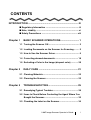 3
3
-
 4
4
-
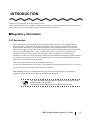 5
5
-
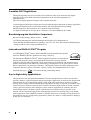 6
6
-
 7
7
-
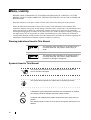 8
8
-
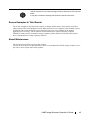 9
9
-
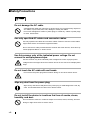 10
10
-
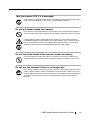 11
11
-
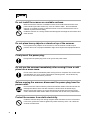 12
12
-
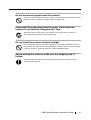 13
13
-
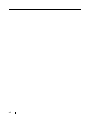 14
14
-
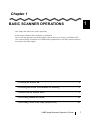 15
15
-
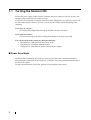 16
16
-
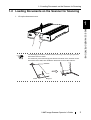 17
17
-
 18
18
-
 19
19
-
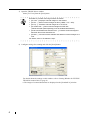 20
20
-
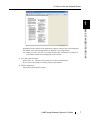 21
21
-
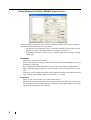 22
22
-
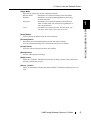 23
23
-
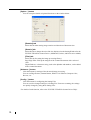 24
24
-
 25
25
-
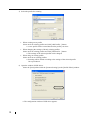 26
26
-
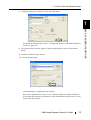 27
27
-
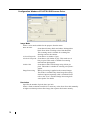 28
28
-
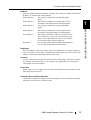 29
29
-
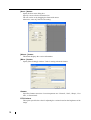 30
30
-
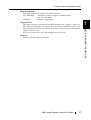 31
31
-
 32
32
-
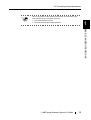 33
33
-
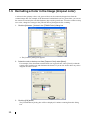 34
34
-
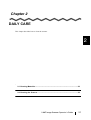 35
35
-
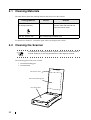 36
36
-
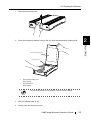 37
37
-
 38
38
-
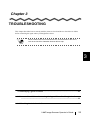 39
39
-
 40
40
-
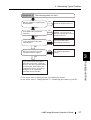 41
41
-
 42
42
-
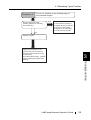 43
43
-
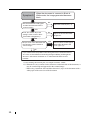 44
44
-
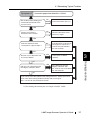 45
45
-
 46
46
-
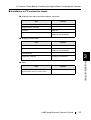 47
47
-
 48
48
-
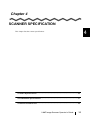 49
49
-
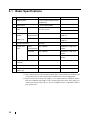 50
50
-
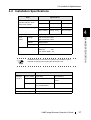 51
51
-
 52
52
-
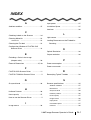 53
53
-
 54
54
-
 55
55
-
 56
56
Fujitsu fi 60f User manual
- Category
- Scanner Transparancy Adapters
- Type
- User manual
- This manual is also suitable for
Ask a question and I''ll find the answer in the document
Finding information in a document is now easier with AI
Related papers
-
Fujitsu fi-60F Quick start guide
-
Fujitsu fi-4530C Operating instructions
-
Fujitsu FI-4220C User manual
-
Fujitsu FI-4120C2 User manual
-
Fujitsu fi-60F User manual
-
Fujitsu-siemens fi-5950 User manual
-
Fujitsu fi-5015C User manual
-
Fujitsu fi-4220C2 User manual
-
Fujitsu Scanner fi-5120C User manual
-
Fujitsu fi-5220C Quick start guide