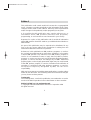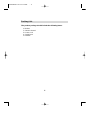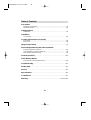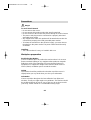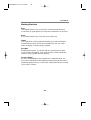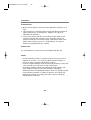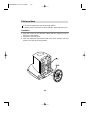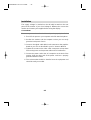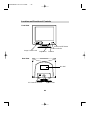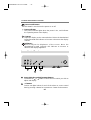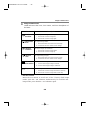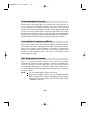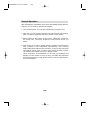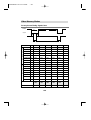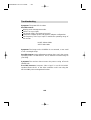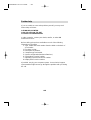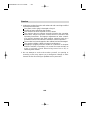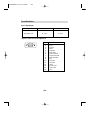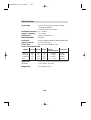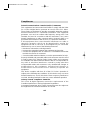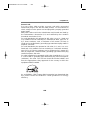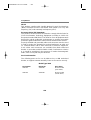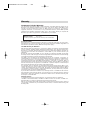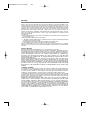i
Edition 1
This publication could contain technical inaccuracies or typographical
errors. Changes are made periodically to the information herein, these
changes will be made in later editions. IBM may make improvements
and/or changes in the product(s) and/or programs(s) at any time.
It is possible that this publication may contain reference to, or
information about, IBM products (machines and programs),
programming, or services that are not announced in your country.
Requests for copies of this publication and for technical information
about IBM products should be made to your IBM Authorized Dealer or
IBM Retailer.
No part of this publication may be reproduced or distributed in any
form or by any means without prior permission in writing from the
International Business Machines Corporation.
References in this publication to IBM products, programs, or services
do not imply that IBM intends to make these available in all countries
in which IBM operates. Any reference to an IBM product, program or
service is not intended to state or imply that only IBM’s product,
program, or service may be used. Any functionally equivalent product,
program, or service that does not infringe any of IBM’s intellectual
property rights or other legally protectable rights may be used instead
of the IBM product, program, or service. Evaluation and verification of
operation in conjunction with other products, programs, or services,
except those expressly designated by IBM, are the user’s
responsibility.
IBM may have patents or pending patent applications covering subject
matter in this document. The furnishing of this document does not give
you any license to these patents
Trademarks
The following terms, used in this publication, are trademarks or service
marks of the IBM Corporation in the United States or other countries:
ENERGY STAR is a U.S. registered mark.
© Copyright International Business Machines Corporation 1999
All rights reserved.
3828TUO032A-1 99.5.31 1:34 PM ˘`i

ii
Packing List
The product package should include the following items:
1. Monitor
2. Owner’s Manual
3. Power Cord
4. Swivel Base
5. Diskette
3828TUO032A-1 99.5.31 1:34 PM ˘`ii

iii
Table of Contents
Precautions
Workplace preparation.............................................................................A1
Working Practices....................................................................................A2
Tilt/Swivel Base
Installation................................................................................................A4
Installation
Connections.............................................................................................A5
Location and Function of Controls
Front View................................................................................................A6
Rear View ................................................................................................A6
Image Control Panel................................................................................A7
Power Management System, MPR II and DDC
Power Management System....................................................................A9
Low Radiation Compliance (MPR II)........................................................A9
DDC (Display Data Channel)...................................................................A9
General Operation..................................................................................A10
Video Memory Modes
Factory Preset Timing Signal Chart .......................................................A11
Troubleshooting .....................................................................................A12
Further help .............................................................................................A13
Service ......................................................................................................A14
Specifications..........................................................................................A15
Compliances............................................................................................A17
Warranty....................................................................................
See back of manual
3828TUO032A-1 99.5.31 1:34 PM ˘`iii

A1
Precautions
Danger
To avoid shock hazard:
• Do not remove the covers.
• Do not operate this product unless the stand is attached.
• Do not connect or disconnect this product during an electrical storm.
• The power cord plug must be connected to a properly wired and
grounded power outlet.
• Any equipment to which this product will be attached must also be
connected to properly wired and grounded power outlets.
• To isolate the monitor from the electrical supply, you must remove
the plug from the power outlet. The power outlet should be easily
accessible.
Handling:
• Your color monitor is heavy, so handle it with care.
Workplace preparation
Positioning the Monitor
Choose a suitable place to position the monitor where it is not near
fluorescent desk lighting or any equipment that produces magnetic
fields that could cause interference. Ensure that the furniture or
equipment can support the weight of the monitor. Allow at least 2
inches (50mm) ventilation space around the monitor.
Height
The monitor should be positioned so that the top of the screen is
slightly below your eye level when you sit at your workstation.
Orientation
Choose a position that gives the least reflection from lights and
windows, usually at a right angle to any windows. The monitor should
be positioned directly in front of you so that you do not have to twist
your body. Tilt the monitor to a comfortable viewing angle.
3828TUO032A-1 99.5.31 1:34 PM ˘`A1

A2
Working Practices
Rest
Take regular breaks. Vary your posture, and stand up and stretch
occasionally as prolonged use of computer workstations can be tiring.
Back
You should sit back in the chair and use the back rest.
Hands
Use a light touch on the keyboard, keeping your hands and fingers
relaxed. Allow a space in front of the keyboard to rest your wrists
when not typing. Consider using a wristpad.
Eyesight
Working with monitors, in common with any prolonged close work,
can be visually demanding. Look away from the screen periodically
and have your eyesight checked regularly.
Screen settings
Set the screen brightness and contrast to a comfortable level. You
may have to adjust this as the lighting changes during the day. Many
application programs let you select color combinations which can help
you to view in comfort.
Precautions
3828TUO032A-1 99.5.31 1:34 PM ˘`A2

A3
Precautions
Power Source:
1. Make sure the power cord is the correct type that required in your
area.
2. This monitor has a universal power supply that allows operation in
either 100/120V AC or 220/240V AC voltage area ( No user
adjustment is required. )
3. Connect the power cord into your monitor’s power input socket,
and then plug the other end into a 3-pin AC power outlet. The
power cord may be connected to either a wall power outlet or the
power outlet socket on your PC, depending on the type of
power cord supplied with your monitor.
Power cord:
For safe operation, use the power cord supplied with the unit.
Notes
• Do not install the monitor in a location near heat sources such as
radiators or air ducts , or in a place subject to direct sunlight , or
excessive dust or mechanical vibration or shock.
• Save the original shipping carton and packing materials, as they will
come in handy if you ever have to ship your monitor.
• To keep the monitor looking new, periodically clean it with a soft
cloth. Stubborn stains may be removed with a cloth lightly
dampened with a mild detergent solution. Never use strong solvents
such as thinner, benzene, or abrasive cleaners, since these will
damage the cabinet. As a safety precaution, always unplug the
monitor before cleaning it.
3828TUO032A-1 99.5.31 1:34 PM ˘`A3

A4
Tilt/Swivel Base
Turn Off the equipment and all attached options.
Carefully set the monitor face-down with the underside facing you.
Installation
1. Align the hooks on the tilt/swivel stand with the matching slots in
the base of the monitor.
2. Insert the hooks into slots.
3. Slide the tilt/swivel stand toward the front of the monitor until the
latches click into the locked position.
3828TUO032A-1 99.5.31 1:34 PM ˘`A4

A5
Installation
The supply voltage is marked on the ID label located on the rear
panel of the monitor. If your local voltage is different, do not use the
monitor and contact your supplier before using the display.
Connections
To connect your monitor after the video adapter is properly installed:
1.
Turn OFF the power to your computer and all its attached options.
2. Position the monitor and the computer so that you can easily
get to the back panel of each.
3. Connect the signal cable with D-sub connector to the graphics
board on your PC as described in your PC Owner's Manual.
4. Tighten the screws on the video cable connectors to keep them
from coming loose and to prevent radio and TV interference.
5. Connect the power cord to the AC receptacle on the back of the
monitor. Plug the other end of the power cord into a properly
grounded electrical outlet.
6. The socket-outlet should be installed near the equipment and
should be easily accessible.
3828TUO032A-1 99.5.31 1:34 PM ˘`A5

A6
Location and Function of Controls
Contrast
Power On/Off Button
Power Indicator
Front View
Rear View
AC Power Connector
Signal Cable
ID Label
Brightness
Image Control Panel
3828TUO032A-1 99.5.31 1:34 PM ˘`A6

Power On/Off Button
This Button is used to turn the power On or Off.
Power Indicator
The power indicator lights when the power is On, and indicates
the operating status of the display.
Contrast
Adjust the display to the contrast desired. Move the thumbwheel
located beneath this indicator to increase or decrease the display
contrast.
Brightness
Used to adjust the brightness of the screen. Move the
thumbwheel located beneath this indicator to increase or
decrease the display brightness.
Image Control Panel
Image Selection and Adjustment buttons
Use either the or button to select the icons which you wish to
adjust and display.
-/+ buttons
Used to set digital values for each of the select on screen control
item by pressing + button for increment or - button for decrement.
A7
2
1
3
Location and Function of Controls
1
2
3828TUO032A-1 99.5.31 1:34 PM ˘`A7

A8
Image Control Icons
Listed below are the icons, icon names, and icon descriptions of
the items.
To move picture image left and right.
- Moves the screen image left.
+Moves the screen image right.
To adjust image width.
- Decreases the size of the screen image.
+Increases the size of the screen image.
To move image up and down.
- Moves the screen image down.
+Moves the screen image up.
To adjust image height.
- Decreases the size of the screen image.
+Increases the size of the screen image.
To correct the bowing in and out of the image.
- Curves the image's edges inwards.
+Curves the image's edges outwards.
To correct geometric distortion.
- Makes the screen image narrower at the top.
+Moves the screen image wider at the top.
Horizontal
Position
Descriptionicon
Horizontal
Size
Vertical
Position
Vertical
Size
Side
Pincushion
Trapezoid
When the user wants to recall one of the 5 factory fixed image
modes, push the - and + buttons simultaneously. To recall the next
image mode, press both the -and + buttons again.
*Recall Function
Image Control Panel
3
3828TUO032A-1 99.5.31 1:35 PM ˘`A8

A9
Power Management System
When used in conjunction with a PC having power saving circuitry, or
a PC running screen blanking software this monitor automatically
reduces
its power consumption when the computer is not in use.The
monitor has power-saving states, indicated by the light-emitting diode
(LED) on the front panel.These power-saving states exceed the
Environmental Protection Agency (EPA) Energy Star requirements
using the methodology for Display Power Management Signals(DPMS).
Developed by the Video Electronics Standards Association(VESA).
Low Radiation Compliance (MPR II)
This monitor meets one of the strictest guidelines available today for
low radiation emissions, offering the user extra shielding and an anti-
static screen coating. These guidelines, set forth by a government
agency in Sweden, limits the amount of emission allowed in the
Extremely Low Frequency (ELF) and Very Low Frequency (VLF)
electromagnetic range.
DDC (Display Data Channel)
DDC is a communication channel over which the monitor
automatically informs the host system(PC) about its capabilities.This
monitor has DDC function; DDC2B carry out uni-directional
communication between PC and monitor. Under these situations, the
PC sends display data to the monitor but not commands to control the
monitor servings.
NOTE : PC must support DDC functions to do this.
Some older computer systems are not compatible with the
DDC standard. If your monitor is displaying a monochrome
image or the wrong resolution, need to change with a DDC
compatible VGA card.
3828TUO032A-1 99.5.31 1:35 PM ˘`A9

A10
General Operation
After following the installation instructions and getting familiar with the
controls, you are ready to operate the monitor.
1. Turn on the monitor, PC and other peripherals you plan to use.
2. After the PC has booted (powered up and finished self-testing),
enter a software application that uses the full screen display.
3. While looking at the image on the screen, adjust the controls for
the image size, centering, brightness and contrast levels you
prefer.
4. This monitor is an auto scanning monitor, capable of synchronizing
with a variety of video standards automatically. The Scanning
Mode Table below indicates the resolution, as well as the horizontal
and vertical refresh rates, of some of the modes that this monitor
can match to the output of your PC's graphics card.
Other resolutions and standards can also be synchronized and
displays on this monitor as long as they are within the horizontal
and vertical frequency range of this monitor. See the specifications
for this information.
3828TUO032A-1 99.5.31 1:35 PM ˘`A10

Video Memory Modes
Factory Preset Timing Signal Chart
A11
Video
Sync
B
A
C
F
D
E
H
O
R
I
Z
O
N
T
A
L
V
E
R
T
I
C
A
L
Mode1 Mode2 Mode3 Mode4 Mode5
Polarity - - - + -
Frequency kHz 31.47 37.5 43.3 46.875 48.36
Total Period uS 31.78 26.667 23.111 21.333 20.677 E
Data Period uS 25.422 20.317 17.778 16.162 15.754 A
Blanking uS 6.356 6.349 5.333 5.172 4.923 B
Front Porch uS 0.636 0.508 1.556 0.323 0.369 C
Pulse Width uS 3.813 2.032 1.556 1.616 2.092 D
Back Porch uS 1.907 3.810 2.222 3.232 2.462 F
Polarity + - - + -
Frequency Hz 59.94 75.0 85.0 75.0 60.0
Total Period mS 16.683 13.333 11.764 13.333 16.666 E
Data Period mS 15.253 12.800 11.093 12.80 15.880 A
Blanking mS 1.430 0.533 0.670 0.533 0.786 B
Front Porch mS 0.318 0.027 0.023 0.021 0.062 C
Pulse Width mS 0.064 0.080 0.069 0.064 0.124 D
Back Porch mS 1.049 0.427 0.578 0.448 0.600 F
Resolution
640 640 640 800 1024
x
480
x
480
x
480
x
600
x
768
Recall YES YES YES YES YES
3828TUO032A-1 99.5.31 1:35 PM ˘`A11

A12
Troubleshooting
Symptom: The power LED is amber.
Possible causes:
Display power management mode.
There is no sync signal.
The signal cable is not fastened securely.
Check the computer power and graphics adapters configuration.
The frequency of the sync input is outside the operating range of
the monitor.
HORZ: 30kHz-49kHz
VERT: 50Hz-90Hz
Symptom: The image on the SCREEN is not centered, or too small
or not a rectangle shape.
Possible Causes: Image adjustment not been done yet in the current
operating mode. Use the SELECT and +/- buttons to set the image to
your liking.
Symptom:The monitor doesn't enter the power saving off mode
(Amber led).
Possible Causes:Computer video signal is not VESA DPMS
standard. Enter the PC or the video controller card is not using the
VESA DPMS power management function.
3828TUO032A-1 99.5.31 1:35 PM ˘`A12

A13
Further help
If you are unable to correct the problem yourself, you may seek
further help as follows:
Call IBM HELPCENTER.
In the US call 1-800-772-2227
In Canada call 1-800-565-3344
In other countries, contact your dealer, retailer, or other IBM
authorized servicer.
Before calling, please have available as much of the following
information as possible:
1. Type, model and serial number from the label on the back of
your monitor.
2. Purchase receipt.
3. Description of problem.
4. Computer type and model.
5. System configuration(hardware fitted etc.).
6. System BIOS version number.
7. Operating System and version number.
8. Display driver version number.
If possible, stay by your computer system. Your technical support
representative might want to go through the problem with you during
the call.
3828TUO032A-1 99.5.31 1:35 PM ˘`A13

A14
Service
1. Unplug the monitor from the wall outlet and refer servicing to alified
service personnel when :
The power cord or plug is damaged or frayed.
Liquid has been spilled into the monitor.
The monitor has been exposed to rain or water.
The monitor does not operate normally following the operating
instructions. Adjust only those controls that are covered in the
operating instructions. An improper adjustment of other controls
may result in damage and often requires extensive work by a
qualified technician to restore the monitor to normal operation.
The monitor has been dropped or the cabinet has been damaged.
The monitor exhibits a distinct change in performance.
Snapping or popping from the monitor is continuous or frequent
while the monitor is operating. It is normal for some monitors to
make occasional sounds when being turned on or off, or
switching video modes.
2. Do not attempt to service the monitor yourself, as opening or
removing covers may expose you to dangerous voltage or other
hazards. Refer all servicing to qualified service personnel.
3828TUO032A-1 99.5.31 1:35 PM ˘`A14

A15
Specifications
Sync Signal type
Type
Separate sync
H. sync
H. sync
V. sync
V. sync
Pin Separate Sync
1 Red
2 Green
3 Blue
4 Ground
5 Self-Test
6 Red Ground
7 Green Ground
8 Blue Ground
9 NC
10 Ground
11 Ground
12 SDA
13 Horiz.Sync
14 Vert.Sync
15 SCL
1 5
6
10
11 15
Signal Connector Pin Assignment
3828TUO032A-1 99.5.31 1:35 PM ˘`A15

A16
Specifications
Picture tube :14 inch (13.2 inches viewable), Tinted,
90 degree deflection
0.28 mm, Non-Glare screen
Horizontal Frequency:30 ~ 49 kHz
Vertical Frequency :50 ~ 90 Hz
Display Area :260 x 190 mm (H x V)
Video Bandwidth :65 MHz
Resolution :1024 x 768 Non Interlace, 60Hz Refresh Rate
Signal connector :15 pin D-Sub type
Power input :AC 100-240V, 50/60Hz, 1.5A
Power Consumption Table
Dimensions :352 x 397.1 x 307.5 mm(With Tilt/Swivel Stand))
(WXDXH) 13.9 x 15.6 x 12.1 inch
Weight (net) :10.5 kg (23.15 lbs)
MODE
Normal
Stand-by
Suspend
Off
H.sync
On
Off
On
Off
V.sync
On
On
Off
Off
Power
Consumption
≤85W
≤15W
≤15W
≤
8W
LED Color
Green
Amber
Amber
Amber
Video
On
Off
Off
Off
3828TUO032A-1 99.5.31 1:35 PM ˘`A16

A17
Compliances
Federal Communications Commission(FCC) Statement
This equipment has been tested and found to comply with the limits
for a Class B digital device, pursuant to Part 15 of the FCC Rules.
These limits are designed to provide reasonable protection against
harmful interference in a residential installation. This equipment
generates, uses and can radiate radio frequency energy and, if not
installed and used in accordance with the instructions, may cause
harmful interference to radio communications. However, there is no
guarantee that interference will not occur in a particular installation.
If this equipment does cause harmful interference to radio or
television reception, which can be determined by turning the
equipment off and on, the user is encouraged to try to correct the
interference by one or more of the following measures:
• Reorient or relocate the receiving antenna.
• Increase the separation between the equipment and receiver.
• Connect the equipment into an outlet on a circuit different from that
to which the receiver is connected.
• Consult an IBM authorized dealer or service representative for help.
Properly shielded and grounded cables and connectors must be used
in order to meet FCC emission limits. Proper cables and connectors
are available from IBM authorized dealers. IBM is not responsible for
any radio or television interference caused by using other than
recommended cables and connectors or by unauthorized changes or
modifications to this equipment. Unauthorized changes or
modifications could void the user’s authority to operate the
equipment.
This device complies with Part 15 of the FCC Rules. Operation is
subject to the following two conditions: (1) this device may not cause
harmful interference, and (2) this device must accept any interference
received, including interference that may cause undesired operation.
Industry Canada Compliance Statement
This Class B digital apparatus meets the requirements of the
Canadian Interference-Causing Equipment Regulations.
Cet appareil numerique de la Classe B respecte toutes les exigences
du Reglement sur le materiel brouilleur du Canada.
3828TUO032A-1 99.5.31 1:35 PM ˘`A17
Page is loading ...
Page is loading ...
Page is loading ...
Page is loading ...
-
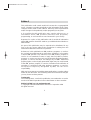 1
1
-
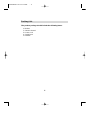 2
2
-
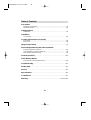 3
3
-
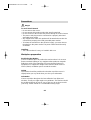 4
4
-
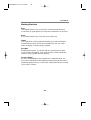 5
5
-
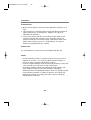 6
6
-
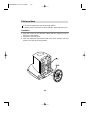 7
7
-
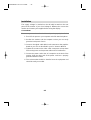 8
8
-
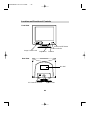 9
9
-
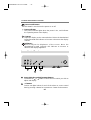 10
10
-
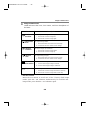 11
11
-
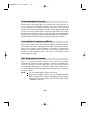 12
12
-
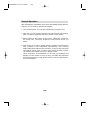 13
13
-
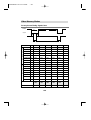 14
14
-
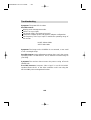 15
15
-
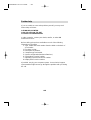 16
16
-
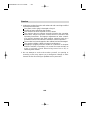 17
17
-
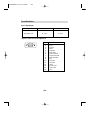 18
18
-
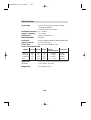 19
19
-
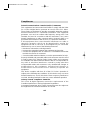 20
20
-
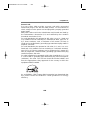 21
21
-
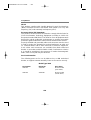 22
22
-
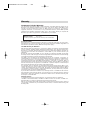 23
23
-
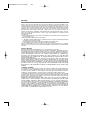 24
24
IBM 04N7323 User manual
- Category
- TVs & monitors
- Type
- User manual
Ask a question and I''ll find the answer in the document
Finding information in a document is now easier with AI
Related papers
Other documents
-
LG STUDIOWORKS 45I Owner's manual
-
LG STUDIOWORKS 440SI Owner's manual
-
LG SW520SI Owner's manual
-
LG STUDIOWORKS-520SI-CB550BN Owner's manual
-
LG STUDIOWORKS 550M Owner's manual
-
LG STUDIOWORKS 55I Owner's manual
-
LG CS545DM Owner's manual
-
LG STUDIOWORKS-521MI Owner's manual
-
LG STUDIOWORKS 54M Owner's manual
-
Lenovo T545 User manual