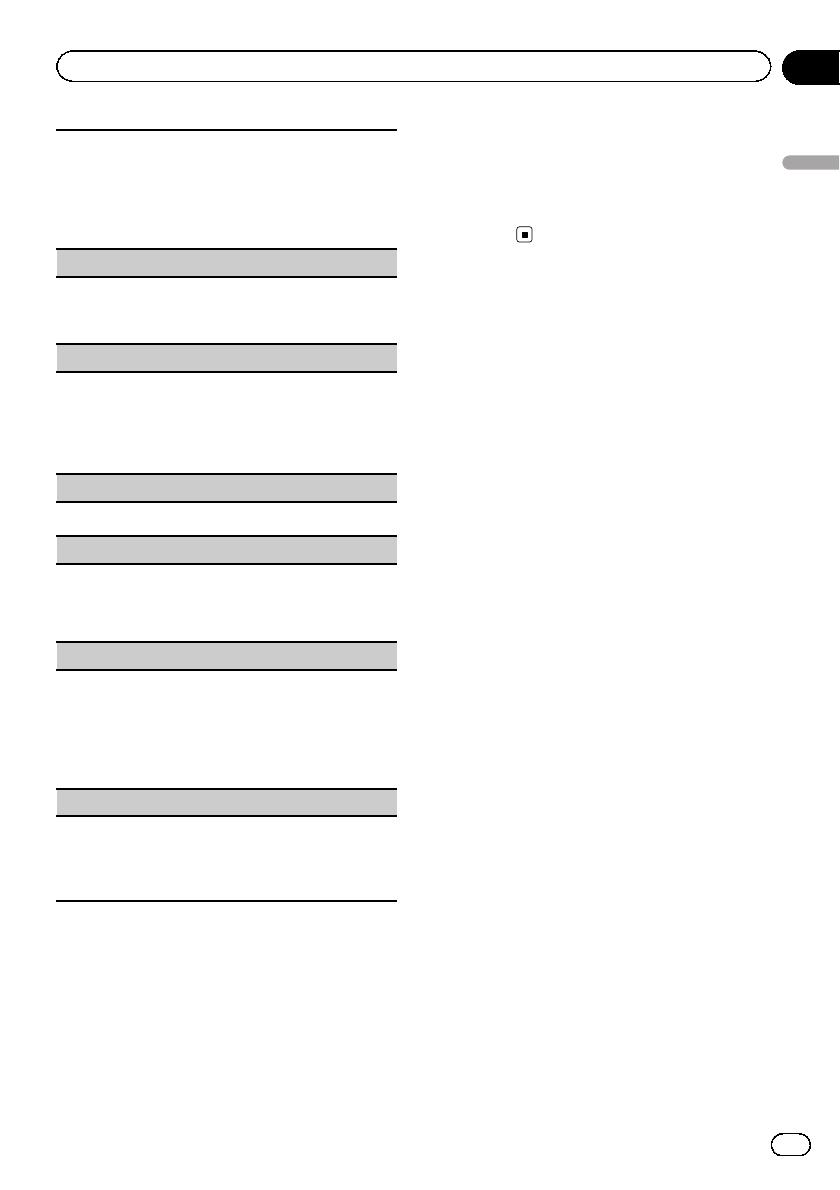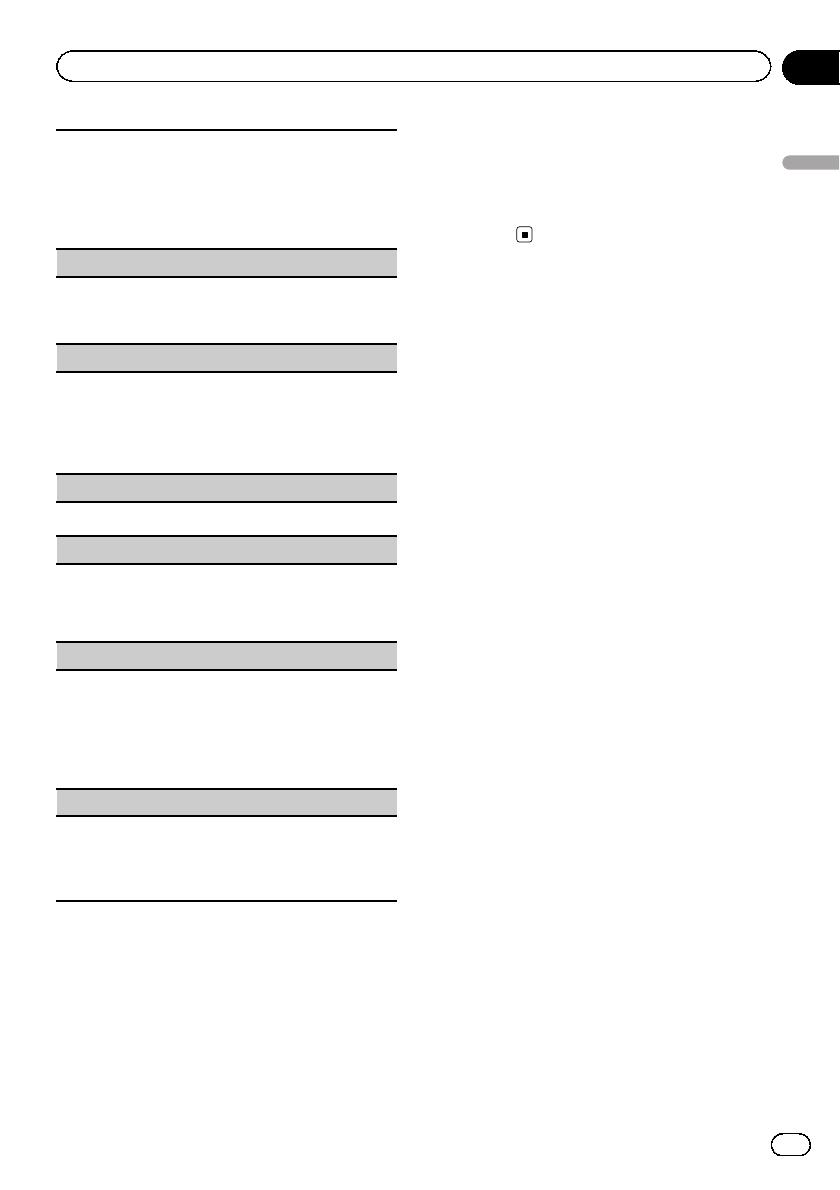
1 Press M.C. to select your favorite setting.
! Shuffle Songs – Play back songs in the se-
lected list in random order.
! Shuffle Albums – Play back songs from a
randomly selected album in order.
! Shuffle OFF – Cancel random play.
Shuffle all (shuffle all)
1 Press M.C. to turn shuffle all on.
To turn off, set Shuffle mode in the FUNCTION
menu to off.
Link play (link play)
1 Press M.C. to display the setting mode.
2 Turn M.C. to change the mode; press to select.
For details about the settings, refer to Playing
songs related to the currently playing song on the
previous page.
Pause (pause)
1 Press M.C. to pause or resume.
Tags transfer (Tags transfer)
Transfer the tag information contained in the tuner
source.
1 Press M.C. to store the tag information. Refer to
Using iTunes tagging on page 11.
Audiobooks (audiobook speed)
1 Press M.C. to select your favorite setting.
! Faster – Playback at a speed faster than nor-
mal
! Normal – Playback at normal speed
! Slower – Playback at a speed slower than nor-
mal
Sound Retriever (sound retriever)
1 Press M.C. to select the desired setting.
OFF (off)—1—2
1 is effective for low compression rates, and 2 is
effective for high compression rates.
Notes
! Switching the control mode to iPod pauses
song playback. Operate the iPod to resume
playback.
! The following functions are still accessible
from the unit even if the control mode is set to
iPod/APP.
— Pausing
— Fast forward/reverse
— Track up/down
! When the control mode is set to iPod/APP,
only Pause, Tags transfer or
Sound Retriever is available.
! The browse function cannot be operated from
this unit.
Using Pandora
â
IMPORTANT:
Requirements to access the Pandora music ser-
vice using the Pioneer car audio/video products:
! Apple iPhone (first generation), iPhone 3G,
iPhone 3GS, iPhone 4G, iPod touch 1G, iPod
touch 2G, iPod touch 3G or iPod touch 4G
(firmware version 3.0 or later).
Certain firmware versions for the iPod touch
and iPhone may not be compatible with the
Pandora application. If this appears to be the
case, please update the firmware to a version
that is compatible with Pandora.
! Latest version of the Pandora application for
the iPhone, downloaded to your device.
(Search Apple iTunes App Store for
“Pandora”).
! Current Pandora account (Free account and
paid accounts available from Pandora; create
a free account online at
http://www.pandora.com/register or through
the Pandora application for the iPhone).
! iPhone Data Plan.
Note: If the Data Plan for your iPhone does
not provide for unlimited data usage, addi-
tional charges from your carrier may apply for
accessing the Pandora service via 3G and/or
EDGE networks.
! Connection to the Internet via 3G, EDGE or
Wi-Fi network.
! Optional Pioneer adapter cable connecting
your iPhone to the Pioneer car audio/video
products.
Limitations:
! Access to the Pandora service will depend on
the availability of a cellular and/or Wi-Fi net-
work for purposes of allowing your iPhone to
connect to the Internet.
En
17
Section
02
Operating this unit
Operating this unit