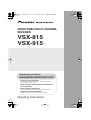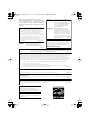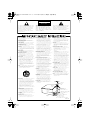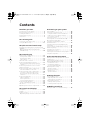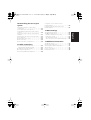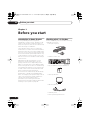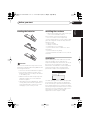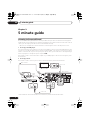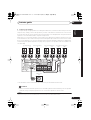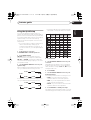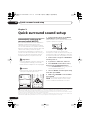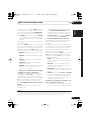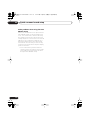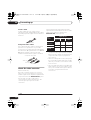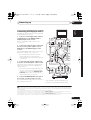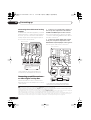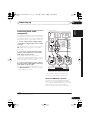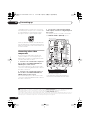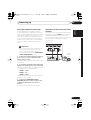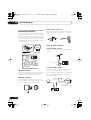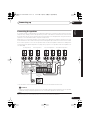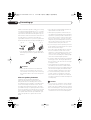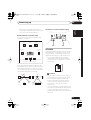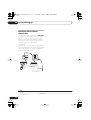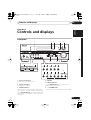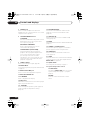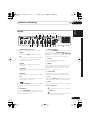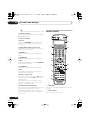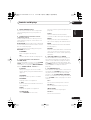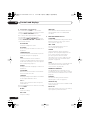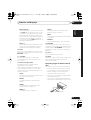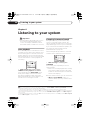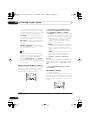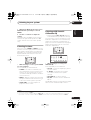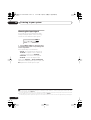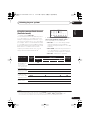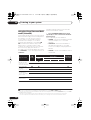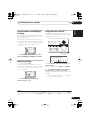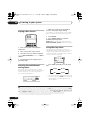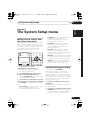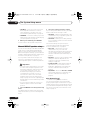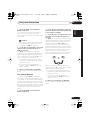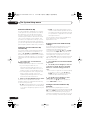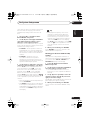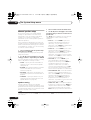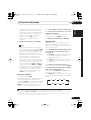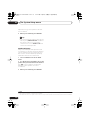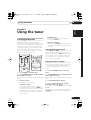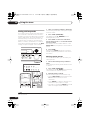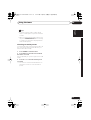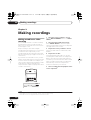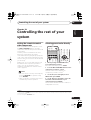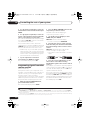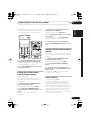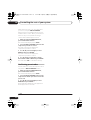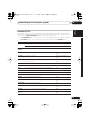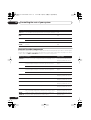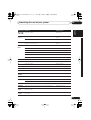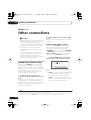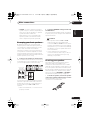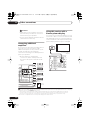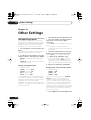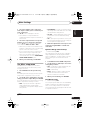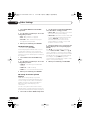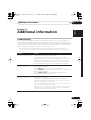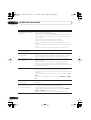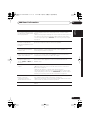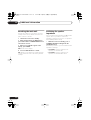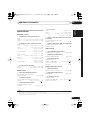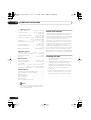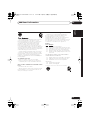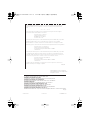AUDIO/VIDEO MULTI-CHANNEL
RECEIVER
VSX-815
VSX-915
Register your product at:
www.pioneerelectronics.com
• Protect your new investment
The details of your purchase will be on file for reference in the event of an
insurance claim such as loss or theft.
• Improve product development
Your input helps us continue to design products that meet your needs.
• Receive a free Pioneer newsletter
Registered customers can opt in to receive a monthly newsletter.
• Receive free tips, updates and service bulletins on
your new product
Operating Instructions
VSX_815-915.book.fm 1 ページ 2004年12月8日 水曜日 午後4時3分

WARNING – TO PREVENT FIRE OR SHOCK
HAZARD, DO NOT EXPOSE THIS
APPLIANCE TO RAIN OR MOISTURE.
D1-4-2-1_En
IMPORTANT NOTICE – THE SERIAL NUMBER FOR THIS EQUIPMENT IS LOCATED IN THE REAR.
PLEASE WRITE THIS SERIAL NUMBER ON YOUR ENCLOSED WARRANTY CARD AND
KEEP IN A SECURE AREA. THIS IS FOR YOUR SECURITY.
D1-4-2-6-1_En
NOTE: This equipment has been tested and found to comply with the limits for a Class B digital device, pursuant to
Part 15 of the FCC Rules. These limits are designed to provide reasonable protection against harmful interference in
a residential installation. This equipment generates, uses, and can radiate radio frequency energy and, if not
installed and used in accordance with the instructions, may cause harmful interference to radio communications.
However, there is no guarantee that interference will not occur in a particular installation. If this equipment does
cause harmful interference to radio or television reception, which can be determined by turning the equipment off
and on, the user is encouraged to try to correct the interference by one or more of the following measures:
– Reorient or relocate the receiving antenna.
– Increase the separation between the equipment and receiver.
– Connect the equipment into an outlet on a circuit different from that to which the receiver is connected.
– Consult the dealer or an experienced radio/TV technician for help.
D8-10-1-2_En
WARNING: Handling the cord on this product or
cords associated with accessories sold with the
product will expose you to lead, a chemical known to
the State of California and other governmental
entities to cause cancer and birth defects or other
reproductive harm.
D36-P4_En
Wash hands after handling
For U.S. and Australia Model
C67-7-3_En
CAUTION – PREVENT ELECTRIC SHOCK DO
NOT USE THIS (POLARIZED) PLUG
WITH AN EXTENSION CORD.
RECEPTACLE OR OTHER OUTLET
UNLESS THE BLADES CAN BE
FULLY INSERTED TO PREVENT
BLADE EXPOSURE.
ATTENTION –
POUR PREVENIR LES CHOCS
ELECTRIQUES NE PAS UTILISER
CETTE FICHE POLARISEE AVEC UN
PROLONGATEUR UNE PRISE DE
COURANT OU UNE AUTRE SORTIE
DE COURANT, SAUF SI LES LAMES
PEUVENT ETRE INSEREES A FOND
SANS EN LAISSER AUCUNE PARTIE
A DECOUVVERT.
D2-4-4-1_EF
This Class B digital apparatus complies with Canadian ICES-003.
Cet appareil numérique de la Classe B est conforme à la norme NMB-003 du Canada.
D8-10-1-3_EF
Information to User
Alteration or modifications carried out without appropriate authorization may invalidate the user’s right to operate
the equipment.
D8-10-2_En
CAUTION: This product satisfies FCC regulations when shielded cables and connectors are used to connect the
unit to other equipment. To prevent electromagnetic interference with electric appliances such as radios and
televisions, use shielded cables and connectors for connections.
D8-10-3a_En
If the AC plug of this unit does not match the AC
outlet you want to use, the plug must be removed
and appropriate one fitted. Replacement and
mounting of an AC plug on the power supply cord of
this unit should be performed only by qualified
service personnel. If connected to an AC outlet, the
cut-off plug can cause severe electrical shock. Make
sure it is properly disposed of after removal.
The equipment should be disconnected by removing
the mains plug from the wall socket when left
unused for a long period of time (for example, when
on vacation).
D3-4-2-2-1a_A_En
Thank you for buying this Pioneer product.
Please read through these operating instructions
so you will know how to operate your model
properly. After you have finished reading the
instructions, put them away in a safe place for future
reference.
Manufactured under license from Dolby
Laboratories. "Dolby", "Pro Logic",
"Surround EX", and the double-D symbol
are trademarks of Dolby Laboratories.
"DTS" ,"DTS-ES Extended Surround" and
"Neo:6" are trademarks of Digital Theater
Systems, Inc.
VSX_815-915.book.fm 2 ページ 2004年12月8日 水曜日 午後4時3分

The exclamation point within an equilateral
triangle is intended to alert the user to the
presence of important operating and
maintenance (servicing) instructions in the
literature accompanying the appliance.
The lightning flash with arrowhead, within
an equilateral triangle, is intended to alert
the user to the presence of uninsulated
"dangerous voltage" within the product's
enclosure that may be of sufficient
magnitude to constitute a risk of electric
shock to persons.
CAUTION:
TO PREVENT THE RISK OF ELECTRIC
SHOCK, DO NOT REMOVE COVER (OR
BACK). NO USER-SERVICEABLE PARTS
INSIDE. REFER SERVICING TO QUALIFIED
SERVICE PERSONNEL.
CAUTION
RISK OF ELECTRIC SHOCK
DO NOT OPEN
D1-4-2-3_En
READ INSTRUCTIONS — All the safety and
operating instructions should be read before the
product is operated.
RETAIN INSTRUCTIONS — The safety and
operating instructions should be retained for
future reference.
HEED WARNINGS — All warnings on the product
and in the operating instructions should be
adhered to.
FOLLOW INSTRUCTIONS — All operating and use
instructions should be followed.
CLEANING — The product should be cleaned only
with a polishing cloth or a soft dry cloth. Never
clean with furniture wax, benzine, insecticides
or other volatile liquids since they may corrode
the cabinet.
ATTACHMENTS — Do not use attachments not
recommended by the product manufacturer as
they may cause hazards.
WATER AND MOISTURE — Do not use this
product near water — for example, near a
bathtub, wash bowl, kitchen sink, or laundry
tub; in a wet basement; or near a swimming
pool; and the like.
ACCESSORIES — Do not place this product on an
unstable cart, stand, tripod, bracket, or table.
The product may fall, causing serious injury to a
child or adult, and serious damage to the
product. Use only with a cart, stand, tripod,
bracket, or table recommended by the
manufacturer, or sold with the product. Any
mounting of the product should follow the
manufacturer’s instructions, and should use a
mounting accessory recommended by the
manufacturer.
CART — A product and cart combination should be
moved with care. Quick stops, excessive force,
and uneven surfaces may cause the product
and cart combination to overturn.
VENTILATION — Slots and openings in the cabinet
are provided for ventilation and to ensure
reliable operation of the product and to protect
it from overheating, and these openings must
not be blocked or covered. The openings should
never be blocked by placing the product on a
bed, sofa, rug, or other similar surface. This
product should not be placed in a built-in
installation such as a bookcase or rack unless
proper ventilation is provided or the
manufacturer’s instructions have been adhered
to.
POWER SOURCES — This product should be
operated only from the type of power source
indicated on the marking label. If you are not
sure of the type of power supply to your home,
consult your product dealer or local power
company.
LOCATION – The appliance should be installed in a
stable location.
NONUSE PERIODS – The power cord of the
appliance should be unplugged from the outlet
when left un-used for a long period of time.
GROUNDING OR POLARIZATION
• If this product is equipped with a polarized
alternating current line plug (a plug having one
blade wider than the other), it will fit into the
outlet only one way. This is a safety feature. If
you are unable to insert the plug fully into the
outlet, try reversing the plug. If the plug should
still fail to fit, contact your electrician to replace
your obsolete outlet. Do not defeat the safety
purpose of the polarized plug.
• If this product is equipped with a three-wire
grounding type plug, a plug having a third
(grounding) pin, it will only fit into a grounding
type power outlet. This is a safety feature. If you
are unable to insert the plug into the outlet,
contact your electrician to replace your obsolete
outlet. Do not defeat the safety purpose of the
grounding type plug.
POWER-CORD PROTECTION — Power-supply
cords should be routed so that they are not likely
to be walked on or pinched by items placed
upon or against them, paying particular
attention to cords at plugs, convenience
receptacles, and the point where they exit from
the product.
OUTDOOR ANTENNA GROUNDING — If an
outside antenna or cable system is connected to
the product, be sure the antenna or cable
system is grounded so as to provide some
protection against voltage surges and built-up
static charges. Article 810 of the National
Electrical Code, ANSI/NFPA 70, provides
information with regard to proper grounding of
the mast and supporting structure, grounding of
the lead-in wire to an antenna discharge unit,
size of grounding conductors, location of
antenna-discharge unit, connection to
grounding electrodes, and requirements for the
grounding electrode. See Figure A.
LIGHTNING — For added protection for this
product during a lightning storm, or when it is
left unattended and unused for long periods of
time, unplug it from the wall outlet and
disconnect the antenna or cable system. This
will prevent damage to the product due to
lightning and power-line surges.
POWER LINES — An outside antenna system
should not be located in the vicinity of overhead
power lines or other electric light or power
circuits, or where it can fall into such power
lines or circuits. When installing an outside
antenna system, extreme care should be taken
to keep from touching such power lines or
circuits as contact with them might be fatal.
OVERLOADING — Do not overload wall outlets,
extension cords, or integral convenience
receptacles as this can result in a risk of fire or
electric shock.
OBJECT AND LIQUID ENTRY — Never push
objects of any kind into this product through
openings as they may touch dangerous voltage
points or short-out parts that could result in a
fire or electric shock. Never spill liquid of any
kind on the product.
SERVICING — Do not attempt to service this
product yourself as opening or removing covers
may expose you to dangerous voltage or other
hazards. Refer all servicing to qualified service
personnel.
DAMAGE REQUIRING SERVICE — Unplug this
product from the wall outlet and refer servicing
to qualified service personnel under the
following conditions:
• When the power-supply cord or plug is
damaged.
• If liquid has been spilled, or objects have fallen
into the product.
• If the product has been exposed to rain or water.
• If the product does not operate normally by
following the operating instructions. Adjust only
those controls that are covered by the operating
instructions as an improper adjustment of other
controls may result in damage and will often
require extensive work by a qualified technician
to restore the product to its normal operation.
• If the product has been dropped or damaged in
any way.
• When the product exhibits a distinct change in
performance — this indicates a need for service.
REPLACEMENT PARTS — When replacement parts
are required, be sure the service technician has
used replacement parts specified by the
manufacturer or have the same characteristics
as the original part. Unauthorized substitutions
may result in fire, electric shock, or other
hazards.
SAFETY CHECK — Upon completion of any service
or repairs to this product, ask the service
technician to perform safety checks to
determine that the product is in proper
operating condition.
WALL OR CEILING MOUNTING — The product
should not be mounted to a wall or ceiling.
HEAT — The product should be situated away from
heat sources such as radiators, heat registers,
stoves, or other products (including amplifiers)
that produce heat.
GROUND
CLAMP
ELECTRIC
SERVICE
EQUIPMENT
ANTENNA
LEAD IN
WIRE
ANTENNA
DISCHARGE UNIT
(NEC SECTION 810-20)
GROUNDING CONDUCTORS
(NEC SECTION 810-21)
GROUND CLAMPS
POWER SERVICE GROUNDING
ELECTRODE SYSTEM
(NEC ART 250, PART H)
NEC — NATIONAL ELECTRICAL CODE
Fig. A
D1-4-2-2_En
VSX_815-915.book.fm 3 ページ 2004年12月8日 水曜日 午後4時3分

Contents
01 Before you start
Introduction to home theater
. . . . . . . . . . . . . 6
Checking what’s in the box
. . . . . . . . . . . . . . . 6
Loading the batteries
. . . . . . . . . . . . . . . . . . . 7
Installing the receiver
. . . . . . . . . . . . . . . . . . . 7
Ventilation
. . . . . . . . . . . . . . . . . . . . . . . . . . . . 7
02 5 minute guide
Listening to Surround Sound
. . . . . . . . . . . . . 8
Using the Quick Setup
. . . . . . . . . . . . . . . . . 11
03 Quick surround sound setup
Automatically setting up for surround sound
(MCACC)
. . . . . . . . . . . . . . . . . . . . . . . . . . . . 12
Other problems when using the Auto
MCACC Setup
. . . . . . . . . . . . . . . . . . . . . . 14
04 Connecting up
Making cable connections
. . . . . . . . . . . . . . 15
Analog audio cables
. . . . . . . . . . . . . . . . . . 15
Digital audio cables
. . . . . . . . . . . . . . . . . . 15
Video cables
. . . . . . . . . . . . . . . . . . . . . . . . 15
About the video converter
. . . . . . . . . . . . . . . 16
Connecting a DVD player and TV
. . . . . . . . . 17
Connecting the multichannel analog
outputs
. . . . . . . . . . . . . . . . . . . . . . . . . . . . 18
Connecting a satellite receiver or other
digital set-top box
. . . . . . . . . . . . . . . . . . . . . 18
Connecting other audio components
. . . . . . 19
About the WMA9 Pro decoder
. . . . . . . . . . 19
Connecting other video components
. . . . . . 20
Using the component video jacks
. . . . . . . . 21
Connecting to the front panel video
terminal
. . . . . . . . . . . . . . . . . . . . . . . . . . . 21
Connecting antennas
. . . . . . . . . . . . . . . . . . 22
FM wire antenna
. . . . . . . . . . . . . . . . . . . . . 22
AM loop antenna
. . . . . . . . . . . . . . . . . . . . 22
Using external antennas
. . . . . . . . . . . . . . . 22
Connecting the speakers
. . . . . . . . . . . . . . . 23
Hints on speaker placement
. . . . . . . . . . . . 24
AC outlet
. . . . . . . . . . . . . . . . . . . . . . . . . . . . 25
Operating other Pioneer components
. . . . . . 26
05 Controls and displays
Front panel
. . . . . . . . . . . . . . . . . . . . . . . . . . 27
Display
. . . . . . . . . . . . . . . . . . . . . . . . . . . . . 29
Remote control
. . . . . . . . . . . . . . . . . . . . . . . 30
Operating range of remote control unit
. . . 33
06 Listening to your system
Auto playback
. . . . . . . . . . . . . . . . . . . . . . . . 34
Listening in surround sound
. . . . . . . . . . . . . 34
Using the Advanced surround effects
. . . . . 35
Dolby Pro Logic IIx Music settings
. . . . . . . 36
Neo:6 Music settings
. . . . . . . . . . . . . . . . . 36
Listening in stereo
. . . . . . . . . . . . . . . . . . . . . 37
Listening with Acoustic Calibration EQ
. . . . . 37
Choosing the input signal
. . . . . . . . . . . . . . . 38
Using the surround back channel
(Extended mode)
. . . . . . . . . . . . . . . . . . . . . . 39
Using the Virtual Surround Back mode
(VirtualSB)
. . . . . . . . . . . . . . . . . . . . . . . . . . . 40
Using Loudness and Midnight listening
. . . . 41
Enhancing dialog
. . . . . . . . . . . . . . . . . . . . . 41
Using the tone controls
. . . . . . . . . . . . . . . . . 41
Playing other sources . . . . . . . . . . . . . . . . . . 42
Selecting the multichannel analog inputs . . . 42
Using the sleep timer . . . . . . . . . . . . . . . . . . 42
07 The System Setup menu
Making receiver settings from the System
Setup menu. . . . . . . . . . . . . . . . . . . . . . . . . . 43
Surround back speaker setting . . . . . . . . . . . 43
Manual MCACC speaker setup . . . . . . . . . . . 44
Fine Channel Level . . . . . . . . . . . . . . . . . . . 44
Fine Channel Distance . . . . . . . . . . . . . . . . 45
Acoustic Calibration EQ . . . . . . . . . . . . . . . 46
Manual speaker setup . . . . . . . . . . . . . . . . . . 48
Speaker setting. . . . . . . . . . . . . . . . . . . . . . 48
Crossover network . . . . . . . . . . . . . . . . . . . 49
Channel level . . . . . . . . . . . . . . . . . . . . . . . 49
Speaker Distance . . . . . . . . . . . . . . . . . . . . 50
08 Using the tuner
Listening to the radio. . . . . . . . . . . . . . . . . . . 51
Improving FM stereo sound . . . . . . . . . . . . 51
Tuning directly to a station . . . . . . . . . . . . . 51
Saving station presets . . . . . . . . . . . . . . . . . . 52
Naming station presets. . . . . . . . . . . . . . . . 52
Listening to station presets. . . . . . . . . . . . . 53
09 Making recordings
Making an audio or a video recording . . . . . . 54
VSX_815-915.book.fm 4 ページ 2004年12月8日 水曜日 午後4時3分

English Italiano Français
Nederlands
EspañolDeutsch
10 Controlling the rest of your
system
Setting the remote to control other
components
. . . . . . . . . . . . . . . . . . . . . . . . . 55
Selecting preset codes directly
. . . . . . . . . . . 55
Programming signals from other remote
controls
. . . . . . . . . . . . . . . . . . . . . . . . . . . . . 56
Erasing one of the remote control button
settings
. . . . . . . . . . . . . . . . . . . . . . . . . . . . . 57
Erasing all of the remote control presets
. . . . 57
Direct function
. . . . . . . . . . . . . . . . . . . . . . . 57
Confirming preset codes
. . . . . . . . . . . . . . . . 58
Controls for TVs
. . . . . . . . . . . . . . . . . . . . . . . 59
Controls for other components
. . . . . . . . . . . 60
11 Other connections
Second Zone speaker B setup
. . . . . . . . . . . . 62
Switching the speaker system
. . . . . . . . . . 62
Bi-amping your front speakers
. . . . . . . . . . . 63
Bi-wiring your speakers
. . . . . . . . . . . . . . . . . 63
Connecting additional amplifiers
. . . . . . . . . . 64
Using this receiver with a Pioneer
plasma display
. . . . . . . . . . . . . . . . . . . . . . . . 64
Using the SR+ mode with a Pioneer
plasma display
. . . . . . . . . . . . . . . . . . . . . . . . 65
12 Other Settings
The Input Assign menu
. . . . . . . . . . . . . . . . . 66
The Other setup menu
. . . . . . . . . . . . . . . . . . 67
Dynamic Range Control Setup
. . . . . . . . . . 67
Dual Mono Setup
. . . . . . . . . . . . . . . . . . . . 67
LFE Attenuator Setup
. . . . . . . . . . . . . . . . . 68
SR+ Setup for Pioneer plasma displays
. . . 68
13 Additional information
Troubleshooting
. . . . . . . . . . . . . . . . . . . . . . . 69
Resetting the main unit
. . . . . . . . . . . . . . . . . 72
Switching the speaker impedance
. . . . . . . . . 72
Specifications
. . . . . . . . . . . . . . . . . . . . . . . . 73
Power cord caution
. . . . . . . . . . . . . . . . . . . . 74
Cleaning the unit
. . . . . . . . . . . . . . . . . . . . . . 74
VSX_815-915.book.fm 5 ページ 2004年12月8日 水曜日 午後4時3分

Before you start01
6
En
Chapter 1:
Before you start
Introduction to home theater
You are probably used to using stereo
equipment to listen to music, but may not be
used to home theater systems that give you
many more options (such as surround sound)
when listening to soundtracks.
Home theater refers to the use of multiple
audio tracks to create a surround sound effect,
making you feel like you're in the middle of the
action or concert. The surround sound you get
from a home theater system depends not only
on the speakers you have set up in your room,
but also on the source and the sound settings
of the receiver.
DVD-Video has become the basic source
material for home theater due to its size,
quality, and ease of use. Depending on the
DVD, you can have up to seven different audio
tracks coming from one disc, all of them being
sent to different speakers in your system. This
is what creates a surround sound effect and
gives you the feeling of ‘being there’.
This receiver will automatically decode Dolby
Digital, DTS, or Dolby Surround DVD-Video
discs, according to your speaker setup. In most
cases, you won’t have to make changes for
realistic surround sound, but other
possibilities (like listening to a CD with
multichannel surround sound) are explained in
Listening to your system
on page 34.
Checking what’s in the box
Please check that you've received the following
supplied accessories:
• Setup microphone
• Remote control unit
• Dry cell batteries (AA size IEC R6) x2
• AM loop antenna
• FM wire antenna
• Warranty card
• These operating instructions
+
10
FL DIMMER SR
DISC
RECEIVER
MULTI CONTROL
SOURCE
INPUT
SELECT
ENTER
TV CONTROL
RECEIVER CONTROL
SHIFT
VOL
DVD/LD TV/SAT DVR/VCR TV CONT
CD
TUNE
TUNE
ST ST
LEVEL
SLEEP
STANDARD ADV.SURR
DIALOG E INPUT ATT
STEREO
INPUT
SELECT
TV CH
DTV ON/OFF
TUNER
DISPLAY
MPX
AUDIO
CH RETURN
SUBTITLE
MIDNIGHT/
LOUDNESS
EFFECT
/CH SEL
ACOUSTIC
EQ
DTV INFOREC MUT E
TV VOL
CD-R/TAPE
TUNER RECEIVER
ENTER
REC STOP
HDD
CH
CH
DVD
D.ACCES S
TOP MENU
DTV MENU
CLASS
MENU
BAND
RETURN
GUIDE
T.EDIT
SYSTEM
SETUP
RECEIVER
VSX_815-915.book.fm 6 ページ 2004年12月8日 水曜日 午後4時3分

Before you start
01
7
En
English
Français
Deutsch
Nederlands
Italiano
Español
Loading the batteries
Caution
Incorrect use of batteries may result in such
hazards as leakage and bursting. Observe the
following precautions:
• Never use new and old batteries together.
• Insert the plus and minus sides of the
batteries properly according to the marks
in the battery case.
• Batteries with the same shape may have
different voltages. Do not use different
batteries together.
• When disposing of used batteries, please
comply with governmental regulations or
environmental public instruction’s rules
that apply in your country or area.
Installing the
receiver
• When installing this unit, make sure to put
it on a level and stable surface.
Don’t install it on the following places:
– on a color TV (the screen may distort)
– near a cassette deck (or close to a device that
gives off a magnetic field). This may interfere
with the sound.
– in direct sunlight
– in damp or wet areas
– in extremely hot or cold areas
– in places where there is vibration or other
movement
– in places that are very dusty
– in places that have hot fumes or oils (such as
a kitchen)
Ventilation
When installing this unit, make sure to leave
space around the unit for ventilation to
improve heat dispersal (at least 8 in. (20 cm) at
the top). If not enough space is provided
between the unit and walls or other equipment,
heat will build up inside, interfering with
performance and/or causing malfunctions.
Slot and openings in the cabinet are provided
for ventilation and to protect the equipment
from overheating. To prevent fire hazard, do not
place anything directly on top of the unit, make
sure the openings are never blocked or covered
with items (such as newspapers, table-cloths
and curtains), and do not operate the
equipment on thick carpet or a bed.
8 inches
(20 cm)
Receiver
VSX_815-915.book.fm 7 ページ 2004年12月8日 水曜日 午後4時3分

5 minute guide02
8
En
Chapter 2:
5 minute guide
Listening to Surround Sound
This receiver was designed with the easiest possible setup in mind, so with the following quick
setup guide, you should have your system hooked up for surround sound in no time at all. In most
cases, you can simply leave the receiver in the default settings.
• Be sure to complete all connections before connecting this unit to an AC power source.
1 Hook up your DVD player.
For surround sound, you’ll want to hook up using a digital connection from the DVD player to the
receiver. You can do this with either a coaxial (recommended), or an optical connection (you don’t
need to connect both). If you hook up using an optical cable, you should refer to
The Input Assign
menu
on page 66 to assign the optical input to
DVD
.
Use a video cord to connect the video output on your DVD player to the receiver using the jacks
shown below.
2 Hook up your TV.
Use a video cord to connect your receiver to the TV using the jacks as shown below.
* The illustration shows the VSX-915, but connections for the VSX-815 are the same.
ASSIGNABLE
MONITOR
OUT
S-VIDEO
MONITOR OUT
YP
B
P
R
YP
B
P
R
CONTROL
OUT
IN
AM
LOOP
FM UNBAL
75
Ω
IN
IN
IN
COMPONENT VIDEO
MONITOR
OUT
SUB
WOOFER
SURROUND
CEN-
TER
OUT
VIDEO
SUB
WOOFER
R
AUDIO
L
IN
IN
IN
IN
IN
OUT
OUT
IN
OPT
COAX
COAX
OPT
AUX
CD
LR
DVR/
VCR
TV /
SAT
(TV/SAT)
(DVR/VCR)
(DVD
/LD)
(CD)
DVD
/LD
PLAY
CD-R
/ TAPE
/ MD
FRONT
PREOUT
ASSIGNABLE
DIGITAL IN
REC
1
2
1
2
ø
ANTENNA
(
TV / SAT
)
IN
π
IN
DVD 5.1CH INPUT
(
DVD/ LD
)
(
DVR/ VCR
)
IN
¥
FRONT
RL R L
CENTER SURROUND
RL
SURROUND BACK
S
P
E
A
K
E
R
S
D V D
5.1CH
INPUT
DVR/
VCR
TV/
SAT
DVD
/LD
IN
IN
IN
S-VIDEO
OUT
A B
PREOUT
RRR
LLL
FRONT
CENTER
SURROUND BACK
SURROUND
Î
8
7
¡¢41
STANDBY/ON
0
3
DVD PLAYER
S
IN
OUT
MONITOR
OUT
SUB
WOOFER
PREOUT
VIDEO
COAX
COAX
OPT
(TV/SAT)
(DVD
/LD)
(CD)
ASSIGNABLE
DIGITAL IN
1
1
2
Optical cable
DVD player
TV
DIGITAL OUT
VIDEO OUT
VIDEO IN
Coaxial
cable
Video cord
This receiver*
Video cord
IN
FRONT
DVD
/ LD
CD-R
REC
/ TAPE
/ MD
D V D
5.1CH
INPUT
IN
VSX_815-915.book.fm 8 ページ 2004年12月8日 水曜日 午後4時3分

5 minute guide
02
9
En
English
Français
Deutsch
Nederlands
Italiano
Español
3 Connect your speakers.
A complete setup of eight speakers (including the subwoofer) is shown here but everyone’s home
setup will vary. Simply connect the speakers you have in the manner shown below.
1
The receiver
will work with just two stereo speakers (the front speakers in the diagram) but using at least three
speakers is recommended, and a complete setup is best.
Make sure you connect the speaker on the right to the right terminal and the speaker on the left
to the left terminal. Also make sure the positive and negative (
+
/
–
) terminals on the receiver match
those on the speakers. You can use speakers with a nominal impedance between 6–16
Ω
(please
see
Switching the speaker impedance
on page 72 if you plan to use speakers with an impedance of
less than 8
Ω
).
* The illustration shows the VSX-915, but connections for the VSX-815 are the same.
Caution
• Make sure that all the bare speaker wire is twisted together and inserted fully into the speaker
terminal. Use good quality speaker wire to connect the speakers to the receiver.
Note
1• If you’re not using a subwoofer, change the front speaker setting (see
Speaker setting
on page 48) to large.
•
If you are using only one surround back speaker, connect it to the surround back left (
L
) terminal.
ASSIGNABLE
MONITOR
OUT
S-VIDEO
MONITOR OUT
YP
B
P
R
YP
B
P
R
CONTROL
OUT
IN
AM
LOOP
FM UNBAL
75
Ω
IN
IN
IN
COMPONENT VIDEO
MONITOR
OUT
SUB
WOOFER
SURROUND
CEN-
TER
OUT
VIDEO
SUB
WOOFER
R
AUDIO
L
IN
IN
IN
IN
IN
OUT
OUT
IN
OPT
COAX
COAX
OPT
AUX
CD
LR
DVR/
VCR
TV /
SA T
(TV/SAT)
(DVR/VCR)
(DVD
/LD)
(CD)
DVD
/LD
PLAY
CD-R
/ TAPE
/ MD
FRONT
PREOUT
ASSIGNABLE
DIGITAL IN
REC
1
2
1
2
ø
ANTENNA
(
TV / SAT
)
IN
π
IN
DVD 5.1CH INPUT
(
DVD/ LD
)
(
DVR/ VCR
)
IN
¥
FRONT
RL R L
CENTERSURROUND
RL
SURROUND BACK
S
P
E
A
K
E
R
S
D V D
5.1CH
INPUT
DVR/
VCR
TV/
SAT
DVD
/LD
IN
IN
IN
S-VIDEO
OUT
A B
PREOUT
RRR
LLL
FRONT
CENTER
SURROUND BACK
SURROUND
INPUT
Front speakers
LR C LSRS
Powered
subwoofer
This receiver*
SW
Surround speakers
SBL SBR
Surround back speakers
Center speaker
VSX_815-915.book.fm 9 ページ 2004年12月8日 水曜日 午後4時3分

5 minute guide02
10
En
Make sure that the speaker cable you’re using
is properly prepared with about
3
/
8
in. (10 mm)
of insulator stripped from each wire, with the
exposed wire strands twisted together (
fig. A
).
Unscrew the terminal a few turns until there is
enough space to insert the exposed wire
(
fig. B
). Once the wire is in position, tighten the
terminal until the wire is firmly clamped (
fig. C
).
Where you place the speakers will have a big
effect on the sound. Place your speakers as
shown below for the best surround sound
effect. See
Hints on speaker placement
on
page 24 for more on this.
4 Plug in the receiver and switch it on,
followed by your DVD player, your
subwoofer and the TV.
Make sure you’ve set the video input on your TV
to this receiver. Check the manual that came
with the TV if you don’t know how to do this.
5 Press QUICK SETUP on the front panel to
specify your speaker setup, room size and
listening position.
Use the
MULTI JOG
dial to select and
ENTER
to confirm your selection. See
Using the Quick
Setup
below if you’re unsure about the
settings.
1
6 Play a DVD, and adjust the volume to your
liking.
Make sure that
DVD/LD
is showing in the
receiver’s display, indicating that the DVD
input is selected. If it isn’t, press
DVD/LD
on
the remote control to set the receiver to the
DVD input.
2
There are several other sound options you can
select. See
Listening to your system
on page 34
for more on this.
3
3
/8 in. (10mm)
fig. A fig. B fig. C
Front
speaker
(L)
Surround
speaker (LS)
Surround
speaker (RS)
Surround back
speaker (SBL)
Surround
back
speaker (SBR)
Center
speaker
(C)
Subwoofer (SW)
Listening
position
Front
speaker
(R)
Note
1 See also
Making receiver settings from the System Setup menu
on page 43 for more setup options.
2• You may need to set your DVD player to output Dolby Digital, DTS and 88.2/96kHz PCM (2 channel) audio (see your DVD
player’s manual for more on this).
3 Depending on your DVD player or source discs, you may only get digital 2 channel stereo and analog sound. In this case, the
listening mode must be set to
STANDARD
(see
Listening in surround sound
on page 34 if you need to do this) if you want mul-
tichannel surround sound.
VSX_815-915.book.fm 10 ページ 2004年12月8日 水曜日 午後4時3分

5 minute guide
02
11
En
English
Français
Deutsch
Nederlands
Italiano
Español
Using the Quick Setup
You can use the Quick Setup to get your
system up and running with just a few button
presses. The receiver automatically makes the
necessary settings after you have selected your
speaker setup, room size and listening
position. Use the front panel controls for the
steps below.
• If you want a more complete setup option,
refer to
Automatically setting up for
surround sound (MCACC)
on page 12. If
you choose to do so, you can skip the Quick
Setup.
1 If the receiver is off, press
STANDBY/ON
to turn the power on.
2 Press
QUICK SETUP
.
SW DET
flashes in the display while the
receiver checks your setup for a subwoofer.
SW YES
or
SW NO
confirms the subwoofer
check, then the display prompts you to select
your speaker setup.
3 Use the
MULTI JOG
dial to choose your
speaker setup.
When a subwoofer was detected in step 2, you
can cycle between the following choices:
If a subwoofer wasn’t detected in step 2, you
can cycle between the following choices:
• Check the table below to find the speaker
setup that corresponds with your system.
4 Press
ENTER
.
5 Use the
MULTI JOG
dial to choose your
room size.
Depending on the distance of your speakers
from the listening position, choose between
small, medium, or large (
S
,
M
or
L
),
M
being an
average-sized room.
6 Press ENTER.
7 Use the
MULTI JOG
dial to choose your
listening position.
You can cycle between the following choices:
•
FWD
– If you are nearer to the front
speakers than the surround speakers
•
MID
– If you are equal distance from the
front and surround speakers
•
BACK
– If you are nearer to the surround
speakers than the front speakers
8 Press
ENTER
to confirm your setup.
The display shows the speaker setup, room size
and listening position that you have selected.
7.1ch
4.1ch
6.1ch 5.1ch
2.1ch 3.1ch
7.0ch
4.0ch
6.0ch 5.0ch
2.0ch 3.0ch
VSX_815-915.book.fm 11 ページ 2004年12月8日 水曜日 午後4時3分

Quick surround sound setup03
12
En
Chapter 3:
Quick surround sound setup
Automatically setting up for
surround sound (MCACC)
The Auto Multi-Channel Acoustic Calibration
(MCACC) setup measures the acoustic
characteristics of your listening area, taking
into account ambient noise, speaker size and
distance, and tests for both channel delay and
channel level. After you have set up the
microphone provided with your system, the
receiver uses the information from a series of
test tones to optimize the speaker settings
1
and equalization for your particular room.
Important
• The Auto MCACC Setup will overwrite any
existing speaker settings you’ve made.
• Make sure the headphones are unplugged.
Caution
• The test tones used in the Auto MCACC
Setup are output at high volume.
1 Connect the microphone to the MCACC
SETUP MIC
jack on the front panel.
Make sure there are no obstacles between the
speakers and the microphone.
If you have a tripod, use it to place the
microphone so that it’s about ear level at your
normal listening position. Otherwise, place the
microphone at ear level using a table or a chair.
2 If the receiver is off, press
RECEIVER
to
turn the power on.
3
If you have a subwoofer, turn it on.
4 Press
RECEIVER
on the remote control,
then press the
SYSTEM SETUP
button.
• Press
SYSTEM SETUP
again at any time to
exit the System Setup menu.
2
5 Select ‘A. MCACC’ from the System Setup
menu then press
ENTER
.
6 Make sure ‘SB NORM.’ is selected then
press ENTER.
3
Try to be as quiet as possible after pressing
ENTER
. The system outputs a series of test
tones to establish the ambient noise level.
Note
1 If you are planning on bi-amping your front speakers, or setting up a separate speaker system in another room, read through
Surround back speaker setting
on page 43 and make sure to connect your speakers as necessary before continuing.
RECEIVER
MULTI CONTROL
SOURCE
INPUT
SELECT
DVD/LD TV/SAT DVR/VCR TV CONT
CD
CD-R/TAPE
TUNER RECEIVER
+
10
FL DIMMER SR
DISC
ENTER
TV CONTROL
VOL
ST ST
INPUT
SELECT
TV CH
TV VOL
ENTER
D.ACCESS
TOP MENU
DTV MENU
CLASS
MENU
BAND
RETURN
GUIDE
T.EDIT
SYSTEM
SETUP
TUNE
TUNE
2 The receiver will automatically exit the current menu after three minutes of inactivity. If you cancel the Auto MCACC Setup at
any time, the receiver automatically exits and no settings will be made.
3 If you are planning on bi-amping your front speakers, or setting up a separate speaker system in another room, read through
Surround back speaker setting
and make sure to connect your speakers as necessary before continuing.
T
DIGITAL IN
R
SETUP MIC
MCACC
UPDOWN
MASTER
VOLUME
TUNER
AUX
VSX_815-915.book.fm 12 ページ 2004年12月8日 水曜日 午後4時3分

Quick surround sound setup
03
13
En
English
Français
Deutsch
Nederlands
Italiano
Español
If the noise level is too high,
NOISY!
blinks in
the display for five seconds. To exit and check
the noise levels again, press
SYSTEM SETUP
(see the notes about ambient noise below) or
press
ENTER
when you’re prompted to
RETRY?
• Do not adjust the volume during the test
tones. This may result in incorrect speaker
settings.
The system now checks the microphone and
your speaker setup.
If you see an
ERR
message in the display, there
may be a problem with your mic or the speaker
connections. Turn off the power, and check the
problem indicated by the
ERR
message (see
below), then try the auto surround setup again.
•
ERR MIC
– Check the microphone connec-
tion.
•
ERR Fch
– Check the front speaker connec-
tions.
•
ERR Sch
– Check the surround speaker
connections.
•
ERR SBch
– Check the surround back
speaker connections.
•
ERR SW
– Make sure the subwoofer has
been switched on and volume on the
subwoofer is turned up.
7 When you see CHECK OK in the display,
confirm your speaker configuration.
Use
/
(cursor up/down) to check each
speaker in turn.
YES
or
NO
should reflect the
actual speakers connected. If the speaker
configuration displayed isn’t correct, use
/
(cursor left/right) to change the setting.
When you’re finished, go to the next step.
8 Select CHECK OK in the display then press
ENTER
.
The Auto MCACC finishes by checking the
subwoofer level.
• If the subwoofer output level is too high/
low,
SW.VOL.DWN
/
SW.VOL.UP
blinks in
the display for five seconds. To exit and
check your subwoofer output level, press
SYSTEM SETUP
or simply press
ENTER
when you’re prompted to
RETRY?
9 The Auto MCACC Setup has finished!
The MCACC indicator on the front panel will
light to show the surround settings are
complete.
The settings made in the Auto MCACC Setup
should give you excellent surround sound from
your system, but it is also possible to adjust
these settings manually using the System
Setup menu (starting on page 43).
1
Optionally, when you see
SKIP?
you can press
/
(cursor left/right) to select one of the
following options then
/
(cursor up/down)
to check the settings:
•
CHK SP
– Check the size and number of
speakers you’ve connected (see page 48
for more on this)
•
CHK DIST.
– Check the distance of your
speakers from the listening position (see
page 50 for more on this)
•
CHK LEVEL
– Check the overall balance of
your speaker system (see page 49 for more
on this)
•
CHK EQ
– Select either
ALL CH
or
F ALIGN
to check the adjustments to the frequency
balance of your speaker system based on
the acoustic characteristics of your room
(see page 46 for more on this)
10 When you’re finished, select
‘SKIP?’
to go
back to the System Setup menu.
• Remember to disconnect the microphone
after completing the Auto MCACC Setup.
Note
1• Depending on the characteristics of your room, sometimes identical speakers with cone sizes of around 5 inches (12cm)
will end up with different size settings. You can correct the setting manually using the
Speaker setting
on page 48.
• The subwoofer distance setting may be farther than the actual distance from the listening position. This setting should be
accurate (taking delay and room characteristics into account) and generally does not need to be changed.
VSX_815-915.book.fm 13 ページ 2004年12月8日 水曜日 午後4時3分

Quick surround sound setup03
14
En
Other problems when using the Auto
MCACC Setup
If the room environment is not optimal for the
Auto MCACC Setup (too much background
noise, echo off the walls, obstacles blocking
the speakers from the microphone) the final
settings may be incorrect. Check for household
appliances (air conditioner, fridge, fan, etc.),
that may be affecting the environment and
switch them off if necessary. If there are any
instructions showing in the front panel display,
please follow them.
• Some older TVs may interfere with the
operation of the microphone. If this seems
to be happening, switch off the TV when
doing the Auto MCACC Setup.
VSX_815-915.book.fm 14 ページ 2004年12月8日 水曜日 午後4時3分

Connecting up
04
15
En
English
Français
Deutsch
Nederlands
Italiano
Español
Chapter 4:
Connecting up
Making cable connections
Make sure not to bend the cables over the top
of this unit (as shown in the illustration). If this
happens, the magnetic field produced by the
transformers in this unit may cause a
humming noise from the speakers.
Important
• Before making or changing any
connections, switch off the power and
disconnect the power cord from the AC
outlet.
Analog audio cables
Use stereo RCA phono cables to connect
analog audio components. These cables are
typically red and white, and you should
connect the red plugs to R (right) terminals
and white plugs to L (left) terminals.
Digital audio cables
Commercially available coaxial digital audio
cables or optical cables should be used to
connect digital components to this receiver.
• When connecting optical cables, be
careful when inserting the plug not to
damage the shutter protecting the optical
socket.
• When storing optical cable, coil loosely.
The cable may be damaged if bent around
sharp corners.
• You can also use a standard RCA video
cable for coaxial digital connections.
Video cables
Standard RCA video cables
These cables are the most common type of
video connection and should be used to
connect to the composite video terminals. They
have yellow plugs to distinguish them from
cables for audio.
Right (red)
Analog audio cables
Left (white)
Coaxial digital audio cable Optical cable
S
tandard RCA video cable
VSX_815-915.book.fm 15 ページ 2004年12月8日 水曜日 午後4時3分

Connecting up04
16
En
S-video cables
S-video cables give you clearer picture
reproduction than standard RCA video cables
by sending separate signals for the luminance
and color.
Component video cables
Use component video cables to get the best
possible color reproduction of your video
source. The color signal of the TV is divided into
the luminance (
Y
) signal and the color (
P
B
and
P
R
) signals and then output. In this way,
interference between the signals is avoided.
About the video converter
VSX-915 model only
The video converter allows you to connect
video sources using composite connections
and the signal will be output through both the
composite and S-video
MONITOR OUT
jacks
1
.
If more than one video component is
connected to the same input function, the
converter gives priority to the S-video
connection.
The following chart shows when the video
signal will be converted fro
m the vari
ous video
inputs (left column) for output to the
MONITOR OUT
jacks (top row):
• The
mark above indicates that the
component video input must be assigned
before it will be output (see
Assigning the
component video inputs
on page 66 for
more on this).
• When recording video sources, they must
be connected using the same type of video
cable as you used to connect the recorder
to the receiver.
• Also note that this feature is available with
NTSC signals only. For PAL signals, make
sure you’ve used the same type of cable for
your video component and monitor
connections.
Note
1 The
COMPONENT VIDEO MONITOR OUT
jacks only output the signal from the component video input.
S Video
Green (Y)
Blue (P
B
)
Red (P
R
)
Component video cables
Video
terminal
MONITOR OUT
VIDEO
(Composite)
S-VIDEO
COMPONENT
VIDEO
VIDEO IN
(Composite)
S-VIDEO IN
COMPONENT
VIDEO IN
VSX_815-915.book.fm 16 ページ 2004年12月8日 水曜日 午後4時3分

Connecting up
04
17
En
English
Français
Deutsch
Nederlands
Italiano
Español
Connecting a DVD player and TV
This page shows you how to connect your DVD
player and TV to the receiver.
1 Connect a coaxial digital audio output on
your DVD player to the DIGITAL COAX 1
(DVD/LD) input on this receiver.
Use a coaxial digital audio cable for the
connection.
1
2 Connect the composite video output and
the stereo analog audio outputs
2
on your
DVD player to the DVD/LD inputs on this
receiver.
Use a standard RCA video cable
3
and a stereo
RCA phono cable for the connection.
• If your DVD player has multichannel
analog outputs, see
Connecting the
multichannel analog outputs
below for how
to connect it.
3 Connect the analog audio outputs from
your TV to the TV/SAT inputs on this receiver.
This will allow you to play the sound from the
TV's built-in tuner. Use a stereo RCA phono
cable to do this.
• If your TV has a built-in digital decoder, you
can also connect an optical digital audio
output from your TV to the
DIGITAL OPT 1
(TV/SAT)
input on this receiver. Use an
optical cable for the connection.
4 Connect the MONITOR OUT video jack on
this receiver to a video input on your TV.
Use a standard RCA video cable to connect to
the composite video jack.
4
* The illustration shows the VSX-915, but
connections for the VSX-815 are the same.
Note
1 If your DVD player only has an optical digital output, you can connect it to the optical input on this receiver using an optical
cable. When you set up the receiver you'll need to tell the receiver which input you connected the player to (see
The Input Assign
menu
on page 66).
2 This connection will allow you to make analog recordings from your DVD player.
3 For better quality, you can also connect with S-video using the
S-VIDEO
DVD/LD
jack. If your player also has a component
video output, you can connect this too. See
Using the component video jacks
on page 21 for more on this.
4 For better quality, you can also connect with S-video using the
S-VIDEO MONITOR OUT
jack. See
Using the component video
jacks
on page 21 if you want to use the component video outputs to connect this receiver to your TV.
CONTROL
OUT
IN
AM
LOOP
FM UNBAL
75
Ω
IN
IN
IN
MONITOR
OUT
OUT
VIDEO
SUB
WOOFER
R
AUDIO
L
IN
IN
IN
IN
IN
OUT
OUT
IN
OPT
COAX
COAX
OPT
AUX
CD
R
DVR/
VCR
TV /
SA T
(TV/SAT)
(DVR/VCR)
(DVD
/LD)
(CD)
DVD
/LD
PLAY
CD-R
/ TAPE
/ MD
FRONT
PREOUT
ASSIGNABLE
DIGITAL IN
REC
1
2
1
2
ANTENNA
D V D
5.1CH
INPUT
DVR/
VCR
TV/
SAT
DVD
/LD
IN
IN
IN
S-VIDEO
OUT
This receiver*
TV
ANALOG AUDIO OUT
LR
DIGITAL
AUDIO OUT
OPTICAL
VIDEO IN
DVD player
AUDIORL
DIGITAL OUT
ANALOG OUT
COAXIAL
VIDEO OUT
1
2
3
4
VSX_815-915.book.fm 17 ページ 2004年12月8日 水曜日 午後4時3分

Connecting up04
18
En
Connecting the multichannel analog
outputs
For DVD Audio and SACD playback, your DVD
player may have 5.1 channel analog outputs.In
this case, you can connect the multichannel
analog outputs to the multichannel inputs of
this receiver as shown below.
1
* The illustration shows the VSX-915, but
connections for the VSX-815 are the same.
Connecting a satellite receiver
or other digital set-top box
Satellite and cable receivers, and terrestrial
digital TV tuners are all examples of so-called
`set-top boxes'.
1 Connect a set of audio/video outputs on
the set-top box component to the TV/SAT
AUDIO and VIDEO inputs on this receiver.
2
Use a stereo RCA phono cable for the audio
connection and a standard RCA video cable for
the video connection.
3
2 Connect an optical digital audio output
from your set-top box component to the
DIGITAL OPT 1 (TV/SAT) input on this receiver.
Use an optical cable for the connection.
4
* The illustration shows the VSX-915, but
connections for the VSX-815 are the same.
Note
1 The multichannel input can only be used when
DVD 5.1 ch
is selected (see page 42).
AS
MONITOR OUT
YP
B
P
R
CONTROL
OUT
IN
AM
LOOP
FM UNBAL
75
Ω
IN
IN
IN
COMPONENT VIDEO
MONITOR
OUT
SUB
WOOFER
SURROUND
CEN-
TER
OUT
VIDEO
SUB
WOOFER
R
AUDIO
L
IN
IN
IN
IN
IN
OUT
OUT
IN
OPT
COAX
COAX
OPT
AUX
CD
LR
DVR/
VCR
TV /
SAT
(TV/SAT)
(DVR/VCR)
(DVD
/LD)
(CD)
DVD
/LD
PLAY
CD-R
/ TAPE
/ MD
FRONT
PREOUT
ASSIGNABLE
DIGITAL IN
REC
1
2
1
2
ANTENNA
π
IN
DVD 5.1CH INPUT
(
DVR/ VCR
)
FRONT
RL
CENT
E
S
P
E
A
K
E
R
S
D V D
5.1CH
INPUT
DVR/
VCR
TV/
SAT
DVD
/LD
IN
IN
IN
S-VIDEO
OUT
A
CENTER
OUTPUT
SUB
WOOFER
OUTPUT
VIDEO
OUTPUT
SURROUND
OUTPUT
FRONT
OUTPUT
RL RL
T
his receiver*
DVD/multi-channel decoder
with multi-channel analog
output jacks
2 If you've already connected your TV to the
TV/SAT
inputs, simply choose another input. However, to receive a signal, you'll
need to press the input select button for the input you connected the set-top box to.
3 For better quality, you can also connect with S-video using the
S-VIDEO
TV/SAT
jack. If your set-top box also has a component
video output, you can connect this too. See
Using the component video jacks
on page 21 for more on this.
4 If your satellite/cable receiver doesn’t have a digital audio output, omit this step. If it only has a coaxial digital output, you can
connect it to one of the coaxial inputs on this receiver using a coaxial digital audio cable. When you set up the receiver you'll
need to tell the receiver which input you connected the set-top box to (see
The Input Assign menu
on page 66).
CONTROL
OUT
IN
AM
LOOP
FM UNBAL
75
Ω
IN
IN
IN
MONITOR
OUT
OUT
VIDEO
SUB
WOOFER
R
AUDIO
L
IN
IN
IN
IN
IN
OUT
OUT
IN
OPT
COAX
COAX
OPT
AUX
CD
DVR/
VCR
TV /
SA T
(TV/SAT)
(DVR/VCR)
(DVD
/LD)
(CD)
DVD
/LD
PLAY
CD-R
/ TAPE
/ MD
FRONT
PREOUT
ASSIGNABLE
DIGITAL IN
REC
1
2
1
2
ANTENNA
D V D
5.1CH
INPUT
IN
IN
IN
S-
V
OU
T
This receiver*
DIGITAL OUT
AV OUT
VIDEOAUDIOR
L
2 1
OPTICAL COAXIAL
STB
VSX_815-915.book.fm 18 ページ 2004年12月8日 水曜日 午後4時3分

Connecting up
04
19
En
English
Français
Deutsch
Nederlands
Italiano
Español
Connecting other audio
components
The number and kind of connections depends
on the kind of component you’re connecting.
1
Follow the steps below to connect a CD-R, MD,
DAT, tape recorder or other audio component.
1 If your component has a digital output,
connect this to a digital input on the receiver
as shown.
The example shows a coaxial connection to the
CD
digital input jack using a coaxial digital
audio cable.
2 If necessary, connect the analog audio
outputs of the component to a set of spare
audio inputs on this receiver.
You’ll need to make this connection for
components without a digital output, or if you
want to record from a digital component. Use a
stereo RCA phono cable as shown.
3 If you're connecting a recorder, connect
the analog audio outputs (REC) to the analog
audio inputs on the recorder.
The example shows an analog connection to
the
CD-R/TAPE/MD
analog output jack using
a stereo RCA phono cable.
* The illustration shows the VSX-915, but
connections for the VSX-815 are the same.
About the WMA9 Pro decoder
This unit has an on-board Windows Media
®
Audio 9 Professional (WMA9 Pro) decoder, so
it is possible to playback WMA9 Pro-encoded
audio using a coaxial or optical digital
connection when connected to a WMA9 Pro-
Note
1 Note that you must connect digital components to analog audio jacks if you want to record to/from digital components (like
an MD) to/from analog components.
CONTROL
OUT
IN
AM
LOOP
FM UNBAL
75
Ω
IN
IN
IN
MONITOR
OUT
OUT
VIDEO
SUB
WOOFER
R
AUDIO
L
IN
IN
IN
IN
IN
OUT
OUT
IN
OPT
COAX
COAX
OPT
AUX
CD
DVR/
VCR
TV /
SA T
(TV/SAT)
(DVR/VCR)
(DVD
/LD)
(CD)
DVD
/LD
PLAY
CD-R
/ TAPE
/ MD
FRONT
PREOUT
ASSIGNABLE
DIGITAL IN
REC
1
2
1
2
ANTENNA
D V D
5.1CH
INPUT
V
IN
IN
IN
S-V
I
OUT
This receiver*
CD-R, MD, DAT, Tape recorder, etc.
DIGITAL OUT
OPTICAL COAXIAL
AUDIO OUT
R
L
PLAY
OUT
AUDIO IN
R
L
IN
REC
1
2 3
VSX_815-915.book.fm 19 ページ 2004年12月8日 水曜日 午後4時3分

Connecting up04
20
En
compatible player. However, the connected
PC, DVD player, set-top box, etc. must be able
to output WMA9 Pro format audio signals
through a coaxial or optical digital output.
Microsoft, Windows Media
®
, and the Windows
logo are trademarks, or registered trademarks of
Microsoft Corporation in the United States and/
or other countries.
Connecting other video
components
This receiver has audio/video inputs and
outputs suitable for connecting analog or
digital video recorders, including VCRs, DVD-
recorders and HDD recorders.
1 Connect a set of audio/video outputs on
the recorder to the DVR/VCR AUDIO and
VIDEO inputs on this receiver.
Use a stereo RCA phono cable for the audio
connection and a standard RCA video cable for
the video connection.
1
2 Connect a set of audio/video inputs on
the recorder to the DVR/VCR AUDIO and
VIDEO outputs on this receiver.
Use a stereo RCA phono cable for the audio
connection and a standard RCA video cable for
the video connection.
2
3 If your video component has a digital
audio output, connect it to a digital input on
this receiver.
The example shows a recorder connected to
the
DIGITAL COAX 1 (DVD/LD)
input.
3
* The illustration shows the VSX-915, but
connections for the VSX-815 are the same.
Note
1 For better quality, you can also connect with S-video using the
S-VIDEO
DVR/VCR IN
jack. If your set-top box also has a com-
ponent video output, you can connect this too. See
Using the component video jacks
on page 21 for more on this.
2 For better quality, you can also connect with S-video using the
S-VIDEO
DVR/VCR OUT
jack.
3 If your video component doesn’t have a digital audio output, omit this step. If it only has an optical digital output, you can con-
nect it to the optical input on this receiver using an optical cable. When you set up the receiver you'll need to tell the receiver
which input you connected the component to (see
The Input Assign menu
on page 66).
CONTROL
OUT
IN
AM
LOOP
FM UNBAL
75
Ω
IN
IN
IN
MONITOR
OUT
OUT
VIDEO
SUB
WOOFER
R
AUDIO
L
IN
IN
IN
IN
IN
OUT
OUT
IN
OPT
COAX
COAX
OPT
AUX
CD
DVR/
VCR
TV /
SA T
(TV/SAT)
(DVR/VCR)
(DVD
/LD)
(CD)
DVD
/LD
PLAY
CD-R
/ TAPE
/ MD
FRONT
PREOUT
ASSIGNABLE
DIGITAL IN
REC
1
2
1
2
ANTENNA
D V D
5.1CH
INPUT
D
V
T
S
IN
IN
IN
S-VI
OUT
This receiver*
VCR, DVR, LD player, etc.
DIGITAL OUT
OPTICAL COAXIAL
AUDIO OUT
VIDEO OUT
R L
PLAY
OUT
VIDEO IN
R L
AUDIO IN
IN
REC
3
1 2
VSX_815-915.book.fm 20 ページ 2004年12月8日 水曜日 午後4時3分
Page is loading ...
Page is loading ...
Page is loading ...
Page is loading ...
Page is loading ...
Page is loading ...
Page is loading ...
Page is loading ...
Page is loading ...
Page is loading ...
Page is loading ...
Page is loading ...
Page is loading ...
Page is loading ...
Page is loading ...
Page is loading ...
Page is loading ...
Page is loading ...
Page is loading ...
Page is loading ...
Page is loading ...
Page is loading ...
Page is loading ...
Page is loading ...
Page is loading ...
Page is loading ...
Page is loading ...
Page is loading ...
Page is loading ...
Page is loading ...
Page is loading ...
Page is loading ...
Page is loading ...
Page is loading ...
Page is loading ...
Page is loading ...
Page is loading ...
Page is loading ...
Page is loading ...
Page is loading ...
Page is loading ...
Page is loading ...
Page is loading ...
Page is loading ...
Page is loading ...
Page is loading ...
Page is loading ...
Page is loading ...
Page is loading ...
Page is loading ...
Page is loading ...
Page is loading ...
Page is loading ...
Page is loading ...
Page is loading ...
Page is loading ...
-
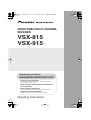 1
1
-
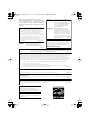 2
2
-
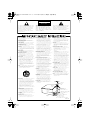 3
3
-
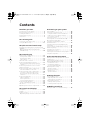 4
4
-
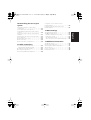 5
5
-
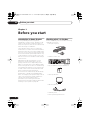 6
6
-
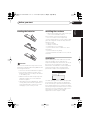 7
7
-
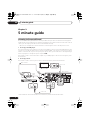 8
8
-
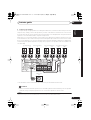 9
9
-
 10
10
-
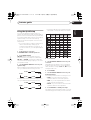 11
11
-
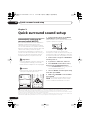 12
12
-
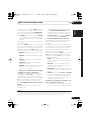 13
13
-
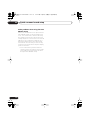 14
14
-
 15
15
-
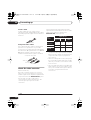 16
16
-
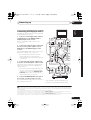 17
17
-
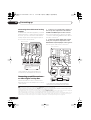 18
18
-
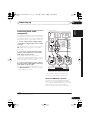 19
19
-
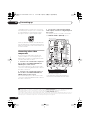 20
20
-
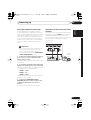 21
21
-
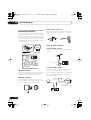 22
22
-
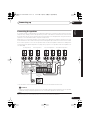 23
23
-
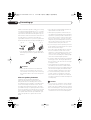 24
24
-
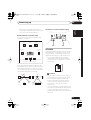 25
25
-
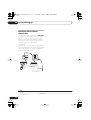 26
26
-
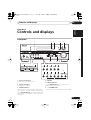 27
27
-
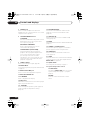 28
28
-
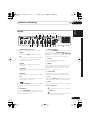 29
29
-
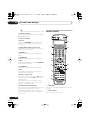 30
30
-
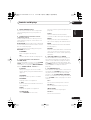 31
31
-
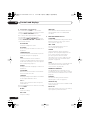 32
32
-
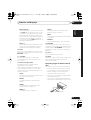 33
33
-
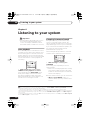 34
34
-
 35
35
-
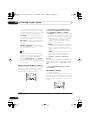 36
36
-
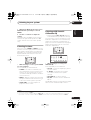 37
37
-
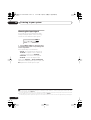 38
38
-
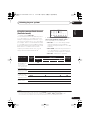 39
39
-
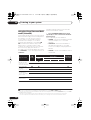 40
40
-
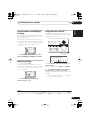 41
41
-
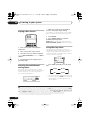 42
42
-
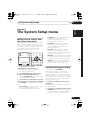 43
43
-
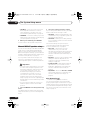 44
44
-
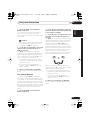 45
45
-
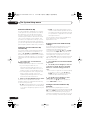 46
46
-
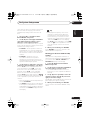 47
47
-
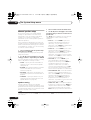 48
48
-
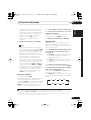 49
49
-
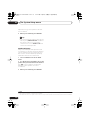 50
50
-
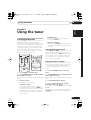 51
51
-
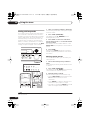 52
52
-
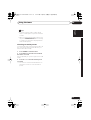 53
53
-
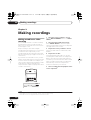 54
54
-
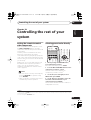 55
55
-
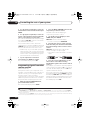 56
56
-
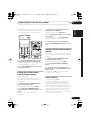 57
57
-
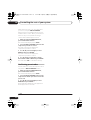 58
58
-
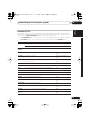 59
59
-
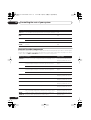 60
60
-
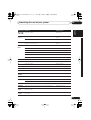 61
61
-
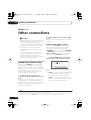 62
62
-
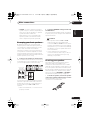 63
63
-
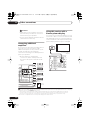 64
64
-
 65
65
-
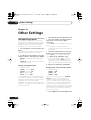 66
66
-
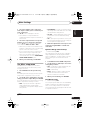 67
67
-
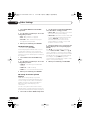 68
68
-
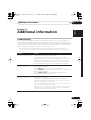 69
69
-
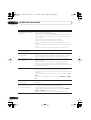 70
70
-
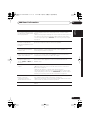 71
71
-
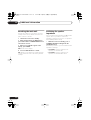 72
72
-
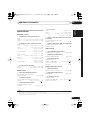 73
73
-
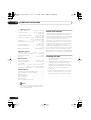 74
74
-
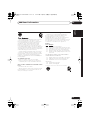 75
75
-
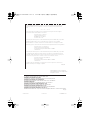 76
76
Pioneer VSX-815 User manual
- Category
- AV receivers
- Type
- User manual
Ask a question and I''ll find the answer in the document
Finding information in a document is now easier with AI
Related papers
-
Pioneer VSX-43TX User manual
-
Pioneer VSX-1014TX User manual
-
Pioneer VSX-1015TX User manual
-
Pioneer Elite VSX-45TX User manual
-
Pioneer VSX-52TX User manual
-
Pioneer VSA-E03 User manual
-
Pioneer VSX-9300TX User manual
-
Pioneer VSX-709RDS User manual
-
Pioneer VSX-817-S/-K User manual
-
Pioneer VSX-516-S Operating Instructions Manual
Other documents
-
Sony AVD-C70ES Installation guide
-
Eltax AVR-320 User manual
-
Sony STR-DB900 User manual
-
JVC RX-ES1SL User manual
-
Technicolor - Thomson TV VCR Combo XRB3059-A User manual
-
RCA Professional Series Owner's manual
-
RCA Professional Series Owner's manual
-
Technicolor - Thomson DPL590HT User manual
-
 VM Audio EXMS510 Quick Installation Manual
VM Audio EXMS510 Quick Installation Manual
-
Polaroid DVR-0800 User manual