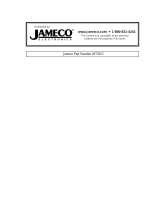NF4 Ultra-A9
i
FCC Information and Copyright
This equipment has been tested and found to comply with the limits of a Class
B digital device, pursuant to Part 15 of the FCC Rules. These limits are designed
to provide reasonable protection against harmful interference in a residential
installation. This equipment generates, uses and can radiate radio frequency
energy and, if not installed and used in accordance with the instructions, may
cause harmful interference to radio communications. There is no guarantee
that interference will not occur in a particular installation.
The vendor makes no representations or warranties with respec t to the
contents here and specially disclaims any implied warranties of merchantability
or fitness for any purpose. Further the vendor reserves the right to revise this
publication and to make changes to the contents here without obligation to
notify any party beforehand.
Duplication of this publication, in part or in whole, is not allowed without first
obtaining the vendor’s approval in writing.
The content of this user’s manual is subject to be changed without notice and
we will not be responsible for any mistakes found in this user’s manual. All the
brand and product names are trademarks of their respective companies.

Table of Contents
ii
Chapter 1: Introduction ...........................................................1
1.1 Motherboard Features....................................................1
1.2 Package Checklist...........................................................6
1.3 Layout & Components....................................................7
Chapter 2: Hardware Installation ..........................................8
2.1 Central Processing Unit (CPU)........................................8
2.2 Fan Headers..................................................................10
2.3 Memory Modules Installation ........................................11
2.4 Connectors, & Slots .......................................................12
Chapter 3: Headers & Jumpers Setup...............................13
3.1 How to setup Jumpers...................................................13
3.2 Detail Settings...............................................................13
Chapter 4: Useful Help...........................................................19
4.1 Award BIOS Beep Code.................................................19
4.2 Troubleshooting............................................................19
Chapter 5: NVIDIA RAID Functions ....................................20
5.1 Operation System..........................................................20
5.2 Raid Arrays..................................................................20
5.3 How RAID Works.........................................................21
Chapter 6: WarpSpeeder™...................................................25
6.1 Introduction..................................................................25
6.2 System Requirement......................................................25
6.3 Installation....................................................................26
6.4 [WarpSpeeder™] includes 1 tray icon and 5 panels..........27

NF4 Ultra-A9
1
CHAPTER 1: INTRODUCTION
1.1 MOTHERBOARD FEATURES
A. Hardware
CPU
Supports Socket 939.
Supports AMD Athlon 64 FX processor.
Supports AMD Athlon 64 processor.
Supports AMD Sempron processor.
AMD 64 architecture enables simultaneous 32 and 64 bit
computing.
Supports HyperTransport Technology.
Supports AMD Cool’n’Quiet Technology.
Chipset
NVIDIA nForce4 CK8-04 Ultra:
- Supports NVIDIA Firewall.
- Supports Gigabit Ethernet.
- Supports 10 USB 2.0 ports.
- Supports NVIDIA nTune Utility.
- Supports NVIDIA Secure Networking Processor.
- Supports 4 SATA ports, each channel up to 3Gb/s.
- Supports 1 PCI-Express x16 interface graphics slot.
- Supports NVIDIA RAID functions, including RAID 0, RAID 1
and RAID 0+1.
- Supports 4 IDE disk drives with PIO Mode 5, Bride Mode
and Ultra DMA 33/66/100/133 Bus Master Mode.
- Compliant with AC’97 version2.3 specification.
- Complaints with PCI-Express Version 1.a specification.
Operating Systems
Supports Windows 2000 and Windows XP.
Note: Do not support Windows 98SE and Windows ME.
Supports SCO UNIX.

NF4 Ultra-A9
2
Dimensions
ATX Form Factor: 23.4cm (W) x 29.35cm (L)
Main Memory
Supports Dual Channel DDR.
Supports 8 banks in total.
Supports DDR333 and DDR400.
Maximum memory size is 4GB.
DIMM Socket
Location
DDR Module
To tal Memo r y
Size (MB)
DIMM1 128MB/256MB/512MB/1GB *1
DIMM2 128MB/256MB/512MB/1GB *1
DIMM3 128MB/256MB/512MB/1GB *1
DIMM4 128MB/256MB/512MB/1GB *1
Max is 4 GB.
DDR Installation Notice:
Please follow the table below to install your DDR memory
module, or the system may not boot up or may not function
properly.
“SS” represents Single Side DDR memory module.
“DS” represents Double Side DDR memory module.
Star sign “*” represents leave the DIMM socket empty.
DIMM1 SS/DS
*
SS/DS SS/DS
DIMM2
* * *
SS/DS
DIMM3
*
SS/DS SS/DS SS/DS
DIMM4
* * *
SS/DS
On-board IDE
2 on-board connectors support 4 IDE disk drives.
Supports PIO mode 5, Block Mode and Ultra DMA
33/66/100/133 bus master mode.
Serial ATA
4 on-board Serial ATA connectors support 4 serial ATA (SATA)
ports.
Compliant with SATA2.0 specification.
Data transfer rates up to 3Gb/s.

NF4 Ultra-A9
3
Slots
Three 32bit PCI bus master slots.
Two PCI-Express x1 slots:
- PCI Express 1.0a compliant.
- Bandwidth 250MB/s per direction.
One PCI-Express x16 slot.
- PCI Express 1.0a compliant.
- Maximum theoretical realized bandwidth of 4GB/s
simultaneously per direction, for an aggregate of 8GB/s
totally.
One Xtreme Graphics Port slot. (See p.12 for detail information)
Super I/O
Chip: ITE IT8712F.
Low Pin Count Interface.
Provides the most commonly used legacy Super I/O
functionality.
Environment Control initiatives,
- H/W Monitor
- Fan Speed Controller
- ITE's "Smart Guardian" function
On-board AC’97 Audio Sound Codec
Chip: ALC850:
¾ Compliant with AC’97 version2.3 specification.
¾ Supports 8 channels audio output
Chip: ALC655 (optional):
¾ Compliant with AC’97 version2.3 specification.
¾ Supports 6 channels audio output.
IEEE 1394A Chip (optional)
Chip: VIA VT6307.
Supports 2 ports with transfer up to 400Mb/s.

NF4 Ultra-A9
4
Gigabit Ethernet LAN
NVIDIA Gigabit MAC + VITESSE Gigabit PHY VSC8201.
Supports 10 Mb/s, 100 Mb/s and 1Gb/s auto-negotiation.
Half/Full duplex capability.
Supports personal Firewall setup.
Supports ACPI power management.
Supports NVIDIA StreamThru technology
- Isochronous controller paired with Hyper Transport results
in fastest networking performance
Security
NVIDIA Networking Processor.
NVIDIA Firewall technology
- Native firewall solution, protects the PC from intruders by
filtering unauthorized traffic.
Advanced features
- Remote access, configuration, monitoring
- Command line interface (CLI)
- WMI scripts.
NVIDIA Active Armor
- Enhance network security, and providing users an
environment with both fast and secure.
Storage
NVIDIA RAID Technology
- RAID 0 disk striping for highest system and application
performance
- RAID 1 disk mirroring support for fault tolerance
Support for both SATA and ATA-133 disk controller
standards
- RAID 0+1 disk striping and mirroring for highest
performance with fault tolerance

NF4 Ultra-A9
5
Internal On-board Connectors and Headers
1 audio-out header supports audio-out facilities.
1 front panel header supports front panel facilities.
1 CD-in connector supports CD-ROM audio-in function.
1 SPDIF-out connector supports digital audio-out function.
1 SPDIF-in connector supports digital audio-in function
(optional).
1 IEEE1394 header supports 1 1394 Firewire port (optional).
1 floppy connector supports 2 FDD devices with 360K, 720K,
1.2M, 1.44M and 2.88Mbytes.
2 IDE connectors support 4 IDE disk drives.
3 USB headers support 6 USB 2.0 ports at front panel.
4 Serial ATA connectors support 4 SATA devices.
Rear (Back Panel) Side Connectors
1 PS/2 Mouse Port.
1 PS/2 Keyboard Port.
1 Printer Port.
1 Serial Port. (COM2 is optional.)
1 1394 Firewire Port (optional).
1 RJ-45 LAN jack.
4 USB 2.0 Ports.
6 audio ports support 8 channels audio-out facilities (with
ALC850).
PS/2
Mouse
PS/2
Keyboard
Printer Port
COM1 COM2
(optional)
1394 Port
(optional)
USB *2
LAN
Connector
US B *2
Center/Left
Rear
Si d e
Line-in
Line-out
MIC-in

NF4 Ultra-A9
6
3 audio ports support 6 channels audio-out facilities (with
ALC655, optional).
PS/2
Mouse
PS/2
Ke y boar d
Printer Port
COM1 COM2
(optional)
1394 Port
(optional)
USB *2
LA
N
Connector
US B *2
Line-in/Rear
Line-out
MIC -in/
Center/
Left
B. BIOS & Software
BIOS
Award legal BIOS.
Supports APM1.2.
Supports ACPI.
Supports USB Function.
Bundled Software
Supports 9th Touch™, WINFLASHER™ and FLASHER™.
1.2 PACKAGE CHECKLIST
FDD Cable x 1
HDD Cable x 1
User’s Manual x 1
Serial ATA Cable x 1
Fully Setup Driver CD x 1
Rear I/O Panel for ATX Case x 1
S/PDIF Cable x 1 (optional)
USB 2.0 Cable x 1 (optional)
IEEE 1394 Cable x 1 (optional)
Serial ATA Power Switch Cable x 1 (optional)

NF4 Ultra-A9
7
1.3 LAYOUT & COMP ONENTS
Socket 939
JKB MS1
JU SB LA N1
C
O
M
1
JC OM1
C
O
M
2
JCOM2
(op tio nal )
JPRNT1
J1394_USB1
EA RPHONEJACK1
JAUDI O2
J KBMSV1
J1394_USBV1
J1394PWR1
(optional)
JATXPWR2
JATXPWR1
PC I-E X16
XGP1
PCI1
PCI3
PCI2
BIOS
DIMM2
DIMM4
DI M M 1
DIMM3
IDE2
IDE1
JSATA1 JSATA2 JSATA 3 JSATA4
FDD1
JC MOS1
JUSBV1
JC I1
JCFAN1
J NBFAN1
PCI-EX x1
PEX1-2
PCI-EX x1
PEX1-1
JU SB3JUSB2JUSB1
J1 39 4 A1
(optional)
JSFAN1
JS PDIF_OUT
JSPDI F_IN1
JC DIN1
BAT1
JPANEL1
Codec
nForce4
CK8-04
Ultra
Giga LAN
IEEE 1394
Chip
(optional)
Super I/O
CPU1
Note: ■ represents the 1
st
pin.

NF4 Ultra-A9
8
CHAPTER 2: HARDWARE INSTALLATION
2.1 CENTRAL PROCESSING UNIT (CPU)
Step 1: Remove the socket protection cap.
Step 2: Pull the lever sideways away from the socket and then raise the
lever up to a 90-degree angle.

NF4 Ultra-A9
9
Step 3: Look for the black cut edge on socket, and the white dot on CPU
should point forwards this black cut edge. The CPU will fit only in
the correct orientation.
Step 4: Hold the CPU down firmly, and then close the lever to complete
the installation.
Step 5: Put the CPU Fan on the CPU and buckle it. Connect the CPU FAN
power cable to the JCFAN1. This completes the installation.

NF4 Ultra-A9
10
2.2 FAN HEADERS
CPU FAN Power Header: JCFAN1
Pin Assignment
1 Ground
2 +12V
13
3 FAN RPM rate sense
System Fan Power Header: JSFAN1
Pin Assignment
1 Ground
2 +12V
13
3 FAN RPM rate sense
North Bridge Fan Power Header: JNBFAN1
Pin Assignment
1 Ground
2 +12V
13
3 FAN RPM rate sense
Note:
The JCFAN1, JSFAN1and JNBFAN1 support system cooling fan with
Smart Fan Control utility. It supports 3 pin head connector. When
connecting with wires onto connectors, please note that the red wire is the
positive and should be connected to pin#2, and the black wire is Ground
and should be connected to GND.

NF4 Ultra-A9
11
2.3 MEMORY MODULES INSTALLATION
2.2.1 DDR M odule installation
1. Unlock a DIMM slot by pressing the retaining clips outward. Align a
DIMM on the slot such that the notch on the DIMM matches the break
on the Slot.
2. Insert the DIMM vertically and firmly into the slot until the retaining chip
snap back in place and the DIMM is properly seated.

NF4 Ultra-A9
12
2.4 CONNECTORS, & SLOTS
Floppy Disk Connector: FDD1
The motherboard provides a standard floppy disk connector that
supports 360K, 720K, 1.2M, 1.44M and 2.88M floppy disk types. This
connector supports the provided floppy drive ribbon cables.
Hard Disk Connectors: IDE1/IDE2
The motherboard has a 32-bit Enhanced PCI IDE Controller that
provides PIO Mode 0~5, Bus Master, and Ultra DMA 33/66/100/133
functionality. It has two HDD connectors IDE1 (primary) and IDE2
(secondary).
The IDE connectors can connect a master and a slave drive, so you can
connect up to four hard disk drives. The first hard drive should always be
connected to IDE1.
Peripheral Component Interconnect Slots: PCI1~PCI3
This motherboard is equipped with 3 standard PCI slot. PCI stands for
Peripheral Component Interconnect, and it is a bus standard for
expansion cards. This PCI slot is designated as 32 bits.
Xtreme Graphics Port Slot: XGP1
This XGP (Xtreme Graphics Port) slot is a special design that only
supports compatible AGP VGA cards.
To install the system with an add-on AGP VGA card, please make sure
to install the driver of add-on AGP VGA card before onboard VGA driver
installation. If the onboard VGA driver has already been installed before
you install the add-on AGP VGA card, the system will automatically set
the onboard VGA as the primary graphics adapter.
For the onboard VGA driver can’t be removed completely, and to solve
this problem, please follow the steps below,
1. Disable onboard VGA utility under the operating system, and reboot
PC. After PC restarts, the system will automatically set the AGP
VGA card as the graphics adapter.
2. Re-install your operating system to ensure the AGP VGA card
function can be used.
Note:
Please go to “http://www.biostar.com.tw” for more detailed information
about XGP compatible AGP cards.

NF4 Ultra-A9
13
CHAPTER 3: HEADERS & JUMPERS SETUP
3.1 HOW TO SETUP JUMPERS
The illustration shows how to set up jumpers. When the jumper cap is
placed on pins, the jumper is “close”, if not, that means the jumper is
“open”.
Pin opened Pin closed Pin1-2 closed
3.2 DETAIL SETTINGS
ATX Power Source Connectors: JATXPWR1/JATXPWR2
JATXPWR1: This connector allows user to connect 20-pin power
connector on the ATX power supply.
JATXPWR2: By connecting this connector, it will provide +12V to CPU
power circuit.
Pin Assignment Pin Assignment
1 +3.3V 13 +3.3V
2 +3.3V 14 -12V
3 Ground 15 Ground
4 +5V 16 PS_ON
5 Ground 17 Ground
6 +5V 18 Ground
7 Ground 19 Ground
8 PW_OK 20 -5V
9 Standby Voltage +5V 21 +5V
10 +12V 22 +5V
11 +12V 23 +5V
1
12
13
24
JATXPWR1
12 Detect 24 Ground
Pin Assignment Pin Assignment
1 +12V 3 Ground
1
23
4
JATXPWR2
2 +12V 4 Ground

NF4 Ultra-A9
14
Powe r Sou rce He ade rs for USB Ports: J1394_USBV1/JUSBV1
Assignment Description
1
3
Pin 1-2 close
+5V
J1394_USBV1: +5V for USB ports at
J1394_USB1 and JUSBLAN1.
JUSBV1: +5V for front USB headers
(JUSB1/JUSB2/JUSB3).
1
3
Pin 2-3 close
+5V standby
Voltage
J1394_USBV1: USB ports at
J1394_USB1 and JUSBLAN1 are
powered with +5V standby voltage.
JUSBV1: Front USB headers
(JUSB1/JUSB2/JUSB3) are powered
with +5V standby voltage.
Note:
In order to support this function “Power-on system via USB device,”
“J1394_USBV1/JUSBV1” jumper cap should be placed on Pin 2-3
individually.
Power Source Header for PS/2 Keyboard/Mouse: JKBMSV1
Assignment Description
1
3
Pin 1-2 close
+5V +5V for keyboard and mouse
1
3
Pin 2-3 close
+5V Standby
Voltage
PS/2 keyboard and mouse are
powered with +5V standby voltage.
Note:
In order to support this function “Power-on system via keyboard and
mouse”, “JKBMSV1” jumper cap should be placed on Pin 2-3.
CD-ROM Audio-in Connector: JCDIN1
This connector allows user to connect the audio source from the variety
devices, like CD-ROM, DVD-ROM, PCI sound card, PCI TV turner card
etc..
Pin Assignment
1 Left channel input
2 Ground
3 Ground
14
JCDIN1
4 Right channel input

NF4 Ultra-A9
15
Front Panel Audio-out Header: JAUDIO2
This connector will allow user to connect with the front audio out put
headers on the PC case. It will disable the output on back panel audio
connectors.
With ALC850 Audio Sound Codec:
12
13 14
Pin Assignment Pin Assignment
1 Mic in/Stereo MIC-in R. 2 Ground
3 Stereo MIC-in L. 4 Audio power
5
Right line out/Speaker out
Right
6
Right line out/Speaker out
Right
7 Reserved 8 Key
9 Left line out/Speaker out Left 10 Left line out/Speaker out Left
11 Right line in 12 Right line in
13 Left line in 14 Left line in
With ALC655 Audio Sound Codec (optional):
12
13 14
Pin Assignment Pin Assignment
1 Stereo MIC-in R/ Center 2 Ground
3
Stereo MIC-in L/ Bass
4 Audio power
5
Right line out/Speaker-out
Right
6
Right line out/Speaker-out
Right
7 Reserved 8 Key
9 Left line out/Speaker-out Left 10 Left line out/Speaker out Left
11
Right line in/Rear speaker
Right
12
Right line in/Rear speaker
Right
13 Left line in/Rear speaker Left 14 Left line in/Rear speaker Left

NF4 Ultra-A9
16
Digital Audio-out Connector: JSPDIF_O UT
This connector will allow user to connect the PCI bracket SPDIF output
header.
Pin Assignment
1 +5V
2 SPDIF OUT
13
JSPDIF_OUT
3 Ground
Digital Audio-in Connector: JSPDIF_IN1 (optional)
This connector will allow user to connect the PCI bracket SPDIF output
header.
Pin Assignment
1 +5V
2 SPDIF In
13
JSPDIF_IN1
3 Ground
Power Source Header for 1394 Chip: J1394PWR1 (optional)
Assignment Description
1
3
Pin 1-2 close
+3.3V
+3.3V for 1394 chipset.
(Default)
1
3
Pin 2-3 close
+3.3V SB +3.3V SB for 1394 chipset.
Header for 1394 Firewire Port at Front Panel: J1394A1 (optional)
This connector allows user to connect the front 1394 port for digital
image devices.
Pin Assignment Pin Assignment
1 A+ 2 A-
3 Ground 4 Ground
5 B+ 6 B-
7 +12v 8 +12V
1
210
9 Key 10 Ground

NF4 Ultra-A9
17
Header for Front Panel Facilities: JPANEL1
This 24-pin connector includes Power-on, Reset, HDD LED, Power LED,
Sleep button, speaker and IrDA Connection. It allows user to connect
the PC case’s front panel switch functions.
1
2
23
24
JPANEL1
Pin Assignment Function Pin Assignment Function
1 +5V 2 Sleep control
3 N/A 4 Ground
Sleep
button
5 N/A 6 N/A N/A
7 Speaker
Speaker
Connector
8 Power LED (+)
9 HDD LED (+) 10 Power LED (+)
11 HDD LED (-)
Hard drive
LED
12 Power LED (-)
Power LED
13 Ground 14 Power button
15 Reset control
Reset
button
16 Ground
Power-on
button
17 N/A 18 Key
19 N/A 20 Key
21 +5V 22 Ground
23 IRTX
IrDA
Connector
24 IRRX
IrDA
Connector
Headers for USB Ports at Front Panel: JUSB1~JUSB3
This connector allows user to connect additional USB cables at PC front
panel, and also can be connected with internal USB devices, like USB
card reader.
Pin Assignment Pin Assignment
1 +5V (fused) 2 +5V (fused)
3 USB- 4 USB-
5 USB+ 6 USB+
7 Ground 8 Ground
1
210
9 Key 10 NC

NF4 Ultra-A9
18
Close CMOS Header: JCMOS1
By placing the jumper on pin2-3, it allows user to restore the BIOS safe
setting and the CMOS data, please carefully follow the procedures to
avoid damaging the motherboard.
JCMOS1 Assignment
1
3
Pin 1-2 close
Normal Operation (Default).
1
3
Pin 2-3 close
Clear CMOS data.
※ Clear CMOS Procedures:
1. Remove AC power line.
2. Set the jumper to “Pin 2-3 close”.
3. Wait for five seconds.
4. Set the jumper to “Pin 1-2 close”.
5. Power on the AC.
6. Reset your desired password or clear the CMOS data.
Case Open Header: JCI1
This connector allows system to monitor PC case open status. If the
signal has been triggered, it will record to the CMOS and show the
message on next boot-up.
Pin Assignment
1 Case open signal
1
2
JCI1
2 Ground
Serial ATA Connector: JSATA1~JSATA4
The motherboard has a SATA Controller in nForce4 (CK8-04) with 4
channels SATA interface, it satisfies the SATA 1.0 spec and with transfer
rate of 1.5Gb/s.
Pin Assignment Pin Assignment
1 Ground 2 TX+
3 TX- 4 Ground
5 RX- 6 RX+
147
7 Ground
Page is loading ...
Page is loading ...
Page is loading ...
Page is loading ...
Page is loading ...
Page is loading ...
Page is loading ...
Page is loading ...
Page is loading ...
Page is loading ...
Page is loading ...
Page is loading ...
Page is loading ...
Page is loading ...
Page is loading ...
Page is loading ...
Page is loading ...
Page is loading ...
Page is loading ...
Page is loading ...
Page is loading ...
Page is loading ...
Page is loading ...
Page is loading ...
Page is loading ...
Page is loading ...
Page is loading ...
Page is loading ...
Page is loading ...
Page is loading ...
Page is loading ...
Page is loading ...
Page is loading ...
Page is loading ...
Page is loading ...
Page is loading ...
Page is loading ...
Page is loading ...
Page is loading ...
Page is loading ...
Page is loading ...
Page is loading ...
Page is loading ...
Page is loading ...
/