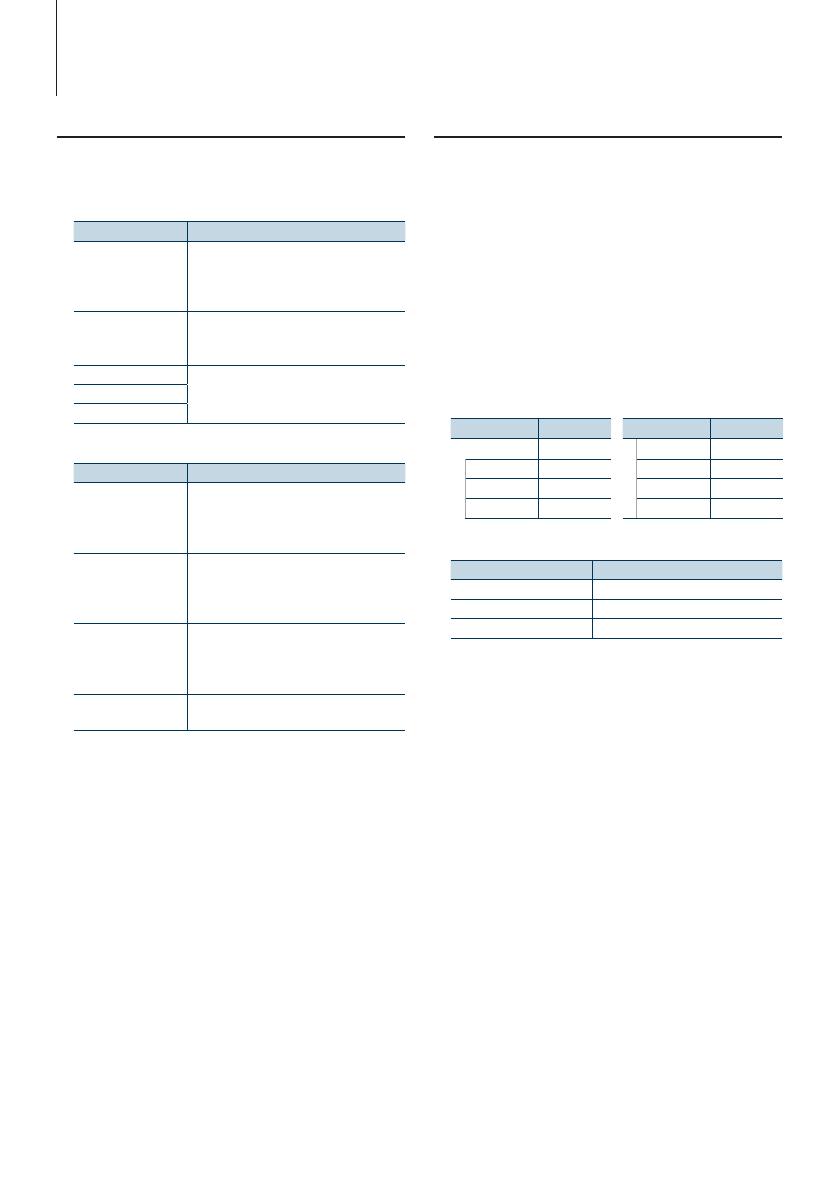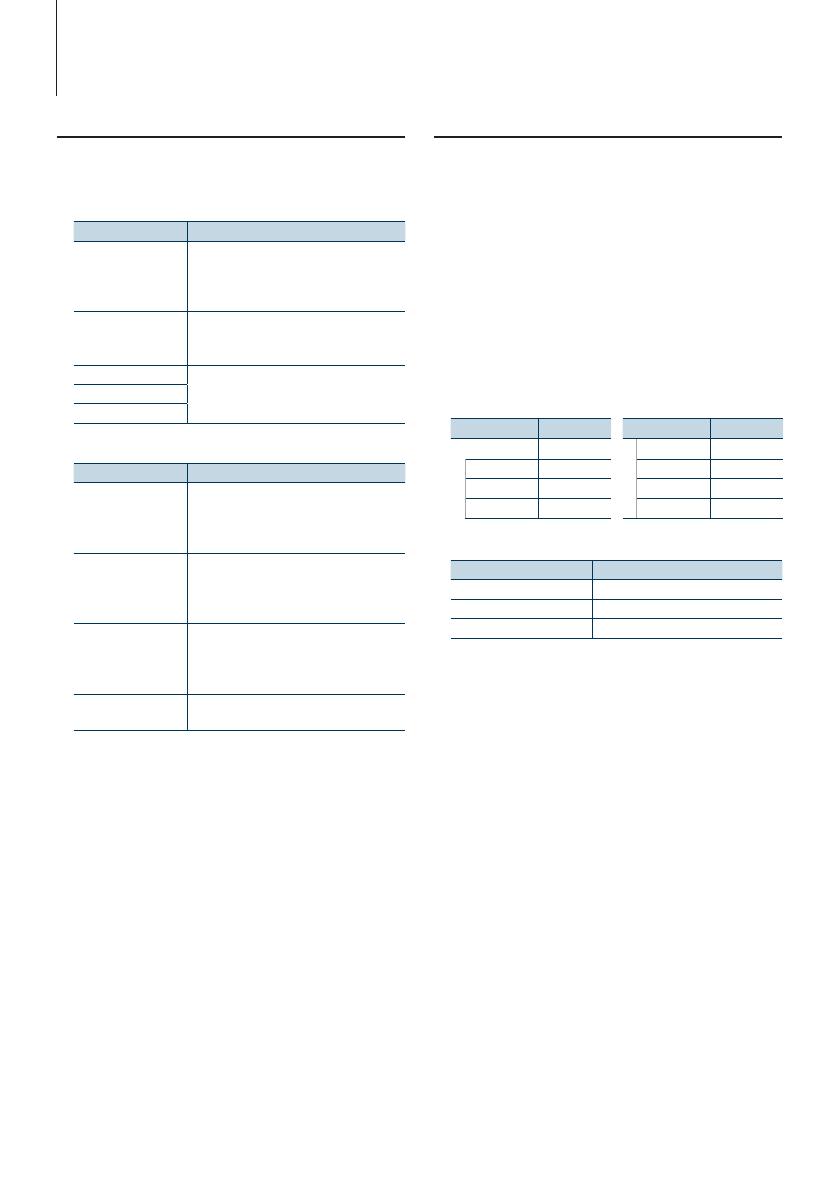
10
|
KDC-BT60U/ KDC-6047U
iPod/iPhone Operation
Selecting the Search mode
You can select the most suited search method for
the desired song from 4 types of the Search mode.
Normal playing
Display Overview
“Direct Search” You can quickly search the desired song by
specifying its Search item (artist, album, etc.)
and initial.
Refer to <Direct Search> (page 10).
“Related Search” Searches for music of the same artist or genre
as the one being played.
Refer to the <Related Search> (page 11).
“Recall My Playlist” Registers a song to My Playlist and play it.
Refer to <My Playlist> (page 12).
“Delete My Playlist”
“Register My P-list”
Browsing
Display Overview
“Direct Search” You can quickly search the desired song by
specifying its Search item (artist, album, etc.)
and initial.
Refer to <Direct Search> (page 10).
“Alphabet Search” You can select an alphabetic character from
the list in the Search item (artist, album, etc.)
selected now.
Refer to <Alphabet Search> (page 11).
“Skip Search” The number of songs to be skipped is
determined by the ratio of the total number of
songs in the list which is selected now.
Refer to <Skip Search> (page 12).
“Register My P-list” Registers a song to My Playlist.
Refer to <My Playlist> (page 12).
1
Select iPod source
Press the [SRC] button. Turn the [VOL] knob and
press it when the desired item is displayed.
Select the “iPod” display.
✍ SRC Select mode 2: Pressing the [SRC] button
repeatedly switches source.
2
Enter Search mode
Press the [SEARCH MODE] button.
3
Select the Search mode
Turn the [VOL] knob.
4
Start the search mode
Press the [VOL] knob.
Cancelling Search mode
Press the [SEARCH MODE ] button.
Direct Search
You can quickly search the desired song by
specifying its Search item (artist, album, etc.) and
initial.
1
Select iPod source
2
Press the [SEARCH MODE] button.
3
Enter Direct Search mode
Turn the [VOL] knob and press it when the
desired item is displayed.
Select “Direct Search”.
4
Select the Search item
Turn the [VOL] knob and press it when the
desired Search item is selected.
Display Items
“Music”
“PLAYLISTS” Playlists
“ARTISTS” Artists
“ALBUMS” Albums
Display Items
“SONGS” Songs
“PODCASTS” Podcasts
“GENRES” Genres
“COMPOSERS” Composers
5
Select the character to be searched for
Operation type Operation
Move between items Turn the [VOL] knob.
Select an item Press the [VOL] knob.
Move to the next column Press the [
4] or [¢] button.
Up to 3 characters can be entered.
6
Determine the selected initial
Turn the [VOL] knob and press it when the
desired item is displayed.
Select “DONE”.
Start search. When search is completed, the music
search mode is selected again at the selected
character position.
After this step, you need to browse. See step 4 of
<Selecting a song by browsing iPod> (page 8) to
select a song.
Cancelling the Direct Search
Press the [SEARCH MODE] button.
⁄
• Characters that can be entered are alphabetical
characters (A to Z), numerical characters(0 to 9), and “ * ”.
• “ * ” indicates characters other than alphabetical and
numerical characters. You cannot enter any more
characters when entering “ * ” in the first character
position.
• If the first character string begins with an article “a”, “an”,
or “the” in the Direct Search mode, it is searched for in
defiance of the article.