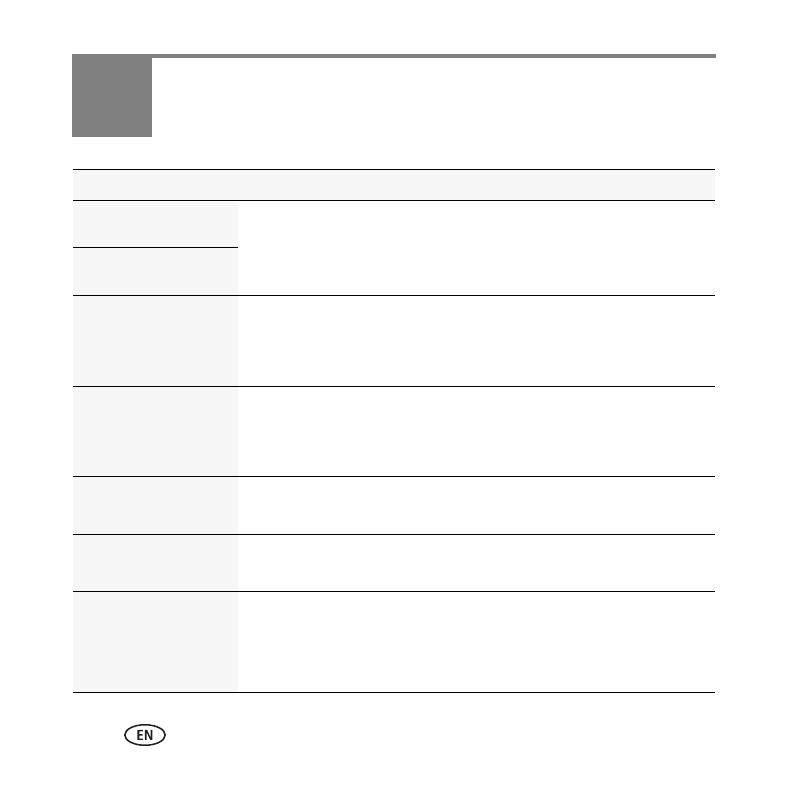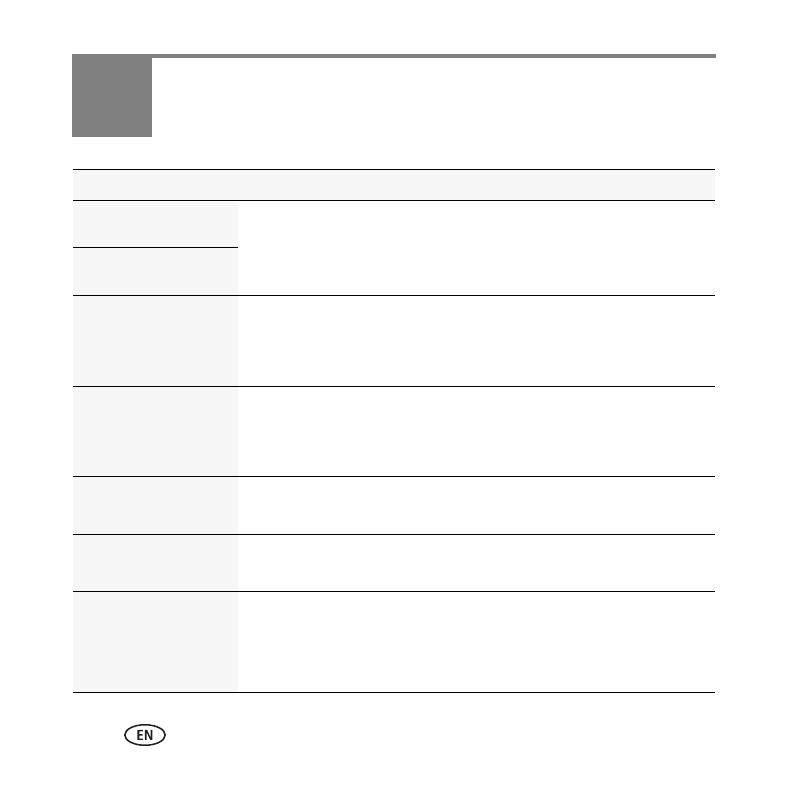
18 www.kodak.com/go/easysharecenter
4 Solving camera problems
Status Solution
Camera does not
turn on, off
■ Make sure the battery is charged and installed correctly (see
page 1).
Camera buttons and
controls do not function
In Review, a blue or
black screen is
displayed instead of
a picture
■ Transfer
all
pictures to the computer (see page 6).
■ Take another picture.
Pictures remaining
number does not
decrease after taking a
picture
■ Continue taking pictures. The camera is operating normally.
(The camera estimates the number of pictures remaining after each
picture is taken, based on picture size and content.)
Flash does not fire
■ Check the flash setting, and change as needed (see page 12).
NOTE: The flash does not fire in all modes.
Memory card is almost
or entirely full
■ Transfer the pictures to the computer (see page 6).
■ Delete pictures from the card (see page 15) or insert a new card.
Battery life is short ■ Make sure the correct battery type is installed.
■ Wipe the contacts with a clean, dry cloth before inserting a battery
in the camera.
■ Insert a new or charged battery (see page 1).
urg_01025.book Page 18 Monday, April 20, 2009 10:55 AM