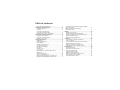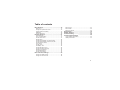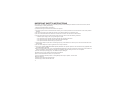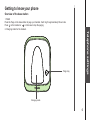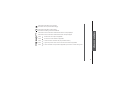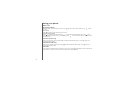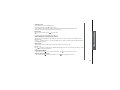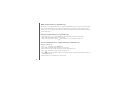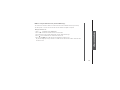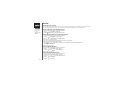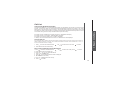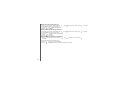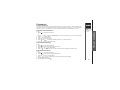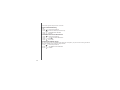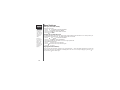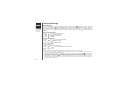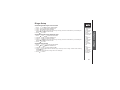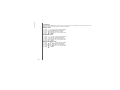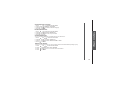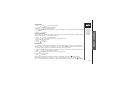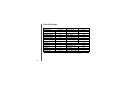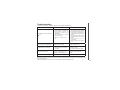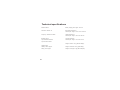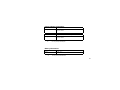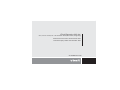VTech VT1050 is a DECT cordless phone with a range of features that make it a great choice for home or office use. It has a large, backlit display that makes it easy to read, even in low-light conditions. The phone also has a built-in speakerphone, so you can make and receive calls hands-free. With a long battery life, you can talk for hours without having to worry about recharging.
VTech VT1050 is a DECT cordless phone with a range of features that make it a great choice for home or office use. It has a large, backlit display that makes it easy to read, even in low-light conditions. The phone also has a built-in speakerphone, so you can make and receive calls hands-free. With a long battery life, you can talk for hours without having to worry about recharging.




















-
 1
1
-
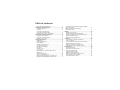 2
2
-
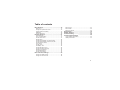 3
3
-
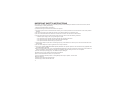 4
4
-
 5
5
-
 6
6
-
 7
7
-
 8
8
-
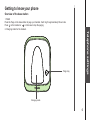 9
9
-
 10
10
-
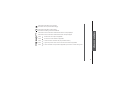 11
11
-
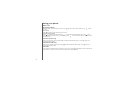 12
12
-
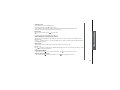 13
13
-
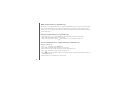 14
14
-
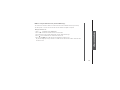 15
15
-
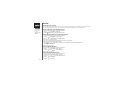 16
16
-
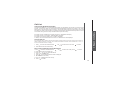 17
17
-
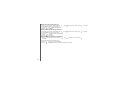 18
18
-
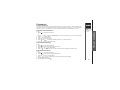 19
19
-
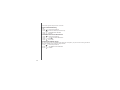 20
20
-
 21
21
-
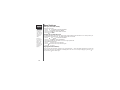 22
22
-
 23
23
-
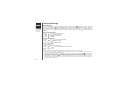 24
24
-
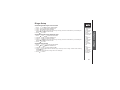 25
25
-
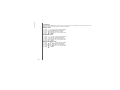 26
26
-
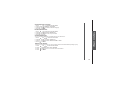 27
27
-
 28
28
-
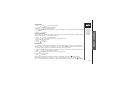 29
29
-
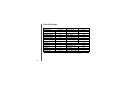 30
30
-
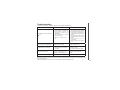 31
31
-
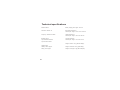 32
32
-
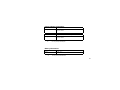 33
33
-
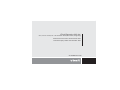 34
34
VTech VT1050 is a DECT cordless phone with a range of features that make it a great choice for home or office use. It has a large, backlit display that makes it easy to read, even in low-light conditions. The phone also has a built-in speakerphone, so you can make and receive calls hands-free. With a long battery life, you can talk for hours without having to worry about recharging.
Ask a question and I''ll find the answer in the document
Finding information in a document is now easier with AI
Related papers
-
VTech VT1050T User manual
-
VTech VT1301 User manual
-
VTech VT1047 User manual
-
VTech VT2020 User manual
-
VTech ES1810A User manual
-
VTech VT9011 User manual
-
VTech LS6205 - Cordless Extension Handset User manual
-
VTech X3 User manual
-
VTech LS6205 - Cordless Extension Handset User manual
-
VTech ES1510A User manual
Other documents
-
Uniden DECT1080-3 User manual
-
Panasonic KX-TG2511JTT Datasheet
-
AEG SOLO 15 Owner's manual
-
Uniden DECT1080-3 Owner's manual
-
Motorola L601M User manual
-
Uniden DT148 Owner's manual
-
Binatone 2925 User manual
-
BRONDI Praga SB User manual
-
AEG Voxtel D550BT User guide
-
Binatone Icarus 2000 system User manual