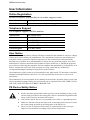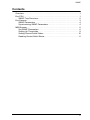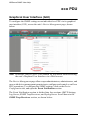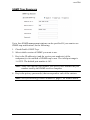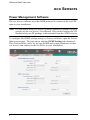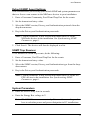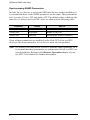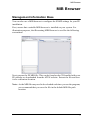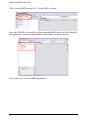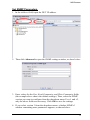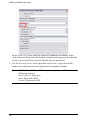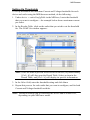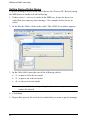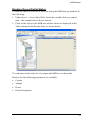ATEN PE9216 User manual
- Category
- Power distribution units (PDUs)
- Type
- User manual

eco PDU PE Series
SNMP Settings
User Instructions
www.aten.com

NRGence User Help
ii
User Information
Online Registration
Be sure to register your product at our online support center:
Telephone Support
For telephone support, call this number:
User Notice
All information, documentation, and specifications contained in this manual are subject to change
without prior notification by the manufacturer. The manufacturer makes no representations or
warranties, either expressed or implied, with respect to the contents hereof and specifically
disclaims any warranties as to merchantability or fitness for any particular purpose. Any of the
manufacturer's software described in this manual is sold or licensed as is. Should the programs
prove defective following their purchase, the buyer (and not the manufacturer, its distributor, or its
dealer), assumes the entire cost of all necessary servicing, repair and any incidental or
consequential damages resulting from any defect in the software.
The manufacturer of this system is not responsible for any radio and/or TV interference caused by
unauthorized modifications to this device. It is the responsibility of the user to correct such
interference.
The manufacturer is not responsible for any damage incurred in the operation of this system if the
correct operational voltage setting was not selected prior to operation. PLEASE VERIFY THAT
THE VOLTAGE SETTING IS CORRECT BEFORE USE.
PE Device Safety Notice
International http://support.aten.com
North America http://www.aten-usa.com/product_registration
International 886-2-8692-6959
China 86-10-5255-0110
Japan 81-3-5615-5811
Korea 82-2-467-6789
North America 1-888-999-ATEN ext 4988
United Kingdom 44-8-4481-58923
Set the maximum permissible breaker protection in the building circuitry to the
current rating specified on the rating plate. Observe all national regulations and
safety codes as well as deviations for breakers.
Only connect the PE Device to a grounded power outlet or a grounded system!
Make sure that the total current input of the connected systems does not exceed
the current rating specified on the rating plate of the PE Device.
There is a risk of explosion if the battery is replaced with an incorrect type.
Dispose of used batteries according to the relevant instructions.

SNMP
iii
Contents
Overview . . . . . . . . . . . . . . . . . . . . . . . . . . . . . . . . . . . . . . . . . . . . . . . . . . . 1
Eco PDU . . . . . . . . . . . . . . . . . . . . . . . . . . . . . . . . . . . . . . . . . . . . . . . . . . . 1
SNMP Trap Receivers. . . . . . . . . . . . . . . . . . . . . . . . . . . . . . . . . . . . . .2
Eco Sensors . . . . . . . . . . . . . . . . . . . . . . . . . . . . . . . . . . . . . . . . . . . . . . . . 3
SNMP Parameters . . . . . . . . . . . . . . . . . . . . . . . . . . . . . . . . . . . . . . . . 4
Synchronizing SNMP Parameters. . . . . . . . . . . . . . . . . . . . . . . . . . . . .4
MIB Browser . . . . . . . . . . . . . . . . . . . . . . . . . . . . . . . . . . . . . . . . . . . . . . . . 5
Set SNMP Parameters . . . . . . . . . . . . . . . . . . . . . . . . . . . . . . . . . . . . .6
Setting Up Thresholds. . . . . . . . . . . . . . . . . . . . . . . . . . . . . . . . . . . . . . 9
Setting Device/Outlet Status . . . . . . . . . . . . . . . . . . . . . . . . . . . . . . . . 10
Reading Device/Outlet Status . . . . . . . . . . . . . . . . . . . . . . . . . . . . . . . 11

1
Configuring SNMP
Introduction
This guide helps you to set up your PE series eco PDU and NRGence eco
Sensors software for use with an SNMP manager.With support for SNMP V1,
V2C and V3, your PE system can be configured to receive Set/Get commands
in order to retrieve status updates and configure some basic settings (such as
thresholds), as well as send traps to an SNMP manager.
In order to utilize SNMP functionality in your PE installation, it is important
that all the parameters outlined in the following sections are synchronized for
all eco PDUs in your installation. See Synchronizing SNMP Parameters,
page 6, for further details.
There are three ways to utilize SNMP functionality with your NRGence
device:
with the device’s built-in graphical user interface (GUI)
with eco Sensors power management software
with a MIB browser
These are detailed in the following sections.

NRGence SNMP User Help
2
eco PDU
Graphical User Interface (GUI)
To configure the SNMP settings on an individual eco PDU via its graphical
user interface (GUI), access the unit’s Device Management page, shown
below:
Note: Reference your eco PDU User Manual for full details about accessing
the unit’s Graphical User Interface via a Web browser.
The Device Management page allows super administrators, administrators, and
users with device management permission to configure and control overall eco
PDU operations. To configure the SNMP settings, click on the Device
Configuration tab, and open the Event Notification section.
The Event Notification section is divided into four sections: SMTP Settings;
Log Server; SNMP Trap Receivers; and Syslog Server. Scroll down to the
SNMP Trap Receivers section, as shown below:

. eco PDU
3
SNMP Trap Receivers
Up to four SNMP management stations can be specified. If you want to use
SNMP trap notifications, do the following:
1. Check Enable SNMP Trap.
2. Select which version of SNMP you want to use.
3. Key in the IP address(es) and the service port number(s) of the
computer(s) to be notified of SNMP trap events. The valid port range is
1–65535. The default port number is 162.
Note: Make sure that the port number you specify here matches the port
number used by the SNMP receiver computer.
4. Key in the privacy password(s) that correspond to each of the stations.
Note: See Synchronizing SNMP Parameters, page 6, for further details.

NRGence SNMP User Help
4
eco Sensors
Power Management Software
The eco Sensors software uses the SNMP protocol to connect to the eco PDU
units in your installation.
Note: For full details about eco Sensors software and how to install it on your
system, see the eco Sensors User Manual. This can be found on the CD
bundled with your PE package or downloaded from the ATEN website.
To configure the SNMP settings using eco Sensors software, open the System
Management page. The page opens with the SNMP Settings tab displayed.
This section allows you to set up your SNMP and system parameters so that
eco Sensors can connect to the eco PDUs in your installation:

. eco Sensors
5
Default SNMP Agent Settings
This section allows you to set up your default SNMP and system parameters so
that eco Sensors can connect to the NRGence devices in your installation:
1. Enter a Username/Community, Port ID and Trap Port for the events.
2. Set the timeout and retry values.
3. Select the SNMP version, Privacy, and Authentication protocols from the
drop-down menus.
4. Key in the Privacy and Authentication passwords.
Note: Certain parameters in this section must match those of all the
NRGence devices in the installation. See Synchronizing SNMP
Parameters, page 6.
5. Click Search. The devices will then be displayed in a list.
SNMP Trap Receiver
To be notified of SNMP trap events, do the following:
1. Enter a Username, Port ID and Trap Port for the events.
2. Set the timeout and retry values.
3. Select the SNMP version, Privacy, and Authentication type from the drop-
down menus.
4. Key in the Privacy and Authentication passwords.
Note: Certain parameters in this section must match those of all the eco
PDU devices in the installation. See Synchronizing SNMP
Parameters, page 6.
System Parameters
Enter the service delay time in seconds.
Enter the Energy Box voltage in V.
Note: The EC1000 measures current only. Enter a reference voltage value
here to calculate power and power dissipation in EC installations.

NRGence SNMP User Help
6
Synchronizing SNMP Parameters
In order for eco Sensors to access the NRGence devices on the installation, it
is essential that three of the SNMP parameters are the same. These parameters
are Username, Privacy PW, and Authen PW. The default values, which are the
same for eco Sensors and eco PDU units, are shown in the following table:
If any of these parameters are modified on the Web GUI of the eco PDU
device(s), the same parameters in eco Sensors must also be modified.
Note: eco Sensors will only access eco PDUs with the same parameters, so it
is essential that these parameters are synchronized for all eco PDUs in
your installation. Reference the Browser Operation chapter of your
eco PDU User Manual for further information.
Parameter Default Web UI
Username administrator Administrator Account ID
Privacy PW privacypwd SNMP Privacy PW
Authen PW password Administrator Account Password

. MIB Browser
7
MIB Browser
Management Information Base
You can also use a MIB browser to configure the SNMP settings for your PE
installation.
First, ensure that a suitable MIB browser is installed on your system. For
illustration purposes, the iReasoning MIB Browser is used for the following
screenshots:
Next, prepare the PE MIB file. This can be found on the CD bundled with your
PE package or downloaded from the ATEN website. Extract the file and save
it to a convenient location.
Note: As the MIB file may need to be reloaded each time you use the program,
we recommend that you save the file in the default MIB file path
location.

NRGence SNMP User Help
8
Then, load the MIB using File → Load MIBs as below:
Once the MIB file has loaded, its corresponding MIB objects will be added in
the appropriate location on the MIB tree hierarchy, as shown below:
Now, proceed to set the SNMP parameters.

. MIB Browser
9
Set SNMP Parameters
1. In the Address field, input the DUT IP address.
2. Then click Advanced to open the SNMP settings window, as show below:
3. Enter values for the Port, Read Community, and Write Community fields
(the example above shows the default settings). Then, select the SNMP
version you want to configure from the dropdown menu. For v1 and v2,
only the above fields are necessary. Click OK to save the settings.
4. If you select version 3 from the dropdown menu, a further SNMPv3
window containing more parameters appears, as shown below:

NRGence SNMP User Help
10
In the USM User field, enter the Default Community username; In the
Auth Password field, enter the Default Authentication password; and in the
Privacy password field, enter the Default Privacy password.
5. For the Security Level, Auth Algorithm, and Privacy Algorithm fields,
make your selections from the options in the dropdown menus.
Note: SNMPv3 for NRGence PE devices is currently available with the
following settings:
Security Level: auth. priv
Auth Algorithm: MD5
Privacy Algorithm: AES

. MIB Browser
11
Setting Up Thresholds
To set up maximum and minimum Current and Voltage thresholds for each
device and outlet using the MIB browser method, do the following:
1. Under device
→ outletConfigTable in the MIB tree, locate the threshold
that you want to configure – the example below shows maximum current
per outlet.
2. In the Results Table, click on the outlet that you wish to set the threshold
for. The SNMP Set window appears:
Note: Once the MIB object has been selected in the tree, keyboard hotkey
[Ctrl + b] will also open the Result Table. Select an item in the
Result Table, and [Ctrl + b] will display its specific information.
3. In the Va lu e field, enter the threshold setting and click Save.
4. Repeat this process for each outlet that you want to configure, and for both
Current and Voltage threshold variables.
Note: Threshold settings can be entered at the device and/or outlet level,
depending on your NRGence model.

NRGence SNMP User Help
12
Setting Device/Outlet Status
To power manage a device or an outlet (Power On / Power Off / Reboot) using
the MIB browser method, do the following:
1. Under control
→ device or outlet in the MIB tree, locate the device or
outlet that you want to power manage – the example below shows an
outlet.
2. In the Results Table, click on the outlet. The SNMP Set window appears:
3. In the Valu e field, enter the one of the following values:
1 – to power off a device/outlet
2 – to power on a device/outlet
4 – to reboot a device/outlet
Note: A value of 3 indicates “pending” and is a view-only value that
cannot be entered.
4. Click Save.
5. Repeat this process for each device/outlet that you want to power manage.

. MIB Browser
13
Reading Device/Outlet Status
To read the status of a device or an outlet using the MIB browser method, do
the following:
1. Under device
→ deviceValueTable, locate the variable that you want to
read – the example below device current.
2. Click on the object in the MIB tree and the values are displayed in the
Value column on the Results Page, as shown below:
To read status at the outlet level, navigate the MIB tree to that outlet.
Statuses for the following parameters are available:
Current
Vo l t a g e
Power
Power Dissipation
-
 1
1
-
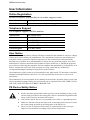 2
2
-
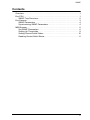 3
3
-
 4
4
-
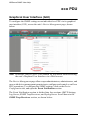 5
5
-
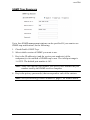 6
6
-
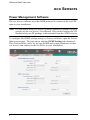 7
7
-
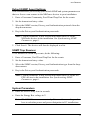 8
8
-
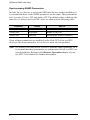 9
9
-
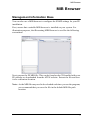 10
10
-
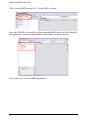 11
11
-
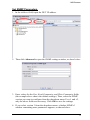 12
12
-
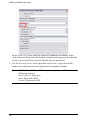 13
13
-
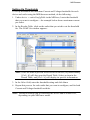 14
14
-
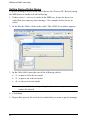 15
15
-
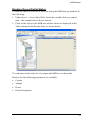 16
16
ATEN PE9216 User manual
- Category
- Power distribution units (PDUs)
- Type
- User manual
Ask a question and I''ll find the answer in the document
Finding information in a document is now easier with AI
Related papers
Other documents
-
ATEN Technology PE8324 User manual
-
Raritan PX User guide
-
Middle Atlantic Products Premium+ RLNK-P915R User manual
-
Schneider Electric Metered RPDU User manual
-
 Altusen eco PDU PE1208 User manual
Altusen eco PDU PE1208 User manual
-
Dell Metered PDU LED User manual
-
Schneider Electric AP89XX User manual
-
Alcatel-Lucent OmniSwitch 6350 Management Manual
-
Alcatel-Lucent OmniSwitch AOS 6 User manual
-
Dell Managed PDU LED User manual