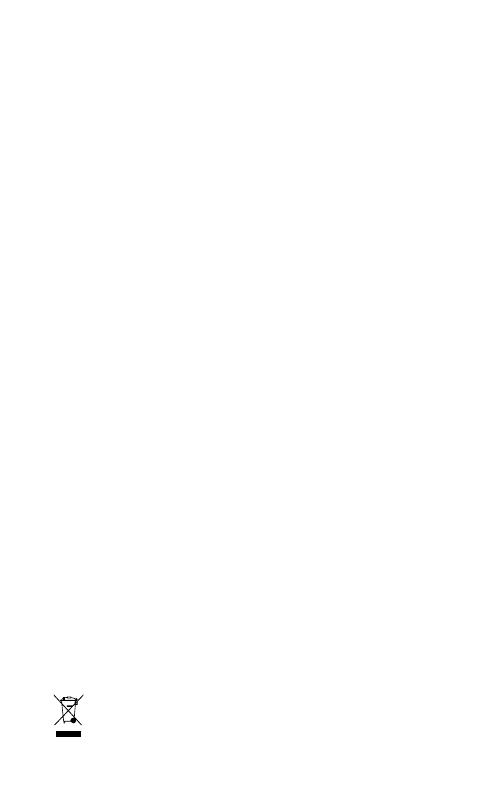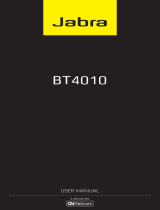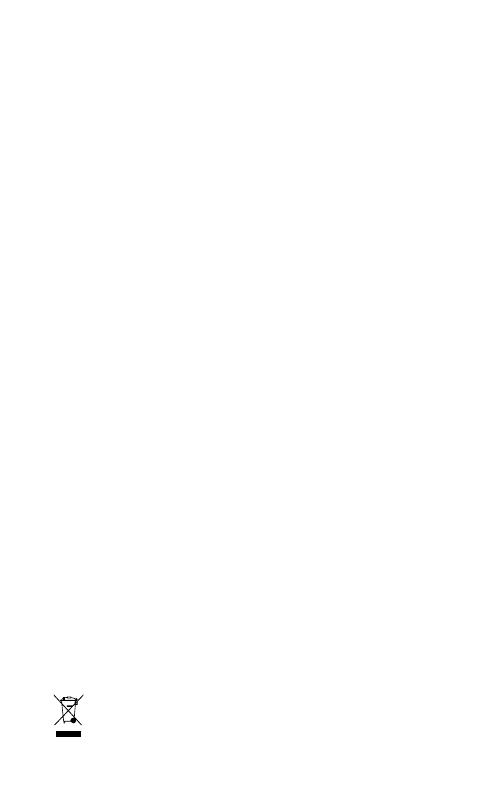
12
english
JABRA CLIPPER
tAKInG CARe oF YoUR HeADset
- Always store the Jabra CLIPPER with the power off and safely
protected
- Avoid storage at extreme temperatures (above 45°C/113°F –
including direct sunlight – or below -10°C/14°F). This can shorten
battery life and may affect operation. High temperatures may
also degrade performance.
- Do not expose the Jabra CLIPPER to rain or other liquids.
GLossARY
1 Bluetooth® is a radio technology that connects devices, such
as mobile phones and headsets, without wires or cords over
a short distance (approx. 10 meters/33 feet). Bluetooth® is safe
to use. It is secure too, so once a connection has been made
no-one can listen in and there is no interference from other
Bluetooth® devices either. Get more information at
www.bluetooth.com.
2 Bluetooth® profiles are the different ways that Bluetooth®
devices communicate with other devices. Bluetooth® phones
support the headset profile, the hands-free profile or both. In
order to support a certain profile, a phone manufacturer must
implement certain mandatory features within the phone’s
software.
3 Pairing creates a unique and encrypted link between two
Bluetooth® devices and lets them communicate with each other.
Bluetooth® devices will not work if the devices have not been
paired.
4 Passkey or PIN is a code that you enter on your Bluetooth® enabled
device (e.g. a mobile phone) to pair it with your Jabra CLIPPER.
This makes your device and the Jabra CLIPPER recognize each
other and automatically work together.
5 Standby mode is when the Jabra CLIPPER is passively waiting
for a call. When you ‘end’ a call on your mobile phone, the
headset goes into standby mode.
Dispose of the product according
to local standards and regulations.
www.jabra.com/weee