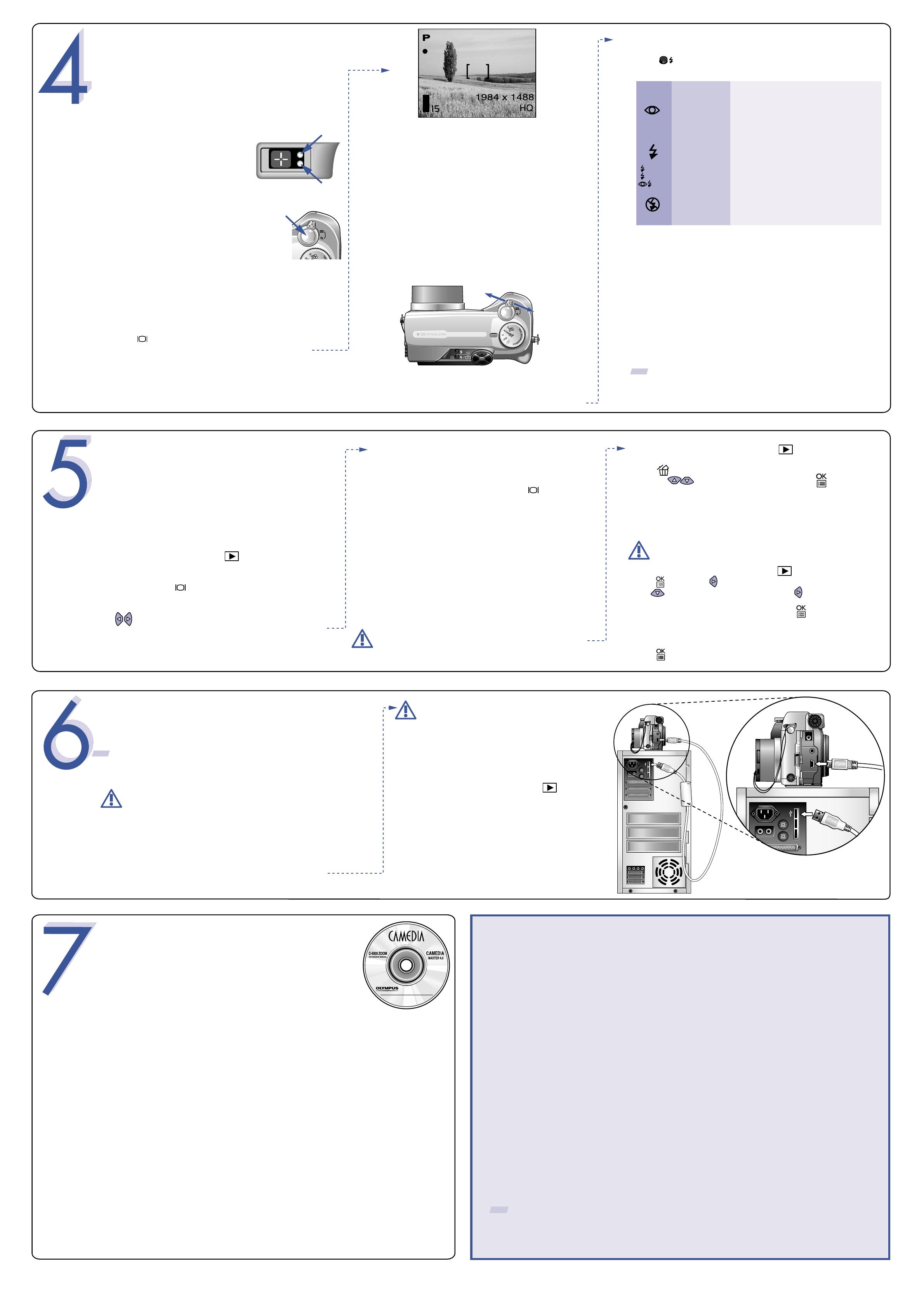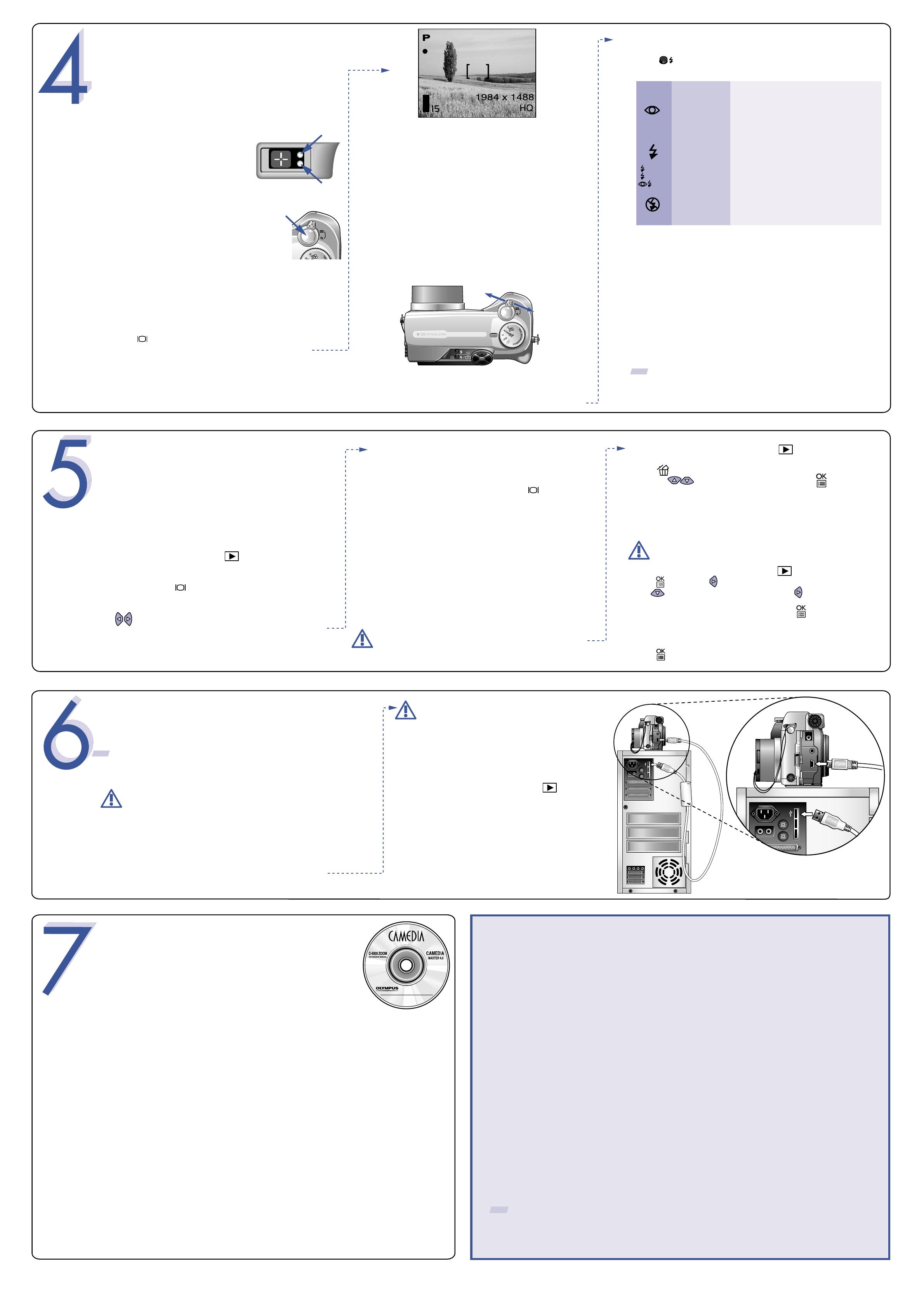
TAKING PICTURES
There are two ways to compose your subject—
with the
viewfinder or using the monitor. Depending on the shooting
situation, there may be advantages to each method. Please refer
to the printed Basic Manual for more information.
Taking a Picture with the Viewfinder
• Turn the camera Power/Mode dial
to "P" (Program shooting).
• Frame your subject using the
crosshairs in the viewfinder.
• Press the shutter button halfway.
The C-4000 Zoom confirms the focus
and exposure are properly set when
you see a steady green lamp in the
viewfinder. The orange lamp informs
you that the flash is recommended and/
or recharging (when blinking); or ready
to fire (when steady).
• Press the shutter button completely to take the picture.
A short beep confirms your picture has been taken.
Zooming
The C-4000 Zoom features a zoom lens, allowing you to
get closer to the action, or capture wide-angle shots and
get everything into the picture.
• Pull the lever toward "T" to choose telephoto shooting
and get closer to your subject.
• Push it toward "W" to choose wide-angle shooting.
Taking a Picture with the Monitor
• Press once while in shooting mode, and frame your
subject using the full-color monitor.
a.
b.
Number of Storable Pictures
Your C-4000 Zoom Digital Camera package includes a 16 MB
SmartMedia card. In the default quality setting of HQ mode (High
Quality), you have enough capacity to store approximately 16 pictures.
This mode allows you to capture high quality images with medium
file sizes. The HQ mode is suitable for most shooting situations.
See the C-4000 Zoom Basic Manual for complete descriptions of
each quality mode, and the storable frame capacity for the
various resolution modes.
TIP:
To find out how many frames you have left, turn on the monitor and look
for the number in the lower left corner. Remember, you can always delete
unwanted pictures to make room for more. (See Step 5).
e.
c.
Flash Modes
Press to cycle through the C-4000's flash modes:
d.
Orange lamp
Green lamp
Shutter button
Icons representing camera settings appear on the monitor,
telling you important information such as the flash,
aperture, shutter speed, exposure compensation, image
quality modes, and the number of frames remaining.
• Press the shutter button halfway. Check the status of
the green and orange lamps as described in "a".
• Press the shutter button completely to take the picture.
A short beep confirms your picture has been taken.
Push to Zoom out
Pull to Zoom in
Flash Icon Flash Mode
SLOW1
SLOW2
Description
No icon Auto-flash The camera automatically decides if the
flash is needed.
Red-eye
Reduction Flash
Reduces incidence of red-eye by emitting
pre-flashes to shrink pupil size before
firing the main flash. The strobe effect is
normal operation for this mode.
Fill-in Flash The flash always fires with every picture.
Flash off
Slow
synchronization
Adjusts the flash for special situations
requiring slow shutter speeds.
Turns the flash off for times when flash
photography is prohibited or not desired.
The flash never fires.
SLOW1
• Turn the camera Power/Mode dial to .
• Use the arrow keys to display the picture you want to erase.
• Press .
• Use the keys to highlight YES, and press . The picture
is now erased.
Viewing Pictures
There are two ways to access the Playback mode:
• Turn the Power/Mode dial to
.
OR
• If the camera is in the shooting mode with the lens barrel
extended, press twice in rapid succession (Quick View).
The last picture taken appears in the monitor.
Use
to scroll though the images saved on the SmartMedia
card.
When you are finished reviewing your pictures:
• Turn the Power/Mode dial to the OFF position.
OR
• To return to the shooting mode, press once again,
or
press the shutter button halfway.
Erasing Pictures
The beauty of digital photography is your ability to keep
the photos you want, delete the rest, and reuse empty
memory space to take new pictures. The C-4000 Zoom
offers two ways to permanently erase unwanted digital
photos:
Single-Frame Erase: Deletes only the picture currently
displayed in the monitor.
All-Frame Erase: Deletes all pictures on the SmartMedia card in one
operation, except for pictures you have protected.
Once erased, pictures cannot be restored.
• Turn the camera Power/Mode dial to .
• Press , then press to select MODE MENU.
• Use to select the CARD tab, then press twice to access the
CARD SETUP screen.
• The ALL ERASE option is highlighted. Press .
• As a safeguard, the C-4000 Zoom will ask you to select YES or
NO to confirm erasing, as this process permanently deletes all
unprotected pictures. Select YES using the arrow keys and
press .
VIEWING AND ERASING
PICTURES
With the C-4000 Zoom, you can easily view photos and
delete the ones you don't want.
a.
b.
Once erased, pictures cannot be restored.
Olympus makes it simple to connect the C-4000 Zoom to your computer.
• Turn the camera off.
• Plug the supplied USB cable into the ports on your
camera and computer as illustrated at right.
Windows 98 users must install the
"USB Driver for Windows 98" software
before connecting the C-4000 Zoom to
the computer. Refer to the Software
Installation Guide for complete
information.
• Put the camera into computer communications mode
by turning the Power/Mode dial to .
CONNECTING THE CAMERA
TO A COMPUTER
TIP: Olympus recommends the use of an optional AC adapter to
ensure a consistent power supply when downloading images.
Make sure that the camera is turned off before
connecting it to your computer.
Additional Camera Features
The C-4000 Zoom offers a host of advanced features to expand your creativity. Here's just a small
sampling. See the C-4000 Zoom Basic Manual for details on these capabilities, and more!
• Advanced photographic control: Aperture Priority, Shutter Priority, and full Manual modes
are available to give you complete control of your photography.
• Attachable conversion lenses: Extend the optical capabilities of the camera.
• Macro Mode and Super Macro Mode: For taking extremely tight close-up pictures.
• Noise Reduction Mode: Enjoy low-light photography with astonishing clarity!
• Movie Mode: Yes, the C-4000 Zoom records movies! (Movie Mode does not record sound.)
• 6 Scene Program Shooting Modes: Easily select the best camera settings that most closely
match your shooting situation.
• External flash synchronization: Use your camera in a studio setup, or use an external flash
system of your choice.
• Video Monitoring: View your pictures and movies directly on a TV.
• Protecting Pictures: Prevents you from accidentally erasing pictures.
TIP: Remember to complete and return your Registration Card, and keep all camera
documentation handy.
For additional help, call (888) 553-4448 8:00
AM - 10:00PM Eastern Time (Monday - Friday)
About the Olympus CAMEDIA Master 4.0 CD-ROM
Your Olympus C-4000 Zoom Digital Camera comes bundled with a suite of software
and documentation. The CD includes:
• CAMEDIA Master 4.0: To download pictures from the camera, view,
organize, retouch, share, and print your digital photos and movies.
• USB Driver for Windows 98: This utility must be installed to allow the
camera to communicate with your computer if it uses the Microsoft Windows 98
operating system.
• Adobe Acrobat Reader 4.0: To access the C-4000 Zoom Reference Manual
stored on the CD-ROM in PDF format.
• Olympus C-4000 Zoom Reference Manual: A complete reference guide
in digital form, saved on the CD in PDF format.
You've now mastered the basic functionality of your new Olympus
C-4000 Zoom digital camera! You are now ready to begin exploring
the possibilities that digital photography brings to your computer. Activities
such as photo editing, e-mailing, printing, and much more are only steps away!
INSTALLING THE CAMERA
SOFTWARE
You may or may not need to install all of these applications, depending upon your
type of computer and whether you have previously installed some titles.
You are now ready to install the computer software.
• Open the CAMEDIA Master 4.0 CD-ROM package and locate the
Software Installation Guide in the language you wish to use.
•
Continue to follow the step-by-step instructions for installing the software, and
enjoy your new digital photo processing capabilities!