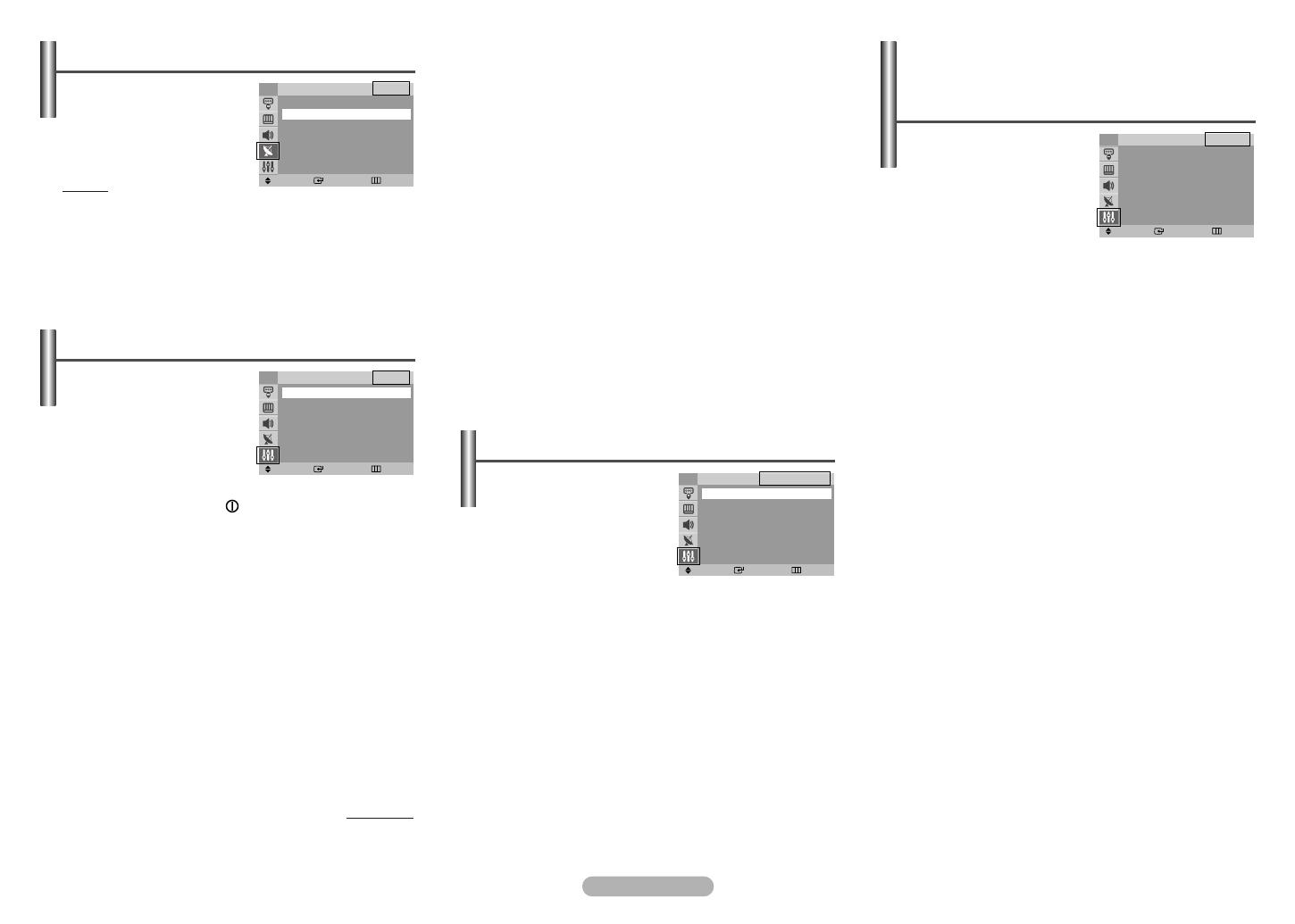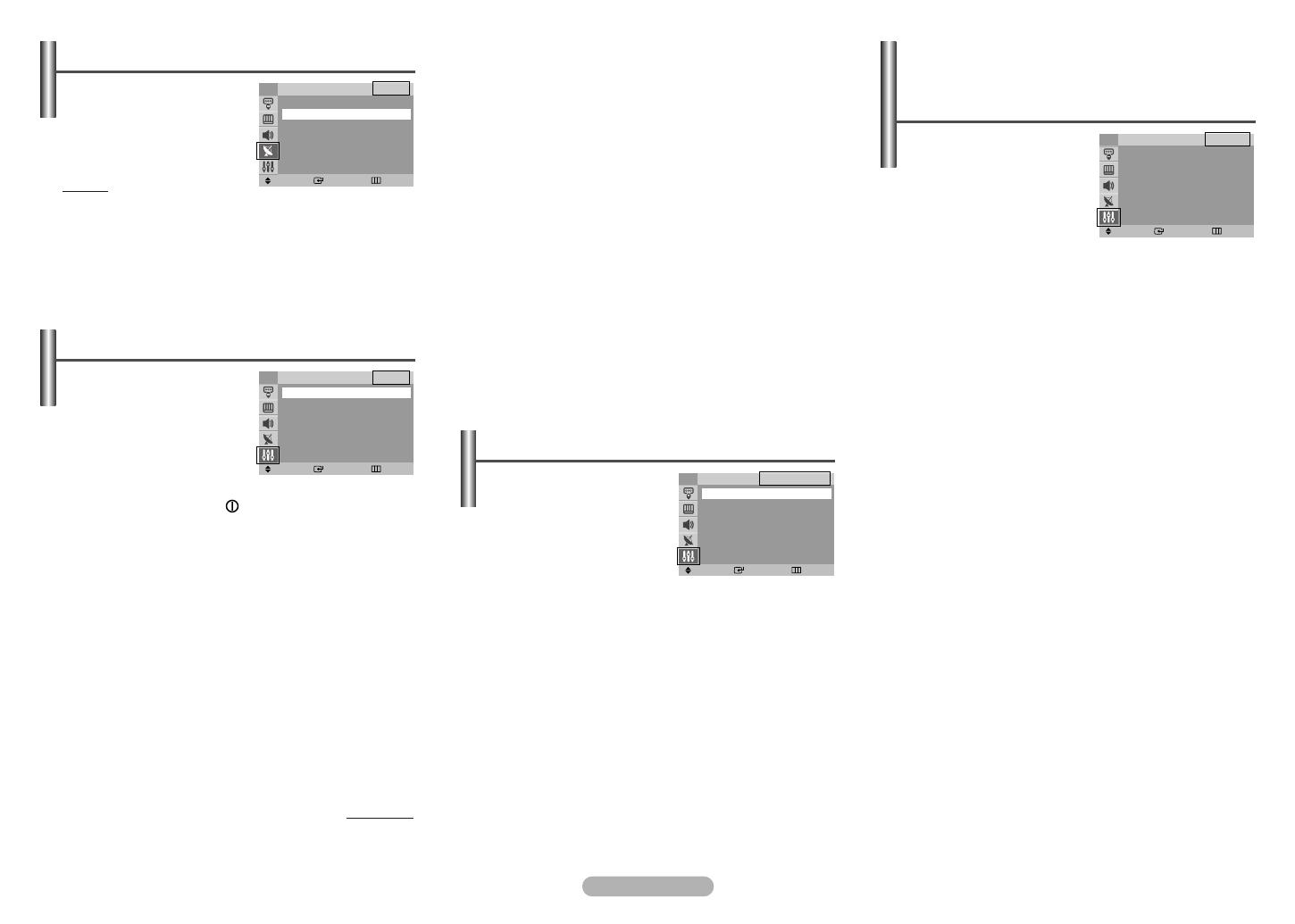
English - 5
Channel names will be assigned
automatically when channel
information is broadcast. These
names can be changed, allowing
you to assign new names.
Method:
…/† : Used to select a letter or number.
œ/√ : Used to move to the previous or next letter.
ENTER : Used to confirm the new name.
Channel - Name
Move Enter Return
……
More
P 1 : -----
P 2 : -----
P 3 : -----
P 4 : -----
P 5 : -----
††
More
Name
TV
turn
te
◆ Language
It is variable depending on
the model. When you start
using the television for the
first time, you must select the
language which will be used
for displaying menus and
indications.
◆ Blue Screen
If no signal is being received or the signal is very weak, a
blue screen automatically replaces the noisy picture
background. If you wish to continue viewing the poor
picture, you must set the Blue Screen to Off.
◆ Melody
You can hear melody sound when the television is
powered on or off.
◆ Demonstration
To become familiar with the various menus provided by
the television, you can view the in built demonstration.
Each of the menu options is displayed in turn. To exit
from the demonstration, press the EXIT button.
Setup -
Language / Blue Screen /
Melody / Demonstration
Move Enter Exit
Plug & Play
√√
Language : English
√√
Time
√√
Child Lock
√√
Blue Screen : Off
√√
Melody : On
√√
Demonstration
√√
Setup
TV
◆ Clock
You can set the television
clock so that the current time
is displayed when pressing
the INFO button on the
remote control. You must
also set the time if you wish
to use the automatic on or off timers.
➢
When pressing the button (On/Off) on the front
(or side) of the television, the clock setting will be
reset.
◆ Sleep Timer
You can select a time period of between 30 and 180
minutes after which the television automatically switches
to standby mode.
➢
You can select these options simply by pressing the
SLEEP button on the remote control. If the sleep
timer is not yet set, Off is displayed. If it is already
set, the remaining time before which the television
switches to standby mode is displayed.
◆ On Timer / Off Timer
You can set the On/Off timers so that the television will
switch on or off automatically at the time you select.
☛
You must set the clock first.
continued...
Setup - Time
Move Enter Return
Clock
--:--
Sleep Timer : Off
√√
On Timer
--:--
Off
Off Timer
--:--
Off
On Timer Channel : P 1
On Timer Volume : 10
Time
TV
This feature allows you to
prevent unauthorized users,
such as children, from watching
unsuitable programmes by
muting out video and audio.
Child Lock cannot be released
using front (or side) panel
buttons. Only remote control can release the Child Lock
setting, so keep the remote control away from children.
◆ Child Lock: On/Off
If you want to unlock a channel, set to Off.
◆ Programme: Channel number to be locked.
◆ Lock: When press the ENTER button, the Locked is
displayed.
➢
If any channel is locked, you can not access to the
Channel and Child Lock menu by using the control
buttons on the TV panel (the Not available is
displayed in the Child Lock menu). You can access
by using the remote control only.
Setup - Child Lock
Move Enter Return
Child Lock : On
√√
Programme : P 1
Lock : ?
Child Lock
TV
nd
0
◆ On Timer Channel
The preferred channel can be set for when the timer
automatically turns on the television.
◆ On Timer Volume
The preferred volume can be set for when the timer
automatically turns on the television.
☛
Auto Power Off
When you set the timer “On”, the television will
eventually turn off, if no controls are operated for 3
hours after the TV was turned on by timer. This function
is only available in timer “On” mode and prevents
overheating or leakages, which may occur if a TV is on
for too long (when you are on vacation, for example).
AA68-03621A-02Eng_euro 11/16/05 6:26 PM Page 5